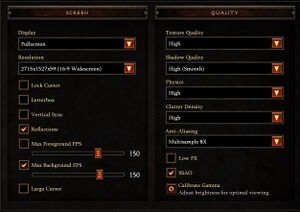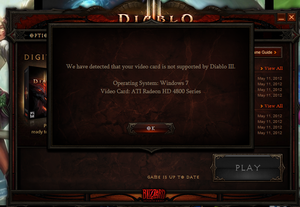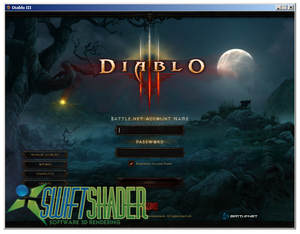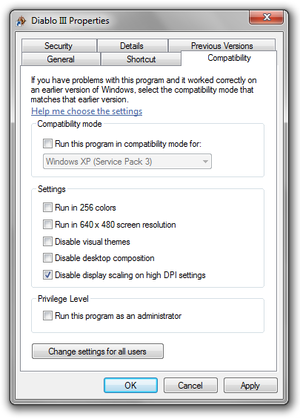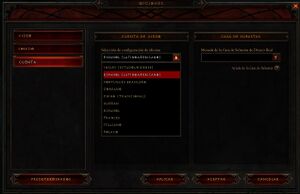Diablo III
 |
|
| Developers | |
|---|---|
| Blizzard Entertainment | |
| Release dates | |
| Windows | May 15, 2012 |
| macOS (OS X) | May 15, 2012 |
| Reception | |
| Metacritic | 88 |
| IGDB | 83 |
| Taxonomy | |
| Monetization | One-time game purchase, Expansion pack, DLC |
| Microtransactions | Player trading |
| Modes | Singleplayer, Multiplayer |
| Pacing | Real-time |
| Perspectives | Bird's-eye view |
| Controls | Point and select |
| Genres | ARPG |
| Themes | Fantasy |
| Series | Diablo |
| Diablo | |
|---|---|
| Diablo | 1997 |
| Diablo II | 2000 |
| Diablo III | 2012 |
| Diablo II: Resurrected | 2021 |
| Diablo Immortal | 2022 |
| Diablo IV | 2023 |
Warnings
- This game requires a constant internet connection for all game modes.
Diablo III is a singleplayer and multiplayer bird's-eye view ARPG game in the Diablo series.
The game continues to receive frequent content, balance, and quality-of-life updates, including live service features like Seasons. In early 2014, Auction House which was advertised prominently on the physical copies of the game was shutdown due to negative player feedback and developer review.[1]
General information
- Official expansion website
- Official forums
- Diablo Wiki - A wiki for everything Diablo related
- /r/diablo Subreddit
Availability
| Source | DRM | Notes | Keys | OS |
|---|---|---|---|---|
| Retail | ||||
| Battle.net | Battle Chest and Eternal Collection also available. | |||
| Amazon.com (unavailable) |
- All versions require Battle.net DRM and a constant internet connection for all game modes.
Version differences
- The Battle Chest edition includes the base game and Reaper of Souls.
- The Eternal Collection includes the base game, Reaper of Souls and Rise of the Necromancer.
Starter Edition
The Diablo III Starter Edition provides players the ability to try out a free version of Diablo III, with several limitations:
- Players cannot progress past the Skeleton King, midway through Act I.
- The level cap is 13 as opposed to 60 (70 in the expansion).
- Matchmaking is available only with other Starter Edition players, including public matching and private invitations.[2]
- Global Play is not available. Players attempting to connect to the Starter Edition in a region other than their Battle.net account's home region will receive an Error 12.
Monetization
DLC and expansion packs
- Some regions have in-game micro-transactions (not listed below).[3]
| Name | Notes | |
|---|---|---|
| Reaper of Souls | Available from Battle.net. | |
| Rise of the Necromancer | Requires the Reaper of Souls expansion. Available from Battle.net. |
Game data
Configuration file(s) location
| System | Location |
|---|---|
| Windows | %USERPROFILE%\Documents\Diablo III\D3Prefs.txt |
| macOS (OS X) | $HOME/Library/Application Support/Blizzard/Diablo III/D3Prefs.txt |
- Save games are stored on the Battle.net servers.
Video
| Graphics feature | State | WSGF | Notes |
|---|---|---|---|
| Widescreen resolution | Includes a Letterbox option to force 16:9 resolution regardless of aspect ratio. | ||
| Multi-monitor | See the WSGF entry or use Flawless Widescreen or Widescreen Fixer. | ||
| Ultra-widescreen | Change display mode to "Windowed (Fullscreen)" in-game. | ||
| 4K Ultra HD | May require D3Prefs.txt edit. Color blind icons do not scale with resolution and are very small in 4K. |
||
| Field of view (FOV) | |||
| Windowed | |||
| Borderless fullscreen windowed | Change display mode to "Windowed (Fullscreen)" in-game. | ||
| Anisotropic filtering (AF) | |||
| Anti-aliasing (AA) | 64-bit client includes options for multisampling from 2x up to 8x MSAA. | ||
| Vertical sync (Vsync) | |||
| 60 FPS and 120+ FPS | With the release of update v2.4.3 (which added 64-bit & DirectX 11 support and "Improved support for 60Hz+ monitors"), the game will properly support frame rates in excess of 60 FPS.[4] | ||
| High dynamic range display (HDR) | See the glossary page for potential alternatives. | ||
| Color blind mode | Icons to help distinguish between legendary and set items can be toggled on/off. | ||
Input
| Keyboard and mouse | State | Notes |
|---|---|---|
| Remapping | ||
| Mouse acceleration | ||
| Mouse sensitivity | ||
| Mouse input in menus | ||
| Mouse Y-axis inversion | ||
| Controller | ||
| Controller support |
| Controller types |
|---|
| Tracked motion controllers | Razer Hydra works with Sixense MotionCreator bundled profile.[5] | |
|---|---|---|
| Button/gesture prompts |
| Additional information | ||
|---|---|---|
| Haptic feedback |
Audio
| Audio feature | State | Notes |
|---|---|---|
| Separate volume controls | Master, SFX, voice, ambience, music | |
| Surround sound | 4.0-7.1, Pro Logic | |
| Subtitles | Available for cinematic and quest dialogues. | |
| Closed captions | ||
| Mute on focus lost | Can be toggled in options menu. | |
| Royalty free audio |
Localizations
| Language | UI | Audio | Sub | Notes |
|---|---|---|---|---|
| English | US, EU, and SEA | |||
| Traditional Chinese | ||||
| Simplified Chinese | Not available outside of Mainland China. | |||
| French | ||||
| German | ||||
| Italian | ||||
| Korean | ||||
| Polish | ||||
| Brazilian Portuguese | ||||
| Russian | ||||
| Spanish | ||||
| Latin American Spanish |
Network
Multiplayer types
| Type | Native | Players | Notes | |
|---|---|---|---|---|
| Local play | Console versions only. | |||
| LAN play | ||||
| Online play | 4 | Co-op |
||
Connection types
| Type | Native | Notes |
|---|---|---|
| Peer-to-peer | ||
| Dedicated | ||
| Self-hosting | ||
| Direct IP |
Ports
| Protocol | Port(s) and/or port range(s) |
|---|---|
| TCP | 80, 1119, 6881-6999 |
| UDP | 1119, 6120, 6881-6999 |
- Universal Plug and Play (UPnP) support status is unknown.
VR support
| 3D modes | State | GG3D | Notes | |
|---|---|---|---|---|
| Nvidia 3D Vision | See Helix Mod: Diablo III. | |||
| vorpX | G3D Officially supported game, see official vorpx game list. |
|||
Issues unresolved
Window Unresponsive
Game client window becomes unresponsive when a dialog box is opened in the background.
Issues fixed
Video Card Not Supported
You may receive the error message:
- We have detected that your video card is not supported by Diablo III.
Diablo III will block certain systems running the game if it does not detect a certain spec of video card. However, it is possible to force the game to run on any video card (even if it does not meet the minimum specification of the game).[6]
This fix has been acknowledged by Blizzard, but comes with its own warning from Omrakos:
- ...if you decide to do this and have terrible performance as expected, please do not contact us reporting it. We know the unsupported cards aren't going to perform well and there's nothing we'll be able to do to remedy it.[7]
Method 1 - Press Escape
| Method 1 - Press Escape[citation needed] |
|---|
|
Method 2 - Edit D3Prefs.txt
| Method 2 - Edit D3Prefs.txt[citation needed] |
|---|
|
Method 3 - Swiftshader
| Method - Swiftshader[citation needed] |
|---|
|
Using the program Swiftshader can successfully load the game even on extremely low powered machines. For example, the game can be run on integrated graphics as low powered as the Intel G41, albeit at extremely low frame rate.[8] |
High DPI Setting
By default, it appears as if Diablo III has a number of issues with high or custom DPI settings in Windows.
This can result in:
- Mouse cursor not being moveable whilst in fullscreen mode.
- Mouse being imprecise on the screen.
- Taskbar showing over the game window.
| High DPI Setting fix[9] |
|---|
|
Login Errors
These messages may appear when trying to log in.
Error 12
This means that no license is attached to the Battle.net account, a problem with many users in Asia. Check this thread for more information.
Error 37
This message means that the login servers are at full capacity. Official advice is to try logging in later when the servers are less busy.[10]
| Error 37 workaround[11] |
|---|
Notes
|
Error 75
Error 75 means that Blizzard servers are down. Check Diablo III Server Status page for updates.
Can't Move Mouse In Fullscreen
This is most likely caused by high or custom DPI settings in Windows.
Method 1 - Compatibility
| Method 1 - Compatibility[9] |
|---|
|
Method 2 - Edit D3Prefs.txt To Windowed
| Method - Edit D3Prefs.txt To Windowed[citation needed] |
|---|
|
No Diablo III License Attached
| Method - No Diablo III License Attached[citation needed] |
|---|
|
This error message may appear: |This Battle.net account does not have a Diablo III License attached to it.
|
Overlays
Running programs that put an overlay over Diablo III (such as Mumble and MSI Afterburner) can cause Diablo III to crash. Use these overlays at your own risk.[13]
Problems with Steam overlay
| Problems with Steam overlay[citation needed] |
|---|
|
| Cinematics not playing or are missing from cinematics menu[citation needed] |
|---|
|
1. Go to 2. Open 3. find the
4. Save and exit the file, and try again.[14] |
Installation Issues
Change Client Language
Update 8 June 2012: Blizzard appear to have restricted client language switching.[15] Errors 81, 82 or 84 displays: "The client does not match the accounts native language. Please, use the game native client." There is no known fix as of yet, as Blizzard controls the language restrictions from their servers.
Client language files can be adjusted from the options menu. Once the change is applied, a patch of approximately 3 GB is downloaded. Client language cannot be changed back until this download reaches the 'playable' state, and one re-enters the client to change the language option again.[16]
Available languages are:
- English (United States)
- Spanish (Latin American)
- Korean
- Chinese (Traditional)
- German
- Spanish
- French
- Italian
- Polish
"Updating game files" Issue
Some players are reporting the game getting stuck at installation in the "Updating game files" part.
Method 1 - Disable Anti-Virus Software
| Method - Disable Anti-Virus Software[citation needed] |
|---|
|
Method 2 - Connect Using Different Network Adapter
| Method - Connect Using Different Network Adapter[citation needed] |
|---|
|
The Blizzard Agent may be attempting to connect over the wrong network adaptor. The following steps may resolve your issue:
|
Method 3 - Delete/Modify Agent Files
| Method - Delete/Modify Agent Files[citation needed] |
|---|
|
Installation Stuck At 10%
If the user has any connections configured in "Dial-up and Virtual Private Network settings" and they're set to "Dial whenever a network connection is not present," the install won't proceed past 10%.[13]
Installation Not Doing Anything
If the installation has yet to do anything you might need to make sure your secondary logon has been enabled. Do so by going through - Control Panel/Administrative Tools/Services, right click Secondary Logon and proceed to enable it by setting the start up type to automatic.
Low frame rate (OS X)
| Low Frame Rate[citation needed] |
|---|
|
Can't ⌘ + Tab (OS X)
Check that you haven't enabled Caps Lock as that disables ⌘+Tab ↹, although ⌘+M still functions correctly.
Game freezes after entering the gameworld
Nvidia's Multi-Frame Sampled Anti-Aliasing (MFAA) can cause this issue. MFAA is enabled if you "optimize" the game using Nvidia Geforce Experience.
Disable MFAA
| Disable MFAA in Nvidia Control Panel |
|---|
|
Other information
API
| Technical specs | Supported | Notes |
|---|---|---|
| Direct3D | 9.0c, 11 | DirectX 11 added in Patch 2.4.3.[17] |
| Executable | 32-bit | 64-bit | Notes |
|---|---|---|---|
| Windows | The 32-bit client is still available.[17] | ||
| macOS (OS X) |
System requirements
| Windows | ||
|---|---|---|
| Minimum | Recommended | |
| Operating system (OS) | 7, 8 | 10 |
| Processor (CPU) | Intel Core 2 Duo AMD Athlon 64 X2 4400+ |
Intel Core 2 Duo 2.4 GHz AMD Athlon 64 X2 5600+ 2.8 GHz |
| System memory (RAM) | 4 GB | 6 GB |
| Hard disk drive (HDD) | 25 GB | |
| Video card (GPU) | Nvidia GeForce 8800 GT ATI Radeon X1950 Pro Intel HD Graphics 4000 | Nvidia GeForce GTX 260 ATI Radeon HD 4870 |
- Support for Windows XP and Windows Vista was dropped at the end of 2017. The game no longer runs on these versions after this change.[18] However some legacy versions still exist for these users.
| macOS (OS X) | ||
|---|---|---|
| Minimum | Recommended | |
| Operating system (OS) | 10.13 | 10.15 |
| Processor (CPU) | Intel Core 2 Duo | Intel Core i3 |
| System memory (RAM) | 4 GB | |
| Hard disk drive (HDD) | 25 GB | |
| Video card (GPU) | Nvidia GeForce 320M ATI Radeon HD 4670 Intel HD Graphics 4000 | Nvidia GeForce GT 650M ATI Radeon HD 5670 |
- The game does not support FileVault and FileVault 2 on OS X
References
- ↑ Auction House FAQ Updated - Diablo III - last accessed on May 2023
- ↑ us.battle.net - last accessed on May 2023
- ↑ Patch 2.2.0 Features and Data Mining - Forums - Diablo III - last accessed on May 2023
- ↑ us.diablo3.com - last accessed on May 2023
- ↑ Razer Hydra Control Profile – Diablo 3 - last accessed on 9 June 2023
- ↑ Reddit - last accessed on May 2023
- ↑ us.battle.net - last accessed on May 2023
- ↑ Tested by Andytizer.
- ↑ 9.0 9.1 Fix by Andytizer.
- ↑ eu.battle.net - last accessed on May 2023
- ↑ Reddit - last accessed on May 2023
- ↑ http://www.gamefromscratch.com/post/2012/05/15/Picked-up-Diablo-3%E2%80%A6.aspx
- ↑ 13.0 13.1 http://us.battle.net/d3/en/forum/topic/4916972036
- ↑ http://eu.battle.net/d3/en/forum/topic/4784318688?page=1#10
- ↑ http://us.battle.net/d3/en/forum/topic/5578597286?page=1
- ↑ gaming.stackexchange.com - last accessed on May 2023
- ↑ 17.0 17.1 2.4.3 PTR Patch Notes
- ↑ Ending Support for Windows XP and Vista - Diablo III Forums - last accessed on May 2023