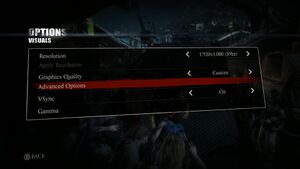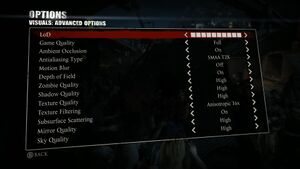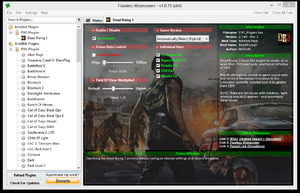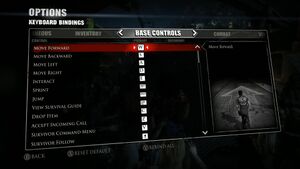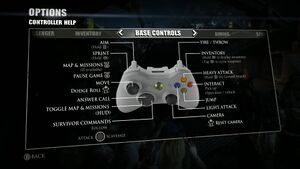Dead Rising 3
From PCGamingWiki, the wiki about fixing PC games
 |
|
| Developers | |
|---|---|
| Capcom Vancouver | |
| Publishers | |
| Capcom | |
| Russia | 1C-SoftClub |
| Engines | |
| Forge | |
| Release dates | |
| Windows | September 5, 2014 |
| Reception | |
| Metacritic | 70 |
| OpenCritic | 70 |
| IGDB | 76 |
| Taxonomy | |
| Monetization | One-time game purchase |
| Modes | Singleplayer, Multiplayer |
| Pacing | Real-time |
| Perspectives | Third-person |
| Controls | Direct control |
| Genres | Action, Survival horror |
| Art styles | Realistic |
| Themes | North America, Post-apocalyptic, Zombies |
| Series | Dead Rising |
| Dead Rising | |
|---|---|
| Dead Rising 2 | 2010 |
| Dead Rising 2: Off the Record | 2011 |
| Dead Rising 3 | 2014 |
| Dead Rising | 2016 |
| Dead Rising 4 | 2016 |
General information
Availability
| Source | DRM | Notes | Keys | OS |
|---|---|---|---|---|
| Retail | ||||
| GamersGate | Apocalypse Edition | |||
| Apocalypse Edition | ||||
| Green Man Gaming | Apocalypse Edition | |||
| Humble Store | Apocalypse Edition | |||
| Steam | Apocalypse Edition |
DLC and expansion packs
- Includes all Xbox One story DLC at no additional charge.
- The latest Xbox One DLC, Super Ultra Dead Rising 3' Arcade Remix Hyper Edition EX + α, is currently an Xbox One exclusive.[1]
Game data
Configuration file(s) location
| System | Location |
|---|---|
| Windows | %USERPROFILE%\Documents\My Games\Dead Rising 3\ |
| Steam Play (Linux) | <SteamLibrary-folder>/steamapps/compatdata/265550/pfx/[Note 1] |
Save game data location
| System | Location |
|---|---|
| Windows | %USERPROFILE%\Documents\My Games\Dead Rising 3\saves\ |
| Steam Play (Linux) | <SteamLibrary-folder>/steamapps/compatdata/265550/pfx/[Note 1] |
Save game cloud syncing
| System | Native | Notes |
|---|---|---|
| OneDrive | Requires enabling backup of the Documents folder in OneDrive on all computers. | |
| Steam Cloud |
Video
| Graphics feature | State | WSGF | Notes |
|---|---|---|---|
| Widescreen resolution | See Widescreen resolution. | ||
| Multi-monitor | See Widescreen resolution. | ||
| Ultra-widescreen | See Widescreen resolution. | ||
| 4K Ultra HD | |||
| Field of view (FOV) | Default is 47. See Field of view (FOV). | ||
| Windowed | Toggle with Alt+↵ Enter. | ||
| Borderless fullscreen windowed | See the glossary page for potential workarounds. | ||
| Anisotropic filtering (AF) | Up to 16x. | ||
| Anti-aliasing (AA) | FXAA, SMAA and SMAA Temporal 2X. | ||
| Vertical sync (Vsync) | |||
| 60 FPS | By default frame rate is capped at 30 FPS.[2] See High frame rate. | ||
| 120+ FPS | See High frame rate. | ||
| High dynamic range display (HDR) | See the glossary page for potential alternatives. | ||
Widescreen resolution
| Use Flawless Widescreen[citation needed] |
|---|
| Fix horizontal stretching[3] |
|---|
|
Field of view (FOV)
| Use Flawless Widescreen[citation needed] |
|---|
| Use FOV fix[citation needed] |
|---|
|
High frame rate
- Frame rate is capped at 30 FPS by default.[2]
- Unlocking the framerate may cause issues with aiming.[4] Enabling Vertical sync (Vsync) or capping your game at 60 fps will resolve this. It is also possible to fix this by capping 99hz within the resolution setting.[5]
- See also Game uses incorrect refresh rate to remove 120 Hz limitation.
| Use Flawless Widescreen[citation needed] |
|---|
| Make user.ini[6] |
|---|
|
Input
| Keyboard and mouse | State | Notes |
|---|---|---|
| Remapping | ||
| Mouse acceleration | On by default, no way to turn off. | |
| Mouse sensitivity | ||
| Mouse input in menus | ||
| Mouse Y-axis inversion | Both X and Y axes can be inverted. | |
| Controller | ||
| Controller support | XInput controllers only. | |
| Full controller support | ||
| Controller remapping | See the glossary page for potential workarounds. | |
| Controller sensitivity | ||
| Controller Y-axis inversion |
| Controller types |
|---|
| XInput-compatible controllers | ||
|---|---|---|
| Xbox button prompts | ||
| Impulse Trigger vibration |
| PlayStation controllers | Use Steam Input API | |
|---|---|---|
| PlayStation button prompts | Use Playstation Buttons Mod | |
| Light bar support | ||
| Adaptive trigger support | ||
| DualSense haptic feedback support | ||
| Connection modes | ||
| Generic/other controllers | See the glossary page for potential workarounds. |
|---|
| Additional information | ||
|---|---|---|
| Controller hotplugging | ||
| Haptic feedback | ||
| Digital movement supported | ||
| Simultaneous controller+KB/M |
Audio
| Audio feature | State | Notes |
|---|---|---|
| Separate volume controls | Background Music, Sound Effects, Speech. | |
| Surround sound | Up to 5.1 output.[7] | |
| Subtitles | ||
| Closed captions | ||
| Mute on focus lost | ||
| Royalty free audio |
Localizations
| Language | UI | Audio | Sub | Notes |
|---|---|---|---|---|
| English | ||||
| Traditional Chinese | ||||
| Dutch | ||||
| French | ||||
| German | ||||
| Italian | ||||
| Japanese | ||||
| Korean | ||||
| Brazilian Portuguese | ||||
| Russian | ||||
| Spanish | ||||
| Latin American Spanish |
Network
Multiplayer types
| Type | Native | Players | Notes | |
|---|---|---|---|---|
| Local play | 2 | Co-op Use Nucleus Co-op. |
||
| LAN play | ||||
| Online play | 2 | Co-op |
||
VR support
| 3D modes | State | Notes | |
|---|---|---|---|
| Nvidia 3D Vision | See Helix Mod: Dead Rising 3. | ||
Issues unresolved
Save data deletion bug
- Game has a known save data deletion bug, noted to also may occur when starting the DLC. Be sure to backup the "saves" folder in My Document every once in a while.
Issues fixed
Game uses incorrect refresh rate
- The game defaults to 120 Hz on launch, even if you selected a higher refresh rate in the last session.
| Fix refresh rate manually[8] |
|---|
|
Random desktop crashes
Nvidia Optimus Switchable Graphics
| Driver update[citation needed] |
|---|
|
Missing Feastmobile in Dlc 2 after dying or game restart
- Theres a bug where the feastmobile doesn't reload once you die or restart the game.You can find it again by going to Ingleton and its next to the safe house in the northern part of the map. You should see the health bar of the car again once you are near it.
Other information
API
| Technical specs | Supported | Notes |
|---|---|---|
| Direct3D | 11 |
| Executable | 32-bit | 64-bit | Notes |
|---|---|---|---|
| Windows |
SLI support
- By default the Nvidia profile does not have SLI compatibility bits for the game. If you have a SLI setup on your computer and would like to improve your general performance you might want to enable SLI support.
| Enable SLI support[citation needed] |
|---|
Notes
|
System requirements
| Windows | ||
|---|---|---|
| Minimum | Recommended | |
| Operating system (OS) | 7, 8 | |
| Processor (CPU) | Intel Core 2 Quad Q9550 2.83 GHz Intel Core i3-3220 3.3 GHz AMD Phenom II X4 945 3.0 GHz |
Intel Core i5-4570 3.2 GHz |
| System memory (RAM) | 6 GB | 8 GB |
| Hard disk drive (HDD) | 30 GB | |
| Video card (GPU) | Nvidia GeForce GTX 570 AMD Radeon HD 7870 DirectX 11 compatible | Nvidia GeForce GTX 670 AMD Radeon HD 7970 2 GB of VRAM |
| Sound (audio device) | DirectX 11 compatible | |
| Other | Broadband Internet connection | |
- A 64-bit operating system is required.
Notes
- ↑ 1.0 1.1 Notes regarding Steam Play (Linux) data:
- File/folder structure within this directory reflects the path(s) listed for Windows and/or Steam game data.
- Games with Steam Cloud support may also store data in
~/.steam/steam/userdata/<user-id>/265550/. - Use Wine's registry editor to access any Windows registry paths.
- The app ID (265550) may differ in some cases.
- Treat backslashes as forward slashes.
- See the glossary page for details on Windows data paths.
References
- ↑ Dead Rising 3's Super Ultra Arcade Remix DLC To Remain Xbox Exclusive - Siliconera - last accessed on 17 May 2023
- ↑ 2.0 2.1 [UPDATE: Jun. 19] 30fps Cap and Minimum System Requirement :: Dead Rising 3 General Discussions
- ↑ Dead Rising 3 | WSGF
- ↑ Dead Rising 3 PC Aiming and Weapon Whell Bug - YouTube - last accessed on May 2023
- ↑ Dead Rising 3 aiming bug - YouTube - last accessed on May 2023
- ↑ Dead Rising 3 Steam/PC FAQ :: Dead Rising 3 General Discussions
- ↑ PC Gaming Surround Sound Round-up - last accessed on 17 May 2023
- ↑ Verified by User:Keith on 2022-03-26