Day of the Zombie
From PCGamingWiki, the wiki about fixing PC games
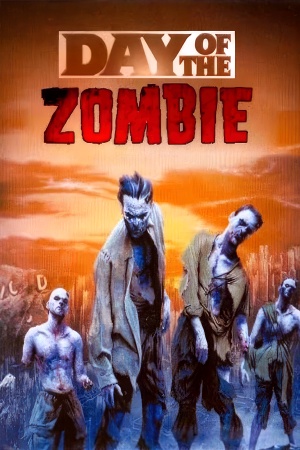 |
|
| Developers | |
|---|---|
| Brainbox Games | |
| Publishers | |
| Groove Games | |
| Russia | 1C Company |
| Engines | |
| Unreal Engine 2 | |
| Release dates | |
| Windows | October 15, 2008 |
| Taxonomy | |
| Monetization | One-time game purchase |
| Microtransactions | None |
| Modes | Singleplayer |
| Pacing | Real-time |
| Perspectives | First-person |
| Controls | Direct control |
| Genres | Action, FPS, Shooter, Survival horror |
| Art styles | Realistic |
| Themes | Zombies |
Warnings
Day of the Zombie is a singleplayer first-person action, FPS, shooter and survival horror game.
Availability
| Source | DRM | Notes | Keys | OS |
|---|---|---|---|---|
| Retail |
- This game is not available digitally.
Game data
Configuration file(s) location
| System | Location |
|---|---|
| Windows | <path-to-game>\System\*.ini[Note 1] |
-
Zombie.inicontains general settings. -
User.inicontains camera FOV, mouse, keyboard/controller bindings and other settings.
Save game data location
| System | Location |
|---|---|
| Windows | <path-to-game>\Saves\[Note 1] |
Video
| Graphics feature | State | Notes | |
|---|---|---|---|
| Widescreen resolution | See Widescreen resolution. | ||
| Multi-monitor | |||
| Ultra-widescreen | See Widescreen resolution. | ||
| 4K Ultra HD | See Widescreen resolution. | ||
| Field of view (FOV) | 65° by default. See Field of view (FOV). | ||
| Windowed | Toggle with Alt+↵ Enter. See Windowed. | ||
| Borderless fullscreen windowed | See the glossary page for potential workarounds. | ||
| Anisotropic filtering (AF) | See Anisotropic filtering (AF). | ||
| Anti-aliasing (AA) | See the glossary page for potential workarounds. | ||
| High-fidelity upscaling | See the glossary page for potential workarounds. | ||
| Vertical sync (Vsync) | Off by default. To turn it on, see Vertical sync (Vsync). | ||
| 60 FPS and 120+ FPS | See Run the game at screen refresh rate. | ||
| High dynamic range display (HDR) | |||
Widescreen resolution
- Custom resolutions can be set manually. Note that in the first two options, image is Vert-, and FOV should be increased to compensate for it.
| Set custom resolution in-game[1] |
|---|
|
| Edit ini file[2] |
|---|
Notes
|
| Use the Widescreen Fix[3] |
|---|
|
Notes
|
Field of view (FOV)
| Set default FOV in-game[4] |
|---|
|
| Edit ini file[5] |
|---|
DesiredFOV=65.000000 DefaultFOV=65.000000 Notes
|
Windowed
| Edit ini file[6] |
|---|
|
Borderless fullscreen windowed
| Use SRWE[7] |
|---|
|
Anisotropic filtering (AF)
| Edit ini file[8] |
|---|
|
Vertical sync (Vsync)
| Edit ini file[9] |
|---|
|
Input
| Keyboard and mouse | State | Notes |
|---|---|---|
| Remapping | ||
| Mouse acceleration | Disabled by default, see Mouse acceleration to enable it. | |
| Mouse sensitivity | Max of 10. For higher, see Mouse sensitivity. | |
| Mouse input in menus | ||
| Mouse Y-axis inversion | ||
| Controller | ||
| Controller support | Set UseJoystick=True in Zombie.ini under [WinDrv.WindowsClient]. |
|
| Full controller support | ||
| Controller remapping | Edit in User.ini. |
|
| Controller sensitivity | Edit in User.ini. |
|
| Controller Y-axis inversion | Edit in User.ini. |
| Controller types |
|---|
| XInput-compatible controllers |
|---|
| PlayStation controllers |
|---|
| Generic/other controllers |
|---|
| Additional information | ||
|---|---|---|
| Controller hotplugging | ||
| Haptic feedback | ||
| Digital movement supported | ||
| Simultaneous controller+KB/M |
Mouse acceleration
| Edit ini file[10] |
|---|
Notes
|
Mouse sensitivity
| Set custom sensitivity in-game[11] |
|---|
|
| Edit ini file[12] |
|---|
Notes
|
Jerky/Uneven mouse movement
| Edit ini file[13] |
|---|
MouseX=Count bXAxis | Axis aMouseX Speed=6.0 MouseY=Count bYAxis | Axis aMouseY Speed=6.0 Notes
|
Audio
| Audio feature | State | Notes |
|---|---|---|
| Separate volume controls | Music and Effects sliders. | |
| Surround sound | ||
| Subtitles | ||
| Closed captions | ||
| Mute on focus lost | ||
| Royalty free audio |
Localizations
| Language | UI | Audio | Sub | Notes |
|---|---|---|---|---|
| English | ||||
| Russian |
Network
Multiplayer types
| Type | Native | Players | Notes | |
|---|---|---|---|---|
| Local play | ||||
| LAN play | 8 | Co-op, Versus |
||
| Online play | 8 | Co-op, Versus The official GameSpy service has been shut down |
||
Connection types
| Type | Native | Notes |
|---|---|---|
| Matchmaking | ||
| Peer-to-peer | ||
| Dedicated | ||
| Self-hosting | ||
| Direct IP |
Ports
| Protocol | Port(s) and/or port range(s)[14] |
|---|---|
| TCP | 7777-7781, 4343, 28902-28909 |
| UDP | 7777-7781, 4343, 28902-28909 |
- Universal Plug and Play (UPnP) support status is unknown.
Issues fixed
Game's Vsync doesn't work on Windows 8/8.1/10/11
| Install dgVoodoo2. |
|---|
| Use crosire's d3d8to9 wrapper |
|---|
|
Poor performance on Windows 8/8.1/10/11
| Install dgVoodoo2. |
|---|
| Use crosire's d3d8to9 wrapper |
|---|
|
Run the game at screen refresh rate
| Set fullscreen refresh rate[15] |
|---|
Notes
|
Other information
API
| Technical specs | Supported | Notes |
|---|---|---|
| Direct3D | 8 |
| Executable | 32-bit | 64-bit | Notes |
|---|---|---|---|
| Windows |
Middleware
| Middleware | Notes | |
|---|---|---|
| Physics | Havok | |
| Audio | OpenAL | |
| Multiplayer | GameSpy |
System requirements
| Windows | ||
|---|---|---|
| Minimum | Recommended | |
| Operating system (OS) | 2000, XP, Vista | 2000, XP, Vista |
| Processor (CPU) | Intel Pentium 4 2.0 GHz AMD Athlon 64 2.0 GHz |
Pentium 4 3.0 GHz |
| System memory (RAM) | 256 MB | 512 MB |
| Hard disk drive (HDD) | 1.5 GB | 2 GB |
| Video card (GPU) | NVIDIA GeForce 4 Ti 4600 ATI Radeon 9600 128 MB of VRAM DirectX 10 compatible | NVIDIA GeForce 5/6/7 ATI Radeon X Series 128 MB of VRAM DirectX 10 compatible |
| Sound (audio device) | DirectX and Windows-compatible | DirectX Windows-compatible sound card with Dolby Digital audio support |
| Other | 4x CD-ROM reader or faster. | 24x CD-ROM reader or faster. |
Notes
- ↑ 1.0 1.1 When running this game without elevated privileges (Run as administrator option), write operations against a location below
%PROGRAMFILES%,%PROGRAMDATA%, or%WINDIR%might be redirected to%LOCALAPPDATA%\VirtualStoreon Windows Vista and later (more details).
References
- ↑ Verified by User:AlphaYellow on 2023-09-25
- ↑ Verified by User:AlphaYellow on 2023-07-15
- ↑ Verified by User:AlphaYellow on 2023-07-15
- ↑ Verified by User:AlphaYellow on 2023-09-25
- ↑ Verified by User:AlphaYellow on 2023-07-15
- ↑ Verified by User:AlphaYellow on 2023-07-15
- ↑ Verified by User:AlphaYellow on 2023-09-25
- ↑ Verified by User:AlphaYellow on 2023-07-15
- ↑ Verified by User:AlphaYellow on 2023-07-15
- ↑ Verified by User:AlphaYellow on 2023-07-15
- ↑ Verified by User:AlphaYellow on 2023-09-25
- ↑ Verified by User:AlphaYellow on 2023-07-15
- ↑ Verified by User:AlphaYellow on 2023-07-15
- ↑ 1.1 patch note (see "I. System Requirements" in the description) - last accessed on 2022-09-26
- ↑ Verified by User:AlphaYellow on 2023-10-16
