Dangerous Waters
From PCGamingWiki, the wiki about fixing PC games
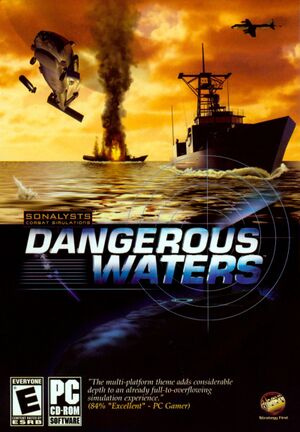 |
|
| Developers | |
|---|---|
| Sonalysts Combat Simulations | |
| Publishers | |
| Strategy First | |
| Release dates | |
| Windows | February 7, 2006 |
| Reception | |
| Metacritic | 82 |
| Taxonomy | |
| Monetization | One-time game purchase |
| Modes | Singleplayer, Multiplayer |
| Pacing | Real-time |
| Perspectives | First-person, Third-person |
| Controls | Direct control, Point and select, Voice control |
| Genres | Simulation, Vehicle combat |
| Vehicles | Naval/watercraft |
| Art styles | Realistic |
| Themes | Contemporary |
Dangerous Waters is a singleplayer and multiplayer first-person and third-person simulation and vehicle combat game.
General information
Availability
| Source | DRM | Notes | Keys | OS |
|---|---|---|---|---|
| Retail | Released on 2 CDs. | |||
| Publisher website | ||||
| Epic Games Store | ||||
| GamersGate | ||||
| GOG.com | ||||
| Steam | ||||
| ZOOM Platform | ||||
| Green Man Gaming (unavailable) |
Essential Improvements
Patches
- The latest version of the game is V104
Jiri Dvorak's Wrapper
- Allows graphics to be drawn on Windows 8 and newer.
DxWnd
- Allows widescreen resolution
Enable Mouse Cursor
| Fix the mouse cursor being locked to the screen's center |
|---|
|
Skip Intro Videos
| Skip splashscreen, intro videos, and credits |
|---|
|
Game data
Configuration file(s) location
| System | Location |
|---|---|
| Windows | <path-to-game>\[Note 1] |
| Steam Play (Linux) | <SteamLibrary-folder>/steamapps/compatdata/1600/pfx/[Note 2] |
Save game data location
| System | Location |
|---|---|
| Windows | |
| Steam Play (Linux) | <SteamLibrary-folder>/steamapps/compatdata/1600/pfx/[Note 2] |
Save game cloud syncing
| System | Native | Notes |
|---|---|---|
| Epic Games Launcher | ||
| GOG Galaxy | ||
| Steam Cloud |
Video
| Graphics feature | State | Notes | |
|---|---|---|---|
| Widescreen resolution | 800x600, 1024x768, and 1280x1024 only. Potential fix (only stretches window) | ||
| Multi-monitor | |||
| Ultra-widescreen | |||
| 4K Ultra HD | |||
| Field of view (FOV) | See dangerouswaters.ini in game folder. |
||
| Windowed | |||
| Borderless fullscreen windowed | See the glossary page for potential workarounds. | ||
| Anisotropic filtering (AF) | See the glossary page for potential workarounds. | ||
| Anti-aliasing (AA) | See the glossary page for potential workarounds. | ||
| Vertical sync (Vsync) | See the glossary page for potential workarounds. | ||
| 60 FPS and 120+ FPS | Unlocked | ||
| High dynamic range display (HDR) | |||
Input
| Keyboard and mouse | State | Notes |
|---|---|---|
| Remapping | ||
| Mouse acceleration | ||
| Mouse sensitivity | ||
| Mouse input in menus | ||
| Mouse Y-axis inversion | ||
| Controller | ||
| Controller support |
| Controller types |
|---|
Audio
| Audio feature | State | Notes |
|---|---|---|
| Separate volume controls | ||
| Surround sound | ||
| Subtitles | ||
| Closed captions | ||
| Mute on focus lost | ||
| Royalty free audio |
Localizations
| Language | UI | Audio | Sub | Notes |
|---|---|---|---|---|
| English | ||||
| French | Retail and ZOOM Platform only. | |||
| German | Retail only. |
Network
Multiplayer types
| Type | Native | Notes | |
|---|---|---|---|
| Local play | |||
| LAN play | Readme.txt has info on configuring multiplayer. | ||
| Online play | No server browser, direct connection only. | ||
Connection types
| Type | Native | Notes |
|---|---|---|
| Self-hosting | ||
| Direct IP |
Other information
API
| Technical specs | Supported | Notes |
|---|---|---|
| Direct3D | 8 |
| Executable | 32-bit | 64-bit | Notes |
|---|---|---|---|
| Windows |
System requirements
| Windows | ||
|---|---|---|
| Minimum | Recommended | |
| Operating system (OS) | 98 SE, ME, 2000, XP | |
| Processor (CPU) | Intel Pentium II 550 MHz | Intel Pentium III 1 GHz |
| System memory (RAM) | 128 MB | 256 MB |
| Hard disk drive (HDD) | 590 MB | 1 GB |
| Video card (GPU) | 32 MB of VRAM DirectX 9.0b compatible | 64 MB of VRAM |
Notes
- ↑ When running this game without elevated privileges (Run as administrator option), write operations against a location below
%PROGRAMFILES%,%PROGRAMDATA%, or%WINDIR%might be redirected to%LOCALAPPDATA%\VirtualStoreon Windows Vista and later (more details). - ↑ 2.0 2.1 Notes regarding Steam Play (Linux) data:
- File/folder structure within this directory reflects the path(s) listed for Windows and/or Steam game data.
- Use Wine's registry editor to access any Windows registry paths.
- The app ID (1600) may differ in some cases.
- Treat backslashes as forward slashes.
- See the glossary page for details on Windows data paths.
