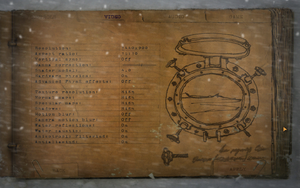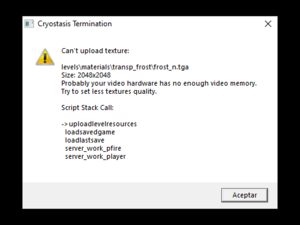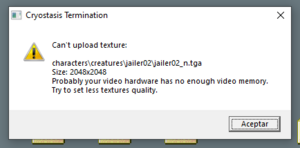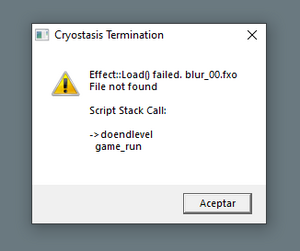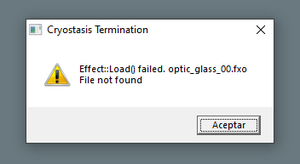Key points
- Supports Hardware PhysX and allows for additional PhysX effects on Nvidia cards.
- Badly optimized and has numerous problems with performance, even on systems with specs way above recommended ones.[1]
General information
- GOG.com Community Discussions
- GOG.com Support Page
- Steam Community Discussions
Availability
| Source |
DRM |
Notes |
Keys |
OS |
| Retail |
|
StarForce 5 DRM (Russian release) and SecuROM 7 DRM (Europe release) [2].
Russian title - "Анабиоз. Сон разума" (literally "Anabioz: Son Razuma") |
|
|
| GamersGate (unavailable) |
|
[3] |
|
|
| GOG.com (unavailable) |
|
|
|
|
| Steam (unavailable) |
|
|
|
|
| Amazon.com (unavailable) |
|
Digital download is no longer available. |
|
|
- Original (russian) retail-release can be played without needing the CD, if installed official patch version 1.01. [4]
- North American retail version and GamersGate release has no DRM.
- This game is not available digitally anymore.
Essential improvements
Patch
Patch 1.1 can be downloaded here. Among other things, it enables PhysX and disables DRM. Already included with digital releases.[5]
Skip intro videos
|
Edit init.cfg[6]
|
- Go to
<path-to-game>\Data\Scripts\
- Open
init.cfg with a text editor.
- Change
r.showlogos 1 to r.showlogos 0
- Save the changes.
|
Patch 32 bits Cryostasis.exe to use 4 GB on Windows 64 bits
|
Patch Cryostasis.exe to use 4 GB RAM in 64 bits Windows[7]
|
|
Because Cryostasis is a 32 bit program, in Windows it only can use 2 GB of memory for the game. In 64 bit systems, it also uses as 2 GB at maximum, but you can patch 32 bits EXE to use 4 GB of RAM in 64 bits systems.
- Download NTCore 4GB Patch
- Apply the patch in
<path-to-game>\Cryostasis.exe
- Play the game
- It increases the performance and helps avoiding known issues.
- Only works when playing the game in 64 bits Windows.
- Doesn't work with the Steam version, but you can use the EXE from the 1.1/PhysX patch to replace and patch the Steam Cryostasis.exe.
|
Game data
Configuration file(s) location
Save game data location
Video
|
Edit config files[6]
|
- Open these files with a text editor:
- Find the first instance of
r.fov 80 and change 80 to the desired FOV in all three files.
- Save the changes.
Notes
- Changing FOV can be tested in the console by modifying the
r.fov cvar.
- The distance of the player camera can also be changed.
|
|
Edit init.cfg[citation needed]
|
- Go to
<path-to-game>\Data\Scripts\
- Open
init.cfg with a text editor.
- Change
r.windowed 0 to r.windowed 1
- Save the changes.
Notes
- Only works if using Shader Model 2.0 or 3.0 in-game.
- The window is locked to the top-left corner of the screen.
|
Input
Audio
| Audio feature |
State |
Notes |
| Separate volume controls |
|
Single volume slider |
| Surround sound |
|
Up to 7.1 output[9] |
| Subtitles |
|
Located under "Game" settings |
| Closed captions |
|
|
| Mute on focus lost |
|
|
| EAX support |
|
EAX 5.0. |
| Royalty free audio |
|
|
Localizations
| Language |
UI |
Audio |
Sub |
Notes |
| English |
|
|
|
|
| Czech |
|
|
|
Retail Only. |
| French |
|
|
|
|
| German |
|
|
|
Retail Only. |
| Hungarian |
|
|
|
Retail Only. |
| Italian |
|
|
|
Retail Only. |
| Polish |
|
|
|
Retail Only. Patch for digital release here. |
| Russian |
|
|
|
|
| Spanish |
|
|
|
|
Issues fixed
Noclip bug
- A common problem that is encountered after saving in certain places and then reloading from that save point is the player will suddenly start clipping through walls and be unable to progress normally.
|
Use console commands[citation needed]
|
- Open the console with ~.
- Type in
d.noclip=0 and press ↵ Enter.
- Type in
d.fly=1 and press ↵ Enter.
|
"The program cannot start because PhysXLoader.dll is missing from your computer" error at launch
- It provides no error message if launched from Steam. This error only appears on direct launch.
Advanced PhysX effects not rendering in-game
|
Install PhysX and set it up
|
- Install Legacy PhysX Software and up-to-date PhysX Software.
- Choose your GPU as PhysX Processor in Nvidia Control Panel.
- Select
Shader Model 4.0 and enable Advanced Effects in the game's video settings.
|
"Cryostasis Termination" error on startup
- On startup, the game crashes directly to an error message stating "Effect::Load() failed. screen_00.fxo File not found".
|
Change Shader version in config file[citation needed]
|
- Go to the installation folder.
- Open
config.cfg in a text editor such as Notepad++.
- Change
@r.shadermodel = 3 to @r.shadermodel = 4.
|
Black Screen on startup
- On startup, the game is a black screen but has audio.
|
Change Resolution in the config file to your native resolution[10]
|
- Go to the installation folder.
- Open
config.cfg in a text editor such as Notepad++.
- Change
@v.sx = 800 to @v.sx = (x width).
- Change
@v.sy = 600 to @v.sy = (y height).
|
Cryostasis Termination: Can't upload texture / Random Crash
Termination Window Error "Can't load Textures" (When loading a savegame)
Termination Window Error "Can't load Textures" (Randomly during the gameplay)
Randomly during loading a savegame, or simply trying to doing somethiing, it crash without warning but sometimes with this kind of warning.[11]
Example:
Cryostasis Termination
Can't upload texture:
***PATHFILE***
Size: 2048x2048
Probably your video hardware has no enough video memory.
Try to set less texture quality.
Script Stack Call:
→ uploadlevelresources
loadsavegame
loadlastsave
server_work_pfire
server_work_player
***PATHFILE*** is something like levels\materials\transp_frost\frost_n.tga, characters\creatures\jailer02\jailer02_n.tga, weapon\mosinnagan9130\mosin_optic_n.tga and many others, in a random way, as sometimes when reaching a point it happens, but the next time doesn't. The Script Stack Call section sometimes appear, sometimes doesn't.
|
Lower the quality video settings[13]
|
- Only if you can't or wan't to patch the game with the 4 GB patch.
|
Random "Effect::Load() failed. ***.fxo File not found" crashes during gameplay
Termination Window Error "Effect::Load() failed" (When ending a level to load the new one)
Termination Window Error "Effect::Load() failed" (Randomly during the gameplay)
Random crashes (sometimes happen, sometimes doesn't) with the next template:
Effect::Load() failed. ***.fxo
File not found
Script Stack Call:
...
...
The ***.fxo filenames are like blur_00.fxo, optic_glass_00.fxo, screen_00.fxo, refract_screen_00.fxo, energy_noise_00.fxo, etc.
The Script Stack Call section doesn't show every time.
|
Don't change the Shader Model during a playthrough[14]
|
|
If you change the Shader Model version in settings, you need to start a new game, although the game allows you to do continue the game with old saves. Older saves created with a different Shader Model setting can carry the old Shader Model setting and create a conflict in random parts of the game.
- Tested with two different playthroughs from beginning sticking with Shader Model 3.0[15] and 4.0[16] seems to work. Changing the Shader Model between them in the middle creates the issue, although reverting the change seems to fix it.
|
Permanent blury vision
- In Chapter 14 "Poison" after doing one of the Mental Echoes, the game will have permanently blury vision, even after reaching the next level.
|
Disable the various blur effects/water reflection/caustic and trigger the Mental Echo with a melee weapon equipped.
|
In Chapter 4 framerate drops to extremely low values
- In Chapter 4 "Storm" while doing one of the Mental Echoes, if Advanced PhysX effects setting is On the framerate can drop to unplayable values.
|
Set Advanced PhysX effects to Off in video settings.
|
|
(Alternative) Turn off the water PhysX effects via config
|
- Go to the installation folder.
- Open
config.cfg in a text editor such as Notepad++.
- Change
@p.fluids = 1 to @p.fluids = 0.
|
- Аfter the end of this Mental Echo, you can turn it back on.
Crash with "Could not create fluid. Probably Invalid fluid parameters" error
- In Chapter 14 "Poison" while doing one of the Mental Echoes, if Advanced PhysX effects setting is On, the game will crash at the moment when the glacier collides with the starboard side of the ship.
- In Chapter 17 "Chronos " If the battle with Chronos lasts too long and Advanced PhysX effects setting is On, the game can crash.
|
Set Advanced PhysX effects to Off in video settings.
|
|
(Alternative) Turn off the water PhysX effects via config
|
- Go to the installation folder.
- Open
config.cfg in a text editor such as Notepad++.
- Change
@p.fluids = 1 to @p.fluids = 0.
|
- Аfter completion this Mental Echo, you can turn it back on.
VR support
| 3D modes |
State |
Notes |
| vorpX |
| G3D
User created game profile, see vorpx forum profile introduction. |
Other information
API
| Technical specs |
Supported |
Notes |
| Direct3D |
9, 10 |
|
| Shader Model support |
2, 3, 4 |
|
| Executable |
32-bit |
64-bit |
Notes |
| Windows |
|
|
|
Enable the console
|
Edit init.cfg[6]
|
- Go to
<path-to-game>\Data\Scripts\
- Open
init.cfg with a text editor.
- Change
d.consoleh = 0 to d.consoleh = 1
- Save the changes.
Notes
- Console is opened with ~ in-game.
|
Change camera distance
- Setting a value above 30 causes visual bugs (if you stand with your back to any wall or door).
|
Edit autoexec.cfg[6]
|
- Go to the installation folder.
- Open
autoexec.cfg with a text editor.
- Add
c.camdist # where # represents the distance of the player camera (default is 0).
- Save the changes.
Notes
- Changing camera distance can be tested in the console by modifying the
c.camdist cvar.
|
Middleware
|
Middleware |
Notes |
| Physics |
PhysX |
|
System requirements
| Windows |
|
Minimum |
Recommended |
| Operating system (OS) |
XP SP3 |
Vista SP1 |
| Processor (CPU) |
Intel Dual Core 2.0 GHz
AMD Athlon 4000+ |
Intel Core 2 Duo 2.4 GHz
AMD Athlon X2 5200+ |
| System memory (RAM) |
1 GB (XP) / 2 GB (Vista) |
2 GB |
| Hard disk drive (HDD) |
6.5 GB | |
| Video card (GPU) |
Nvidia GeForce 7600
AMD Radeon X1900
| Nvidia GeForce 8800 GT
AMD Radeon HD 3870 |
Notes
References