Close Quarters Conflict
From PCGamingWiki, the wiki about fixing PC games
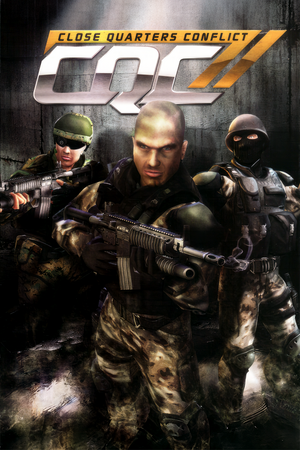 |
|
| Developers | |
|---|---|
| Direct Action Games | |
| Publishers | |
| Poland | City Interactive |
| Groove Games | |
| Russia | 1C Company |
| Engines | |
| Unreal Engine 2 | |
| Release dates | |
| Windows | March 20, 2005 |
| Taxonomy | |
| Monetization | One-time game purchase |
| Modes | Singleplayer, Multiplayer |
| Pacing | Real-time |
| Perspectives | First-person |
| Controls | Direct control |
| Genres | Action, FPS, Shooter |
| Art styles | Realistic |
| Themes | Contemporary |
Warnings
Close Quarters Conflict is a singleplayer and multiplayer first-person action, FPS and shooter game.
It was retrofitted by City Interactive as America's Secret Operations: Close Conflict (in Poland).
Availability
| Source | DRM | Notes | Keys | OS |
|---|---|---|---|---|
| Retail | Simple disc check. | |||
| Amazon.com | Simple disc check. |
- This game is not available digitally.
Game data
Configuration file(s) location
| System | Location |
|---|---|
| Windows | <path-to-game>/System/*.ini[Note 1] |
-
CQC.inicontains general settings. -
User.inicontains camera FOV, mouse, keyboard/controller bindings and other settings.
Save game data location
| System | Location |
|---|
Video
| Graphics feature | State | Notes | |
|---|---|---|---|
| Widescreen resolution | See Widescreen resolution. | ||
| Multi-monitor | |||
| Ultra-widescreen | See Widescreen resolution. | ||
| 4K Ultra HD | See Widescreen resolution. | ||
| Field of view (FOV) | 85° by default. See Field of view (FOV). | ||
| Windowed | Toggle with Alt+↵ Enter. See Windowed. | ||
| Borderless fullscreen windowed | See the glossary page for potential workarounds. | ||
| Anisotropic filtering (AF) | See Anisotropic filtering (AF). | ||
| Anti-aliasing (AA) | See the glossary page for potential workarounds. | ||
| High-fidelity upscaling | See the glossary page for potential workarounds. | ||
| Vertical sync (Vsync) | Off by default. To turn it on, see Vertical sync (Vsync). | ||
| 60 FPS | |||
| 120+ FPS | See Run the game at screen refresh rate. | ||
| High dynamic range display (HDR) | See the glossary page for potential alternatives. | ||
Widescreen resolution
- Custom resolutions can be set manually. Note that image is Vert-, and FOV should be increased to compensate for the first two options.
| Set custom resolution in-game[1] |
|---|
|
| Edit ini file[2] |
|---|
Notes
|
| Use the Widescreen Fix[3] |
|---|
|
Notes
|
Field of view (FOV)
| Set default FOV in-game[4] |
|---|
|
| Edit ini file[5] |
|---|
DesiredFOV=85.000000 DefaultFOV=85.000000 Notes
|
Windowed
| Edit ini file[6] |
|---|
|
Borderless fullscreen windowed
| Use SRWE[7] |
|---|
|
Anisotropic filtering (AF)
| Edit ini file[8] |
|---|
|
Vertical sync (Vsync)
| Edit ini file[9] |
|---|
|
Input
| Keyboard and mouse | State | Notes |
|---|---|---|
| Remapping | ||
| Mouse acceleration | Enabled by default, see Mouse acceleration to disable it. | |
| Mouse sensitivity | Max of 10. For higher, see Mouse sensitivity. | |
| Mouse input in menus | ||
| Mouse Y-axis inversion | ||
| Controller | ||
| Controller support | Set UseJoystick=True in CQC.ini under [WinDrv.WindowsClient]. |
|
| Full controller support | ||
| Controller remapping | Edit in User.ini. |
|
| Controller sensitivity | Edit in User.ini. |
|
| Controller Y-axis inversion | Edit in User.ini. |
| Controller types |
|---|
| XInput-compatible controllers |
|---|
| PlayStation controllers |
|---|
| Generic/other controllers |
|---|
| Additional information | ||
|---|---|---|
| Controller hotplugging | ||
| Haptic feedback | ||
| Digital movement supported | ||
| Simultaneous controller+KB/M |
Mouse acceleration
| Edit ini file[10] |
|---|
Notes
|
Mouse sensitivity
- [Engine.PlayerInput] entries are created upon inverting mouse y-axis or adjusting sensitivity in the game settings.
| Set custom sensitivity in-game[11] |
|---|
|
| Edit ini file[12] |
|---|
|
Jerky/Uneven mouse movement
| Edit ini file[13] |
|---|
MouseX=Count bXAxis | Axis aMouseX Speed=2.0 MouseY=Count bYAxis | Axis aMouseY Speed=2.0 Notes
|
Audio
| Audio feature | State | Notes |
|---|---|---|
| Separate volume controls | Music, Effects. | |
| Surround sound | Up to 7.0 output with DirectSound3D restoration software or OpenAL. See Surround sound. | |
| Subtitles | ||
| Closed captions | ||
| Mute on focus lost | ||
| EAX support | EAX 3. | |
| Royalty free audio |
Surround sound
- By default the game ouput to stereo on modern versions of Windows. This will force the game to use the system OpenAL device as ouput and restore surround sound.
- Forcing the game to use system OpenAL device may lead to audio dropouts, missing and substituted audio samples.
| Restore surround sound[14] |
|---|
|
Localizations
| Language | UI | Audio | Sub | Notes |
|---|---|---|---|---|
| English |
Network
Multiplayer types
| Type | Native | Players | Notes | |
|---|---|---|---|---|
| Local play | ||||
| LAN play | 16 | |||
| Online play | 16 | GameSpy services have been shut down;[15] see GameSpy for workarounds. | ||
Connection types
| Type | Native | Notes |
|---|---|---|
| Matchmaking | ||
| Dedicated | ||
| Self-hosting | ||
| Direct IP |
Issues fixed
Poor performance on Windows 8/8.1/10/11
| Install dgVoodoo2 |
|---|
| Use crosire's d3d8to9 wrapper |
|---|
|
| Use the DirectX 9 Renderer |
|---|
|
Run the game at screen refresh rate
- Maximum selectable refresh rate is 60 Hz. This does not limit FPS, but may set the monitor's refresh rate to 100 Hz, which may result in screen tearing on a 120 or 144 Hz monitor.
| Set fullscreen refresh rate[16] |
|---|
Notes
|
Other information
API
| Technical specs | Supported | Notes |
|---|---|---|
| Direct3D | 8, 9 | |
| OpenGL |
| Executable | 32-bit | 64-bit | Notes |
|---|---|---|---|
| Windows |
Middleware
| Middleware | Notes | |
|---|---|---|
| Audio | OpenAL | |
| Multiplayer | GameSpy |
System requirements
| Windows | ||
|---|---|---|
| Minimum | ||
| Operating system (OS) | ||
| Processor (CPU) | ||
| System memory (RAM) | ||
| Hard disk drive (HDD) | ||
Notes
- ↑ When running this game without elevated privileges (Run as administrator option), write operations against a location below
%PROGRAMFILES%,%PROGRAMDATA%, or%WINDIR%might be redirected to%LOCALAPPDATA%\VirtualStoreon Windows Vista and later (more details).
References
- ↑ Verified by User:AlphaYellow on 2023-07-24
- ↑ Verified by User:AlphaYellow on 2023-06-09
- ↑ Verified by User:AlphaYellow on 2023-07-24
- ↑ Verified by User:AlphaYellow on 2023-07-24
- ↑ Verified by User:AlphaYellow on 2023-06-09
- ↑ Verified by User:AlphaYellow on 2023-06-09
- ↑ Verified by User:AlphaYellow on 2023-07-24
- ↑ Verified by User:AlphaYellow on 2023-06-09
- ↑ Verified by User:AlphaYellow on 2023-06-09
- ↑ Verified by User:AlphaYellow on 2023-06-09
- ↑ Verified by User:AlphaYellow on 2023-07-24
- ↑ Verified by User:AlphaYellow on 2023-06-09
- ↑ Verified by User:AlphaYellow on 2023-06-09
- ↑ Verified by User:AlphaYellow on 2023-06-09
- ↑ Pricing | GameSpy Technology
- ↑ Verified by User:AlphaYellow on 2023-06-09
