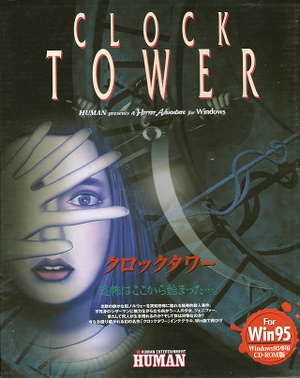This page is for the original game. For the 2024 remaster, see Clock Tower (2024).
Warnings
- This game is only playable in English with a fan translation (see Localizations for details and other supported languages).
General information
- Don't Cry Jennifer Forums
Availability
| Source |
DRM |
Notes |
Keys |
OS |
| Retail |
|
|
|
|
Game data
Configuration file(s) location
Save game data location
Video
|
Run in borderless fullscreen windowed[1]
|
- Download and run DxWnd.
- Click on Options and enable Expert mode.
- Click on Edit and Add.
- Set the path to
<path-to-game>\CT32.EXE.
- Enable Fullscreen only.
- Enable Hide desktop background.
- Enable Keep aspect ratio.
- Enable Desktop.
- Click on the Video tab.
- Enable thin frame window style.
- Enable initial resolution and set it to 640x480.
- Click on the Libs tab and enable Scaled GDI calls.
- Click OK, then File and Save.
Notes
- Use this AutoHotkey script to toggle the menu bar.
|
Input
Audio
| Audio feature |
State |
Notes |
| Separate volume controls |
|
|
| Surround sound |
|
|
| Subtitles |
|
|
| Closed captions |
|
|
| Mute on focus lost |
|
|
| Royalty free audio |
|
|
Localizations
| Language |
UI |
Audio |
Sub |
Notes |
| English |
|
|
|
See English. |
| Japanese |
|
|
|
|
English
|
Use Silanda's Clock Tower Translation Patch[2]
|
- Install the game.
- Copy all files from the CD into the installation folder.
- Download this English Patch.
- Copy the contents of this zip into the installation folder, answering yes when asked if you want to overwrite.
- Run
Patch.bat (you may need to run it in administrator mode).
- Play the game.
|
Other information
API
| Technical specs |
Supported |
Notes |
| DirectDraw |
|
Ultra 2000 release only. |
| Software renderer |
|
GDI |
| Executable |
32-bit |
64-bit |
Notes |
| Windows |
|
|
|
System requirements
First Edition
| Windows |
|
Minimum |
Recommended |
| Operating system (OS) |
95 | |
| Processor (CPU) |
i486DX4 75MHz
| Pentium |
| System memory (RAM) |
12 MB |
16 MB |
| Hard disk drive (HDD) |
50 MB | |
| Video card (GPU) |
640 x 480 256-color resolution
DirectX 3.0 compatible | |
| Sound (audio device) |
DirectSound compatible | |
| Other |
2x CD-ROM drive | |
Ultra 2000 Edition
| Windows |
|
Minimum |
| Operating system (OS) |
95, 98 |
| Processor (CPU) |
Pentium 100MHz |
| System memory (RAM) |
16 MB |
| Hard disk drive (HDD) |
50 MB |
| Video card (GPU) |
640 x 480 256-color resolution
DirectX 3.0 compatible |
| Sound (audio device) |
DirectSound required |
| Other |
2x CD-ROM drive |
Notes
References