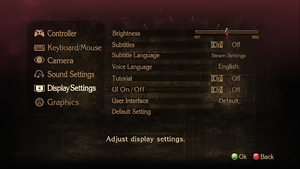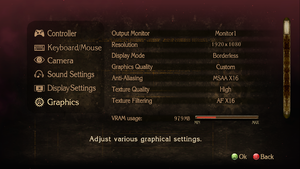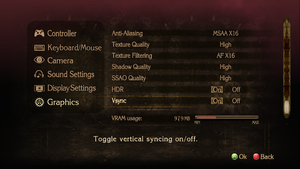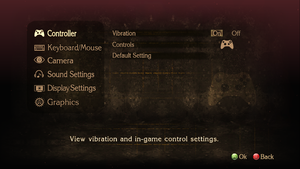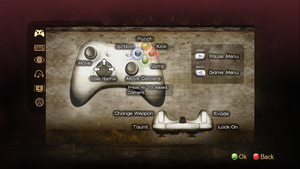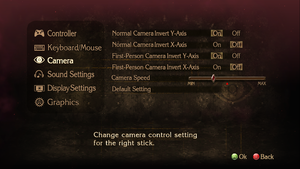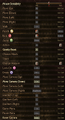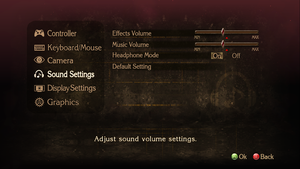General information
- Steam Community Discussions
Availability
- All versions require Steam DRM.
Version differences
- The Digital Deluxe Edition includes a sampler of the game's soundtrack, a digital artbook, some wallpapers, and avatars, which can be found in
<path-to-game>\Extras. This version of the game was available only until April 25, 2017.
Essential improvements
Skip intro videos
|
Skip startup movies[1]
|
- Go to
<path-to-game>\data\movie.
- Delete or rename
B_US_0000.sfd, PlatinumGames.sfd, and syukyaku_A.sfd.
- Criware logo does not have its own separate file and as such cannot be skipped.
|
Game data
Configuration file(s) location
- The configuration file,
system_data, is encrypted.
Save game data location
Video
|
Remove black bars for all aspect ratios[3]
|
- Go to
<path-to-game>\Apsect Unlock\.
- Double-click on
DisableAspectLock.reg to remove the black bars.
- Use jackfuste's fix to center the HUD for wide aspect ratios.
Notes
- Certain UI elements will be distorted with this lock disabled; for example, the book that appears before boss fights may appear off-center, etc. Double-click on
EnableAspectLock.reg to re-enable the 16:9 lock.
|
|
Set AA with Nvidia Profile Inspector[4]
|
- Download and run Nvidia Profile Inspector.
- Add a profile for the game.
- Set Antialiasing compatibility to one of the following:
0x00001241 for MSAA0x000012C1 for SGSSAA, OGSSAA or HSAA0x000012C1 for a higher quality 4x SGSSAA that may require more performance.
- If using either SGSSAA option, set Antialiasing fix to On
- Set Antialiasing - Mode to the desired option.
- If only applying MSAA, do not set anything in the Antialiasing - Transparency Supersampling field with this flag; it will either break shadows or make the image very blurry. For SGSSAA the same field must instead be set to the corresponding SGSSAA option to work.
- Click Apply to save your changes.
Notes
- For the high quality 4x SGSSAA, it's important to disable SSAO in game for this. Otherwise the image is blurry and performance tanks.[5]
|
Input
Keyboard and mouse remapping
DualShock button prompts
- Adds in DualShock 3 equivalent prompts to all parts of the game.
- Only supports English UI language.
- Adds in DualShock 4 prompts from the PS4 version to all parts of the game.
- Supports all ingame UI languages.
Audio
| Audio feature |
State |
Notes |
| Separate volume controls |
|
Music, Sound effects. |
| Surround sound |
|
Tested with 7.1 |
| Subtitles |
|
|
| Closed captions |
|
|
| Mute on focus lost |
|
|
Localizations
| Language |
UI |
Audio |
Sub |
Notes |
| English |
|
|
|
|
| French |
|
|
|
|
| German |
|
|
|
|
| Italian |
|
|
|
|
| Japanese |
|
|
|
The subtitles will show the Japanese script if Japanese voices are selected or the translation of the English script if English voices are selected. |
| Brazilian Portuguese |
|
|
|
Fan translation, download. |
| Russian |
|
|
|
Fan translation by «Alliance Team» link #1 #2. |
| Spanish |
|
|
|
|
VR support
Issues unresolved
Display resolution tied to shadow and depth of field sharpness
As the display resolution increases above 1280x720 so does the sharpness of shadows and depth of field blur. Using high resolutions results in razor sharp shadows and a lack of depth of field blur. This can make cutscenes look odd or ugly. Example 1, Example 2
Issues fixed
Run the game at screen refresh rate
- Game defaults the monitor's refresh rate to 60 Hz when using fullscreen display mode. This can result in screen tearing on high refresh rate monitors using G-Sync or FreeSync.
|
Upgrade game from D3D9 to D3D9Ex
|
- Extract
SpecialK32.dll from Special K (0.8.65) to <path-to-game> and rename it to d3d9.dll
- Start the game once and close it to allow the configuration file of Special K to be created.
- Open
<path-to-game>\d3d9.ini
- Change
ForceD3D9Ex=false to ForceD3D9Ex=true under [Render.D3D9]
- This is preferable to full-screen exclusive mode for variable refresh rate displays.
|
|
Set screen refresh rate[6]
|
- Install Special K by following the Special K Unofficial Guide.
- Start the game once and close it to allow the configuration file of Special K to be created.
- Open
<path-to-game>\d3d9.ini or %USERPROFILE%\Documents\My Mods\SpecialK\Profiles\Bayonetta\SpecialK.ini depending on the installation method you used.
- Change
RefreshRate=-1 to RefreshRate=0 under [Render.FrameRate].
|
|
Use borderless window mode
|
- The in-engine 60fps limit still applies but variable refresh rate monitors with >60Hz can synchronize properly.
|
Anti-aliasing not applied
- If game doesn't apply anti-aliasing after startup, and adjusting AA parameter doesn't help neither - prior to launch into level, change Display mode.
Other information
API
| Technical specs |
Supported |
Notes |
| Direct3D |
9.0c, 9Ex |
Uses D3D9Ex, old versions of SweetFX will not work with the game. ReShade does work, but will break forced AA on Nvidia cards. |
| Executable |
32-bit |
64-bit |
Notes |
| Windows |
|
|
|
Middleware
|
Middleware |
Notes |
| Cutscenes |
Criware |
|
System requirements
| Windows |
|
Minimum |
Recommended |
| Operating system (OS) |
7 |
8, 8.1, 10 |
| Processor (CPU) |
Intel Core i3-3220
| Intel Core i5-4460 |
| System memory (RAM) |
4 GB |
8 GB |
| Hard disk drive (HDD) |
20 GB | |
| Video card (GPU) |
AMD Radeon HD 6950
Nvidia GeForce GTX 570
768 MB of VRAM
DirectX 9 compatible
| AMD Radeon HD 7870
Nvidia GeForce GTX 760
2 GB of VRAM |
Notes
- ↑ 1.0 1.1 Notes regarding Steam Play (Linux) data:
References