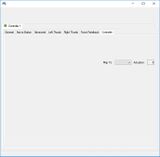Difference between revisions of "Xbox 360 Controller Emulator"
From PCGamingWiki, the wiki about fixing PC games
m (updated template usage) |
m (→Setting Up: Renamed to →Installation (game-specific): and removed those god awful step separation sections that did more harm than help.) |
||
| Line 7: | Line 7: | ||
{{mm}} [https://github.com/x360ce/x360ce/blob/master/Wiki/CompatibilityList.md Compatibility list] | {{mm}} [https://github.com/x360ce/x360ce/blob/master/Wiki/CompatibilityList.md Compatibility list] | ||
| − | == | + | ==Installation (game-specific)== |
| − | + | {{ii}} If a game runs as 32-bit then download the 32-bit version of the emulator, otherwise download the 64-bit version. Most 32-bit games are often referred to as '''Win32''' or '''x86''', while 64-bit games will often be marked as '''x64'''. | |
| − | |||
| − | {{ | ||
| − | |||
| − | |||
| − | |||
| − | + | {{Fixbox|description=Install x360ce for a specific game|fix= | |
| − | |||
| − | |||
| − | |||
| − | |||
| − | |||
| − | |||
| − | {{Fixbox|description= | ||
# Plug-in the desired controller and let Windows install any default drivers if needed. | # Plug-in the desired controller and let Windows install any default drivers if needed. | ||
| − | # Download the Xbox 360 Controller Emulator as [http://www.x360ce.com/Files/x360ce.zip 32-bit] or [http://www.x360ce.com/Files/x360ce_x64.zip 64-bit] depending on the game. | + | # Download the Xbox 360 Controller Emulator as [http://www.x360ce.com/Files/x360ce.zip 32-bit] or [http://www.x360ce.com/Files/x360ce_x64.zip 64-bit] depending on the game. Refer to the game-specific article or '''Windows Task Manager''' to identify process architecture. |
# Extract '''x360ce.exe''' inside a new folder in any location. | # Extract '''x360ce.exe''' inside a new folder in any location. | ||
| − | |||
| − | |||
| − | |||
| − | |||
# Run '''x360ce.exe''', when asked to create the {{file|xinput1_3.dll}} file select '''Create'''. | # Run '''x360ce.exe''', when asked to create the {{file|xinput1_3.dll}} file select '''Create'''. | ||
# On the '''New Device Detected''' window, leave the default settings on, then select '''Next''' and '''Finish'''. | # On the '''New Device Detected''' window, leave the default settings on, then select '''Next''' and '''Finish'''. | ||
| Line 37: | Line 21: | ||
'''Notes''' | '''Notes''' | ||
{{ii}} If the files have been setup correctly, a sound effect should play once the game is launched. | {{ii}} If the files have been setup correctly, a sound effect should play once the game is launched. | ||
| − | {{ii}} Simply delete {{file|x360ce.ini}} and {{file|xinput1_3.dll}} from the game's folder | + | {{ii}} Simply delete {{file|x360ce.ini}} and {{file|xinput1_3.dll}} from the game's folder to uninstall x360ce for that specific game. |
}} | }} | ||
Revision as of 06:44, 3 April 2018
Key points
- Allows DirectInput controllers to be treated as XInput controllers. The Xbox 360 Controller Emulator can also be used with a PS3 Controller.
- Can be used to simulate multiple controllers, useful in games featuring native split-screen multiplayer support such as Rocket League.
General information
Installation (game-specific)
- If a game runs as 32-bit then download the 32-bit version of the emulator, otherwise download the 64-bit version. Most 32-bit games are often referred to as Win32 or x86, while 64-bit games will often be marked as x64.
| Install x360ce for a specific game |
|---|
Notes
|
Issues unresolved
Can't use controllers with Unity engine games
- Unity is incompatible due to the Unity input manager using Raw Input instead of DirectInput.[1] See Controller for other alternatives.
Problem setting right stick on some controllers such as SteelSeries 3GC
- X360CE shows controller is offset as follows: 32767;-32768
Issues fixed
Emulator not being detected
- Some games use
xinput1_4.dll(e.g. OlliOlli). - Note that this will not work for Unity engine games.
| Rename xinput1_3.dll |
|---|
|
Right Analog Stick Activates Left Trigger
| Replace Xinput1_3.dll with a different version[2] |
|---|
Notes
|
Other information
Change controller slot
| Instructions[citation needed] |
|---|
|