X-COM: UFO Defense
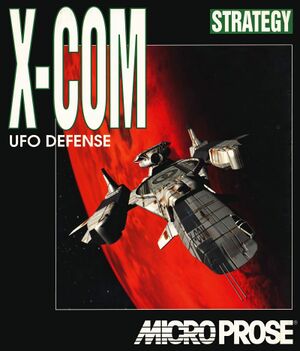 |
|
| Developers | |
|---|---|
| Mythos Games | |
| Publishers | |
| MicroProse | |
| 2K Games | |
| Release dates | |
| DOS | March 1994 |
| X-COM | |
|---|---|
| X-COM: UFO Defense | 1994 |
| X-COM: Terror from the Deep | 1995 |
| X-COM: Apocalypse | 1997 |
| X-COM: Interceptor | 1998 |
| X-COM: Email games | 1999 |
| X-COM: Enforcer | 2001 |
| XCOM: Enemy Unknown | 2012 |
| The Bureau: XCOM Declassified | 2013 |
| XCOM 2 | 2016 |
| XCOM: Chimera Squad | 2020 |
X-COM: UFO Defense is also known as UFO: Enemy Unknown.
Availability
Installing
Windows
The recommended methods are purchase a packaged DOSBox version of the game. It is currently available from Steam, this version is only Windows compatible at the moment, but can be easily ported to other operating systems. It is also possible to install games from disk (or the original files) using DOSBox, although i would recommend a graphical frontend for the tool.
Steam Version
The game is currently available for sale through Steam. It comes pre-installed with a DOSBox copy. The version as sold will enter full screen mode and has some graphical performance issues due to the settings being scaled wrong.
Mac
Using Windows Steam Version
It is recommended you read the recommended settings at the bottom of this article after installing if you experience any difficulties.
- Download the appropriate version of this tool.
- You will find the game files at this location:
\Program\ Files\ \(x86\)/Steam/steamapps/common/XCom UFO Defense
If you do not have a Windows computer to install this on, you can of course use Bootcamp, VMware Fusion, or Parallels to install Steam and download the game. Otherwise, you can attempt to install via WINE, where you would need to install Steam as well as the game, then copy the game files, but that is beyond the scope of this guide. It is not advisable to run these games in WINE, as DOSBox is not heavily tested for this and it may introduce unexpected errors and break with upgrades.- If you are on the computer where you want to create the Mac port of the game, just leave a window with the folder open, otherwise copy the files to the computer where you'd o want to do so.
- Open Boxer and click on "Import a new game"
- Inside the X-COM: UFO Defense folder, there is another folder called "XCOM"; drag this folder into the "Drop You're Games Here" window.
- Select "SETUP.EXE" as your installer.
- Accept all defaults using enter until you are prompted to Relaunch the installer or Finish importing. Press "Finish importing."
- The game will show you the new game.
- This step is optional and may not be required, but is recommended, and may fix any crashes.
- Right click on the icon and click "Show in Finder."
- In Finder, click "Show Package Contents."
- Copy "DOSBox Preferences.conf" into the Application bundle.
- You can copy the files from the "X-COM: UFO Defense" folder and rename the file, or...
- You can otherwise create a new file with that name, using these settings:
If you are then prompted to select the file to run, when you attempt to start the application, select "xcom.bat".
Bugs
Difficulty Bug
The original DOS version of the game has a bug which would run the game at the Beginner difficulty regardless of what the player actually selected. This bug went undetected until before the release of the sequel, at which time it was patched. The complaints regarding the game being too easy even at the highest difficulty setting led to the sequel's difficulty being scaled up so much that it's easiest difficulty was harder than the intended hardest difficulty for this game. The patch is included in all Steam versions of the game.
Recomended Settings
DOSBox Settings
In order to improve performance in DOSBox, it is recommended you set the following in the dosbox.conf file:
output=opengl memsize=64 cycles=auto limit 10000
The settings will not be found grouped together, but will each be in a different category throughout the document. Search for the name in order to find the setting to change.
Running X-COM with UFO Extender plus XcomUtil
The UFO Extender program runs on the Windows version, providing a mouse-resizable window, a smoother-running, more responsive screen than DOSBox, and a host of fixes for various bugs or exploits in the game.. It also supports the use of higher-quality .mp3 music from the PlayStation release, and keyboard shortcuts. XcomUtil provides bug fixes, including for the disjointed-base bug, and additional ease-of-use features like the automatic re-equipping of soldiers before a mission and appending rank and stat info to soldier names.
Both also offer many gameplay modifications such as enhanced weaponry, different starting-base layouts, and randomized terrain and UFO layouts. These are all optional and turned off by default.
The programs are confirmed to run on Windows 7 as well as older operating systems, and with the Steam release.
XcomUtil supports the UFOExtender launcher, but assumes the use of DOS or DOSBox at several points in the installation process, so specific steps are required to run them simultaneously:
- Install X-COM. If installing from CD, make sure it is a full installation.
- Download the UFO Extender loader "UFOLoader.zip", available at this Ufopaedia page, and extract it directly to the folder "XCOM", which is inside the base install folder (e.g. "Xcom UFO Defense") in distributions with DOSBox.
- In the "XCOM" folder open the file "UFOExtender.ini" with Notepad, find the line "D3D=0" and change it to "D3D=1" and change the value of "D3D Windowed" from 0 to 1. Save and close the modified .ini file.
- On Windows 7 and Vista, you'll only be able to run this mod combo in a window. It will launch work once in fullscreen, and not again subsequently. (The window can be maximized though.)
- If you do not wish to install XcomUtil as well, stop here, and you may run the game by launching "UFOLoader.exe" in the "XCOM" folder.
- Download the XcomUtil install file, currently "XcomUtil 9.7 Beta-442.exe", available at the downloads page at Bladefirelight.com. Run this file, again directly selecting the "XCOM" folder as the install location. If unavailable, use this .zip file for build 442, extract it into the XCOM folder, and then run XcuSetup.bat.
- XcomUtil setup should now be running in a cmd.exe window. If the cmd.exe screen appears blank, right-click on its title bar and select Properties. Under the Colors tab set "Screen Text" to a contrasting color from "Screen Background".
- When asked if you wish to configure XcomUtil now, enter "yes" and allow the program to run.
- XcomUtil setup may also ask Steam users if they wish to use XcomUtil when X-COM is launched from Steam. However, launching from within Steam will still launch DOSBox instead of the UFO Extender launcher, so select "no". You cannot launch with UFO Extender from Steam's menu.
- On the screen that says "Windows 7/Vista has Issues displaying DOS/Win. On startup you get a blank screen..." enter "no" to decline installing the patch suggested.
- Enter "yes" when asked if you wish to enable the use of UFO Extender when you launch the game.
- Continue answering the rest of the prompts with the options you prefer. If you do not wish to change gameplay, you can still enable the re-equipping of soldiers before each battle with their last set of items, and the automatic addition of useful information to soldier name strings after battles. Info on all the options can be found in the "XcomUtil.txt" file in the "XComUtil" folder.
- If you want to change these options, run setup again by launching "XcuSetup.bat" in the "XCOM" folder. You can also do this after starting a game.
- You may now launch the game by running "RunXCom.bat" (not "XCOM.bat") in the "XCOM" folder.
- If you are running Steam do not launch X-COM directly from its menu.
- Do not run the file "xcomutil.exe" to launch the game. It will not work outside DOS or DOSBox. Xcomutil.exe simply provides a launch menu, with options for running the Xcomutil setup and the X-COM sound programs.
- Set additional UFO Extender options as you see fit by altering UFOextender.ini with Notepad. Information can be found here. In the provided download, all options are off by default, including enhancements that do not affect gameplay. You may enable Geoscape and Battlescape keyboard shortcuts and the stat display on the equip screen by setting the appropriate "Apply" values from 0 to 1, and set the keyboard shortcuts.
- To use the enhanced music from the PlayStation version of the game, download the appropriate .mp3 files found here (right-click and select to save the links). Place them together in a new folder inside your XCOM folder. Name the new folder "mp3". Open "UFOExtender.ini" with Notepad and under the "Music" heading set "Apply" from 0 to 1. Set the track names to match those in the new mp3 folder. The .ini file should appear similar to the excerpt below. The PlayStation files include additional Geoscape music; you may choose to set up different tracks:
| UFOExtender.ini suggested music settings |
|---|
[Music] Apply=1 Source=MP3 ;Source=PSX CD CD Drive=F MP3 Folder=mp3 Battlescape=X-COM UFO Defense PSX - 10 - Battlescape1.mp3 Start Menu=X-COM UFO Defense PSX - 09 - Final Briefing.mp3 Bad Ending=X-COM UFO Defense PSX - 09 - Final Briefing.mp3 Good Ending=X-COM UFO Defense PSX - 12 - Mission Accomplished.mp3 Geoscape=X-COM UFO Defense PSX - 01 - Geoscape1.mp3 Dogfight=X-COM UFO Defense PSX - 08 - Dogfight.mp3 Mission Debriefing=X-COM UFO Defense PSX - 07 - Debriefing.mp3 UFO Assault=X-COM UFO Defense PSX - 05 - Briefing1.mp3 Base Defense=X-COM UFO Defense PSX - 06 - Briefing2.mp3 Base Attack=X-COM UFO Defense PSX - 05 - Briefing1.mp3 Mars=X-COM UFO Defense PSX - 07 - Debriefing.mp3 Terror Mission=X-COM UFO Defense PSX - 06 - Briefing2.mp3 |
Game data
Save game cloud syncing
| System | Native | Notes |
|---|---|---|
| Steam Cloud |
Video settings
Input settings
Audio settings
System requirements
| DOS | ||
|---|---|---|
| Minimum | ||
| Operating system (OS) | MS-DOS 5.0 | |
| Processor (CPU) | ||
| System memory (RAM) | ||
| Hard disk drive (HDD) | 6 GB | |
