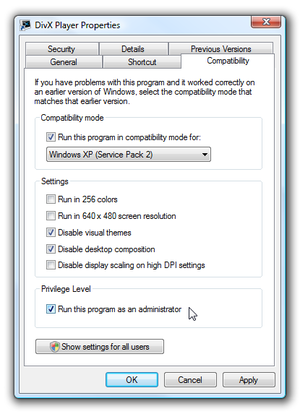Difference between revisions of "Windows Compatibility Mode"
m (Robot: Cosmetic changes) |
(rewrote with more details and Windows 8 differences) |
||
| Line 1: | Line 1: | ||
[[Image:VistaCompatibilityMode.png|thumb|right|Windows Vista Compatibility Settings]] | [[Image:VistaCompatibilityMode.png|thumb|right|Windows Vista Compatibility Settings]] | ||
| − | Windows | + | Newer versions of [[Windows]] sometimes have trouble running older games. Compatibility settings can fix some problems. To change compatibility settings right-click the .EXE or shortcut for the game and choose the Compatibility tab. |
| − | + | Compatibility settings will not fix problems such as [[Windows#Older Games Missing .dll File in Windows Vista/7|Missing DLL errors]] or [[Rainbow Color Problems In Older Games|Rainbow Colors]]. Refer to those pages for details about those problems. | |
| − | The | + | == Compatibility mode == |
| + | Try enabling this setting and choosing a Windows version that the game was originally designed for. The versions listed will vary somewhat depending on the version of Windows you are currently using. | ||
| − | + | == Settings == | |
| + | === Run in 256 Colours (XP/Vista/7)=== | ||
| + | Try this when running 256-color games. This is also useful for 256-color games that run correctly without this setting but warn about too many colors; enabling this setting will skip the warning. | ||
| + | === Reduced color mode (Windows 8)=== | ||
| + | Try choosing the appropriate mode when running 256-color and 16-bit games. This is also useful for games that run correctly without this setting but warn about too many colors; enabling this setting will skip the warning. | ||
| − | |||
| − | |||
| − | |||
| − | |||
| − | |||
| − | |||
| − | |||
| − | |||
| − | |||
| − | |||
| − | |||
| − | |||
| − | |||
| − | |||
| − | |||
| − | |||
| − | |||
=== Run in 640x480 Screen Resolution === | === Run in 640x480 Screen Resolution === | ||
| − | This | + | This sets the Windows resolution to 640x480 before launching the game. |
=== Disable Visual Themes === | === Disable Visual Themes === | ||
| − | Stops visual themes built in to the operating system from affecting the game. | + | Stops visual themes built in to the operating system from affecting the game. This setting is not available on Windows 8. |
=== Disable Desktop Composition === | === Disable Desktop Composition === | ||
| − | Disables Aero, the default theme and and graphical user interface. | + | Disables Aero, the default theme and and graphical user interface. This setting is not available on Windows 8. |
| + | |||
=== Disable Display Scaling On High DPI Settings === | === Disable Display Scaling On High DPI Settings === | ||
| − | This stops large monitors | + | This stops large monitors increasing the [[Wikipedia:Dots per inch|DPI (dots per inch)]] to a size too large. |
== Privilege Level == | == Privilege Level == | ||
| − | This setting makes the game run as | + | This setting makes the game run as an administrator, which is required for some games. This setting is automatically set when the [[#compatibility mode|compatibility mode]] is set to Windows XP or earlier, so if you are using one of those modes you do not need to set this option as well. |
== See Also == | == See Also == | ||
| − | * [[ | + | * [[Windows#Older Games Missing .dll File in Windows Vista/7|Missing DLL errors]] |
| − | * [[Color | + | * [[Rainbow Color Problems In Older Games]] |
[[Category:Guide]] | [[Category:Guide]] | ||
Revision as of 10:03, 10 December 2012
Newer versions of Windows sometimes have trouble running older games. Compatibility settings can fix some problems. To change compatibility settings right-click the .EXE or shortcut for the game and choose the Compatibility tab.
Compatibility settings will not fix problems such as Missing DLL errors or Rainbow Colors. Refer to those pages for details about those problems.
Compatibility mode
Try enabling this setting and choosing a Windows version that the game was originally designed for. The versions listed will vary somewhat depending on the version of Windows you are currently using.
Settings
Run in 256 Colours (XP/Vista/7)
Try this when running 256-color games. This is also useful for 256-color games that run correctly without this setting but warn about too many colors; enabling this setting will skip the warning.
Reduced color mode (Windows 8)
Try choosing the appropriate mode when running 256-color and 16-bit games. This is also useful for games that run correctly without this setting but warn about too many colors; enabling this setting will skip the warning.
Run in 640x480 Screen Resolution
This sets the Windows resolution to 640x480 before launching the game.
Disable Visual Themes
Stops visual themes built in to the operating system from affecting the game. This setting is not available on Windows 8.
Disable Desktop Composition
Disables Aero, the default theme and and graphical user interface. This setting is not available on Windows 8.
Disable Display Scaling On High DPI Settings
This stops large monitors increasing the DPI (dots per inch) to a size too large.
Privilege Level
This setting makes the game run as an administrator, which is required for some games. This setting is automatically set when the compatibility mode is set to Windows XP or earlier, so if you are using one of those modes you do not need to set this option as well.