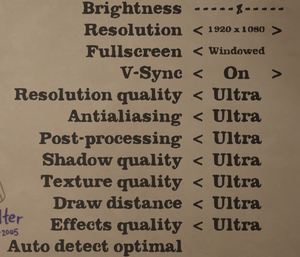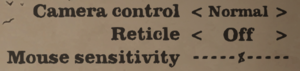Difference between revisions of "What Remains of Edith Finch"
From PCGamingWiki, the wiki about fixing PC games
m (→Mute on focus lost: updated template usage) |
m (updated template usage) |
||
| Line 58: | Line 58: | ||
{{Image|What Remains of Edith Finch - video settings.png|Video settings}} | {{Image|What Remains of Edith Finch - video settings.png|Video settings}} | ||
{{Video settings | {{Video settings | ||
| − | |wsgf link = | + | |wsgf link = https://www.wsgf.org/dr/what-remains-edith-finch/en |
|widescreen wsgf award = gold | |widescreen wsgf award = gold | ||
|multimonitor wsgf award = limited | |multimonitor wsgf award = limited | ||
| Line 64: | Line 64: | ||
|4k ultra hd wsgf award = gold | |4k ultra hd wsgf award = gold | ||
|widescreen resolution = true | |widescreen resolution = true | ||
| − | |widescreen resolution notes= Non-16:9 resolutions have black bars (see the [ | + | |widescreen resolution notes= Non-16:9 resolutions have black bars (see the [https://www.wsgf.org/dr/what-remains-edith-finch/en WSGF entry]). |
|multimonitor = hackable | |multimonitor = hackable | ||
| − | |multimonitor notes = See the [ | + | |multimonitor notes = See the [https://www.wsgf.org/dr/what-remains-edith-finch/en WSGF entry]. |
|ultrawidescreen = hackable | |ultrawidescreen = hackable | ||
| − | |ultrawidescreen notes = See the [ | + | |ultrawidescreen notes = See the [https://www.wsgf.org/dr/what-remains-edith-finch/en WSGF entry]. |
|4k ultra hd = true | |4k ultra hd = true | ||
|4k ultra hd notes = | |4k ultra hd notes = | ||
| Line 350: | Line 350: | ||
|shader model versions = | |shader model versions = | ||
|shader model notes = | |shader model notes = | ||
| − | |64-bit executable | + | |windows 32-bit exe = unknown |
| − | |64-bit executable notes= | + | |windows 64-bit exe = true |
| + | |windows exe notes = | ||
| + | |macos 32-bit app = | ||
| + | |macos 64-bit app = | ||
| + | |macos app notes = | ||
| + | |linux 32-bit executable= | ||
| + | |linux 64-bit executable= | ||
| + | |linux executable notes = | ||
}} | }} | ||
Revision as of 01:30, 18 June 2019
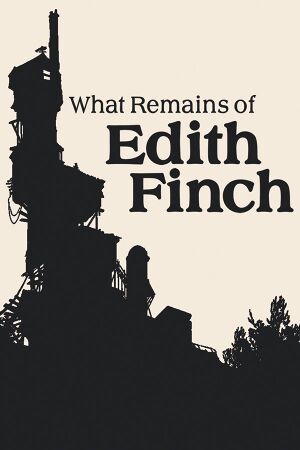 |
|
| Developers | |
|---|---|
| Giant Sparrow | |
| SCE Santa Monica Studio | |
| Publishers | |
| Annapurna Interactive | |
| Engines | |
| Unreal Engine 4[1] | |
| Release dates | |
| Windows | April 25, 2017 |
General information
Availability
| Source | DRM | Notes | Keys | OS |
|---|---|---|---|---|
| Epic Games Store | Can be run DRM-free when launched directly from the executable with -EpicPortal command line argument.[2] |
|||
| GOG.com | ||||
| Steam |
Game data
Configuration file(s) location
| System | Location |
|---|---|
| Windows | %LOCALAPPDATA%\FinchGame\Saved\Config\WindowsNoEditor\ |
| Steam Play (Linux) | <SteamLibrary-folder>/steamapps/compatdata/501300/pfx/[Note 1] |
Save game data location
| System | Location |
|---|---|
| Windows | %LOCALAPPDATA%\FinchGame\Saved\SaveGames\ |
| Steam Play (Linux) | <SteamLibrary-folder>/steamapps/compatdata/501300/pfx/[Note 1] |
Save game cloud syncing
| System | Native | Notes |
|---|---|---|
| Epic Games Launcher | ||
| GOG Galaxy | ||
| Steam Cloud |
Video settings
Chromatic aberration
| Disable chromatic aberration[citation needed] |
|---|
[/Script/Engine.RendererSettings] r.SceneColorFringe.Max=0 |
Input settings
Audio settings
Mute on focus lost
| Set mute in background[citation needed] |
|---|
|
Localizations
| Language | UI | Audio | Sub | Notes |
|---|---|---|---|---|
| English | ||||
| Brazilian Portuguese | ||||
| French | ||||
| German | ||||
| Italian | ||||
| Japanese | ||||
| Korean | ||||
| Polish | ||||
| Russian | ||||
| Simplified Chinese | ||||
| Spanish |
VR support
| 3D modes | State | Notes | |
|---|---|---|---|
| Nvidia 3D Vision | See Helix Mod: What Remains of Edith Finch (DX11). | ||
Other information
API
| Technical specs | Supported | Notes |
|---|---|---|
| Direct3D | 11 |
| Executable | 32-bit | 64-bit | Notes |
|---|---|---|---|
| Windows |
System requirements
| Windows | ||
|---|---|---|
| Minimum | ||
| Operating system (OS) | Vista SP2 | |
| Processor (CPU) | Intel Core i3 2125 3.30 GHz | |
| System memory (RAM) | 2 GB | |
| Hard disk drive (HDD) | 5 GB | |
| Video card (GPU) | Nvidia GeForce GTX 750 AMD Radeon 7790 |
|
- A 64-bit system is required.
Notes
- ↑ 1.0 1.1 Notes regarding Steam Play (Linux) data:
- File/folder structure within this directory reflects the path(s) listed for Windows and/or Steam game data.
- Games with Steam Cloud support may also store data in
~/.steam/steam/userdata/<user-id>/501300/. - Use Wine's registry editor to access any Windows registry paths.
- The app ID (501300) may differ in some cases.
- Treat backslashes as forward slashes.
- See the glossary page for details on Windows data paths.
References
- ↑ Behind the haunting inspiration for What Remains of Edith Finch | GamesBeat | Games | by Dean Takahashi
- ↑ Verified by User:Aemony on 2019-01-31