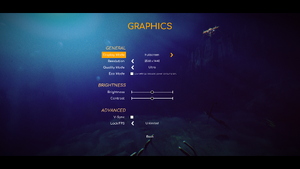Difference between revisions of "Under The Waves"
DarkSonicPT (talk | contribs) (added video settings custom options and info) |
DarkSonicPT (talk | contribs) (added upscaling tech) |
||
| Line 126: | Line 126: | ||
|antialiasing = hackable | |antialiasing = hackable | ||
|antialiasing notes = See [[#Anti-aliasing|Anti-aliasing]]. | |antialiasing notes = See [[#Anti-aliasing|Anti-aliasing]]. | ||
| − | |upscaling = | + | |upscaling = always on |
| − | |upscaling tech = | + | |upscaling tech = FSR 2 |
| − | |upscaling notes = | + | |upscaling notes = As shown on AMD's official website and the game's splash screens.<ref>{{Refcheck|user=DarkSonicPT|date=2023-08-29|comment=https://www.amd.com/en/technologies/fidelityfx-super-resolution}}</ref> |
|vsync = true | |vsync = true | ||
|vsync notes = | |vsync notes = | ||
Revision as of 23:03, 29 August 2023
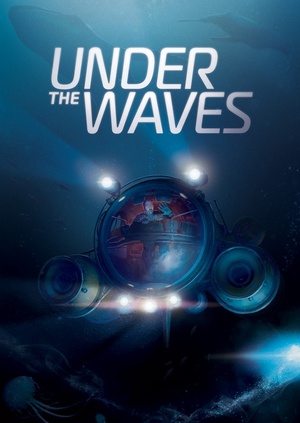 |
|
| Developers | |
|---|---|
| Parallel Studio | |
| Publishers | |
| Quantic Dream | |
| Engines | |
| Unreal Engine 4 | |
| Release dates | |
| Windows | August 28, 2023 |
| Taxonomy | |
| Monetization | One-time game purchase |
| Modes | Singleplayer |
| Perspectives | Third-person |
| Controls | Direct control |
| Genres | Adventure |
| Vehicles | Naval/watercraft |
| Art styles | Realistic |
| Themes | Sci-fi, |
Under The Waves is a narrative-driven adventure game about the engulfing power of grief. Set in the depths of the North Sea in a techno-futuristic 1970s, professional diver Stan is struggling to overcome a life-changing loss and embrace a new future. The isolation of the deep sea is a fitting manifestation of his state of mind, and as Stan retreads further into his self-imposed solitude, he starts to experience strange events far beneath the waves. He will eventually have to make a difficult choice...
General information
Availability
| Source | DRM | Notes | Keys | OS |
|---|---|---|---|---|
| Steam | ||||
| Epic Games Store |
Monetization
| Type | Notes |
|---|---|
| One-time game purchase | The game requires an upfront purchase to access. |
Game data
Configuration file(s) location
| System | Location |
|---|---|
| Windows | %LOCALAPPDATA%\UnderTheWaves\Saved\Config\WindowsNoEditor |
| Steam Play (Linux) | <SteamLibrary-folder>/steamapps/compatdata/1975440/pfx/[Note 1] |
Save game data location
| System | Location |
|---|---|
| Windows | %LOCALAPPDATA%\UnderTheWaves\Saved\SaveGames |
| Steam Play (Linux) | <SteamLibrary-folder>/steamapps/compatdata/1975440/pfx/[Note 1] |
Save game cloud syncing
| System | Native | Notes |
|---|---|---|
| Epic Games Launcher | ||
| Steam Cloud |
Video
| Graphics feature | State | Notes | |
|---|---|---|---|
| Widescreen resolution | |||
| Multi-monitor | |||
| Ultra-widescreen | |||
| 4K Ultra HD | |||
| Field of view (FOV) | |||
| Windowed | |||
| Borderless fullscreen windowed | |||
| Anisotropic filtering (AF) | See Anisotropic filtering. | ||
| Anti-aliasing (AA) | See Anti-aliasing. | ||
| High-fidelity upscaling | FSR 2.0 As shown on AMD's official website and the game's splash screens.[1] |
||
| Vertical sync (Vsync) | |||
| 60 FPS and 120+ FPS | Can be set to 30, 60, 120 or Unlimited. | ||
| High dynamic range display (HDR) | See the engine page to force native HDR output, or the glossary page for other alternatives. | ||
| Ray tracing (RT) | |||
- The game engine may allow for manual configuration of the game via its variables. See the Unreal Engine 4 page for more details.
Motion blur
| Disable motion blur[2] |
|---|
[SystemSettings] r.MotionBlurQuality=0 |
Anisotropic filtering
| Adjust anisotropic filtering[3] |
|---|
[SystemSettings] r.MaxAnisotropy=16
|
Anti-aliasing
| Disable anti-aliasing[4] |
|---|
[SystemSettings] r.DefaultFeature.AntiAliasing=0 r.PostProcessAAQuality=0 |
- Turning off chromatic aberration or film grain is not possible using the same methods.[5]
Input
| Keyboard and mouse | State | Notes |
|---|---|---|
| Remapping | ||
| Mouse acceleration | ||
| Mouse sensitivity | Called "View Sensitivity" in the settings. | |
| Mouse input in menus | ||
| Mouse Y-axis inversion | ||
| Controller | ||
| Controller support | ||
| Full controller support | ||
| Controller remapping | ||
| Controller sensitivity | ||
| Controller Y-axis inversion |
| Controller types |
|---|
| XInput-compatible controllers | ||
|---|---|---|
| Xbox button prompts | ||
| Impulse Trigger vibration |
| PlayStation controllers | Dualsense also supported. | |
|---|---|---|
| PlayStation button prompts | ||
| Light bar support | ||
| Adaptive trigger support | ||
| DualSense haptic feedback support | ||
| Connection modes | ||
| Generic/other controllers |
|---|
| Additional information | ||
|---|---|---|
| Controller hotplugging | ||
| Haptic feedback | ||
| Digital movement supported | ||
| Simultaneous controller+KB/M |
Audio
| Audio feature | State | Notes |
|---|---|---|
| Separate volume controls | Music, Voice, Effect | |
| Surround sound | ||
| Subtitles | Size and Background can be adjusted | |
| Closed captions | ||
| Mute on focus lost | ||
| Royalty free audio |
Localizations
| Language | UI | Audio | Sub | Notes |
|---|---|---|---|---|
| English | ||||
| Arabic | ||||
| Simplified Chinese | ||||
| Traditional Chinese | ||||
| Czech | ||||
| Dutch | ||||
| French | ||||
| German | ||||
| Greek | ||||
| Hungarian | ||||
| Italian | ||||
| Japanese | ||||
| Korean | ||||
| Polish | ||||
| Portuguese | ||||
| Brazilian Portuguese | ||||
| Russian | ||||
| Spanish | ||||
| Latin American Spanish | ||||
| Thai | ||||
| Turkish |
Other information
API
| Technical specs | Supported | Notes |
|---|---|---|
| Direct3D | 11 |
| Executable | 32-bit | 64-bit | Notes |
|---|---|---|---|
| Windows |
Middleware
- No middleware information; you can edit this page to add it.
System requirements
| Windows | ||
|---|---|---|
| Minimum | Recommended | |
| Operating system (OS) | 10 | 10 |
| Processor (CPU) | AMD Ryzen 3 4100 Intel Core i5 4th Gen |
AMD Ryzen 5 3600 Intel Core i7 7th Gen |
| System memory (RAM) | 8 GB | 16 GB |
| Hard disk drive (HDD) | 10 GB | 10 GB |
| Video card (GPU) | AMD R9 290 HD NVIDIA GeForce GTX 1050 Ti 4 GB of VRAM DirectX 11 compatible | AMD Radeon RX Vega 56 NVIDIA GeForce GTX 1660 8 GB of VRAM |
- A 64-bit operating system is required.
Notes
- ↑ 1.0 1.1 Notes regarding Steam Play (Linux) data:
- File/folder structure within this directory reflects the path(s) listed for Windows and/or Steam game data.
- Games with Steam Cloud support may also store data in
~/.steam/steam/userdata/<user-id>/1975440/. - Use Wine's registry editor to access any Windows registry paths.
- The app ID (1975440) may differ in some cases.
- Treat backslashes as forward slashes.
- See the glossary page for details on Windows data paths.
References
- ↑ Verified by User:DarkSonicPT on 2023-08-29
- ↑ Verified by User:DarkSonicPT on 2023-08-29
- ↑ Verified by User:DarkSonicPT on 2023-08-29
- ↑ Verified by User:DarkSonicPT on 2023-08-29
- ↑ Verified by User:DarkSonicPT on 2023-08-29
- Tried r.SceneColorFringeQuality=0 and r.Tonemapper.GrainQuantization=0/3 to no avail.