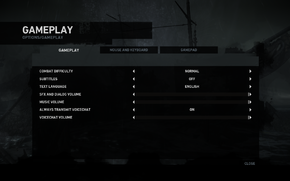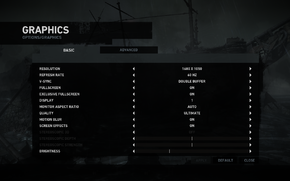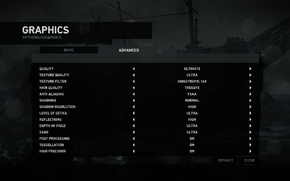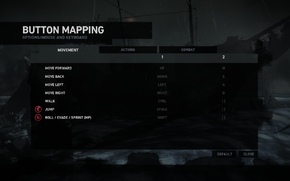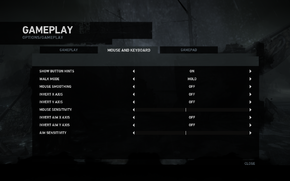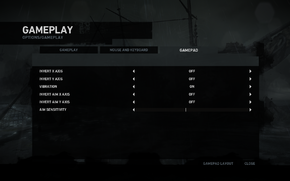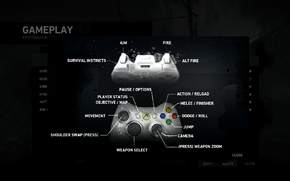Difference between revisions of "Tomb Raider (2013)"
(Undo revision 76216 by Shadowstealer7 (talk)) |
|||
| Line 4: | Line 4: | ||
|developers = | |developers = | ||
{{Infobox game/row/developer|Crystal Dynamics}} | {{Infobox game/row/developer|Crystal Dynamics}} | ||
| − | |||
{{Infobox game/row/winporter|Nixxes Software}} | {{Infobox game/row/winporter|Nixxes Software}} | ||
{{Infobox game/row/osxporter|Feral Interactive}} | {{Infobox game/row/osxporter|Feral Interactive}} | ||
| Line 15: | Line 14: | ||
{{Infobox game/row/date|Windows|March 5, 2013}} | {{Infobox game/row/date|Windows|March 5, 2013}} | ||
{{Infobox game/row/date|OS X|TBA}} | {{Infobox game/row/date|OS X|TBA}} | ||
| − | |steam appid = | + | |steam appid = 203160 |
| + | |gogcom page = | ||
| + | |wikipedia = Tomb Raider (2013 video game) | ||
| + | }} | ||
| + | {{Series|Tomb Raider}} | ||
| + | {{Disambig|the 2013 reboot|the original|[[Tomb Raider]]}} | ||
| + | |||
| + | '''Key points''' | ||
| + | {{++}} PC port features high resolution textures, tessellation, high quality shadows and more PC specific features.<ref>[http://www.shacknews.com/article/77943/tomb-raider-pc-features-system-requirements-revealed Tomb Raider PC features, system requirements revealed - Shack News]</ref> | ||
| + | {{++}} [[#Force_DirectX_9_renderer_on_DirectX_11_systems|Forcing DirectX 9 mode]] results in an approximately 25% performance boost at a small loss of visual fidelity. | ||
| + | {{--}} Large performance issues with [[#Persistent crashing on Nvidia graphics cards|Nvidia graphics cards]]. | ||
| + | {{--}} Many quick time events (QTEs) do not display the key required to complete them. See [[#QTE streamlining|QTE streamlining]] for a guide. | ||
| + | |||
| + | '''General information''' | ||
| + | {{mm}} [http://www.tombraider.com/us/base/home Official game site] | ||
| + | {{mm}} [http://forums.eidosgames.com/forumdisplay.php?f=290 Official Forums] - not PC-specific. | ||
| + | {{mm}} [http://laracroft.wikia.com/wiki/Tomb_Raider_Wiki Lara Croft Wiki] - A detailed wiki for the Tomb Raider series | ||
| + | {{mm}} [http://steamcommunity.com/app/203160/discussions/ Steam Community Discussions] | ||
| + | {{mm}} [http://forums.steampowered.com/forums/forumdisplay.php?f=241 Steam Users' Forums] for game series | ||
| + | |||
| + | ==Availability== | ||
| + | {{Availability Table| | ||
| + | {{Availability Table/row| Retail & Digital Distribution | {{ID|Steam}} |}} | ||
| + | {{Availability Table/row| [http://www.amazon.com/Square-Enix-41017Tomb-Raider2-Download/dp/B007VFHGZ4/ Amazon] | {{ID|Steam}} | }} | ||
| + | {{Availability Table/row| [http://www.greenmangaming.com/s/gb/en/pc/games/action/tomb-raider/ Green Man Gaming] | {{ID|Steam}} | }} | ||
| + | {{Availability Table/row| [http://www.gamefly.co.uk/Download-Tomb-Raider/5005021/ GameFly] | {{ID|Steam}} | }} | ||
| + | {{Availability Table/row| [http://www.gamersgate.com/DD-TOMB/tomb-raider GamersGate] | {{ID|Steam}} | }} | ||
| + | {{Availability Table/row| [http://store.origin.com/store/ea/en_US/pd/productID.273547900 Origin] | {{ID|Origin}} {{ID|Steam}} | }} | ||
| + | {{Availability Table/row| [http://store.steampowered.com/app/203160/ Steam] | {{ID|Steam}} |}} | ||
| + | }} | ||
| + | |||
| + | ==Improvements== | ||
| + | ===Skip game launcher=== | ||
| + | {{Fixbox|1= | ||
| + | {{Fixbox/fix|Skip game launcher|ref=<ref>[http://steamcommunity.com/app/203160/discussions/0/846947231096468607/ Launch Tomb Raider directly and skip launcher - Steam Community Discussions for Tomb Raider]</ref>}} | ||
| + | # Right-click on the game in your Steam Library. | ||
| + | # Click <b>Properties</b> then <b>Set Launch Options</b>. | ||
| + | # Add <code>-nolauncher</code> then press <b>OK</b>. | ||
| + | }} | ||
| + | |||
| + | ==Game data== | ||
| + | [[File:Tomb Raider (2013) General.png|290px|right|thumb|In-game general settings.]] | ||
| + | {{Game Location Table| | ||
| + | {{Game Location Table/row|Registry path|HKEY_CURRENT_USER\Software\Crystal Dynamics\Tomb Raider}} | ||
| + | {{Game Location Table/row|Local Steam Cloud repository|C:\Program Files\Steam\userdata\<unique Steam ID>\203160}} | ||
| + | }} | ||
| + | {{ii}} Settings are saved in registry instead of configuration files. | ||
| + | {{ii}} Most of graphics settings in registry corresponds with [[#.ini_file_options|.ini options]] for benchmark. | ||
| + | |||
| + | === [[Save game cloud syncing]] === | ||
| + | {{Save game cloud syncing | ||
| + | |origin = | ||
| + | |origin notes = | ||
| + | |steam cloud = true | ||
| + | |steam cloud notes = | ||
| + | |uplay = | ||
| + | |uplay notes = | ||
| + | |gamesave manager = true | ||
| + | |gamesave manager notes= | ||
| + | }} | ||
| + | |||
| + | ==Video settings== | ||
| + | [[File:tomb_raider_setup.png|290px|right|thumb|Setup utility.]] | ||
| + | [[File:Tomb Raider (2013) General Video.png|290px|right|thumb|In-game general video settings.]] | ||
| + | [[File:Tomb Raider (2013) Advanced Video.png|290px|right|thumb|In-game advanced video settings.]] | ||
| + | {{Video settings | ||
| + | |wsgf link = http://www.wsgf.org/dr/tomb-raider-2013/en | ||
| + | |widescreen wsgf award = silver | ||
| + | |multimonitor wsgf award = gold | ||
| + | |ultrawidescreen wsgf award = gold | ||
| + | |4k ultra hd wsgf award = incomplete | ||
| + | |widescreen resolution = true | ||
| + | |widescreen resolution notes= | ||
| + | |multimonitor = true | ||
| + | |multimonitor notes = All HUD elements are correctly drawn on the center screen. Some in-game cutscenes display odd animations or missing models in areas that aren't visible in 16:9. | ||
| + | |ultrawidescreen = true | ||
| + | |ultrawidescreen notes = | ||
| + | |4k ultra hd = unknown | ||
| + | |4k ultra hd notes = | ||
| + | |fov = hackable | ||
| + | |fov notes = Possible using [[custom resolution]]s; see [[#Field of view (FOV)|Field of view (FOV)]]. | ||
| + | |windowed = true | ||
| + | |windowed notes = For borderless uncheck "exclusive fullscreen". | ||
| + | |borderless windowed = true | ||
| + | |borderless windowed notes = For borderless uncheck "exclusive fullscreen". | ||
| + | |anisotropic = true | ||
| + | |anisotropic notes = Up to 16 samples. | ||
| + | |antialiasing = true | ||
| + | |antialiasing notes = FXAA, SSAA x2, and SSAA x4. | ||
| + | |vsync = true | ||
| + | |vsync notes = Double and tripled buffered. | ||
| + | |120hz = true | ||
| + | |120hz notes = | ||
| + | |color blind = unknown | ||
| + | |color blind notes = | ||
| + | }} | ||
| + | |||
| + | ===[[Field of view (FOV)]]=== | ||
| + | {{ii}} FoV is calculated from aspect ratio, therefore running the game at a custom resolution will result in a custom FoV. | ||
| + | {{ii}} Nvidia information is hypothetical at this point. | ||
| + | '''Notes about this fix''' | ||
| + | {{++}} This way of altering the field of view will allow the player to regain some sense of peripheral vision, without altering the ratio between character height and image height. This preserves to some extent the original intention underlying the frame composition. | ||
| + | {{++}} There is no distortion of the picture. | ||
| + | {{--}} The image will effectively be cropped (Vert-). Black bars will appear at the top and bottom of the screen. | ||
| + | {{--}} Having to change the desktop resolution each time is not convenient. | ||
| + | |||
| + | {{Fixbox|1= | ||
| + | {{Fixbox/fix|Set custom resolution}} | ||
| + | # Set up a [[custom resolution]]. | ||
| + | # Run the game's launcher and choose the custom resolution. | ||
| + | # The game's output will now scale with letterboxing. | ||
| + | }} | ||
| + | <br> | ||
| + | '''Result''' | ||
| + | <gallery widths=320px heights=200px> | ||
| + | File:Tomb raider fov 1920 1200.jpg|Default resolution (1920×1200). | ||
| + | File:Tomb raider fov 1920 817.jpg|Custom resolution (1920×817). | ||
| + | </gallery> | ||
| + | |||
| + | ===Force DirectX 9 renderer on DirectX 11 systems=== | ||
| + | {{ii}} Forcing DirectX 9 will result in better performance. However DirectX 11 specific features (tessellation, TressFX) will be disabled. | ||
| + | |||
| + | {{Fixbox|1= | ||
| + | {{Fixbox/fix|Custom aspect ratio}} | ||
| + | # Launch the [[Registry Editor]] (open the Start screen/Start menu, type <code>regedit</code>, hit Enter). | ||
| + | # Navigate to <code>HKEY_CURRENT_USER\Software\Crystal Dynamics\Tomb Raider\Graphics</code> | ||
| + | # Modify <code>RenderAPI</code> value to <code>9</code>. | ||
| + | '''Note:''' Revert to <code>0</code> for DX11, anything else will result in DX11 renderer with some DX11 features disabled. | ||
| + | }} | ||
| + | |||
| + | '''Performance difference between DirectX 9 and 11 renderer''' | ||
| + | |||
| + | Based on ingame benchmark with DirectX 11 features (tessellation, TressFX) disabled for both renderers. | ||
| + | |||
| + | {| class="wikitable" | ||
| + | |- | ||
| + | ! !! DirectX 9 !! DirectX 11 !! Difference [%] | ||
| + | |- | ||
| + | | '''Minimum FPS''' || 42.06 || 35.88 || 17.22% | ||
| + | |- | ||
| + | | '''Maximum FPS''' || 66.04 || 52.68 || 25.36% | ||
| + | |- | ||
| + | | '''Average FPS''' || 56.68 || 44.74 || 26.69% | ||
| + | |} | ||
| + | <small>Tested on Intel i7 with HD6870 GPU, average of five measurements for each renderer.</small><ref>Tested by [[User:LDK|LDK]] March 5, 2013.</ref> | ||
| + | |||
| + | ==Input settings== | ||
| + | [[File:Tomb Raider (2013) Remapping.png|290px|right|thumb|In-game key map settings.]] | ||
| + | [[File:Tomb Raider (2013) Mouse Keyboard.png|290px|right|thumb|In-game mouse/keyboard settings.]] | ||
| + | [[File:Tomb Raider (2013) Gamepad.png|290px|right|thumb|In-game gamepad settings.]] | ||
| + | [[File:Tomb Raider (2013) Gamepad Layout.png|290px|right|thumb|The gamepad layout for Tomb Raider (2013)]] | ||
| + | {{Input settings | ||
| + | |key remap = true | ||
| + | |key remap notes = | ||
| + | |acceleration option = true | ||
| + | |acceleration option notes = | ||
| + | |mouse menu = true | ||
| + | |mouse menu notes = | ||
| + | |invert mouse y-axis = true | ||
| + | |invert mouse y-axis notes = | ||
| + | |controller support = true | ||
| + | |controller support notes = | ||
| + | |full controller = true | ||
| + | |full controller notes = Supports Xbox 360 and other XInput-compatible controllers. In-game tutorials and QTE icons will change automatically to reflect keyboard/controller usage. | ||
| + | |controller remap = false | ||
| + | |controller remap notes = | ||
| + | |invert controller y-axis = true | ||
| + | |invert controller y-axis notes= | ||
| + | |touchscreen = unknown | ||
| + | |touchscreen notes = | ||
| + | }} | ||
| + | |||
| + | ==Issues unresolved== | ||
| + | ===Persistent crashing on Nvidia graphics cards=== | ||
| + | {{--}} Nvidia graphics cards appear to be causing constant crashing<ref>[http://steamcommunity.com/app/203160/discussions/0/846946775319101286/ crashing - Steam Community Discussions for Tomb Raider]</ref> | ||
| + | {{ii}} Errors occur such as: "Failed to Initialize Direct3D with current settings" | ||
| + | |||
| + | {{Fixbox|1= | ||
| + | {{Fixbox/fix|User-made fix}} | ||
| + | # Download [http://www.techspot.com/downloads/5077-nvidia-inspector.html Nvidia Inspector] | ||
| + | # Open nvidia inspector and click the icon next to "Driver Version" | ||
| + | # Search for and delete the Tomb raider 2013 profile at the top | ||
| + | # Find the Hitman Absolution profile | ||
| + | # Add and link tombraider.exe to this profile | ||
| + | # Press apply button | ||
| + | |||
| + | {{ii}} [http://i.imgur.com/Nq4FAnf.png This is how it should look when you're done] | ||
| + | }} | ||
| + | |||
| + | '''Other possible fixes:''' | ||
| + | {{ii}} There is no universal fix yet, but these are confirmed to work for some users: | ||
| + | * Turn off [[#Video settings|vertical synchronization (vsync)]]. | ||
| + | * '''Disable [[#Video settings|tesselation]] - recommended.''' | ||
| + | * Disable [[#Video settings|exclusive fullscreen]]. | ||
| + | * Revert drivers to version 310.90 | ||
| + | * Update to the 314.21 beta drivers | ||
| + | |||
| + | '''Fix for "Failed to Initialize Direct3D with current settings":''' | ||
| + | * Manually set the [[#Video settings|aspect ratio]] to that of your monitors (ex: 1920x1080=16:9, 1920x1200=16:10) | ||
| + | |||
| + | ===Crash with "Fatal error - out of memory" error=== | ||
| + | There seems to be memory leak within the game. After few hours of playing game can't allocate more memory due to the game executable is only 32-bit and crashes<ref>[http://forums.steampowered.com/forums/showthread.php?p=34130448 New CTD type: Fatal error, out of memory - Steam Users' Forums for the Tomb Raider series]</ref>. | ||
| + | |||
| + | ===Separate vertical and horizontal sensitivity with mouse=== | ||
| + | Vertical and horizontal sensitivity do not match, with vertical being much lower, making it hard to aim with a mouse and keyboard. | ||
| + | |||
| + | == Audio settings == | ||
| + | {{Audio settings | ||
| + | |separate volume = true | ||
| + | |separate volume notes = | ||
| + | |surround sound = true | ||
| + | |surround sound notes = | ||
| + | |subtitles = true | ||
| + | |subtitles notes = | ||
| + | |closed captions = false | ||
| + | |closed captions notes = | ||
| + | |mute on focus lost = true | ||
| + | |mute on focus lost notes = | ||
| + | |eax support = | ||
| + | |eax support notes = | ||
| + | }} | ||
| + | |||
| + | ==Issues fixed== | ||
| + | ===Low framerate=== | ||
| + | {{Fixbox|1= | ||
| + | {{Fixbox/fix|Low framerate fix}} | ||
| + | There are several performance demanding options that can be disabled. Get significant FPS boost by: | ||
| + | * Updating to driver version 314.22 or greater on nvidia cards. | ||
| + | * Disable high precision option. | ||
| + | * Disable TressFX technology - set hair to normal. | ||
| + | * Lower or turn off Screen space ambient occlusion (SSAO). | ||
| + | * Run game in [[#Force_DirectX_9_renderer_on_DirectX_11_systems|DirectX 9 mode]]. | ||
| + | * Lower or disable anti-aliasing. FXAA is least demanding form of AA. | ||
| + | }} | ||
| + | |||
| + | ===Missing effects in fullscreen mode=== | ||
| + | {{ii}} '''Fixed in first patch.''' If you are still experiencing this issue install path or follow instructions below. | ||
| + | Some camera effects are missing when game is run in fullscreen mode. Effects like lens flares, water drops and blood overlay<ref name = FullGraphics>[http://steamcommunity.com/app/203160/discussions/0/846947231090179422/ Full Graphics only in windowed mode! (w/Temp Fix at bottom) - Steam Community Discussions for Tomb Raider]</ref>. | ||
| + | |||
| + | {{Fixbox|1= | ||
| + | {{Fixbox/fix|Temporary fix|ref=<ref name = FullGraphics/>}} | ||
| + | {{ii}} This fix will run game in windowed borderless mode different from ingame mode. | ||
| + | {{--}} There is a little performance impact with this fix. | ||
| + | |||
| + | # Download [http://forums.steampowered.com/forums/showthread.php?t=2675769 Windowed Borderless Gaming utility] and start it. | ||
| + | # Start the game and hit Alt+Enter to activate windowed mode. | ||
| + | # Press F3. | ||
| + | # In Settings make sure your Aspect Ratio is on Auto and Window Size "Maximized" | ||
| + | # Minimize the game and right click the toolbar icon for the borderless utility. | ||
| + | # Select "Open Game Settings" and the at the bottom enter your native monitor resolution and save. | ||
| + | }} | ||
| + | |||
| + | ===Flickering and crashing with SLI or CrossFire=== | ||
| + | {{Fixbox|1= | ||
| + | {{Fixbox/fix|Flickering fix|ref=<ref name="TR FAQ">[http://www.tombraiderhub.com/faq/tr9.html Technical FAQ - Written and produced by EscondeR - Tomb Raider Hub]</ref>}} | ||
| + | * Set Vsync option to Off on Advanced settings of the Launcher. | ||
| + | * Disable tessellation. | ||
| + | }} | ||
| + | |||
| + | ===Crashing to desktop and issues with minimizing game=== | ||
| + | {{Fixbox|1= | ||
| + | {{Fixbox/fix|Crashing to desktop fix|ref=<ref name="TR FAQ" />}} | ||
| + | * Disable Exclusive Fullscreen option. | ||
| + | * Disable any "RAM optimizer" or "Game Booster" programs you may have (generally get rid of the bloatware running). | ||
| + | }} | ||
| + | |||
| + | ===Graphical artifacts and FPS drop on Nvidia GPUs=== | ||
| + | {{Fixbox|1= | ||
| + | {{Fixbox/fix|Graphical artifacts fix|ref=<ref name="TR FAQ" />}} | ||
| + | {{ii}} nVidia and Nixxes are aware of this issue and is working on driver update. | ||
| + | |||
| + | * Disable tesselation. | ||
| + | }} | ||
| + | |||
| + | ===Static noise from music and ambient sound in the game=== | ||
| + | {{Fixbox|1= | ||
| + | {{Fixbox/fix|Sound issues fix|ref=<ref name="TR FAQ" />}} | ||
| + | * Update drivers to your sound card. | ||
| + | * Disable hardware acceleration on sound card: | ||
| + | # Open Control panel in Windows | ||
| + | # Navigate to Sound & Audio -> Audio Tab -> Advanced -> Performance | ||
| + | # Set slider to None | ||
| + | }} | ||
| + | |||
| + | ==Other information== | ||
| + | ===QTE streamlining=== | ||
| + | {{ii}} Tomb Raider is heavy on [[Wikipedia:quick_time_event|quick time events (QTEs)]], which can be sometimes annoying. | ||
| + | {{--}} QTEs in Tomb Raider does not display key name but rather monochrome icon associated with specific binding or QTE, which can be confusing and problematic to solve. | ||
| + | {{ii}} However, if you are actively using an Xbox 360 controller or other XInput-compatible controller, the game will display controller button names and colors as normal. | ||
| + | |||
| + | List of QTEs and possible solutions: | ||
| + | {| class="wikitable" | ||
| + | |- | ||
| + | ! QTE Icon !! Solution | ||
| + | |- | ||
| + | | Hand in red circle || Repeatedly press interact key (default E) as fast as possible. | ||
| + | |- | ||
| + | | Exclamation mark in red diamond.|| Press melee key (default F). | ||
| + | |- | ||
| + | | White circle getting smaller || Tap repeatedly melee key (default F). This QTE is bugged - circle animation is out of sync with trigger behind QTE and therefore it is difficult win this QTE normally. Luckily there is no penalization for missing said trigger with key press so pressing melee key for whole duration of QTE works perfectly. | ||
| + | |- | ||
| + | | Left and right arrow || Alternately press left and right movement keys (default A and D). | ||
| + | |- | ||
| + | | Hand in red circle when Lara is hanging from ledge|| Press interact key (default E). | ||
| + | |} | ||
| + | |||
| + | {{Fixbox|1= | ||
| + | {{Fixbox/fix|Bypass mashing keys}} | ||
| + | {{ii}} You can replace key mashing QTE for just one key press, however you need gaming mouse or keyboard software with ability to create macros. | ||
| + | {{ii}} This guide contains only general directions. Actual process may vary as there are several versions of gaming software. | ||
| + | |||
| + | '''1.''' Open you macro/gaming software and create new macro. | ||
| + | |||
| + | '''2.''' Record single key press and make sure there are delays between action at least 20ms. It should look something like this for E key: | ||
| + | |||
| + | <pre> | ||
| + | Key E down | ||
| + | 20ms delay | ||
| + | Key E up | ||
| + | 20ms delay | ||
| + | </pre> | ||
| + | |||
| + | '''3.''' Set this macro to your desired key and set option to "repeat macro as long as pressed". | ||
| + | |||
| + | {{ii}} If your macro is not working properly, try increasing delay as some systems won't recognize key presses if they are too fast. | ||
| + | }} | ||
| + | |||
| + | ===Benchmark mode=== | ||
| + | {{ii}} Benchmark mode generates a file named: <code>benchmarkresults yyyy-mm-dd hh-mm-ss.txt</code> | ||
| + | |||
| + | {{Fixbox|1= | ||
| + | {{Fixbox/fix|Benchmark from menu}} | ||
| + | Benchmark in game options. | ||
| + | }} | ||
| + | |||
| + | {{Fixbox|1= | ||
| + | {{Fixbox/fix|Benchmark from Steam}} | ||
| + | # Right click on game in Library. | ||
| + | # Select Properties. | ||
| + | # Click <code>Set Launch Options</code> and add parameter (see [[#Command_line_parameters|command line parameters]]). | ||
| + | }} | ||
| + | |||
| + | {{Fixbox|1= | ||
| + | {{Fixbox/fix|Benchmark via shortcut}} | ||
| + | # Create shortcut to <code>TombRaider.exe</code> | ||
| + | # Right click shortcut and select Properties. | ||
| + | # At Target line add parameter at the end of the string (see [[#Command_line_parameters|command line parameters]]). | ||
| + | }} | ||
| + | |||
| + | ===Command line parameters=== | ||
| + | {| class="wikitable" | ||
| + | |- | ||
| + | ! Command line parameter !! Type of benchmark | ||
| + | |- | ||
| + | | -benchmark || Run the benchmark on startup and quit the game when finished. | ||
| + | |- | ||
| + | | -benchmarkini “filename.ini” || Run the benchmark on startup and quit the game when finished. The ini file contains overrides for quality settings. | ||
| + | |- | ||
| + | | -loop || Loop the benchmark instead of quitting after it completes. This is a demo mode, so statistics are disabled. | ||
| + | |- | ||
| + | | -dxdiag || Include dxdiag information in the benchmarkresults file. | ||
| + | |} | ||
| + | |||
| + | {{ii}} When running from the command line, exclusive fullscreen is automatically switched on and vsync is switched off. | ||
| + | {{ii}} When running as a looping demo, a result file is not generated. | ||
| + | |||
| + | ===.ini file options=== | ||
| + | |||
| + | {| class="wikitable" | ||
| + | |- | ||
| + | ! Option !! Restrictions !! Effect | ||
| + | |- | ||
| + | | QualityLevel || 0 to 4|| Sets all settings to a quality level. 0 for Low, 4 for Ultimate. | ||
| + | |- | ||
| + | | Fullscreen || 0 or 1 || Enables or disables fullscreen. | ||
| + | |- | ||
| + | | ExclusiveFullscreen || 0 or 1 || Enable this when fullscreen is enabled for better performance but worse multitasking. | ||
| + | |- | ||
| + | | AspectRatio || Width / height x 10000 or 0 || Sets aspect ratio. 16000 for 16:10 for example. | ||
| + | |- | ||
| + | | VSyncMode || 0 - 2 || Options for vertical synchronization. 0 for Off, 1 for Double Buffer and 2 for Tripple Buffer. | ||
| + | |- | ||
| + | | FullscreenWidth || number || Width of resolution in pixels. | ||
| + | |- | ||
| + | | FullscreenHeight || number || Height of resolution in pixels. | ||
| + | |- | ||
| + | | FullscreenRefreshRate || number || Screen refresh rate in Hz. | ||
| + | |- | ||
| + | | StereoEnabled || 0 or 1 || Enables or disables stereoscopic support. | ||
| + | |- | ||
| + | | TextureQuality || 1 to 4 || Texture quality from Low to Ultra. | ||
| + | |- | ||
| + | | BestTextureFilter || 0 to 18 || Texture filtering - 0 for No Filtering, 1 for Bilinear, 2 for Trilinear, or 2 + the Anisotropic level. | ||
| + | |- | ||
| + | | HairQuality || 0 or 1 || Enables [http://blogs.amd.com/play/tressfx/ TressFX] enhanced hair quality. 0 for Normal or 1 for TressFX. | ||
| + | |- | ||
| + | | AntiAliasingMode || 0 to 3 || Sets [[Anti-aliasing_(AA)|anti-aliasing]] level. 0 for none, 1 for FXAA, 2 for 2xSSAA and 3 for 4xSSAA. | ||
| + | |- | ||
| + | | ShadowMode || 0 or 1 || Enables or disables shadows. | ||
| + | |- | ||
| + | | ShadowResolution || 0 to 2 || Sets shadow resolution. 1 for Off, 2 for Normal and 3 for Ultra. | ||
| + | |- | ||
| + | | SSAOMode || 0 to 2 || Sets [[Wikipedia:Screen_Space_Ambient_Occlusion|ambient occlusion]] quality. 1 for Off, 2 for Normal and 3 for Ultra. | ||
| + | |- | ||
| + | | DOFQuality ||0 to 3 || Sets depth of field quality. 1 for Off, 2 for Normal and 3 for Ultra. | ||
| + | |- | ||
| + | | ReflectionQuality || 0 to 2 || Sets quality of reflections. 1 for Off, 2 for Normal and 3 for High. | ||
| + | |- | ||
| + | | LODBias || 0 to 4 || Sets level of detail bias from Low to Ultra. | ||
| + | |- | ||
| + | | EnablePostProcess || 0 or 1 || Enables or disables post-processing effects. | ||
| + | |- | ||
| + | | EnableHighPrecisionRT || 0 or 1 || - | ||
| + | |- | ||
| + | | EnableTessellation || 0 or 1 || Enables or disables tessellation. | ||
| + | |- | ||
| + | |} | ||
| + | |||
| + | ==System requirements== | ||
| + | {{System requirements | ||
| + | |OSfamily = Windows | ||
| + | |||
| + | |minOS = XP SP3, Vista, 7, 8 | ||
| + | |minproc = Dual core CPU<br/> AMD Athlon 64 X2 2.1 GHz (4050+)<br/> Intel Core 2 Duo 1.86 GHz (E6300) | ||
| + | |minmem = 1 GB <br/>2 GB (Vista) | ||
| + | |minHD = 12 GB | ||
| + | |minGPU = AMD Radeon HD 2600 XT | ||
| + | |minGPU2 = nVidia 8600 | ||
| + | |minVRAM = 512 MB | ||
| + | |minDX = 9 | ||
| + | |||
| + | |recOS = Vista, 7, 8 | ||
| + | |recproc = Quad core CPU, AMD Phenom II X2 565, Intel Core i5-750 | ||
| + | |recmem = 4 GB | ||
| + | |recGPU = AMD Radeon HD 4870 | ||
| + | |recGPU2 = nVidia GTX 480 | ||
| + | |recVRAM = 1 GB | ||
| + | |recDX = 11 | ||
| + | }} | ||
| + | |||
| + | {{References}} | ||
Revision as of 13:09, 20 December 2013
| Cover image missing, please upload it | |
| Developers | |
|---|---|
| Crystal Dynamics | |
| Publishers | |
| Square Enix | |
| OS X | Feral Interactive |
| Engines | |
| Crystal Engine | |
| Release dates | |
| Windows | March 5, 2013 |
| macOS (OS X) | TBA |
| ⤏ Go to series page | |
| Tomb Raider (1996) | 1996 |
| Tomb Raider II | 1997 |
| Tomb Raider III: Adventures of Lara Croft | 1998 |
| Tomb Raider: The Last Revelation | 1999 |
| Tomb Raider Chronicles | 2000 |
| Tomb Raider: The Angel of Darkness | 2003 |
| Tomb Raider: Legend | 2006 |
| Tomb Raider: Anniversary | 2007 |
| Tomb Raider: Underworld | 2008 |
| Lara Croft (series) | |
| Tomb Raider (2013) | 2013 |
| Lara Croft GO | 2015 |
| Rise of the Tomb Raider | 2016 |
| Shadow of the Tomb Raider | 2018 |
| Tomb Raider I-III Remastered | 2024 |
| Tomb Raider: Definitive Edition | 2024 |
This page is for the 2013 reboot. For the original, see Tomb Raider.
Key points
- PC port features high resolution textures, tessellation, high quality shadows and more PC specific features.[1]
- Forcing DirectX 9 mode results in an approximately 25% performance boost at a small loss of visual fidelity.
- Large performance issues with Nvidia graphics cards.
- Many quick time events (QTEs) do not display the key required to complete them. See QTE streamlining for a guide.
General information
- Official game site
- Official Forums - not PC-specific.
- Lara Croft Wiki - A detailed wiki for the Tomb Raider series
- Steam Community Discussions
- Steam Users' Forums for game series
Availability
Improvements
Skip game launcher
| Instructions |
|---|
Game data
- Settings are saved in registry instead of configuration files.
- Most of graphics settings in registry corresponds with .ini options for benchmark.
Save game cloud syncing
| System | Native | Notes |
|---|---|---|
| Steam Cloud |
Video settings
Field of view (FOV)
- FoV is calculated from aspect ratio, therefore running the game at a custom resolution will result in a custom FoV.
- Nvidia information is hypothetical at this point.
Notes about this fix
- This way of altering the field of view will allow the player to regain some sense of peripheral vision, without altering the ratio between character height and image height. This preserves to some extent the original intention underlying the frame composition.
- There is no distortion of the picture.
- The image will effectively be cropped (Vert-). Black bars will appear at the top and bottom of the screen.
- Having to change the desktop resolution each time is not convenient.
| Instructions |
|---|
Result
- Tomb raider fov 1920 1200.jpg
Default resolution (1920×1200).
- Tomb raider fov 1920 817.jpg
Custom resolution (1920×817).
Force DirectX 9 renderer on DirectX 11 systems
- Forcing DirectX 9 will result in better performance. However DirectX 11 specific features (tessellation, TressFX) will be disabled.
| Instructions |
|---|
Performance difference between DirectX 9 and 11 renderer
Based on ingame benchmark with DirectX 11 features (tessellation, TressFX) disabled for both renderers.
| DirectX 9 | DirectX 11 | Difference [%] | |
|---|---|---|---|
| Minimum FPS | 42.06 | 35.88 | 17.22% |
| Maximum FPS | 66.04 | 52.68 | 25.36% |
| Average FPS | 56.68 | 44.74 | 26.69% |
Tested on Intel i7 with HD6870 GPU, average of five measurements for each renderer.[2]
Input settings
Issues unresolved
Persistent crashing on Nvidia graphics cards
- Nvidia graphics cards appear to be causing constant crashing[3]
- Errors occur such as: "Failed to Initialize Direct3D with current settings"
| Instructions |
|---|
Other possible fixes:
- There is no universal fix yet, but these are confirmed to work for some users:
- Turn off vertical synchronization (vsync).
- Disable tesselation - recommended.
- Disable exclusive fullscreen.
- Revert drivers to version 310.90
- Update to the 314.21 beta drivers
Fix for "Failed to Initialize Direct3D with current settings":
- Manually set the aspect ratio to that of your monitors (ex: 1920x1080=16:9, 1920x1200=16:10)
Crash with "Fatal error - out of memory" error
There seems to be memory leak within the game. After few hours of playing game can't allocate more memory due to the game executable is only 32-bit and crashes[4].
Separate vertical and horizontal sensitivity with mouse
Vertical and horizontal sensitivity do not match, with vertical being much lower, making it hard to aim with a mouse and keyboard.
Audio settings
Issues fixed
Low framerate
| Instructions |
|---|
Missing effects in fullscreen mode
- Fixed in first patch. If you are still experiencing this issue install path or follow instructions below.
Some camera effects are missing when game is run in fullscreen mode. Effects like lens flares, water drops and blood overlay[5].
| Instructions |
|---|
Flickering and crashing with SLI or CrossFire
| Instructions |
|---|
Crashing to desktop and issues with minimizing game
| Instructions |
|---|
Graphical artifacts and FPS drop on Nvidia GPUs
| Instructions |
|---|
Static noise from music and ambient sound in the game
| Instructions |
|---|
Other information
QTE streamlining
- Tomb Raider is heavy on quick time events (QTEs), which can be sometimes annoying.
- QTEs in Tomb Raider does not display key name but rather monochrome icon associated with specific binding or QTE, which can be confusing and problematic to solve.
- However, if you are actively using an Xbox 360 controller or other XInput-compatible controller, the game will display controller button names and colors as normal.
List of QTEs and possible solutions:
| QTE Icon | Solution |
|---|---|
| Hand in red circle | Repeatedly press interact key (default E) as fast as possible. |
| Exclamation mark in red diamond. | Press melee key (default F). |
| White circle getting smaller | Tap repeatedly melee key (default F). This QTE is bugged - circle animation is out of sync with trigger behind QTE and therefore it is difficult win this QTE normally. Luckily there is no penalization for missing said trigger with key press so pressing melee key for whole duration of QTE works perfectly. |
| Left and right arrow | Alternately press left and right movement keys (default A and D). |
| Hand in red circle when Lara is hanging from ledge | Press interact key (default E). |
| Instructions |
|---|
Benchmark mode
- Benchmark mode generates a file named:
benchmarkresults yyyy-mm-dd hh-mm-ss.txt
| Instructions |
|---|
| Instructions |
|---|
| Instructions |
|---|
Command line parameters
| Command line parameter | Type of benchmark |
|---|---|
| -benchmark | Run the benchmark on startup and quit the game when finished. |
| -benchmarkini “filename.ini” | Run the benchmark on startup and quit the game when finished. The ini file contains overrides for quality settings. |
| -loop | Loop the benchmark instead of quitting after it completes. This is a demo mode, so statistics are disabled. |
| -dxdiag | Include dxdiag information in the benchmarkresults file. |
- When running from the command line, exclusive fullscreen is automatically switched on and vsync is switched off.
- When running as a looping demo, a result file is not generated.
.ini file options
| Option | Restrictions | Effect |
|---|---|---|
| QualityLevel | 0 to 4 | Sets all settings to a quality level. 0 for Low, 4 for Ultimate. |
| Fullscreen | 0 or 1 | Enables or disables fullscreen. |
| ExclusiveFullscreen | 0 or 1 | Enable this when fullscreen is enabled for better performance but worse multitasking. |
| AspectRatio | Width / height x 10000 or 0 | Sets aspect ratio. 16000 for 16:10 for example. |
| VSyncMode | 0 - 2 | Options for vertical synchronization. 0 for Off, 1 for Double Buffer and 2 for Tripple Buffer. |
| FullscreenWidth | number | Width of resolution in pixels. |
| FullscreenHeight | number | Height of resolution in pixels. |
| FullscreenRefreshRate | number | Screen refresh rate in Hz. |
| StereoEnabled | 0 or 1 | Enables or disables stereoscopic support. |
| TextureQuality | 1 to 4 | Texture quality from Low to Ultra. |
| BestTextureFilter | 0 to 18 | Texture filtering - 0 for No Filtering, 1 for Bilinear, 2 for Trilinear, or 2 + the Anisotropic level. |
| HairQuality | 0 or 1 | Enables TressFX enhanced hair quality. 0 for Normal or 1 for TressFX. |
| AntiAliasingMode | 0 to 3 | Sets anti-aliasing level. 0 for none, 1 for FXAA, 2 for 2xSSAA and 3 for 4xSSAA. |
| ShadowMode | 0 or 1 | Enables or disables shadows. |
| ShadowResolution | 0 to 2 | Sets shadow resolution. 1 for Off, 2 for Normal and 3 for Ultra. |
| SSAOMode | 0 to 2 | Sets ambient occlusion quality. 1 for Off, 2 for Normal and 3 for Ultra. |
| DOFQuality | 0 to 3 | Sets depth of field quality. 1 for Off, 2 for Normal and 3 for Ultra. |
| ReflectionQuality | 0 to 2 | Sets quality of reflections. 1 for Off, 2 for Normal and 3 for High. |
| LODBias | 0 to 4 | Sets level of detail bias from Low to Ultra. |
| EnablePostProcess | 0 or 1 | Enables or disables post-processing effects. |
| EnableHighPrecisionRT | 0 or 1 | - |
| EnableTessellation | 0 or 1 | Enables or disables tessellation. |
System requirements
| Windows | ||
|---|---|---|
| Minimum | Recommended | |
| Operating system (OS) | XP SP3, Vista, 7, 8 | Vista, 7, 8 |
| Processor (CPU) | ||
| System memory (RAM) | ||
| Hard disk drive (HDD) | 12 GB | |
| Video card (GPU) | AMD Radeon HD 2600 XT nVidia 8600 512 MB of VRAM DirectX 9 compatible | AMD Radeon HD 4870 nVidia GTX 480 1 GB of VRAM DirectX 11 compatible |
References
- ↑ Tomb Raider PC features, system requirements revealed - Shack News
- ↑ Tested by LDK March 5, 2013.
- ↑ crashing - Steam Community Discussions for Tomb Raider
- ↑ New CTD type: Fatal error, out of memory - Steam Users' Forums for the Tomb Raider series
- ↑ Full Graphics only in windowed mode! (w/Temp Fix at bottom) - Steam Community Discussions for Tomb Raider
- Pages with broken file links
- Pages needing cover images
- Windows
- OS X
- Games
- Invalid template usage (Series)
- Invalid section order
- Invalid template usage (Fixbox)
- Missing section (Availability)
- Missing section (Video)
- Missing section (Input)
- Missing section (Audio)
- Missing section (Localizations)
- Missing section (API)