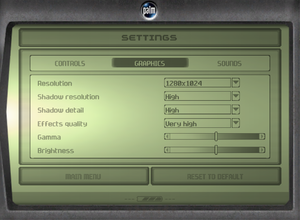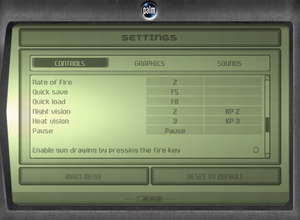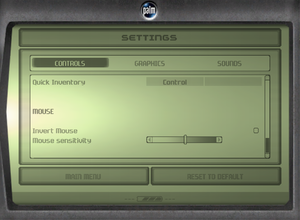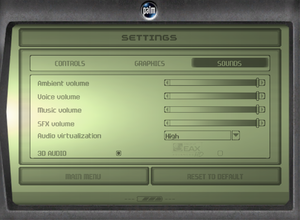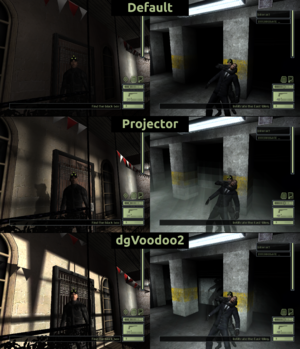Tom Clancy's Splinter Cell
From PCGamingWiki, the wiki about fixing PC games
Template:Infobox game/row/osxporter
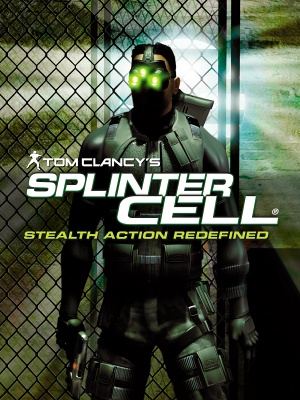 |
|
| Developers | |
|---|---|
| Ubisoft Montreal | |
| Publishers | |
| Ubisoft | |
| OS X | Aspyr Media |
| Engines | |
| Unreal Engine 2 | |
| Release dates | |
| Windows | February 19, 2003 |
| macOS (OS X) | September 29, 2004 |
Warnings
- The Mac OS X version of this game does not work on Mac OS X Lion (version 10.7) or later due to the removal of support for PowerPC apps.
| Splinter Cell | |
|---|---|
| Subseries of Tom Clancy | |
| Splinter Cell | 2003 |
| Splinter Cell: Pandora Tomorrow | 2004 |
| Splinter Cell: Chaos Theory | 2005 |
| Splinter Cell: Double Agent | 2006 |
| Splinter Cell: Conviction | 2010 |
| Splinter Cell: Blacklist | 2013 |
General information
- Official Forums
- Splinter Cell Wiki
- GOG.com Community Discussions
- GOG.com Support Page
- Steam Community Discussions
Availability
| Source | DRM | Notes | Keys | OS |
|---|---|---|---|---|
| Retail | SafeDisc 2 DRM[Note 1]. | |||
| GamersGate | ||||
| GOG.com | ||||
| Green Man Gaming | ||||
| Steam | ||||
| Incorrect store name. See here for available options. |
Demo
- A demo is available here. It includes parts from Police Station and Kalinatek missions.
Essential improvements
Patches
- The latest patch is 1.3. Digital distribution versions are already patched.
HD Textures from the PS3 version
| Instructions[3] |
|---|
|
Skip intro videos
| Instructions[4] |
|---|
|
Game data
Configuration file(s) location
Template:Game data/rowTemplate:Game data/row
| System | Location |
|---|---|
| Steam Play (Linux) | <SteamLibrary-folder>/steamapps/compatdata/13560/pfx/[Note 2] |
Save game data location
Template:Game data/rowTemplate:Game data/row
| System | Location |
|---|---|
| Steam Play (Linux) | <SteamLibrary-folder>/steamapps/compatdata/13560/pfx/[Note 2] |
Save game cloud syncing
| System | Native | Notes |
|---|---|---|
| GOG Galaxy | ||
| Steam Cloud | ||
| Ubisoft Connect |
Video settings
Field of view (FOV)
- Use only one of the fixes below or the FOV will be too wide.
| Use ThirteenAG's Widescreen Fix[3] |
|---|
|
| Edit SplinterCellUser.ini[5] |
|---|
Notes
|
Anti-aliasing (AA)
| Override AA settings[citation needed] |
|---|
|
| Force MSAA using dgVoodoo 2[3] |
|---|
Notes
|
Vertical sync (Vsync)
| Edit SplinterCell.ini[3] |
|---|
|
Input settings
Audio settings
Localizations
| Language | UI | Audio | Sub | Notes |
|---|---|---|---|---|
| English | ||||
| French | ||||
| Italian | ||||
| Russian |
Issues unresolved
Sounds stop playing
- Sometimes when quicksaving or entering the menu (OPSAT) some looped sounds, like clock ticking or water running, can stop playing.
| Instructions[3] |
|---|
|
Vselka Infiltration - Stuck in control room
- In Vselka Infiltration mission after using the laptop in the control room the player can't get out, because the closed doors never open, since enemies that should open them can get stuck in the stairway.
| Instructions[7] |
|---|
|
Possible Fix: Quick Saving and reloading after using the laptop may fix the problem.
Issues fixed
Broken shadows
- Due to relying on now-obsolete functionality in NVIDIA GPUs, the default "buffer" shadows are broken on modern hardware.
Force projector shadows
- The game, when tweaked, supports projection shadows, which work on modern hardware.
| Launch the game with -shadowmode=projector parameter[3] |
|---|
| Edit SplinterCell.ini[8] |
|---|
|
Use dgVoodoo2 with default buffer shadows
| Use dgVoodoo2[8] |
|---|
Notes
|
Stuttering during gameplay
| Set splintercell.exe affinity to 1 CPU core[citation needed] |
|---|
Other information
API
| Technical specs | Supported | Notes |
|---|---|---|
| Direct3D | 8 | |
| Shader Model support | 1.4 |
| Executable | 32-bit | 64-bit | Notes |
|---|---|---|---|
| Windows | |||
| macOS (OS X) |
Middleware
| Middleware | Notes | |
|---|---|---|
| Audio | Dolby Digital | |
| Cutscenes | Bink Video |
System requirements
| Windows | ||
|---|---|---|
| Minimum | Recommended | |
| Operating system (OS) | 2000, XP | |
| Processor (CPU) | Intel Pentium III 800 MHz AMD Athlon 800 MHz |
Intel Pentium III 1.0 GHz AMD Athlon 1.0 GHz |
| System memory (RAM) | 256 MB | |
| Hard disk drive (HDD) | 1.5 GB | 2.1 GB |
| Video card (GPU) | 32 MB of VRAM DirectX 8.1 compatible | 64 MB of VRAM |
- Supported ATI chipsets: Radeon 7500, 8500, 9000, 9500, 9700
- Supported Nvidia chipsets: GeForce 256, GeForce2 Ti/Ultra/Pro/GTS/MX400/MX, GeForce3 series, GeForce4 series
- The Matrox Parhelia is also supported
Notes
- ↑ SafeDisc retail DRM does not work on Windows 10[1] or Windows 11 and is disabled by default on Windows Vista, Windows 7, Windows 8, and Windows 8.1 when the KB3086255 update is installed.[2]
- ↑ 2.0 2.1 Notes regarding Steam Play (Linux) data:
- File/folder structure within this directory reflects the path(s) listed for Windows and/or Steam game data.
- Use Wine's registry editor to access any Windows registry paths.
- The app ID (13560) may differ in some cases.
- Treat backslashes as forward slashes.
- See the glossary page for details on Windows data paths.
References
- ↑ Not Loading in Windows 10; this will break thousands of - Microsoft Community - last accessed on 2017-01-16
- ↑ Microsoft - MS15-097: Description of the security update for the graphics component in Windows: September 8, 2015 - last accessed on 2018-02-16
- ↑ 3.0 3.1 3.2 3.3 3.4 3.5 Verified by User:Antrad on September 21, 2017
- ↑ Verified by User:aaronth07 on 2017-9-05
- ↑ Splinter Cell | WSGF
- ↑ Dege's stuffs - dgVoodoo test results
- ↑ Ubisoft Forums - Splinter Cell Vselka Infiltration bug
- ↑ 8.0 8.1 Verified by User:Expack3 on 2016-09-14