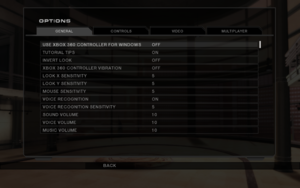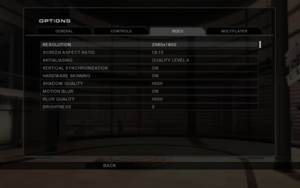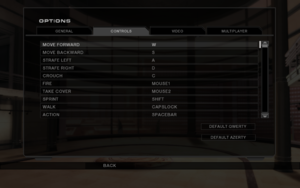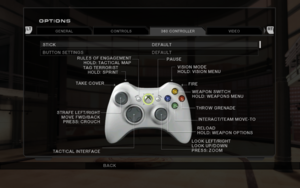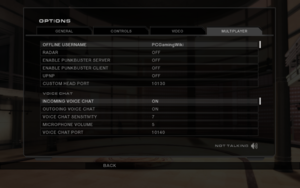Difference between revisions of "Tom Clancy's Rainbow Six: Vegas 2"
(→Video) |
AlphaYellow (talk | contribs) |
||
| Line 81: | Line 81: | ||
{{Game data/config|Windows|{{p|userprofile\Documents}}\My Games\Ubisoft\R6Vegas2\|{{p|game}}\KellerGame\Config\}} | {{Game data/config|Windows|{{p|userprofile\Documents}}\My Games\Ubisoft\R6Vegas2\|{{p|game}}\KellerGame\Config\}} | ||
}} | }} | ||
| − | {{ii}} | + | {{ii}} {{file|R6GameConfig.bin}} stores key bindings. |
===Save game data location=== | ===Save game data location=== | ||
| Line 123: | Line 123: | ||
|4k ultra hd notes = The in-game resolution pull-down menu does not scroll and thus may have problems displaying all available resolutions if the game detects a 1440p or higher monitor. Higher resolutions may have to be selected by blindly scrolling with the arrow keys. | |4k ultra hd notes = The in-game resolution pull-down menu does not scroll and thus may have problems displaying all available resolutions if the game detects a 1440p or higher monitor. Higher resolutions may have to be selected by blindly scrolling with the arrow keys. | ||
|fov = hackable | |fov = hackable | ||
| − | |fov notes = Use [https://community.pcgamingwiki.com/files/file/2846-rainbow-six-vega-2-fov-fix/ Vegas 2 FOV Fix] | + | |fov notes = Use [https://community.pcgamingwiki.com/files/file/2846-rainbow-six-vega-2-fov-fix/ Vegas 2 FOV Fix]. |
|windowed = hackable | |windowed = hackable | ||
|windowed notes = See [[#Windowed|Windowed]]. | |windowed notes = See [[#Windowed|Windowed]]. | ||
| Line 132: | Line 132: | ||
|antialiasing = true | |antialiasing = true | ||
|antialiasing notes = Goes from "none" to "Quality level 8". | |antialiasing notes = Goes from "none" to "Quality level 8". | ||
| − | |upscaling = | + | |upscaling = false |
|upscaling tech = | |upscaling tech = | ||
|upscaling notes = | |upscaling notes = | ||
| Line 141: | Line 141: | ||
|120 fps = true | |120 fps = true | ||
|120 fps notes = Some aspects of the game are tied to the frame rate. Characters may twitch unnaturally when idling at high frame rates. | |120 fps notes = Some aspects of the game are tied to the frame rate. Characters may twitch unnaturally when idling at high frame rates. | ||
| − | |hdr = | + | |hdr = false |
|hdr notes = | |hdr notes = | ||
| − | |color blind = | + | |color blind = false |
|color blind notes = | |color blind notes = | ||
}} | }} | ||
| Line 152: | Line 152: | ||
# Click <code>...</code> right of a '''Path''' field and navigate to installation folder. | # Click <code>...</code> right of a '''Path''' field and navigate to installation folder. | ||
# Switch a filter from <code>Application (*.exe)</code> to <code>All files (*.*)</code>. | # Switch a filter from <code>Application (*.exe)</code> to <code>All files (*.*)</code>. | ||
| − | # Select | + | # Select {{file|game.dat}} and click OK. |
# Click <code>...</code> right of a '''Launch''' field and navigate to installation folder. | # Click <code>...</code> right of a '''Launch''' field and navigate to installation folder. | ||
| − | # Select | + | # Select {{file|R6Vegas2_Game.exe}}. |
# Under Position type in desired window width (W) and height (H). '''Make sure these values are the same as resolution set in game.''' | # Under Position type in desired window width (W) and height (H). '''Make sure these values are the same as resolution set in game.''' | ||
# Go to '''DirectX''' tab. | # Go to '''DirectX''' tab. | ||
| Line 309: | Line 309: | ||
===Change Language=== | ===Change Language=== | ||
| − | {{Fixbox|description=Edit | + | {{Fixbox|description=Edit {{file|{{p|game}}/KellerGame/Config/PCKellerEngine.ini}}|ref=<ref>{{Refurl|url=http://www.gamingdifficulty.com/|title=Gaming Difficulty|date=May 2023}}</ref>|fix= |
# Change lang=xyz (xyz being the name of any of the directories in/[Game]/KellerGame/Localization/, all of which corresponds to a specific language, such as DEU being for German, ESP for Spanish, FRA for French, INT for English, ITA for Italian, POL for Polish, and RUS for Russian. | # Change lang=xyz (xyz being the name of any of the directories in/[Game]/KellerGame/Localization/, all of which corresponds to a specific language, such as DEU being for German, ESP for Spanish, FRA for French, INT for English, ITA for Italian, POL for Polish, and RUS for Russian. | ||
}} | }} | ||
| Line 401: | Line 401: | ||
{{ii}} This is a known issue in several Ubisoft games. This may fix it but many users report that it does not. | {{ii}} This is a known issue in several Ubisoft games. This may fix it but many users report that it does not. | ||
# Download the sound bugfix [https://www.mediafire.com/download/w5b4w50tfd03nmz/r6v2_soundbugfix.zip here]. | # Download the sound bugfix [https://www.mediafire.com/download/w5b4w50tfd03nmz/r6v2_soundbugfix.zip here]. | ||
| − | # Backup the original {{ | + | # Backup the original {{file|eax.dll}} in {{folder|{{p|game}}\Binaries\}}. |
| − | # Extract/copy the fixed {{ | + | # Extract/copy the fixed {{file|eax.dll}} from the bugfix zip to {{folder|{{p|game}}\Binaries\}}. |
| − | # Turn off voice recognition | + | # Turn off voice recognition ingame. |
}} | }} | ||
===Xbox One Controller not detected=== | ===Xbox One Controller not detected=== | ||
====Quick and dirty method==== | ====Quick and dirty method==== | ||
| − | {{Fixbox|description=Modify {{ | + | {{Fixbox|description=Modify {{file|PCKellerJoysticks.ini}} (quick)|ref=<ref>{{Refurl|url=https://steamcommunity.com/app/15120/discussions/0/598198356186840346/#c598198356188934649|title=Steam Community Discussions - Controller Support|date=May 2023}}</ref>|fix= |
| − | # Go to {{ | + | # Go to {{folder|{{p|game}}\KellerGame\Config\}}. |
| − | # Open the {{ | + | # Open the {{file|PCKellerJoysticks.ini}} file with Notepad or other text editor. |
# Under the {{code|[Joystick0]}} section, set {{code|VendorID}} to {{code|1118}} and {{code|ProductID}} to {{code|736}}. | # Under the {{code|[Joystick0]}} section, set {{code|VendorID}} to {{code|1118}} and {{code|ProductID}} to {{code|736}}. | ||
| − | # Add | + | # Add <code>UseXInput=true</code> under the {{code|ProductID}} line. |
# Save the file and launch the game. | # Save the file and launch the game. | ||
}} | }} | ||
====Full method==== | ====Full method==== | ||
| − | {{Fixbox|description=Modify {{ | + | {{Fixbox|description=Modify {{file|PCKellerJoysticks.ini}} (full)|ref=<ref>{{Refurl|url=https://steamcommunity.com/app/15120/discussions/0/598198356186840346/#c598198356188934649|title=Steam Community Discussions - Controller Support|date=May 2023}}</ref>|fix= |
| − | # Go to {{ | + | # Go to {{folder|{{p|game}}\KellerGame\Config\}}. |
| − | # Open | + | # Open {{file|PCKellerJoysticks.ini}} with Notepad or other text editor. |
# Before the {{code|[Configuration]}} section, copy and paste in the following: | # Before the {{code|[Configuration]}} section, copy and paste in the following: | ||
<pre> | <pre> | ||
| Line 465: | Line 465: | ||
===Hold to scope and/or crouch=== | ===Hold to scope and/or crouch=== | ||
| − | + | {{ii}} Rainbow Six: Vegas 2 only supports ''toggle'' for crouch/scope. ''Hold/release'' behaviour can be emulated via an AuthoHotkey script. | |
| − | Rainbow Six: Vegas 2 only supports ''toggle'' for crouch/scope. ''Hold/release'' behaviour can be emulated via an AuthoHotkey script. | ||
{{Fixbox|description=Download AutoHotkey and run the script|fix= | {{Fixbox|description=Download AutoHotkey and run the script|fix= | ||
'''Warning! The script might result in a ban when playing online.''' | '''Warning! The script might result in a ban when playing online.''' | ||
# Download and install [https://www.autohotkey.com/ AutoHotkey]. | # Download and install [https://www.autohotkey.com/ AutoHotkey]. | ||
| − | # Save the script below as | + | # Save the script below as {{file|vegas2.ahk}}. |
| − | # Run the script | + | # Run the script. |
| − | # Start the game | + | # Start the game. |
| − | # Bind Crouch to <code>Left Control</code> | + | # Bind Crouch to <code>Left Control</code>. |
| − | # Bind Scope to <code>Right Mouse Button</code> | + | # Bind Scope to <code>Right Mouse Button</code>. |
| − | # When done, close the script using the green <code>H</code> tray icon | + | # When done, close the script using the green <code>H</code> tray icon. |
| − | |||
<pre> | <pre> | ||
SendMode Input | SendMode Input | ||
| Line 522: | Line 520: | ||
|windows 32-bit exe = true | |windows 32-bit exe = true | ||
|windows 64-bit exe = false | |windows 64-bit exe = false | ||
| − | |windows arm app = | + | |windows arm app = |
|windows exe notes = | |windows exe notes = | ||
|macos intel 32-bit app = | |macos intel 32-bit app = | ||
|macos intel 64-bit app = | |macos intel 64-bit app = | ||
| − | |macos arm app = | + | |macos arm app = |
|macos app notes = | |macos app notes = | ||
|linux 32-bit executable= | |linux 32-bit executable= | ||
|linux 64-bit executable= | |linux 64-bit executable= | ||
| − | |linux arm app = | + | |linux arm app = |
|linux executable notes = | |linux executable notes = | ||
}} | }} | ||
| Line 553: | Line 551: | ||
===AI Behavior Modification=== | ===AI Behavior Modification=== | ||
| − | {{++}} | + | {{++}} Stops enemies from rushing to the player's position, makes corpses stay. |
{{Fixbox|description=Edit PCKellerInput.ini|ref=<ref>{{Refurl|url=http://www.gamingdifficulty.com/|title=Gaming Difficulty|date=May 2023}}</ref>|fix= | {{Fixbox|description=Edit PCKellerInput.ini|ref=<ref>{{Refurl|url=http://www.gamingdifficulty.com/|title=Gaming Difficulty|date=May 2023}}</ref>|fix= | ||
| − | + | <ol> | |
| − | + | <li>Open {{file|{{p|game}}\KellerGame\Config\PCKellerInput.ini}}.</li> | |
| + | <li>Add the following lines under <code>[Engine.PlayerInput]</code> class: | ||
| + | <pre> | ||
Bindings=(Name="F8",Command="aiMods",Control=False,Shift=False,Axis=False,Alt=False) | Bindings=(Name="F8",Command="aiMods",Control=False,Shift=False,Axis=False,Alt=False) | ||
Bindings=(Name="aiMods",Command="say m1k3: AI tweaks have been applied. | set R6TerroHuntManager m_bDisableSearching True | set R6TerroHuntManager m_bRandomSpawning True | set R6TerroHuntManage m_fBackZone 16000000.000000 | set R6AITemplate m_bLeaveDeadBody True",Control=False,Shift=False,Axis=False,Alt=False) | Bindings=(Name="aiMods",Command="say m1k3: AI tweaks have been applied. | set R6TerroHuntManager m_bDisableSearching True | set R6TerroHuntManager m_bRandomSpawning True | set R6TerroHuntManage m_fBackZone 16000000.000000 | set R6AITemplate m_bLeaveDeadBody True",Control=False,Shift=False,Axis=False,Alt=False) | ||
| − | </pre></ | + | </pre> |
| − | + | </li> | |
| + | <li>Press F8 in-game.</li> | ||
| + | </ol> | ||
}} | }} | ||
Revision as of 16:21, 18 December 2023
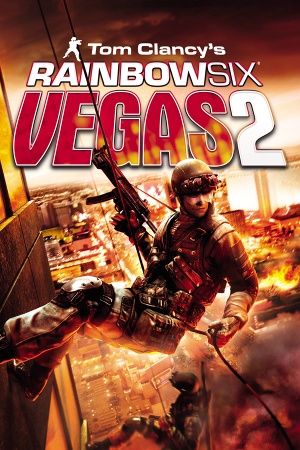 |
|
| Developers | |
|---|---|
| Ubisoft Montreal | |
| Publishers | |
| Ubisoft | |
| Engines | |
| Unreal Engine 3 | |
| Release dates | |
| Windows | April 15, 2008 |
| Reception | |
| Metacritic | 78 |
| IGDB | 82 |
| Taxonomy | |
| Monetization | One-time game purchase |
| Modes | Singleplayer, Multiplayer |
| Pacing | Real-time |
| Perspectives | First-person, Third-person |
| Controls | Direct control |
| Genres | Action, FPS, Shooter, Tactical shooter |
| Art styles | Realistic |
| Themes | Contemporary, Europe, North America |
| Series | Rainbow Six |
| ⤏ Go to series page | |
| Subseries of Tom Clancy | |
| Rainbow Six | 1998 |
| Rainbow Six: Rogue Spear | 1999 |
| Rainbow Six: Covert Ops Essentials | 2000 |
| Rainbow Six: Take-Down | 2001 |
| Rainbow Six: Rogue Spear: Black Thorn | 2001 |
| Rainbow Six 3: Raven Shield | 2003 |
| Rainbow Six: Lockdown | 2006 |
| Rainbow Six: Vegas | 2006 |
| Rainbow Six: Vegas 2 | 2008 |
| Rainbow Six Siege | 2015 |
| Rainbow Six Extraction | 2022 |
Key points
- The official multiplayer service is no longer available.[1]
General information
Availability
| Source | DRM | Notes | Keys | OS |
|---|---|---|---|---|
| Retail | SafeDisc v4.85 DRM[Note 1]. | |||
| GamersGate | ||||
| Green Man Gaming | ||||
| Humble Store | ||||
| Steam | ||||
| Ubisoft Store | Included with Ubisoft+. | |||
| Games for Windows Marketplace (unavailable) | [4] |
Essential improvements
Patches
Patch 1.03 updates the game to the latest version. The Steam version is already patched.
Note: If Windows 10 blocks the installation of this patch, then install 7-zip, rightclick the exe and choose "7Zip > Extract Here" and then run setup.exe
Rainbow Six: Vegas 2 Gift Pack
A free map pack that adds Murdertown – Dark, CQB Training – Dark, and Calypso Casino to all Versus modes and Terrorist Hunt (these maps are already included in the Steam version).
It can be downloaded from here.
Also available, Comcast Event Map, a multiplayer gift map that can be downloaded as an installer from here.[5]
As an alternative, the Comcast Event Map can be downloaded as an extractable from here.[6]
Game data
Configuration file(s) location
| System | Location |
|---|---|
| Windows | %USERPROFILE%\Documents\My Games\Ubisoft\R6Vegas2\ <path-to-game>\KellerGame\Config\[Note 2] |
| Steam Play (Linux) | <SteamLibrary-folder>/steamapps/compatdata/15120/pfx/[Note 3] |
-
R6GameConfig.binstores key bindings.
Save game data location
| System | Location |
|---|---|
| Windows | %USERPROFILE%\Documents\My Games\Ubisoft\R6Vegas2\ |
| Steam Play (Linux) | <SteamLibrary-folder>/steamapps/compatdata/15120/pfx/[Note 3] |
Save game cloud syncing
| System | Native | Notes |
|---|---|---|
| OneDrive | Requires enabling backup of the Documents folder in OneDrive on all computers. | |
| Steam Cloud | ||
| Ubisoft Connect | [7] |
Video
| Graphics feature | State | WSGF | Notes |
|---|---|---|---|
| Widescreen resolution | |||
| Multi-monitor | Use Rainbow Six Vegas 2 Aspect Ratio Fixer or Widescreen Fixer. | ||
| Ultra-widescreen | Use Widescreen Fixer or see the WSGF topic. | ||
| 4K Ultra HD | The in-game resolution pull-down menu does not scroll and thus may have problems displaying all available resolutions if the game detects a 1440p or higher monitor. Higher resolutions may have to be selected by blindly scrolling with the arrow keys. | ||
| Field of view (FOV) | Use Vegas 2 FOV Fix. | ||
| Windowed | See Windowed. | ||
| Borderless fullscreen windowed | After using Dxwnd, use a fullscreen windowed app to force it.[citation needed] | ||
| Anisotropic filtering (AF) | See the glossary page for potential workarounds. | ||
| Anti-aliasing (AA) | Goes from "none" to "Quality level 8". | ||
| High-fidelity upscaling | See the glossary page for potential workarounds. | ||
| Vertical sync (Vsync) | |||
| 60 FPS and 120+ FPS | Some aspects of the game are tied to the frame rate. Characters may twitch unnaturally when idling at high frame rates. | ||
| High dynamic range display (HDR) | See the glossary page for potential alternatives. | ||
Windowed
| DxWnd configuration[citation needed] |
|---|
|
Ambient Occlusion
On Nvidia graphics cards it can be enabled through the Nvidia Inspector. Use "0x00000025 (Tom Clancy's EndWar)" preset. This will result in noticeable FPS drop in certain game areas.[citation needed]
Input
| Keyboard and mouse | State | Notes |
|---|---|---|
| Remapping | ||
| Mouse acceleration | ||
| Mouse sensitivity | ||
| Mouse input in menus | ||
| Mouse Y-axis inversion | ||
| Controller | ||
| Controller support | Only a wired Xbox 360 controller is officially supported. Refer to the answer on this post to get any other gamepad to work. | |
| Full controller support | One time prompt to enable controller support, which cannot be answered with a controller. | |
| Controller remapping | Can only switch between pre-defined layouts. | |
| Controller sensitivity | ||
| Controller Y-axis inversion |
| Controller types |
|---|
| XInput-compatible controllers | ||
|---|---|---|
| Xbox button prompts | ||
| Impulse Trigger vibration |
| PlayStation controllers |
|---|
| Generic/other controllers |
|---|
| Additional information | ||
|---|---|---|
| Controller hotplugging | ||
| Haptic feedback | ||
| Digital movement supported | ||
| Simultaneous controller+KB/M |
Audio
| Audio feature | State | Notes |
|---|---|---|
| Separate volume controls | ||
| Surround sound | ||
| Subtitles | ||
| Closed captions | ||
| Mute on focus lost | ||
| EAX support | [citation needed] | |
| Royalty free audio |
Localizations
| Language | UI | Audio | Sub | Notes |
|---|---|---|---|---|
| English | ||||
| French | ||||
| German | ||||
| Italian | ||||
| Polish | Local retail only. For digital versions download this. | |||
| Russian | ||||
| Spanish |
Change Language
Edit <path-to-game>/KellerGame/Config/PCKellerEngine.ini[8]
|
|---|
|
Network
Multiplayer types
| Type | Native | Players | Notes | |
|---|---|---|---|---|
| Local play | 16 | Versus, Co-op Use Nucleus Co-op. |
||
| LAN play | 16 | Versus, Co-op Co-op: 4 players, up to 16 players with TeknoR6Vegas2. |
||
| Online play | 16 | Versus, Co-op Co-op: 4 players, up to 16 players with TeknoR6Vegas2 The official multiplayer service was shut down on March 1, 2021.[1] |
||
Connection types
| Type | Native | Notes |
|---|---|---|
| Matchmaking | ||
| Peer-to-peer | ||
| Dedicated | A guide on setting up a dedicated server can be found here. | |
| Self-hosting | Setup guide available here | |
| Direct IP |
Ports
| Protocol | Port(s) and/or port range(s) |
|---|---|
| TCP | 3074, 10130 |
| UDP | 3074-3174, 10140 |
- This game supports Universal Plug and Play (UPnP) for automatic port configuration.
VR support
| 3D modes | State | Notes | |
|---|---|---|---|
| Native 3D | |||
| Nvidia 3D Vision | |||
| TriDef 3D | |||
| iZ3D | |||
| Devices | |||
|---|---|---|---|
| 3RD Space Gaming Vest | |||
Issues unresolved
Cannot connect to Ubisoft's online service
A common error for players attempting to play Rainbow Six: Vegas 2 online is the message "Failed to initialize network service." This error can potentially be fixed by setting the windows system locale settings to a non unicode language such as English. East Asian languages will cause this error. The simplest way to bypass this issue is to use a Virtual Lan (VPN).[citation needed]
Issues fixed
Infinite gunfire loop
| Instructions[citation needed] |
|---|
|
Xbox One Controller not detected
Quick and dirty method
Modify PCKellerJoysticks.ini (quick)[9]
|
|---|
|
Full method
Modify PCKellerJoysticks.ini (full)[10]
|
|---|
[Joystick10] ProductName=XBox One Controller VendorID=1118 ProductID=721 UseXInput=true Joy1=XboxTypeS_A Joy2=XboxTypeS_B Joy3=XboxTypeS_X Joy4=XboxTypeS_Y Joy5=XboxTypeS_RightShoulder Joy6=XboxTypeS_LeftShoulder Joy7=XboxTypeS_LeftThumbstick Joy8=XboxTypeS_RightThumbstick Joy9=XboxTypeS_Start Joy10=XboxTypeS_Back Joy11= Joy12= Joy13= Joy14= Joy15= Joy16= Axis_X=XboxTypeS_LeftX Axis_Y=XboxTypeS_LeftY Axis_Z=XboxTypeS_RightX Axis_Rotation_X= Axis_Rotation_Y= Axis_Rotation_Z=XboxTypeS_RightY Slider_0=XboxTypeS_RightTrigger Slider_1=XboxTypeS_LeftTrigger DPadUp=XboxTypeS_DPad_Up DPadDown=XboxTypeS_DPad_Down DPadLeft=XboxTypeS_DPad_Left DPadRight=XboxTypeS_DPad_Right 4. Save the file and launch the game. |
Use Xbox 360 controller emulator:
Download this file and copy the content in Binaries Folder if no one solution before works. Link: https://mega.nz/#!DgByGYIC!1GzyiOQ7ynaU7xFdQpFn7mh1ohVWNzBl6fIOYPGP2zo
Hold to scope and/or crouch
- Rainbow Six: Vegas 2 only supports toggle for crouch/scope. Hold/release behaviour can be emulated via an AuthoHotkey script.
| Download AutoHotkey and run the script |
|---|
|
Warning! The script might result in a ban when playing online.
SendMode Input
#Persistent
#IfWinActive ahk_exe R6Vegas2_Game.exe
; Scope by holding RIGHT MOUSE BUTTON
$rbutton::
send {rbutton down}{rbutton up}
KeyWait rbutton
send {rbutton down}{rbutton up}
return
; Crouch by holding LEFT CONTROL
$lctrl::
send {lctrl down}{lctrl up}
KeyWait lctrl
send {lctrl down}{lctrl up}
return
|
Other information
API
| Technical specs | Supported | Notes |
|---|---|---|
| Direct3D | 9.0c | |
| Shader Model support | 3 |
| Executable | 32-bit | 64-bit | Notes |
|---|---|---|---|
| Windows |
Middleware
| Middleware | Notes | |
|---|---|---|
| Physics | PhysX | |
| Cutscenes | Bink Video | |
| Multiplayer | DemonWare, Ubi.com | |
| Anti-cheat | PunkBuster |
AI Behavior Modification
- Stops enemies from rushing to the player's position, makes corpses stay.
| Edit PCKellerInput.ini[11] |
|---|
|
System requirements
| Windows | ||
|---|---|---|
| Minimum | Recommended | |
| Operating system (OS) | XP SP2 | Vista |
| Processor (CPU) | Intel Pentium 4 3.0 GHz AMD Athlon 3000+ |
Intel Pentium 4 3.5 GHz AMD Athlon 3500+ |
| System memory (RAM) | 1 GB (XP) 2 GB (Vista) |
2 GB |
| Hard disk drive (HDD) | 7 GB | |
| Video card (GPU) | Nvidia GeForce 6600 ATI Radeon X1600 128 MB of VRAM DirectX 9.0c compatible Shader model 3.0 support |
256 MB of VRAM |
Notes
- ↑ SafeDisc retail DRM does not work on Windows 10[2] or Windows 11 and is disabled by default on Windows Vista, Windows 7, Windows 8, and Windows 8.1 when the KB3086255 update is installed.[3]
- ↑ When running this game without elevated privileges (Run as administrator option), write operations against a location below
%PROGRAMFILES%,%PROGRAMDATA%, or%WINDIR%might be redirected to%LOCALAPPDATA%\VirtualStoreon Windows Vista and later (more details). - ↑ 3.0 3.1 Notes regarding Steam Play (Linux) data:
- File/folder structure within this directory reflects the path(s) listed for Windows and/or Steam game data.
- Use Wine's registry editor to access any Windows registry paths.
- The app ID (15120) may differ in some cases.
- Treat backslashes as forward slashes.
- See the glossary page for details on Windows data paths.
References
- ↑ 1.0 1.1 Multiplayer and Online Services availability in Ubisoft games - Ubisoft Help - last accessed on 2022-11-12
- ↑ Not Loading in Windows 10; this will break thousands of - Microsoft Community - last accessed on 2017-01-16
- ↑ Microsoft - MS15-097: Description of the security update for the graphics component in Windows: September 8, 2015 - last accessed on 2018-02-16
- ↑ SplinterCellConviction - Games for Windows - last accessed on 19 August 2022
- ↑ Rainbow Six: Vegas 2 - Exclusive PC Map Download (retrieved) - last accessed on May 2023
- ↑ Rainbow Six: Vegas 2 - Exclusive PC Map Download (retrieved)
- ↑ Cloud save support for games available on Ubisoft+ - last accessed on 2021-09-18
- ↑ Gaming Difficulty - last accessed on May 2023
- ↑ Steam Community Discussions - Controller Support - last accessed on May 2023
- ↑ Steam Community Discussions - Controller Support - last accessed on May 2023
- ↑ Gaming Difficulty - last accessed on May 2023