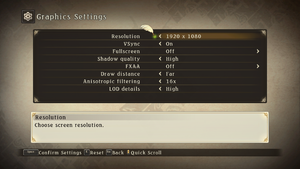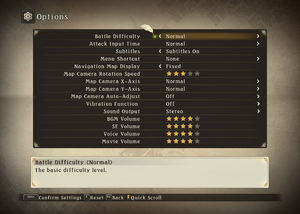Difference between revisions of "Tales of Zestiria"
(AA) |
m (→Video: General maintenance with AutoWikiBrowser in Bot mode) |
||
| (159 intermediate revisions by 36 users not shown) | |||
| Line 1: | Line 1: | ||
| + | {{cleanup|fixboxes should be updated for ''Tales of Zestiria Tweak'' configuration utility}} | ||
{{Infobox game | {{Infobox game | ||
|cover = Tales of Zestiria.jpg | |cover = Tales of Zestiria.jpg | ||
|developers = | |developers = | ||
| − | {{Infobox game/row/developer|Bandai Namco | + | {{Infobox game/row/developer|Bandai Namco Studios}} |
| + | {{Infobox game/row/porter|QLOC|Windows|ref=<ref>{{Refurl|url=https://q-loc.com/qloc-opens-branch-office-gdansk/|title=QLOC opens a branch office in Gdańsk|date=2021-06-28|snippet=QLOC cooperates with such companies as: Warner Bros. Interactive, Bandai Namco Entertainment, Capcom, Six Foot and IO Interactive, working on such titles as: Dragon’s Dogma: Dark Arisen (PC version), Tales of Zestiria (PS4 and PC), Devil May Cry series (Xbox One and PS4), Resident Evil 4 and 6 (PC), RiME (PC and Xbox One), Injustice 2 (PC) and many, many more.}}</ref>}} | ||
|publishers = | |publishers = | ||
| + | {{Infobox game/row/publisher|Bandai Namco Entertainment}} | ||
|engines = | |engines = | ||
|release dates= | |release dates= | ||
{{Infobox game/row/date|Windows|October 20, 2015}} | {{Infobox game/row/date|Windows|October 20, 2015}} | ||
| + | |reception = | ||
| + | {{Infobox game/row/reception|Metacritic|tales-of-zestiria|77}} | ||
| + | {{Infobox game/row/reception|OpenCritic|1702/tales-of-zestiria|71}} | ||
| + | {{Infobox game/row/reception|IGDB|tales-of-zestiria|77}} | ||
| + | |taxonomy = | ||
| + | {{Infobox game/row/taxonomy/monetization | One-time game purchase }} | ||
| + | {{Infobox game/row/taxonomy/microtransactions | Time-limited }} | ||
| + | {{Infobox game/row/taxonomy/modes | Singleplayer }} | ||
| + | {{Infobox game/row/taxonomy/pacing | Real-time }} | ||
| + | {{Infobox game/row/taxonomy/perspectives | Third-person }} | ||
| + | {{Infobox game/row/taxonomy/controls | Direct control }} | ||
| + | {{Infobox game/row/taxonomy/genres | JRPG, ARPG }} | ||
| + | {{Infobox game/row/taxonomy/sports | }} | ||
| + | {{Infobox game/row/taxonomy/vehicles | }} | ||
| + | {{Infobox game/row/taxonomy/art styles | Anime }} | ||
| + | {{Infobox game/row/taxonomy/themes | Fantasy }} | ||
| + | {{Infobox game/row/taxonomy/series | Tales }} | ||
|steam appid = 351970 | |steam appid = 351970 | ||
| − | |gogcom | + | |gogcom id = |
| − | | | + | |official site= https://www.bandainamcoent.com/games/tales-of-zestiria |
| + | |hltb = 21117 | ||
| + | |strategywiki = | ||
| + | |mobygames = tales-of-zestiria | ||
|wikipedia = Tales of Zestiria | |wikipedia = Tales of Zestiria | ||
| + | |winehq = 17159 | ||
| + | |license = commercial | ||
}} | }} | ||
| − | |||
| − | ''' | + | {{Introduction |
| − | {{- | + | |introduction = '''''Tales of Zestiria''''' is a {{Glossary:Singleplayer}} {{Glossary:Third-person}} {{Glossary:ARPG}} game developed by [[Company:Bandai Namco Studios|Bandai Namco Studios]] and published by [[Company:Bandai Namco Entertainment|Bandai Namco Entertainment]]. It is the 15th main entry of the ''[[Series:Tales|Tales]]'' series. |
| − | |||
| + | |release history = The PC version of the game was ported to Windows by [[Company:QLOC|QLOC]] and was released on October 20, 2015. ''Tales of Zestiria'' has a prequel in the form of ''[[Tales of Berseria]]'', released years after ''Zestiria'' was released. | ||
| + | |||
| + | |current state = The game currently has a few technical issues, mostly because the game speed is tied to the frame rate. The game's frame rate is also capped at 30 FPS<ref name="FPS cap">[http://blog.talesofgame.com/en/tales-of-zestiria-reveals-its-pc-specs-ps4-info/ Tales of Zestiria reveals its PC Specs & PS4 info! | The official Tales of Blog]</ref>, but can be capped at 60 with workarounds (see [[#Tales of Zestiria "Fix"|Tales of Zestiria "Fix"]]). | ||
| + | }} | ||
'''General information''' | '''General information''' | ||
| − | {{mm}} [ | + | {{mm}} [https://steamcommunity.com/app/351970/discussions/ Steam Community Discussions] |
| − | |||
| − | |||
==Availability== | ==Availability== | ||
{{Availability| | {{Availability| | ||
| − | {{Availability/row| | + | {{Availability/row| GamersGate | DD-TALESOFZESTIRIA | Steam | | | Windows }} |
| + | {{Availability/row| Gamesplanet | 2923-1 | Steam | | | Windows }} | ||
| + | {{Availability/row| GMG | tales-of-zestiria | Steam | | | Windows }} | ||
| + | {{Availability/row| Humble | tales-of-zestiria | Steam | | | Windows }} | ||
{{Availability/row| Steam | 351970 | Steam | | | Windows }} | {{Availability/row| Steam | 351970 | Steam | | | Windows }} | ||
}} | }} | ||
| + | {{ii}} All versions require {{DRM|Steam||SecuROM|08.14.0028}}.<ref>{{Refcheck|user=Ptolemy|date=2019-12-06|comment=ProtectionID scan of the .exe}}</ref> | ||
| − | {{ii}} | + | {{DLC| |
| + | {{ii}} See [https://steamcommunity.com/app/351970/discussions/0/490123832542256863/ this Steam Community Discussion] for how to redeem and use DLC in-game. | ||
| + | |||
| + | {{DLC/row| Pre-order items | | Windows }} | ||
| + | {{DLC/row| Mystic Artes | Free | Windows }} | ||
| + | {{DLC/row| Free Skits Pack | Free | Windows }} | ||
| + | {{DLC/row| God Eater free offer | Free | Windows }} | ||
| + | {{DLC/row| Seaside Resort Costumes Set | | Windows }} | ||
| + | {{DLC/row| School Costume Set | | Windows }} | ||
| + | {{DLC/row| Idolmaster Costume Set | | Windows }} | ||
| + | {{DLC/row| Evangelion Costume Set | | Windows }} | ||
| + | {{DLC/row| Attachments Set | | Windows }} | ||
| + | {{DLC/row| Additional Chapter: Alisha's Story | | Windows }} | ||
| + | {{DLC/row| Adventure Items | | Windows }} | ||
| + | }} | ||
| + | |||
| + | ==Essential improvements== | ||
| + | ===[https://steamcommunity.com/sharedfiles/filedetails/?id=542500356 Tales of Zestiria "Fix"]=== | ||
| + | {{++}} Adds 60 FPS support, vastly improves graphics, adds aspect ratio correction and fixes multi-channel / high sample-rate audio stability. | ||
==Game data== | ==Game data== | ||
| − | === | + | ===Configuration file(s) location=== |
{{Game data| | {{Game data| | ||
| − | {{Game data/ | + | {{Game data/config|Windows|{{p|localappdata}}\BANDAI NAMCO Games\Tales of Zestiria\}} |
}} | }} | ||
| − | ===Save game location=== | + | ===Save game data location=== |
{{Game data| | {{Game data| | ||
| − | {{Game data/ | + | {{Game data/saves|Steam|{{p|steam}}\userdata\{{p|uid}}\351970\remote\}} |
}} | }} | ||
===[[Glossary:Save game cloud syncing|Save game cloud syncing]]=== | ===[[Glossary:Save game cloud syncing|Save game cloud syncing]]=== | ||
{{Save game cloud syncing | {{Save game cloud syncing | ||
| − | | | + | |discord = |
| − | | | + | |discord notes = |
| − | | | + | |epic games launcher = |
| − | | | + | |epic games launcher notes = |
| − | |steam cloud | + | |gog galaxy = |
| − | |steam cloud notes = | + | |gog galaxy notes = |
| − | | | + | |origin = |
| − | | | + | |origin notes = |
| + | |steam cloud = true | ||
| + | |steam cloud notes = | ||
| + | |ubisoft connect = | ||
| + | |ubisoft connect notes = | ||
| + | |xbox cloud = | ||
| + | |xbox cloud notes = | ||
}} | }} | ||
| − | ==Video | + | ==Video== |
| − | + | {{Image|Tales of Zestiria - Graphics.png|Graphics settings.}} | |
| − | {{Image| | + | {{Image|Tales of Zestiria - General.png|General settings.}} |
| − | {{Video | + | {{Video |
|wsgf link = | |wsgf link = | ||
|widescreen wsgf award = | |widescreen wsgf award = | ||
| Line 65: | Line 118: | ||
|4k ultra hd wsgf award = | |4k ultra hd wsgf award = | ||
|widescreen resolution = true | |widescreen resolution = true | ||
| − | |widescreen resolution notes= | + | |widescreen resolution notes= 16:9 only. For other aspect ratios, see [[#Ultra-widescreen|Ultra-widescreen]]. |
|multimonitor = hackable | |multimonitor = hackable | ||
| − | |multimonitor notes = See | + | |multimonitor notes = See [[#Ultra-widescreen|Ultra-widescreen]]. |
|ultrawidescreen = hackable | |ultrawidescreen = hackable | ||
| − | |ultrawidescreen notes = See | + | |ultrawidescreen notes = See [[#Ultra-widescreen|Ultra-widescreen]]. |
|4k ultra hd = true | |4k ultra hd = true | ||
| − | |4k ultra hd notes = Arbitrary resolution | + | |4k ultra hd notes = Arbitrary resolutions are supported. Use [[#Tales of Zestiria "Fix"|Tales of Zestiria "Fix"]] to increase post-processing resolution. |
| − | |fov = | + | |fov = hackable |
| − | |fov notes = | + | |fov notes = Use [[#Tales of Zestiria "Fix"|Tales of Zestiria "Fix"]]. |
|windowed = true | |windowed = true | ||
|windowed notes = | |windowed notes = | ||
| − | |borderless windowed = | + | |borderless windowed = true |
| − | |borderless windowed notes = | + | |borderless windowed notes = Select desktop's resolution and enable windowed mode. |
|anisotropic = true | |anisotropic = true | ||
| − | |anisotropic notes = Off | + | |anisotropic notes = Off is Point Filtering.<ref>{{Refurl|url=http://screenshotcomparison.com/comparison/148755|title=screenshotcomparison.com|date=28 May 2023}}</ref> |
| − | |antialiasing = | + | |antialiasing = true |
| − | |antialiasing notes = FXAA, Nvidia users can force other methods by following [ | + | |antialiasing notes = [[FXAA]], Nvidia users can force other methods by following [https://steamcommunity.com/sharedfiles/filedetails/?id=539008816 this guide]. [[Glossary:Downsampling|Downsampling]] is also possible. |
| + | |upscaling = unknown | ||
| + | |upscaling tech = | ||
| + | |upscaling notes = | ||
|vsync = true | |vsync = true | ||
| − | |vsync notes = | + | |vsync notes = Restart the game after enabling it. Alternatively, use [[#Tales of Zestiria "Fix"|Tales of Zestiria "Fix"]]. |
| − | |60 fps = | + | |60 fps = hackable |
| − | |60 fps notes = | + | |60 fps notes = Use [[#Tales of Zestiria "Fix"|Tales of Zestiria "Fix"]]. |
|120 fps = false | |120 fps = false | ||
|120 fps notes = | |120 fps notes = | ||
| + | |hdr = unknown | ||
| + | |hdr notes = | ||
|color blind = unknown | |color blind = unknown | ||
|color blind notes = | |color blind notes = | ||
}} | }} | ||
| − | ==Input | + | ===[[Glossary:Ultra-widescreen|Ultra-widescreen]]=== |
| − | {{Input settings | + | {{ii}} There are currently some minor issues with this fix<ref name="TZFix 0.4.0 release notes">[https://github.com/Kaldaien/TZF/releases/tag/tzf_040 Release Tales of Zestiria "Fix" 0.4.0 · Kaldaien/TZF · GitHub]</ref> |
| + | |||
| + | {{Fixbox|description=Use TZFix to change aspect ratio|ref={{cn|date=July 2016}}|fix= | ||
| + | # Install [[#Tales of Zestiria "Fix"|Tales of Zestiria "Fix"]]. | ||
| + | # Open <code>tzfix.ini</code>, under the section <code>[TZFIX.Render]</code> set <code>AspectCorrection=</code> to <code>AspectCorrection=true</code> | ||
| + | # Save the file | ||
| + | }} | ||
| + | |||
| + | ===Improve character shadow resolution=== | ||
| + | {{Fixbox|description=Use TZFix to improve shadow resolution|ref={{cn|date=July 2016}}|fix= | ||
| + | #Install [[#Tales of Zestiria "Fix"|Tales of Zestiria "Fix"]]. | ||
| + | #Open <code>tzfix.ini</code>, under the section <code>[TZFIX.Render]</code> change <code>RescaleShadows=</code> to the desired value according to [https://github.com/Kaldaien/TZF/releases/tag/tzf_050 the TZF 0.5.0 release notes]. | ||
| + | #Save the file | ||
| + | }} | ||
| + | |||
| + | ==Input== | ||
| + | {{Image|Tales of Zestiria - Input.png|Input settings.}} | ||
| + | {{Input | ||
|key remap = true | |key remap = true | ||
| − | |key remap notes = | + | |key remap notes = Single button per action. |
|acceleration option = false | |acceleration option = false | ||
| − | |acceleration option notes = Uses mouse smoothing, no way to disable | + | |acceleration option notes = Uses mouse smoothing, no way to disable. |
| − | |mouse sensitivity = | + | |mouse sensitivity = true |
|mouse sensitivity notes = | |mouse sensitivity notes = | ||
|mouse menu = true | |mouse menu = true | ||
| Line 104: | Line 179: | ||
|invert mouse y-axis = true | |invert mouse y-axis = true | ||
|invert mouse y-axis notes = | |invert mouse y-axis notes = | ||
| + | |touchscreen = unknown | ||
| + | |touchscreen notes = | ||
|controller support = true | |controller support = true | ||
| − | |controller support notes = | + | |controller support notes = XInput and DirectInput through SDL2. |
|full controller = true | |full controller = true | ||
| − | |full controller notes = | + | |full controller notes = Controller must be selected from the settings menu. Main menu can be controller with any control method. |
|controller remap = true | |controller remap = true | ||
|controller remap notes = | |controller remap notes = | ||
| − | |controller sensitivity = | + | |controller sensitivity = true |
|controller sensitivity notes= | |controller sensitivity notes= | ||
| − | |invert controller y-axis = | + | |invert controller y-axis = true |
|invert controller y-axis notes= | |invert controller y-axis notes= | ||
| − | | | + | |xinput controllers = true |
| − | | | + | |xinput controllers notes = |
| − | | | + | |xbox prompts = true |
| − | | | + | |xbox prompts notes = |
| − | | | + | |impulse triggers = unknown |
| − | | | + | |impulse triggers notes = |
| − | | | + | |dualshock 4 = true |
| − | | | + | |dualshock 4 notes = |
| + | |dualshock prompts = hackable | ||
| + | |dualshock prompts notes = See [[#PlayStation Button Icons|PlayStation Button Icons]]. | ||
|light bar support = false | |light bar support = false | ||
|light bar support notes = | |light bar support notes = | ||
| + | |dualshock 4 modes = unknown | ||
| + | |dualshock 4 modes notes = | ||
| + | |tracked motion controllers= unknown | ||
| + | |tracked motion controllers notes = | ||
| + | |tracked motion prompts = unknown | ||
| + | |tracked motion prompts notes = | ||
| + | |other controllers = true | ||
| + | |other controllers notes = | ||
| + | |other button prompts = Xbox, DualShock | ||
| + | |other button prompts notes= Hackable for DualShock. See [[#PlayStation Button Icons|PlayStation Button Icons]]. | ||
| + | |controller hotplug = true | ||
| + | |controller hotplug notes = | ||
| + | |haptic feedback = true | ||
| + | |haptic feedback notes = | ||
| + | |simultaneous input = unknown | ||
| + | |simultaneous input notes = | ||
| + | |steam input api = unknown | ||
| + | |steam input api notes = | ||
| + | |steam hook input = unknown | ||
| + | |steam hook input notes = | ||
| + | |steam input presets = unknown | ||
| + | |steam input presets notes = | ||
| + | |steam controller prompts = unknown | ||
| + | |steam controller prompts notes = | ||
| + | |steam cursor detection = unknown | ||
| + | |steam cursor detection notes = | ||
| + | }} | ||
| + | |||
| + | ==PlayStation Button Icons== | ||
| + | ===Higher Quality DualShock 3 icons=== | ||
| + | {{Fixbox|description=PlayStation Button icons|fix= | ||
| + | # You must use [[#Tales of Zestiria "Fix"|Tales of Zestiria "Fix"]] for this to work. | ||
| + | # [https://community.pcgamingwiki.com/files/file/688-tales-of-zestiria-playstation-button-icons/ Download this file] and extract <code>custom_buttons.dds</code> to the same folder as the game .exe and TZFix. | ||
| + | #Done | ||
}} | }} | ||
| − | ==Audio | + | ===DualShock 4 icons=== |
| − | {{Audio | + | {{Fixbox|description=DualShock 4 Button icons|fix= |
| + | # Install [[#Tales of Zestiria "Fix"|Tales of Zestiria "Fix"]]. | ||
| + | # Download this [https://community.pcgamingwiki.com/files/file/2419-tales-of-zestiria-dualshock-4-button-prompts-mod/ file] and extract it inside the game folder. let it replace the file in the directory. | ||
| + | # Launch the game and open the TZFix ingame overlay menu [Ctrl + Shift + Backspace] and set the Gamepad to PlayStation 3. | ||
| + | # Restart the game or click on reload in the overlay menu to enable the icons in game. | ||
| + | # In the controller settings of the game, make sure to map the view Skit button to L3. | ||
| + | {{ii}} The plain rectangle button displayed in game is the back button (Xbox 360 controller). | ||
| + | {{ii}} The back button (left button in the middle) has to be assigned to the Touchpad button on your controller via Steam Controller config or through DS4Windows. | ||
| + | }} | ||
| + | |||
| + | ==Audio== | ||
| + | {{Audio | ||
|separate volume = true | |separate volume = true | ||
| − | |separate volume notes = | + | |separate volume notes = Music, voices, sound effects, movies. |
|surround sound = true | |surround sound = true | ||
|surround sound notes = | |surround sound notes = | ||
|subtitles = true | |subtitles = true | ||
|subtitles notes = | |subtitles notes = | ||
| − | |closed captions = | + | |closed captions = false |
|closed captions notes = | |closed captions notes = | ||
|mute on focus lost = true | |mute on focus lost = true | ||
|mute on focus lost notes = | |mute on focus lost notes = | ||
|eax support = | |eax support = | ||
| − | |eax support notes = | + | |eax support notes = |
| + | |royalty free audio = unknown | ||
| + | |royalty free audio notes = | ||
}} | }} | ||
{{L10n|content= | {{L10n|content= | ||
| + | {{ii}} English or Japanese Audio set on runtime. Cannot change without restarting. | ||
{{L10n/switch | {{L10n/switch | ||
|language = English | |language = English | ||
| − | |interface = | + | |interface = true |
| − | |audio = | + | |audio = true |
| − | |subtitles = | + | |subtitles = true |
|notes = | |notes = | ||
}} | }} | ||
{{L10n/switch | {{L10n/switch | ||
| − | |language = | + | |language = French |
| − | |interface = | + | |interface = true |
| − | |audio = | + | |audio = false |
| − | |subtitles = | + | |subtitles = true |
|notes = | |notes = | ||
}} | }} | ||
{{L10n/switch | {{L10n/switch | ||
| − | |language = | + | |language = German |
| − | |interface = | + | |interface = true |
| − | |audio = | + | |audio = false |
| − | |subtitles = | + | |subtitles = true |
|notes = | |notes = | ||
}} | }} | ||
{{L10n/switch | {{L10n/switch | ||
|language = Italian | |language = Italian | ||
| − | |interface = | + | |interface = true |
| − | |audio = | + | |audio = false |
| − | |subtitles = | + | |subtitles = true |
|notes = | |notes = | ||
}} | }} | ||
{{L10n/switch | {{L10n/switch | ||
| − | |language = | + | |language = Japanese |
| − | |interface = | + | |interface = false |
| − | |audio = | + | |audio = true |
| − | |subtitles = | + | |subtitles = false |
|notes = | |notes = | ||
}} | }} | ||
{{L10n/switch | {{L10n/switch | ||
| − | |language = | + | |language = Brazilian Portuguese |
| − | |interface = | + | |interface = true |
| − | |audio = | + | |audio = false |
| − | |subtitles = | + | |subtitles = true |
|notes = | |notes = | ||
}} | }} | ||
{{L10n/switch | {{L10n/switch | ||
| − | |language = | + | |language = Russian |
| − | |interface = | + | |interface = true |
| − | |audio = | + | |audio = false |
| − | |subtitles = | + | |subtitles = true |
|notes = | |notes = | ||
}} | }} | ||
{{L10n/switch | {{L10n/switch | ||
| − | |language = | + | |language = Spanish |
| − | |interface = | + | |interface = true |
| − | |audio = | + | |audio = false |
| − | |subtitles = | + | |subtitles = true |
|notes = | |notes = | ||
}} | }} | ||
| Line 204: | Line 331: | ||
{{Network/Multiplayer | {{Network/Multiplayer | ||
|local play = true | |local play = true | ||
| − | |local play players = | + | |local play players = 4 |
|local play modes = Co-op | |local play modes = Co-op | ||
| − | |local play notes = Can use | + | |local play notes = Can use 4 controllers or Mouse and Keyboard + controllers. |
| − | |lan play = | + | |lan play = false |
|lan play players = | |lan play players = | ||
|lan play modes = | |lan play modes = | ||
|lan play notes = | |lan play notes = | ||
| − | |online play = | + | |online play = false |
|online play players = | |online play players = | ||
|online play modes = | |online play modes = | ||
|online play notes = | |online play notes = | ||
| − | |asynchronous = | + | |asynchronous = |
|asynchronous notes = | |asynchronous notes = | ||
}} | }} | ||
| − | {{ | + | ==Issues fixed== |
| − | | | + | ===Sound distortion at Sample Rates higher than 44100 Hz=== |
| − | | | + | {{Fixbox|description=Change primary playback device shared mode Sample Rate to 44100 Hz|ref={{cn|date=July 2016}}|fix= |
| − | | | + | #Right click the Speaker icon on your Desktop Taskbar and click "Playback Devices"; Or open Control Panel and click on "Sound". |
| − | | | + | #Double click the device with the green check mark circle on it ; or Right click "Properties"; |
| − | | | + | #Click on the "Advanced" Tab |
| − | | | + | #In the drop down box under "Default Format" select the option using your current channel and bit depth setup with 44100khz (IE: 6 channel,24-bit,44100 Hz). |
| − | | | + | }} |
| − | | | + | {{Fixbox|description=Use TZFix to fix sound distortion|ref={{cn|date=July 2016}}|fix= |
| − | | | + | #Install [[#Tales of Zestiria "Fix"|Tales of Zestiria "Fix"]]. |
| − | + | #Open <code>tzfix.ini</code>, under the section <code>[TZFIX.Audio]</code> change "Channels=" to the maximum number of channels the game is allowed to use (Remember that a Sub Woofer ;.1; counts as a channel. So 5.1 will be 6 channels, 7.1 is 8, 2.1 is 3, 2.0 is 2) | |
| + | #Set "EnableFix=" to "EnableFix=true" | ||
| + | #Save the file | ||
}} | }} | ||
| − | {{ | + | ===Run the game at screen refresh rate=== |
| − | | | + | {{--}} Fullscreen mode defaults to 60 Hz, even if the screen refresh rate is set higher than that. |
| − | | | + | |
| − | | | + | {{Fixbox|description=Set screen refresh rate|ref=<ref>{{Refcheck|user=Keith|date=2017-12-12}}</ref>|fix= |
| + | # Go to the [[#Game data|configuration file(s) location]]. | ||
| + | # Open <code>TOZ.cfg</code>. | ||
| + | # Change <code>refreshRateHz=60</code> to the desired value, e.g. <code>refreshRateHz=120</code>. | ||
}} | }} | ||
| − | == | + | ===Xbox Controller not working or partially working=== |
| − | {{ | + | {{--}} Controller not working at all, or just works a few buttons, usually Back, Start, DPad. |
| − | + | ||
| − | + | {{Fixbox|description=Change Input settings in Main Menu |fix= | |
| − | + | # Sometime, just after all the initial cutscenes, in the first gameplay section you can experience that your character can't move at all, and you can't even move visual, but usually you can still use Back, Start and Dpad buttons. | |
| − | + | # Go back to the Main Title Screen. Or go there just after you launch the game. | |
| − | + | # Go in the "Command" option menu | |
| − | + | # In the Input section, switch to "Xbox Controller", or just "Controller". That's all. | |
| − | | | ||
| − | | | ||
| − | |||
| − | |||
| − | |||
| − | |||
| − | |||
| − | |||
| − | |||
| − | |||
| − | |||
| − | |||
| − | |||
| − | |||
| − | |||
| − | |||
| − | |||
| − | |||
| − | |||
| − | |||
| − | |||
}} | }} | ||
| Line 284: | Line 395: | ||
|mantle support = | |mantle support = | ||
|mantle support notes = | |mantle support notes = | ||
| + | |vulkan versions = | ||
| + | |vulkan notes = | ||
|dos modes = | |dos modes = | ||
|dos modes notes = | |dos modes notes = | ||
| − | |shader model versions = | + | |shader model versions = 3 |
|shader model notes = | |shader model notes = | ||
| − | |64-bit executable | + | |windows 32-bit exe = true |
| − | |64-bit executable notes= | + | |windows 64-bit exe = false |
| + | |windows arm app = unknown | ||
| + | |windows exe notes = | ||
| + | |macos intel 32-bit app = | ||
| + | |macos intel 64-bit app = | ||
| + | |macos arm app = unknown | ||
| + | |macos app notes = | ||
| + | |linux 32-bit executable= | ||
| + | |linux 64-bit executable= | ||
| + | |linux arm app = unknown | ||
| + | |linux executable notes = | ||
}} | }} | ||
| Line 300: | Line 423: | ||
|interface = | |interface = | ||
|interface notes = | |interface notes = | ||
| − | |input = | + | |input = SDL2 |
|input notes = | |input notes = | ||
|cutscenes = | |cutscenes = | ||
| Line 309: | Line 432: | ||
==System requirements== | ==System requirements== | ||
| − | |||
{{System requirements | {{System requirements | ||
|OSfamily = Windows | |OSfamily = Windows | ||
| − | |minOS = Vista | + | |minOS = Vista |
| − | |minCPU = Core 2 Duo 2.4 GHz | + | |minCPU = Intel Core 2 Duo 2.4 GHz |
| − | |minCPU2 = Athlon 64 X2 5200+ 2.6 GHz | + | |minCPU2 = AMD Athlon 64 X2 5200+ 2.6 GHz |
| − | |minRAM = | + | |minRAM = 2 GB |
|minHD = 12 GB | |minHD = 12 GB | ||
| − | |minGPU = Nvidia GeForce | + | |minGPU = Nvidia GeForce 8800 GT |
| − | |minGPU2 = ATI Radeon HD 4830 | + | |minGPU2 = ATI Radeon HD 4830 |
|minDX = 9.0 | |minDX = 9.0 | ||
| − | |||
| − | |recOS = 7 | + | |recOS = 7 64-bit, 8 64-bit, 10 64-bit |
|recCPU = Intel Core i3-530 2.93 GHz | |recCPU = Intel Core i3-530 2.93 GHz | ||
| − | |recCPU2 = AMD Phenom II X4 940 3.0 GHz | + | |recCPU2 = AMD Phenom II X4 940 3.0 GHz |
|recRAM = 4 GB | |recRAM = 4 GB | ||
| + | |recHD = | ||
|recGPU = Nvidia GeForce GTX 560 Ti | |recGPU = Nvidia GeForce GTX 560 Ti | ||
| − | |recGPU2 = AMD Radeon HD 7850 | + | |recGPU2 = AMD Radeon HD 7850 |
| + | |recother = Gamepad support | ||
}} | }} | ||
{{References}} | {{References}} | ||
Latest revision as of 23:51, 27 May 2023
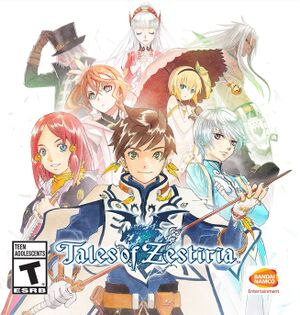 |
|
| Developers | |
|---|---|
| Bandai Namco Studios | |
| Windows | QLOC[1] |
| Publishers | |
| Bandai Namco Entertainment | |
| Release dates | |
| Windows | October 20, 2015 |
| Reception | |
| Metacritic | 77 |
| OpenCritic | 71 |
| IGDB | 77 |
| Taxonomy | |
| Monetization | One-time game purchase |
| Microtransactions | Time-limited |
| Modes | Singleplayer |
| Pacing | Real-time |
| Perspectives | Third-person |
| Controls | Direct control |
| Genres | JRPG, ARPG |
| Art styles | Anime |
| Themes | Fantasy |
| Series | Tales |
| Tales | |
|---|---|
| Tales of Eternia Online | 2006 |
| Tales of Zestiria | 2015 |
| Tales of Symphonia | 2016 |
| Tales of Berseria | 2017 |
| Tales of Vesperia: Definitive Edition | 2019 |
| Tales of Arise | 2021 |
Tales of Zestiria is a singleplayer third-person ARPG game developed by Bandai Namco Studios and published by Bandai Namco Entertainment. It is the 15th main entry of the Tales series.
The PC version of the game was ported to Windows by QLOC and was released on October 20, 2015. Tales of Zestiria has a prequel in the form of Tales of Berseria, released years after Zestiria was released.
The game currently has a few technical issues, mostly because the game speed is tied to the frame rate. The game's frame rate is also capped at 30 FPS[2], but can be capped at 60 with workarounds (see Tales of Zestiria "Fix").
General information
Availability
| Source | DRM | Notes | Keys | OS |
|---|---|---|---|---|
| GamersGate | ||||
| Green Man Gaming | ||||
| Humble Store | ||||
| Steam |
DLC and expansion packs
- See this Steam Community Discussion for how to redeem and use DLC in-game.
| Name | Notes | |
|---|---|---|
| Pre-order items | ||
| Mystic Artes | Free | |
| Free Skits Pack | Free | |
| God Eater free offer | Free | |
| Seaside Resort Costumes Set | ||
| School Costume Set | ||
| Idolmaster Costume Set | ||
| Evangelion Costume Set | ||
| Attachments Set | ||
| Additional Chapter: Alisha's Story | ||
| Adventure Items |
Essential improvements
Tales of Zestiria "Fix"
- Adds 60 FPS support, vastly improves graphics, adds aspect ratio correction and fixes multi-channel / high sample-rate audio stability.
Game data
Configuration file(s) location
| System | Location |
|---|---|
| Windows | %LOCALAPPDATA%\BANDAI NAMCO Games\Tales of Zestiria\ |
| Steam Play (Linux) | <SteamLibrary-folder>/steamapps/compatdata/351970/pfx/[Note 1] |
Save game data location
| System | Location |
|---|---|
| Steam | <Steam-folder>\userdata\<user-id>\351970\remote\ |
| Steam Play (Linux) | <SteamLibrary-folder>/steamapps/compatdata/351970/pfx/[Note 1] |
Save game cloud syncing
| System | Native | Notes |
|---|---|---|
| Steam Cloud |
Video
| Graphics feature | State | Notes | |
|---|---|---|---|
| Widescreen resolution | 16:9 only. For other aspect ratios, see Ultra-widescreen. | ||
| Multi-monitor | See Ultra-widescreen. | ||
| Ultra-widescreen | See Ultra-widescreen. | ||
| 4K Ultra HD | Arbitrary resolutions are supported. Use Tales of Zestiria "Fix" to increase post-processing resolution. | ||
| Field of view (FOV) | Use Tales of Zestiria "Fix". | ||
| Windowed | |||
| Borderless fullscreen windowed | Select desktop's resolution and enable windowed mode. | ||
| Anisotropic filtering (AF) | Off is Point Filtering.[4] | ||
| Anti-aliasing (AA) | FXAA, Nvidia users can force other methods by following this guide. Downsampling is also possible. | ||
| Vertical sync (Vsync) | Restart the game after enabling it. Alternatively, use Tales of Zestiria "Fix". | ||
| 60 FPS | Use Tales of Zestiria "Fix". | ||
| 120+ FPS | |||
| High dynamic range display (HDR) | See the glossary page for potential alternatives. | ||
Ultra-widescreen
- There are currently some minor issues with this fix[5]
| Use TZFix to change aspect ratio[citation needed] |
|---|
|
Improve character shadow resolution
| Use TZFix to improve shadow resolution[citation needed] |
|---|
|
Input
| Keyboard and mouse | State | Notes |
|---|---|---|
| Remapping | Single button per action. | |
| Mouse acceleration | Uses mouse smoothing, no way to disable. | |
| Mouse sensitivity | ||
| Mouse input in menus | ||
| Mouse Y-axis inversion | ||
| Controller | ||
| Controller support | XInput and DirectInput through SDL2. | |
| Full controller support | Controller must be selected from the settings menu. Main menu can be controller with any control method. | |
| Controller remapping | ||
| Controller sensitivity | ||
| Controller Y-axis inversion |
| Controller types |
|---|
| XInput-compatible controllers | ||
|---|---|---|
| Xbox button prompts | ||
| Impulse Trigger vibration |
| PlayStation controllers | ||
|---|---|---|
| PlayStation button prompts | See PlayStation Button Icons. | |
| Light bar support | ||
| Adaptive trigger support | ||
| DualSense haptic feedback support | ||
| Connection modes | ||
| Generic/other controllers | ||
|---|---|---|
| Button prompts | Hackable for DualShock. See PlayStation Button Icons. |
| Additional information | ||
|---|---|---|
| Controller hotplugging | ||
| Haptic feedback | ||
| Digital movement supported | ||
| Simultaneous controller+KB/M |
PlayStation Button Icons
Higher Quality DualShock 3 icons
| PlayStation Button icons |
|---|
|
DualShock 4 icons
| DualShock 4 Button icons |
|---|
|
Audio
| Audio feature | State | Notes |
|---|---|---|
| Separate volume controls | Music, voices, sound effects, movies. | |
| Surround sound | ||
| Subtitles | ||
| Closed captions | ||
| Mute on focus lost | ||
| Royalty free audio |
Localizations
- English or Japanese Audio set on runtime. Cannot change without restarting.
| Language | UI | Audio | Sub | Notes |
|---|---|---|---|---|
| English | ||||
| French | ||||
| German | ||||
| Italian | ||||
| Japanese | ||||
| Brazilian Portuguese | ||||
| Russian | ||||
| Spanish |
Network
Multiplayer types
| Type | Native | Players | Notes | |
|---|---|---|---|---|
| Local play | 4 | Co-op Can use 4 controllers or Mouse and Keyboard + controllers. |
||
| LAN play | ||||
| Online play | ||||
Issues fixed
Sound distortion at Sample Rates higher than 44100 Hz
| Change primary playback device shared mode Sample Rate to 44100 Hz[citation needed] |
|---|
|
| Use TZFix to fix sound distortion[citation needed] |
|---|
|
Run the game at screen refresh rate
- Fullscreen mode defaults to 60 Hz, even if the screen refresh rate is set higher than that.
| Set screen refresh rate[6] |
|---|
|
Xbox Controller not working or partially working
- Controller not working at all, or just works a few buttons, usually Back, Start, DPad.
| Change Input settings in Main Menu |
|---|
|
Other information
API
| Technical specs | Supported | Notes |
|---|---|---|
| Direct3D | 9 | |
| Shader Model support | 3 |
| Executable | 32-bit | 64-bit | Notes |
|---|---|---|---|
| Windows |
Middleware
| Middleware | Notes | |
|---|---|---|
| Input | SDL2 |
System requirements
| Windows | ||
|---|---|---|
| Minimum | Recommended | |
| Operating system (OS) | Vista | 7 64-bit, 8 64-bit, 10 64-bit |
| Processor (CPU) | Intel Core 2 Duo 2.4 GHz AMD Athlon 64 X2 5200+ 2.6 GHz |
Intel Core i3-530 2.93 GHz AMD Phenom II X4 940 3.0 GHz |
| System memory (RAM) | 2 GB | 4 GB |
| Hard disk drive (HDD) | 12 GB | |
| Video card (GPU) | Nvidia GeForce 8800 GT ATI Radeon HD 4830 DirectX 9.0 compatible | Nvidia GeForce GTX 560 Ti AMD Radeon HD 7850 |
| Other | Gamepad support | |
Notes
- ↑ 1.0 1.1 Notes regarding Steam Play (Linux) data:
- File/folder structure within this directory reflects the path(s) listed for Windows and/or Steam game data.
- Games with Steam Cloud support may also store data in
~/.steam/steam/userdata/<user-id>/351970/. - Use Wine's registry editor to access any Windows registry paths.
- The app ID (351970) may differ in some cases.
- Treat backslashes as forward slashes.
- See the glossary page for details on Windows data paths.
References
- ↑ QLOC opens a branch office in Gdańsk - last accessed on 2021-06-28
- "QLOC cooperates with such companies as: Warner Bros. Interactive, Bandai Namco Entertainment, Capcom, Six Foot and IO Interactive, working on such titles as: Dragon’s Dogma: Dark Arisen (PC version), Tales of Zestiria (PS4 and PC), Devil May Cry series (Xbox One and PS4), Resident Evil 4 and 6 (PC), RiME (PC and Xbox One), Injustice 2 (PC) and many, many more."
- ↑ Tales of Zestiria reveals its PC Specs & PS4 info! | The official Tales of Blog
- ↑ Verified by User:Ptolemy on 2019-12-06
- ProtectionID scan of the .exe
- ↑ screenshotcomparison.com - last accessed on 28 May 2023
- ↑ Release Tales of Zestiria "Fix" 0.4.0 · Kaldaien/TZF · GitHub
- ↑ Verified by User:Keith on 2017-12-12