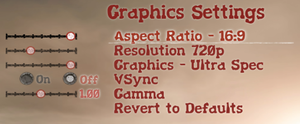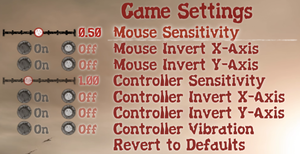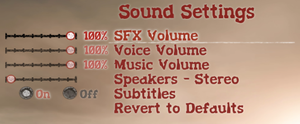Difference between revisions of "State of Decay"
From PCGamingWiki, the wiki about fixing PC games
(→Availability: removed steam) |
m (updated template usage) |
||
| Line 37: | Line 37: | ||
==Essential improvements== | ==Essential improvements== | ||
===Skip intro videos=== | ===Skip intro videos=== | ||
| − | {{Fixbox| | + | {{Fixbox|description=Make empty video files|ref=<ref name="tweaks">[http://forums.undeadlabs.com/showthread.php?33518-How-To-Change-keybindings-and-other-graphical-settings How To: Change your keybindings and other graphical settings - Official forum]</ref>|fix= |
| − | |||
# Go to <code>{{p|game}}\Game\libs\ui</code> - if the folders beyond <code>Game</code> do not exist then create them. | # Go to <code>{{p|game}}\Game\libs\ui</code> - if the folders beyond <code>Game</code> do not exist then create them. | ||
# Create two new empty files, one labeled <code>intromovies.usm</code> and another <code>intromovies_noesrb.usm</code> | # Create two new empty files, one labeled <code>intromovies.usm</code> and another <code>intromovies_noesrb.usm</code> | ||
| Line 103: | Line 102: | ||
===[[Glossary:Widescreen resolution|Widescreen resolution]]=== | ===[[Glossary:Widescreen resolution|Widescreen resolution]]=== | ||
| − | {{Fixbox| | + | {{Fixbox|description=Instructions|ref=<ref>[http://steamcommunity.com/app/241540/discussions/0/666825524813857606/ Use -fullscreen for 2560x1440, 3840x2160, all "unsupported" resolutions - Steam Community Discussions]</ref>|fix= |
| − | |||
# Right-click on the game in your Steam library and select '''Properties'''. | # Right-click on the game in your Steam library and select '''Properties'''. | ||
# Click '''Set Launch Options..''' then add: <code>-fullscreen</code> and click '''OK'''. | # Click '''Set Launch Options..''' then add: <code>-fullscreen</code> and click '''OK'''. | ||
| Line 112: | Line 110: | ||
}} | }} | ||
| − | {{Fixbox| | + | {{Fixbox|description=Instructions|ref=<ref name="tweaks" />|fix= |
| − | |||
# Follow the instructions to [[#Extract data|Extract data]] and [[#Extract gamedata|Extract gamedata]] otherwise this will not work. | # Follow the instructions to [[#Extract data|Extract data]] and [[#Extract gamedata|Extract gamedata]] otherwise this will not work. | ||
# Go to the installation folder. | # Go to the installation folder. | ||
| Line 127: | Line 124: | ||
===[[Glossary:Anti-aliasing (AA)|Anti-aliasing (AA)]]=== | ===[[Glossary:Anti-aliasing (AA)|Anti-aliasing (AA)]]=== | ||
| − | {{Fixbox| | + | {{Fixbox|description=SGSSAA|ref={{cn|date=July 2016}}|fix= |
| − | |||
# Open State of Decay driver profile via [https://ci.appveyor.com/project/Orbmu2k/nvidiaprofileinspector/build/artifacts NVIDIA Profile Inspector]. | # Open State of Decay driver profile via [https://ci.appveyor.com/project/Orbmu2k/nvidiaprofileinspector/build/artifacts NVIDIA Profile Inspector]. | ||
# Change <code>Antialiasing compatibility</code> to <code>0x000012C1</code><ref>[http://forums.guru3d.com/showpost.php?p=4658936&postcount=1395 Guru3D.com Forums - View Single Post - NVidia Anti-Aliasing Guide (updated)]</ref> | # Change <code>Antialiasing compatibility</code> to <code>0x000012C1</code><ref>[http://forums.guru3d.com/showpost.php?p=4658936&postcount=1395 Guru3D.com Forums - View Single Post - NVidia Anti-Aliasing Guide (updated)]</ref> | ||
| Line 137: | Line 133: | ||
{{ii}} This method is very performance demanding and may decrease your general performance. | {{ii}} This method is very performance demanding and may decrease your general performance. | ||
}} | }} | ||
| − | {{Fixbox| | + | {{Fixbox|description=FXAA|ref={{cn|date=July 2016}}|fix= |
| − | |||
* If you are a NVIDIA user enable FXAA from NVIDIA Control Panel or [https://ci.appveyor.com/project/Orbmu2k/nvidiaprofileinspector/build/artifacts NVIDIA Profile Inspector]. | * If you are a NVIDIA user enable FXAA from NVIDIA Control Panel or [https://ci.appveyor.com/project/Orbmu2k/nvidiaprofileinspector/build/artifacts NVIDIA Profile Inspector]. | ||
* Or use [http://www.guru3d.com/files_details/fxaa_post_process_injection_tool_download.html FXAA Tool]. | * Or use [http://www.guru3d.com/files_details/fxaa_post_process_injection_tool_download.html FXAA Tool]. | ||
}} | }} | ||
| − | {{Fixbox| | + | {{Fixbox|description=SMAA|ref={{cn|date=July 2016}}|fix= |
| − | |||
* Use [http://mrhaandi.blogspot.com/p/injectsmaa.html injectSMAA] by mrhaandi. | * Use [http://mrhaandi.blogspot.com/p/injectsmaa.html injectSMAA] by mrhaandi. | ||
* Or use [http://forums.guru3d.com/showthread.php?t=381912 SweetFX] by CeeJay.dk. | * Or use [http://forums.guru3d.com/showthread.php?t=381912 SweetFX] by CeeJay.dk. | ||
| Line 202: | Line 196: | ||
==Other information== | ==Other information== | ||
===Extract data=== | ===Extract data=== | ||
| − | {{Fixbox| | + | {{Fixbox|description=Instructions|ref=<ref name="tweaks" />|fix= |
| − | |||
# Download [http://www.mediafire.com/download/xdrx73827hy1xra/SoDET.exe SoDET]. | # Download [http://www.mediafire.com/download/xdrx73827hy1xra/SoDET.exe SoDET]. | ||
# Save the file to your desktop and run the application <code>SoDET.exe</code> | # Save the file to your desktop and run the application <code>SoDET.exe</code> | ||
| Line 211: | Line 204: | ||
{{ii}} Extracting <code>gamedata.pak</code> will enable you to modify key bindings and other settings. | {{ii}} Extracting <code>gamedata.pak</code> will enable you to modify key bindings and other settings. | ||
| − | {{Fixbox| | + | {{Fixbox|description=Instructions|ref={{cn|date=July 2016}}|fix= |
| − | |||
# Click '''Open Pak''' and select <code>gamedata.pak</code> located in <code>{{p|game}}\Game\</code> | # Click '''Open Pak''' and select <code>gamedata.pak</code> located in <code>{{p|game}}\Game\</code> | ||
# Move the extracted folders <code>entities</code>, <code>fonts</code>, <code>languages</code>, <code>libs</code>, and <code>scripts</code> to the <code>Game</code> folder. | # Move the extracted folders <code>entities</code>, <code>fonts</code>, <code>languages</code>, <code>libs</code>, and <code>scripts</code> to the <code>Game</code> folder. | ||
| Line 221: | Line 213: | ||
{{ii}} Extracting <code>config.pak</code> will enable you to modify various configuration settings. | {{ii}} Extracting <code>config.pak</code> will enable you to modify various configuration settings. | ||
| − | {{Fixbox| | + | {{Fixbox|description=Instructions|ref={{cn|date=July 2016}}|fix= |
| − | |||
# Click '''Open Pak''' and select <code>config.pak</code> located in <code>{{p|game}}\Engine\</code> | # Click '''Open Pak''' and select <code>config.pak</code> located in <code>{{p|game}}\Engine\</code> | ||
# Move the extracted folder <code>config</code> to the <code>Engine</code> folder. | # Move the extracted folder <code>config</code> to the <code>Engine</code> folder. | ||
Revision as of 00:58, 20 November 2017
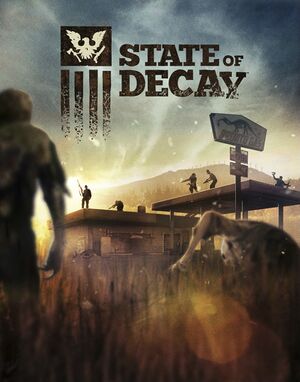 |
|
| Developers | |
|---|---|
| Undead Labs | |
| Publishers | |
| Microsoft Studios | |
| Engines | |
| CryEngine 3 | |
| Release dates | |
| Windows | November 5, 2013 |
| State of Decay | |
|---|---|
| State of Decay | 2013 |
| State of Decay: Year-One Survival Edition | 2015 |
| State of Decay 2 | 2018 |
| State of Decay 3 | TBA |
This page is for the original release. For the re-release, see State of Decay: Year-One Survival Edition.
General information
Availability
| Source | DRM | Notes | Keys | OS |
|---|---|---|---|---|
| Humble Store | ||||
| Steam | Only DLC is available. |
DLC and expansion packs
| Name | Notes | |
|---|---|---|
| Breakdown | ||
| Lifeline |
Essential improvements
Skip intro videos
| Make empty video files[1] |
|---|
|
Game data
Configuration file(s) location
Template:Game data/row
| System | Location |
|---|---|
| Steam Play (Linux) | <SteamLibrary-folder>/steamapps/compatdata/241540/pfx/[Note 1] |
-
config.pakcontains multiple configuration files; see Extract config
Save game data location
Template:Game data/row
| System | Location |
|---|---|
| Steam Play (Linux) | <SteamLibrary-folder>/steamapps/compatdata/241540/pfx/[Note 1] |
Save game cloud syncing
| System | Native | Notes |
|---|---|---|
| Steam Cloud |
Video settings
- Graphics settings are limited to presets (Min, Medium, Maximum, and Ultra).
Widescreen resolution
| Instructions[2] |
|---|
Notes
|
| Instructions[1] |
|---|
r_Fullscreen=1 r_Width=800 r_Height=600 Notes
|
Anti-aliasing (AA)
| SGSSAA[citation needed] |
|---|
|
| FXAA[citation needed] |
|---|
|
| SMAA[citation needed] |
|---|
|
Input settings
Audio settings
Other information
Extract data
| Instructions[1] |
|---|
|
Extract gamedata
- Extracting
gamedata.pakwill enable you to modify key bindings and other settings.
| Instructions[citation needed] |
|---|
|
Extract config
- Extracting
config.pakwill enable you to modify various configuration settings.
| Instructions[citation needed] |
|---|
|
Other information
API
| Executable | 32-bit | 64-bit | Notes |
|---|---|---|---|
| Windows |
System requirements
| Windows | ||
|---|---|---|
| Minimum | Recommended | |
| Operating system (OS) | XP SP3 | 7 |
| Processor (CPU) | Intel Core 2 Duo 2.4 GHz (E6600) or AMD Athlon X64 3400 | Intel Core i5 series or equivalent |
| System memory (RAM) | 2 GB | |
| Hard disk drive (HDD) | 3 GB | |
| Video card (GPU) | AMD Radeon HD 2600 XT Nvidia GeForce 9600 GSO Intel HD 3000 DirectX 9.0c compatible | AMD Radeon HD 4750 Nvidia GeForce GT 240 Intel HD 4000 |
Notes
- ↑ 1.0 1.1 Notes regarding Steam Play (Linux) data:
- File/folder structure within this directory reflects the path(s) listed for Windows and/or Steam game data.
- Use Wine's registry editor to access any Windows registry paths.
- The app ID (241540) may differ in some cases.
- Treat backslashes as forward slashes.
- See the glossary page for details on Windows data paths.