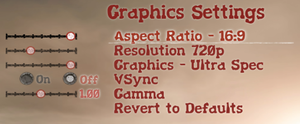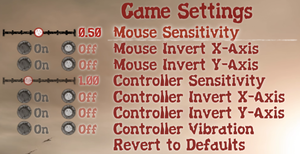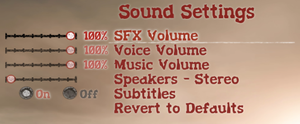Difference between revisions of "State of Decay"
From PCGamingWiki, the wiki about fixing PC games
m (→[[Glossary:Anti-aliasing (AA)|Anti-aliasing (AA)]]: General maintenance with AutoWikiBrowser in Bot mode) |
|||
| (110 intermediate revisions by 32 users not shown) | |||
| Line 1: | Line 1: | ||
| − | {{ | + | {{disambig|the original release|the re-release|[[State of Decay: Year-One Survival Edition]]}} |
{{Infobox game | {{Infobox game | ||
| − | |cover = State of Decay. | + | |cover = State of Decay - cover.jpg |
|developers = | |developers = | ||
{{Infobox game/row/developer|Undead Labs}} | {{Infobox game/row/developer|Undead Labs}} | ||
| Line 9: | Line 9: | ||
{{Infobox game/row/engine|CryEngine 3}} | {{Infobox game/row/engine|CryEngine 3}} | ||
|release dates= | |release dates= | ||
| − | {{Infobox game/row/date| | + | {{Infobox game/row/date|Windows|November 5, 2013}} |
| + | |taxonomy = | ||
| + | {{Infobox game/row/taxonomy/monetization | One-time game purchase, DLC }} | ||
| + | {{Infobox game/row/taxonomy/microtransactions | }} | ||
| + | {{Infobox game/row/taxonomy/modes | Singleplayer }} | ||
| + | {{Infobox game/row/taxonomy/pacing | Persistent }} | ||
| + | {{Infobox game/row/taxonomy/perspectives | Third-person }} | ||
| + | {{Infobox game/row/taxonomy/controls | Direct control }} | ||
| + | {{Infobox game/row/taxonomy/genres | Action, Survival, TPS }} | ||
| + | {{Infobox game/row/taxonomy/sports | }} | ||
| + | {{Infobox game/row/taxonomy/vehicles | }} | ||
| + | {{Infobox game/row/taxonomy/art styles | Realistic }} | ||
| + | {{Infobox game/row/taxonomy/themes | }} | ||
| + | {{Infobox game/row/taxonomy/series | State of Decay}} | ||
|steam appid = 241540 | |steam appid = 241540 | ||
| − | |gogcom | + | |steam appid side = 259040,259041 |
| + | |gogcom id = | ||
| + | |hltb = 9184 | ||
| + | |lutris = state-of-decay | ||
| + | |strategywiki = | ||
| + | |mobygames = state-of-decay | ||
|wikipedia = State of Decay (video game) | |wikipedia = State of Decay (video game) | ||
| + | |winehq = 15654 | ||
| + | |license = | ||
}} | }} | ||
| − | |||
| − | |||
| − | |||
'''General information''' | '''General information''' | ||
| − | {{ii}} [ | + | {{ii}} [https://steamcommunity.com/app/241540/discussions/0/864979455397602592/ Known issues] |
| − | {{mm}} [ | + | {{mm}} [https://steamcommunity.com/app/241540/discussions/ Steam Community Discussions] |
| − | |||
==Availability== | ==Availability== | ||
| − | {{Availability | + | {{Availability| |
| − | {{Availability | + | {{Availability/row| Steam | 241540 | Steam | Only DLC is available. | | Windows | unavailable }} |
| + | }} | ||
| + | {{ii}} All versions require {{DRM|Steam}}. | ||
| + | |||
| + | ==Monetization== | ||
| + | {{DLC| | ||
| + | {{DLC/row| Breakdown | | Windows }} | ||
| + | {{DLC/row| Lifeline | | Windows }} | ||
}} | }} | ||
==Essential improvements== | ==Essential improvements== | ||
===Skip intro videos=== | ===Skip intro videos=== | ||
| − | {{Fixbox| | + | {{Fixbox|description=Make empty video files|ref=<ref name="tweaks">[http://forums.undeadlabs.com/showthread.php?33518-How-To-Change-keybindings-and-other-graphical-settings How To: Change your keybindings and other graphical settings - Official forum]</ref>|fix= |
| − | + | # Go to <code>{{p|game}}\Game\libs\ui</code> - if the folders beyond <code>Game</code> do not exist then create them. | |
| − | # | ||
# Create two new empty files, one labeled <code>intromovies.usm</code> and another <code>intromovies_noesrb.usm</code> | # Create two new empty files, one labeled <code>intromovies.usm</code> and another <code>intromovies_noesrb.usm</code> | ||
}} | }} | ||
| − | |||
==Game data== | ==Game data== | ||
| − | {{Game | + | ===Configuration file(s) location=== |
| − | {{Game | + | {{Game data| |
| − | {{ | + | {{Game data/config|Windows|{{p|game}}\Engine\config.pak}} |
| + | }} | ||
| + | {{ii}} {{file|config.pak}} contains multiple configuration files; see [[#Extract config|Extract config]] | ||
| + | |||
| + | ===Save game data location=== | ||
| + | {{Game data| | ||
| + | {{Game data/saves|Windows|{{p|steam}}\userdata\{{p|uid}}\241540\local}} | ||
}} | }} | ||
| − | ===[[Save game cloud syncing]]=== | + | ===[[Glossary:Save game cloud syncing|Save game cloud syncing]]=== |
| − | {{Save | + | {{Save game cloud syncing |
| − | | | + | |discord = |
| − | | | + | |discord notes = |
| − | | | + | |epic games launcher = |
| − | | | + | |epic games launcher notes = |
| − | | | + | |gog galaxy = |
| − | | | + | |gog galaxy notes = |
| − | | | + | |origin = |
| − | | | + | |origin notes = |
| − | | | + | |steam cloud = false |
| − | | | + | |steam cloud notes = |
| − | | | + | |ubisoft connect = |
| − | | | + | |ubisoft connect notes = |
| − | | | + | |xbox cloud = |
| − | | | + | |xbox cloud notes = |
}} | }} | ||
| − | ==Video | + | ==Video== |
| − | + | {{Image|state of decay graphics.png|Graphical settings.}} | |
| − | {{Video | + | {{Video |
|wsgf link = | |wsgf link = | ||
|widescreen wsgf award = | |widescreen wsgf award = | ||
| Line 69: | Line 96: | ||
|ultrawidescreen wsgf award = | |ultrawidescreen wsgf award = | ||
|4k ultra hd wsgf award = | |4k ultra hd wsgf award = | ||
| − | |widescreen resolution = | + | |widescreen resolution = limited |
| − | |widescreen resolution notes= | + | |widescreen resolution notes= Some resolutions not listed; see [[#Widescreen resolution|Widescreen resolution]]. |
|multimonitor = true | |multimonitor = true | ||
|multimonitor notes = | |multimonitor notes = | ||
| − | |ultrawidescreen = | + | |ultrawidescreen = hackable |
| − | |ultrawidescreen notes = | + | |ultrawidescreen notes = See [[#Widescreen resolution|Widescreen resolution]]. |
| − | |4k ultra hd = | + | |4k ultra hd = hackable |
| − | |4k ultra hd notes = | + | |4k ultra hd notes = See [[#Widescreen resolution|Widescreen resolution]].<ref>{{Refurl|url=https://steamcommunity.com/app/241540/discussions/0/35220315567523989/#c35220315571464720|title=Any fix to game in 2560x1080|date=March 4, 2018}}</ref> |
|fov = false | |fov = false | ||
|fov notes = | |fov notes = | ||
|windowed = true | |windowed = true | ||
| − | |windowed notes = | + | |windowed notes = Launch the game with {{code|1=-windowed}} [[Glossary:Command line arguments|command line argument]] or press {{key|Alt|Enter}} to toggle windowed mode. |
|borderless windowed = hackable | |borderless windowed = hackable | ||
| − | |borderless windowed notes = Switch to windowed mode then use one of the [[Borderless fullscreen windowed| | + | |borderless windowed notes = Switch to windowed mode then use one of the [[Glossary:Borderless fullscreen windowed|borderless fullscreen windowed]] methods.<ref>Tested using [[Glossary:Borderless fullscreen windowed#Windowed Borderless Gaming|Windowed Borderless Gaming]] by [[User:Pridit|Pridit]]</ref> |
|anisotropic = false | |anisotropic = false | ||
| − | |anisotropic notes = | + | |anisotropic notes = Can be forced through video driver. |
| − | |antialiasing = | + | |antialiasing = hackable |
| − | |antialiasing notes = | + | |antialiasing notes = Nvidia users can force [[SGSSAA]] using [[Nvidia Profile Inspector]], see [[#Anti-aliasing (AA)|Anti-aliasing (AA)]]. |
| + | |upscaling = unknown | ||
| + | |upscaling tech = | ||
| + | |upscaling notes = | ||
|vsync = true | |vsync = true | ||
|vsync notes = | |vsync notes = | ||
| − | | | + | |60 fps = true |
| − | | | + | |60 fps notes = |
| − | | | + | |120 fps = true |
| − | | | + | |120 fps notes = No frame rate or refresh rate cap. |
| + | |hdr = unknown | ||
| + | |hdr notes = | ||
|color blind = unknown | |color blind = unknown | ||
|color blind notes = | |color blind notes = | ||
}} | }} | ||
| − | {{ | + | {{ii}} Graphics settings are limited to presets <small>(Min, Medium, Maximum, and Ultra)</small>. |
| − | {{- | + | |
| + | ===[[Glossary:Widescreen resolution|Widescreen resolution]]=== | ||
| + | {{Fixbox|description=Use the <code>-fullscreen</code> [[Glossary:Command line arguments|command line argument]]|ref=<ref>{{Refurl|url=https://steamcommunity.com/app/241540/discussions/0/666825524813857606/|title=Use -fullscreen for 2560x1440, 3840x2160, all "unsupported" resolutions - Steam Community Discussions|date=May 2023}}</ref>|fix= | ||
| + | {{ii}} This will set the game resolution to that of the desktop. | ||
| + | }} | ||
| − | + | {{Fixbox|description=Set resolution through files extraction|ref=<ref name="tweaks" />|fix= | |
| − | |||
| − | {{Fixbox| | ||
| − | |||
# Follow the instructions to [[#Extract data|Extract data]] and [[#Extract gamedata|Extract gamedata]] otherwise this will not work. | # Follow the instructions to [[#Extract data|Extract data]] and [[#Extract gamedata|Extract gamedata]] otherwise this will not work. | ||
| − | # | + | # Go to the installation folder. |
| − | # | + | # Create a new file called {{code|user.cfg}} and open it with your text editor of choice. |
# At the top of the file add and change to your desired resolution: | # At the top of the file add and change to your desired resolution: | ||
<pre>r_Fullscreen=1 | <pre>r_Fullscreen=1 | ||
| − | r_Width= | + | r_Width=800 |
| − | r_Height= | + | r_Height=600</pre> |
| − | |||
| − | + | '''Notes''' | |
| − | + | {{ii}} Allows for manual selection of any desired resolution. | |
| − | |||
| − | |||
| − | |||
| − | |||
| − | |||
| − | |||
| − | |||
}} | }} | ||
| − | == | + | ===[[Glossary:Anti-aliasing (AA)|Anti-aliasing (AA)]]=== |
| − | {{ | + | {{Fixbox|description=SGSSAA (Nvidia only)|ref=<ref>{{Refcheck|user=Rose|date=2018-03-04|comment=Tested 2x and 4x}}</ref>|fix= |
| − | | | + | # Open State of Decay driver profile via [[Nvidia Profile Inspector]]. |
| − | | | + | # Change {{code|Antialiasing compatibility}} to {{code|0x000012C1}}<ref>{{Refurl|url=https://forums.guru3d.com/showpost.php?p=4658936&postcount=1395|title=Guru3D.com Forums - View Single Post - NVidia Anti-Aliasing Guide (updated)|date=May 2023}}</ref> |
| − | | | + | # Change {{code|Antialiasing - Mode}} to {{code|Override any application setting}} |
| − | | | + | # Change {{code|Antialiasing - Setting}} to {{code|2x [2x Multisampling]}}, {{code|4x [4x Multisampling]}} or {{code|8xQ [8x Multisampling]}} |
| − | | | + | # Change {{code|Antialiasing - Transparency Supersampling}} to {{code|2x Sparse Grid Supersampling}}, {{code|4x Sparse Grid Supersampling}} or {{code|8x Sparse Grid Supersampling}} |
| − | | | + | # Apply changes. |
| + | {{ii}} This method is very performance demanding and may decrease your general performance. | ||
}} | }} | ||
| − | == | + | ==Input== |
| − | {{ | + | {{Image|State of Decay - input.png|Game settings.}} |
| − | {{ | + | {{Input |
| − | + | |key remap = true | |
| − | + | |key remap notes = | |
| − | + | |acceleration option = always on | |
| − | + | |acceleration option notes = Hard-coded negative mouse acceleration and dead zone (moving the mouse at a low speed results in no camera movement). | |
| + | |mouse sensitivity = true | ||
| + | |mouse sensitivity notes = | ||
| + | |mouse menu = true | ||
| + | |mouse menu notes = | ||
| + | |invert mouse y-axis = true | ||
| + | |invert mouse y-axis notes = | ||
| + | |touchscreen = unknown | ||
| + | |touchscreen notes = | ||
| + | |controller support = true | ||
| + | |controller support notes = | ||
| + | |full controller = true | ||
| + | |full controller notes = | ||
| + | |controller remap = false | ||
| + | |controller remap notes = | ||
| + | |controller sensitivity = true | ||
| + | |controller sensitivity notes= | ||
| + | |invert controller y-axis = true | ||
| + | |invert controller y-axis notes= | ||
| + | |xinput controllers = unknown | ||
| + | |xinput controllers notes = | ||
| + | |xbox prompts = unknown | ||
| + | |xbox prompts notes = | ||
| + | |impulse triggers = unknown | ||
| + | |impulse triggers notes = | ||
| + | |dualshock 4 = unknown | ||
| + | |dualshock 4 notes = | ||
| + | |dualshock prompts = unknown | ||
| + | |dualshock prompts notes = | ||
| + | |light bar support = unknown | ||
| + | |light bar support notes = | ||
| + | |dualshock 4 modes = unknown | ||
| + | |dualshock 4 modes notes = | ||
| + | |other controllers = unknown | ||
| + | |other controllers notes = | ||
| + | |other button prompts = unknown | ||
| + | |other button prompts notes= | ||
| + | |controller hotplug = unknown | ||
| + | |controller hotplug notes = | ||
| + | |haptic feedback = true | ||
| + | |haptic feedback notes = | ||
| + | |simultaneous input = unknown | ||
| + | |simultaneous input notes = | ||
}} | }} | ||
| − | ==Audio | + | ==Audio== |
| − | + | {{Image|state of decay sound.png|Sound settings.}} | |
| − | {{Audio | + | {{Audio |
|separate volume = true | |separate volume = true | ||
|separate volume notes = | |separate volume notes = | ||
| Line 156: | Line 224: | ||
|mute on focus lost notes = | |mute on focus lost notes = | ||
|eax support = | |eax support = | ||
| − | |eax support notes = | + | |eax support notes = |
| + | |royalty free audio = unknown | ||
| + | |royalty free audio notes = | ||
}} | }} | ||
| − | == | + | {{L10n|content= |
| − | === | + | {{L10n/switch |
| − | {{ | + | |language = English |
| − | {{ | + | |interface = true |
| − | {{ | + | |audio = true |
| − | + | |subtitles = true | |
| − | + | |notes = | |
| + | |fan = | ||
| + | }} | ||
| + | {{L10n/switch | ||
| + | |language = French | ||
| + | |interface = true | ||
| + | |audio = unknown | ||
| + | |subtitles = true | ||
| + | |notes = | ||
| + | |fan = | ||
| + | }} | ||
| + | {{L10n/switch | ||
| + | |language = German | ||
| + | |interface = true | ||
| + | |audio = unknown | ||
| + | |subtitles = true | ||
| + | |notes = | ||
| + | |fan = | ||
| + | }} | ||
| + | {{L10n/switch | ||
| + | |language = Italian | ||
| + | |interface = true | ||
| + | |audio = unknown | ||
| + | |subtitles = true | ||
| + | |notes = | ||
| + | |fan = | ||
| + | }} | ||
| + | {{L10n/switch | ||
| + | |language = Russian | ||
| + | |interface = true | ||
| + | |audio = unknown | ||
| + | |subtitles = true | ||
| + | |notes = | ||
| + | |fan = | ||
| + | }} | ||
| + | {{L10n/switch | ||
| + | |language = Spanish | ||
| + | |interface = true | ||
| + | |audio = false | ||
| + | |subtitles = true | ||
| + | |notes = | ||
| + | |fan = | ||
| + | }} | ||
}} | }} | ||
==Other information== | ==Other information== | ||
===Extract data=== | ===Extract data=== | ||
| − | {{Fixbox| | + | {{Fixbox|description=Instructions|ref=<ref name="tweaks" />|fix= |
| − | + | # Download [https://www.dropbox.com/s/rbnbq3t95k5mhca/SoDET.exe?dl=0 SoDET]. | |
| − | # Download [ | + | # Save the file to your desktop and run the application <code>SoDET.exe</code> |
| − | # | ||
| − | |||
| − | |||
| − | |||
}} | }} | ||
====Extract gamedata==== | ====Extract gamedata==== | ||
{{ii}} Extracting <code>gamedata.pak</code> will enable you to modify key bindings and other settings. | {{ii}} Extracting <code>gamedata.pak</code> will enable you to modify key bindings and other settings. | ||
| − | {{Fixbox| | + | |
| − | {{ | + | {{Fixbox|description=Instructions|ref={{cn|date=July 2016}}|fix= |
| − | # Click | + | # Click '''Open Pak''' and select <code>gamedata.pak</code> located in <code>{{p|game}}\Game\</code> |
| − | |||
# Move the extracted folders <code>entities</code>, <code>fonts</code>, <code>languages</code>, <code>libs</code>, and <code>scripts</code> to the <code>Game</code> folder. | # Move the extracted folders <code>entities</code>, <code>fonts</code>, <code>languages</code>, <code>libs</code>, and <code>scripts</code> to the <code>Game</code> folder. | ||
| − | # | + | # If extracting only creates an empty folder see [https://forums.nexusmods.com/index.php?/topic/2809544-year-one-pak-files/ Solution] |
}} | }} | ||
====Extract config==== | ====Extract config==== | ||
{{ii}} Extracting <code>config.pak</code> will enable you to modify various configuration settings. | {{ii}} Extracting <code>config.pak</code> will enable you to modify various configuration settings. | ||
| − | {{Fixbox| | + | |
| − | {{ | + | {{Fixbox|description=Instructions|ref={{cn|date=July 2016}}|fix= |
| − | # Click | + | # Click '''Open Pak''' and select <code>config.pak</code> located in <code>{{p|game}}\Engine\</code> |
| − | |||
# Move the extracted folder <code>config</code> to the <code>Engine</code> folder. | # Move the extracted folder <code>config</code> to the <code>Engine</code> folder. | ||
| − | # | + | # Go to <code>config</code> and rename <code>console.cfg</code> to <code>system.cfg</code> |
| − | + | }} | |
| + | |||
| + | ==VR support== | ||
| + | {{VR support | ||
| + | |gg3d name = | ||
| + | |native 3d gg3d award = | ||
| + | |nvidia 3d vision gg3d award = | ||
| + | |tridef 3d gg3d award = | ||
| + | |iz3d gg3d award = | ||
| + | |native 3d = | ||
| + | |native 3d notes = | ||
| + | |nvidia 3d vision = | ||
| + | |nvidia 3d vision notes = | ||
| + | |tridef 3d = | ||
| + | |tridef 3d notes = | ||
| + | |iz3d = | ||
| + | |iz3d notes = | ||
| + | |vorpx = true | ||
| + | |vorpx modes = G3D | ||
| + | |vorpx notes = Officially supported game, see [https://www.vorpx.com/supported-games/ official vorpx game list]. | ||
| + | |htc vive = | ||
| + | |htc vive notes = | ||
| + | |oculus rift = | ||
| + | |oculus rift notes = | ||
| + | |osvr = | ||
| + | |osvr notes = | ||
| + | |windows mixed reality = | ||
| + | |windows mixed reality notes = | ||
| + | |keyboard-mouse = | ||
| + | |keyboard-mouse notes = | ||
| + | |3rd space gaming vest = | ||
| + | |3rd space gaming vest notes = | ||
| + | |novint falcon = | ||
| + | |novint falcon notes = | ||
| + | |trackir = | ||
| + | |trackir notes = | ||
| + | |tobii eye tracking = | ||
| + | |tobii eye tracking notes = | ||
| + | |play area seated = | ||
| + | |play area seated notes = | ||
| + | |play area standing = | ||
| + | |play area standing notes = | ||
| + | |play area room-scale = | ||
| + | |play area room-scale notes = | ||
| + | }} | ||
| + | |||
| + | ==Other information== | ||
| + | ===API=== | ||
| + | {{API | ||
| + | |direct3d versions = | ||
| + | |direct3d notes = | ||
| + | |directdraw versions = | ||
| + | |directdraw notes = | ||
| + | |opengl versions = | ||
| + | |opengl notes = | ||
| + | |glide versions = | ||
| + | |glide notes = | ||
| + | |software mode = | ||
| + | |software mode notes = | ||
| + | |mantle support = | ||
| + | |mantle support notes = | ||
| + | |metal support = | ||
| + | |metal support notes = | ||
| + | |vulkan versions = | ||
| + | |vulkan notes = | ||
| + | |dos modes = | ||
| + | |dos modes notes = | ||
| + | |shader model versions = | ||
| + | |shader model notes = | ||
| + | |windows 32-bit exe = true | ||
| + | |windows 64-bit exe = false | ||
| + | |windows arm app = unknown | ||
| + | |windows exe notes = | ||
| + | |macos intel 32-bit app = | ||
| + | |macos intel 64-bit app = | ||
| + | |macos arm app = unknown | ||
| + | |macos app notes = | ||
| + | |linux 32-bit executable= | ||
| + | |linux 64-bit executable= | ||
| + | |linux arm app = unknown | ||
| + | |linux executable notes = | ||
}} | }} | ||
| Line 205: | Line 391: | ||
|minOS = XP SP3 | |minOS = XP SP3 | ||
| − | | | + | |minCPU = Intel Core 2 Duo 2.4 GHz (E6600) or AMD Athlon X64 3400 |
| − | | | + | |minRAM = 2 GB |
|minHD = 3 GB | |minHD = 3 GB | ||
| − | |minGPU = Radeon HD 2600 XT | + | |minGPU = AMD Radeon HD 2600 XT |
| − | |minGPU2 = GeForce 9600 GSO | + | |minGPU2 = Nvidia GeForce 9600 GSO |
|minGPU3 = Intel HD 3000 | |minGPU3 = Intel HD 3000 | ||
|minDX = 9.0c | |minDX = 9.0c | ||
| Line 215: | Line 401: | ||
|recOS = 7 | |recOS = 7 | ||
| − | | | + | |recCPU = Intel Core i5 series or equivalent |
| − | | | + | |recRAM = |
|recHD = | |recHD = | ||
| − | |recGPU = Radeon HD 4750 | + | |recGPU = AMD Radeon HD 4750 |
| − | |recGPU2 = GeForce GT 240 | + | |recGPU2 = Nvidia GeForce GT 240 |
|recGPU3 = Intel HD 4000 | |recGPU3 = Intel HD 4000 | ||
| − | |||
}} | }} | ||
{{References}} | {{References}} | ||
| − | |||
| − | |||
Latest revision as of 13:13, 20 May 2023
This page is for the original release. For the re-release, see State of Decay: Year-One Survival Edition.
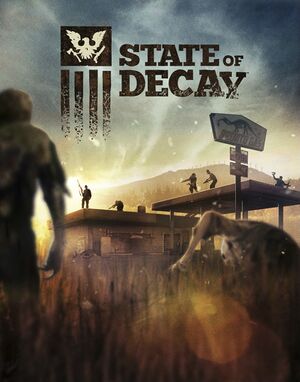 |
|
| Developers | |
|---|---|
| Undead Labs | |
| Publishers | |
| Microsoft Studios | |
| Engines | |
| CryEngine 3 | |
| Release dates | |
| Windows | November 5, 2013 |
| Taxonomy | |
| Monetization | One-time game purchase, DLC |
| Modes | Singleplayer |
| Pacing | Persistent |
| Perspectives | Third-person |
| Controls | Direct control |
| Genres | Action, Survival, TPS |
| Art styles | Realistic |
| Series | State of Decay |
| State of Decay | |
|---|---|
| State of Decay | 2013 |
| State of Decay: Year-One Survival Edition | 2015 |
| State of Decay 2 | 2018 |
| State of Decay 3 | TBA |
General information
Availability
| Source | DRM | Notes | Keys | OS |
|---|---|---|---|---|
| Steam (unavailable) | Only DLC is available. |
Monetization
DLC and expansion packs
| Name | Notes | |
|---|---|---|
| Breakdown | ||
| Lifeline |
Essential improvements
Skip intro videos
| Make empty video files[1] |
|---|
|
Game data
Configuration file(s) location
| System | Location |
|---|---|
| Windows | <path-to-game>\Engine\config.pak[Note 1] |
| Steam Play (Linux) | <SteamLibrary-folder>/steamapps/compatdata/241540/pfx/[Note 2] |
-
config.pakcontains multiple configuration files; see Extract config
Save game data location
| System | Location |
|---|---|
| Windows | <Steam-folder>\userdata\<user-id>\241540\local |
| Steam Play (Linux) | <SteamLibrary-folder>/steamapps/compatdata/241540/pfx/[Note 2] |
Save game cloud syncing
| System | Native | Notes |
|---|---|---|
| Steam Cloud |
Video
| Graphics feature | State | Notes | |
|---|---|---|---|
| Widescreen resolution | Some resolutions not listed; see Widescreen resolution. | ||
| Multi-monitor | |||
| Ultra-widescreen | See Widescreen resolution. | ||
| 4K Ultra HD | See Widescreen resolution.[2] | ||
| Field of view (FOV) | |||
| Windowed | Launch the game with -windowed command line argument or press Alt+↵ Enter to toggle windowed mode. |
||
| Borderless fullscreen windowed | Switch to windowed mode then use one of the borderless fullscreen windowed methods.[3] | ||
| Anisotropic filtering (AF) | Can be forced through video driver. | ||
| Anti-aliasing (AA) | Nvidia users can force SGSSAA using Nvidia Profile Inspector, see Anti-aliasing (AA). | ||
| Vertical sync (Vsync) | |||
| 60 FPS and 120+ FPS | No frame rate or refresh rate cap. | ||
- Graphics settings are limited to presets (Min, Medium, Maximum, and Ultra).
Widescreen resolution
Use the -fullscreen command line argument[4]
|
|---|
|
| Set resolution through files extraction[1] |
|---|
r_Fullscreen=1 r_Width=800 r_Height=600 Notes
|
Anti-aliasing (AA)
| SGSSAA (Nvidia only)[5] |
|---|
|
Input
| Keyboard and mouse | State | Notes |
|---|---|---|
| Remapping | ||
| Mouse acceleration | Hard-coded negative mouse acceleration and dead zone (moving the mouse at a low speed results in no camera movement). | |
| Mouse sensitivity | ||
| Mouse input in menus | ||
| Mouse Y-axis inversion | ||
| Controller | ||
| Controller support | ||
| Full controller support | ||
| Controller remapping | See the glossary page for potential workarounds. | |
| Controller sensitivity | ||
| Controller Y-axis inversion |
| Controller types |
|---|
| XInput-compatible controllers |
|---|
| PlayStation controllers |
|---|
| Generic/other controllers |
|---|
| Additional information | ||
|---|---|---|
| Controller hotplugging | ||
| Haptic feedback | ||
| Digital movement supported | ||
| Simultaneous controller+KB/M |
Audio
| Audio feature | State | Notes |
|---|---|---|
| Separate volume controls | ||
| Surround sound | ||
| Subtitles | ||
| Closed captions | ||
| Mute on focus lost | ||
| Royalty free audio |
Localizations
| Language | UI | Audio | Sub | Notes |
|---|---|---|---|---|
| English | ||||
| French | ||||
| German | ||||
| Italian | ||||
| Russian | ||||
| Spanish |
Other information
Extract data
| Instructions[1] |
|---|
|
Extract gamedata
- Extracting
gamedata.pakwill enable you to modify key bindings and other settings.
| Instructions[citation needed] |
|---|
|
Extract config
- Extracting
config.pakwill enable you to modify various configuration settings.
| Instructions[citation needed] |
|---|
|
VR support
| 3D modes | State | Notes | |
|---|---|---|---|
| vorpX | G3D Officially supported game, see official vorpx game list. |
||
Other information
API
| Executable | 32-bit | 64-bit | Notes |
|---|---|---|---|
| Windows |
System requirements
| Windows | ||
|---|---|---|
| Minimum | Recommended | |
| Operating system (OS) | XP SP3 | 7 |
| Processor (CPU) | Intel Core 2 Duo 2.4 GHz (E6600) or AMD Athlon X64 3400 | Intel Core i5 series or equivalent |
| System memory (RAM) | 2 GB | |
| Hard disk drive (HDD) | 3 GB | |
| Video card (GPU) | AMD Radeon HD 2600 XT Nvidia GeForce 9600 GSO Intel HD 3000 DirectX 9.0c compatible | AMD Radeon HD 4750 Nvidia GeForce GT 240 Intel HD 4000 |
Notes
- ↑ When running this game without elevated privileges (Run as administrator option), write operations against a location below
%PROGRAMFILES%,%PROGRAMDATA%, or%WINDIR%might be redirected to%LOCALAPPDATA%\VirtualStoreon Windows Vista and later (more details). - ↑ 2.0 2.1 Notes regarding Steam Play (Linux) data:
- File/folder structure within this directory reflects the path(s) listed for Windows and/or Steam game data.
- Use Wine's registry editor to access any Windows registry paths.
- The app ID (241540) may differ in some cases.
- Treat backslashes as forward slashes.
- See the glossary page for details on Windows data paths.
References
- ↑ 1.0 1.1 1.2 How To: Change your keybindings and other graphical settings - Official forum
- ↑ Any fix to game in 2560x1080 - last accessed on March 4, 2018
- ↑ Tested using Windowed Borderless Gaming by Pridit
- ↑ Use -fullscreen for 2560x1440, 3840x2160, all "unsupported" resolutions - Steam Community Discussions - last accessed on May 2023
- ↑ Verified by User:Rose on 2018-03-04
- Tested 2x and 4x
- ↑ Guru3D.com Forums - View Single Post - NVidia Anti-Aliasing Guide (updated) - last accessed on May 2023