Difference between revisions of "Scum"
From PCGamingWiki, the wiki about fixing PC games
m (updated template usage) |
Baronsmoki (talk | contribs) (→Availability: Added Humble Store) |
||
| Line 28: | Line 28: | ||
==Availability== | ==Availability== | ||
{{Availability| | {{Availability| | ||
| + | {{Availability/row| Humble | scum | Steam | | | Windows }} | ||
{{Availability/row| Steam | 513710 | Steam | | | Windows }} | {{Availability/row| Steam | 513710 | Steam | | | Windows }} | ||
}} | }} | ||
| + | {{ii}} All versions require {{DRM|Steam}}. | ||
==Game data== | ==Game data== | ||
Revision as of 14:43, 2 August 2019
This page is a stub: it lacks content and/or basic article components. You can help to expand this page
by adding an image or additional information.
This product is unreleased but remains under active development - information may change frequently and could be outdated or irrelevant.
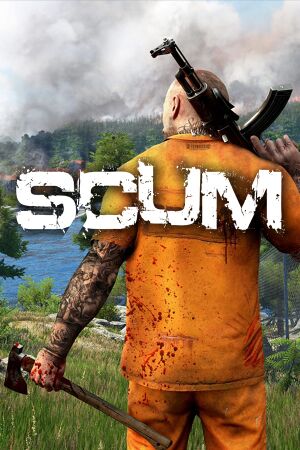 |
|
| Developers | |
|---|---|
| Gamepires | |
| Croteam | |
| Publishers | |
| Devolver Digital | |
| Engines | |
| Unreal Engine 4 | |
| Release dates | |
| Windows | Early access |
General information
Availability
| Source | DRM | Notes | Keys | OS |
|---|---|---|---|---|
| Humble Store | ||||
| Steam |
Game data
Configuration file(s) location
| System | Location |
|---|---|
| Windows | %LOCALAPPDATA%\SCUM\Saved\Config\WindowsNoEditor\ |
| Steam Play (Linux) | <SteamLibrary-folder>/steamapps/compatdata/513710/pfx/[Note 1] |
Save game data location
| System | Location |
|---|---|
| Windows | |
| Steam Play (Linux) | <SteamLibrary-folder>/steamapps/compatdata/513710/pfx/[Note 1] |
Save game cloud syncing
| System | Native | Notes |
|---|---|---|
| Steam Cloud |
Video settings
Ultra-widescreen
| Instructions[1] |
|---|
ResolutionSizeX=2560 ResolutionSizeY=1080 LastUserConfirmedResolutionSizeX=2560 LastUserConfirmedResolutionSizeY=1080 DesiredScreenWidth=2560 bUseDesiredScreenHeight=True DesiredScreenHeight=1080 FullscreenMode=1 PreferredFullscreenMode=1 |
Vertical sync (Vsync)
| Enable Vsync[2] |
|---|
|
Depth of field
| Disable depth of field[3] |
|---|
|
Input settings
Audio settings
Localizations
| Language | UI | Audio | Sub | Notes |
|---|---|---|---|---|
| English |
Network
Multiplayer types
| Type | Native | Players | Notes | |
|---|---|---|---|---|
| LAN play | ||||
| Online play | 64 | |||
| Asynchronous multiplayer | ||||
Connection types
| Type | Native | Notes |
|---|---|---|
| Peer-to-peer | ||
| Dedicated | ||
| Self-hosting | ||
| Direct IP |
Other information
API
| Technical specs | Supported | Notes |
|---|---|---|
| Direct3D | 11 |
| Executable | 32-bit | 64-bit | Notes |
|---|---|---|---|
| Windows |
System requirements
| Windows | ||
|---|---|---|
| Minimum | Recommended | |
| Operating system (OS) | 64-bit Windows 7, Windows 8.1, Windows 10 | |
| Processor (CPU) | Intel Core i5-4430 AMD FX-6300 |
Intel Core i5-6600K AMD Ryzen 5 1600 |
| System memory (RAM) | 8 GB | |
| Hard disk drive (HDD) | 22.5 GB | |
| Video card (GPU) | Nvidia GeForce GTX 960 AMD Radeon R7 370 2 GB of VRAM | NVIDIA GeForce GTX 1060 3GB / AMD Radeon RX 580 4GB |
- 64-bit operating system is required.
Notes
- ↑ 1.0 1.1 Notes regarding Steam Play (Linux) data:
- File/folder structure within this directory reflects the path(s) listed for Windows and/or Steam game data.
- Use Wine's registry editor to access any Windows registry paths.
- The app ID (513710) may differ in some cases.
- Treat backslashes as forward slashes.
- See the glossary page for details on Windows data paths.
