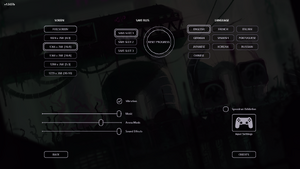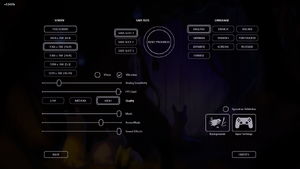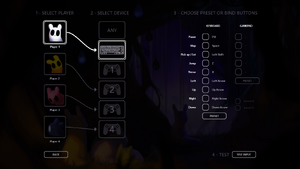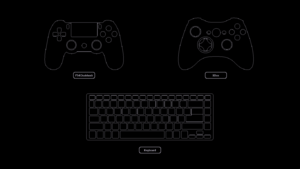Difference between revisions of "Rain World"
From PCGamingWiki, the wiki about fixing PC games
(update engine version) |
(→Video: Borderless is default, add exclusive fullscreen note) |
||
| (78 intermediate revisions by 24 users not shown) | |||
| Line 1: | Line 1: | ||
| − | |||
{{Infobox game | {{Infobox game | ||
| − | |cover = Rain World cover. | + | |cover = Rain World cover.png |
|developers = | |developers = | ||
{{Infobox game/row/developer|Videocult}} | {{Infobox game/row/developer|Videocult}} | ||
| Line 7: | Line 6: | ||
{{Infobox game/row/publisher|Adult Swim Games}} | {{Infobox game/row/publisher|Adult Swim Games}} | ||
|engines = | |engines = | ||
| − | {{Infobox game/row/engine|Unity|name=Unity 4|ref=<ref name="engineversion">{{Refcheck|user=Vetle|date=2018-05-08}}</ref>|build=4.6.3f1}} | + | {{Infobox game/row/engine|Unity|name=Unity 4|Former|ref=<ref name="former engineversion">{{Refcheck|user=Vetle|date=2018-05-08}}</ref>|build=4.6.3f1}} |
| + | {{Infobox game/row/engine|Unity|name=Unity 2020|ref=<ref name="engineversion">{{Refcheck|user=Baronsmoki|date=2023-01-28}}</ref>|build=2020.3.38f1}} | ||
|release dates= | |release dates= | ||
{{Infobox game/row/date|Windows|March 28, 2017}} | {{Infobox game/row/date|Windows|March 28, 2017}} | ||
| + | |reception = | ||
| + | {{Infobox game/row/reception|Metacritic|rain-world|66}} | ||
| + | {{Infobox game/row/reception|OpenCritic|4111/rain-world|66}} | ||
| + | {{Infobox game/row/reception|IGDB|rain-world|62}} | ||
| + | |taxonomy = | ||
| + | {{Infobox game/row/taxonomy/monetization | One-time game purchase, DLC }} | ||
| + | {{Infobox game/row/taxonomy/microtransactions | }} | ||
| + | {{Infobox game/row/taxonomy/modes | Singleplayer, Multiplayer }} | ||
| + | {{Infobox game/row/taxonomy/pacing | Real-time }} | ||
| + | {{Infobox game/row/taxonomy/perspectives | Side view, Scrolling }} | ||
| + | {{Infobox game/row/taxonomy/controls | Direct control }} | ||
| + | {{Infobox game/row/taxonomy/genres | Platform }} | ||
| + | {{Infobox game/row/taxonomy/sports | }} | ||
| + | {{Infobox game/row/taxonomy/vehicles | }} | ||
| + | {{Infobox game/row/taxonomy/art styles | }} | ||
| + | {{Infobox game/row/taxonomy/themes | Fantasy }} | ||
| + | {{Infobox game/row/taxonomy/series | }} | ||
|steam appid = 312520 | |steam appid = 312520 | ||
| − | |steam appid side = | + | |steam appid side = 1933390 |
| − | |gogcom | + | |gogcom id = 1541665964 |
| + | |gogcom id side = 1345764846 | ||
| + | |official site= https://rainworldgame.com/ | ||
| + | |hltb = 32976 | ||
|strategywiki = | |strategywiki = | ||
| + | |mobygames = rain-world | ||
|wikipedia = Rain World | |wikipedia = Rain World | ||
|winehq = | |winehq = | ||
| + | |license = commercial | ||
}} | }} | ||
| + | |||
| + | {{Introduction | ||
| + | |introduction = | ||
| + | |||
| + | |release history = | ||
| + | |||
| + | |current state = | ||
| + | }} | ||
| + | |||
| + | '''Key points''' | ||
| + | {{++}} Official modding support via Steam Workshop | ||
'''General information''' | '''General information''' | ||
| + | {{mm}} [https://rainworld.miraheze.org/wiki/Rain_World_Wiki Official Rain World Wiki] | ||
{{GOG.com links|1541665964|rain_world}} | {{GOG.com links|1541665964|rain_world}} | ||
| − | {{mm}} [ | + | {{mm}} [https://steamcommunity.com/app/312520/discussions/ Steam Community Discussions] |
==Availability== | ==Availability== | ||
{{Availability| | {{Availability| | ||
{{Availability/row| GOG.com | rain_world | DRM-free | | | Windows }} | {{Availability/row| GOG.com | rain_world | DRM-free | | | Windows }} | ||
| − | {{Availability/row| | + | {{Availability/row| Humble | rain-world | DRM-free | DRM-free download still v1.5 so lacks Remix features and Downpour compatibility<ref>{{Refcheck|user=Mar2ck|date=2022-05-22}}</ref> | Steam | Windows }} |
| − | {{Availability/row| | + | {{Availability/row| Steam | 312520 | DRM-free | | | Windows }} |
}} | }} | ||
| − | == | + | ==Essential improvements== |
| − | + | ===[https://steamcommunity.com/sharedfiles/filedetails/?id=2920451662 Sharpener]=== | |
| − | + | {{++}} Reduces blur with "Sharper" render mode. | |
| − | + | {{++}} Eliminates blur completely at the cost of pixel misalignment with "Native Resolution" render mode | |
| − | + | {{++}} Allows for custom fullscreen and windowed resolutions | |
| − | |||
| − | |||
| − | |||
| − | |||
| − | {{ | + | ==Monetization== |
| − | + | {{DLC| | |
| − | + | {{DLC/row | [https://store.steampowered.com/app/1933390/Rain_World_Downpour/ Downpour] | A DLC expansion featuring: | |
| − | + | * Five new slugcats with unique abilities and story campaigns | |
| + | * Ten new regions | ||
| + | * Challenge Mode | ||
| + | * Jolly Co-Op - Local co-op with up to four players | ||
| + | * Expedition Mode - Randomized challenges and starting location. Earn points to unlock perks and music tracks | Windows }} | ||
| + | }} | ||
| − | |||
| − | |||
| − | |||
| − | |||
| − | |||
| − | |||
| − | |||
| − | |||
| − | |||
==Game data== | ==Game data== | ||
===Configuration file(s) location=== | ===Configuration file(s) location=== | ||
{{Game data| | {{Game data| | ||
| − | {{Game data/config|Windows|}} | + | {{Game data/config|Windows|{{p|userprofile}}\AppData\LocalLow\Videocult\Rain World\options}} |
}} | }} | ||
===Save game data location=== | ===Save game data location=== | ||
{{Game data| | {{Game data| | ||
| − | {{Game data/saves|Windows|{{p| | + | {{Game data/saves|Windows|{{p|userprofile}}\AppData\LocalLow\Videocult\Rain World\}} |
}} | }} | ||
| + | |||
| + | {{ii}} Pre-version 1.9 saves are located at {{file|{{p|game}}\UserData\|folder}}, the game converts these saves to the new 1.9 format automatically. See [[#Save_file_transfer|Save file transfer]] if your progression is lost. | ||
===[[Glossary:Save game cloud syncing|Save game cloud syncing]]=== | ===[[Glossary:Save game cloud syncing|Save game cloud syncing]]=== | ||
{{Save game cloud syncing | {{Save game cloud syncing | ||
| − | |gog galaxy | + | |discord = |
| − | |gog galaxy notes | + | |discord notes = |
| − | |origin | + | |epic games launcher = |
| − | |origin notes | + | |epic games launcher notes = |
| − | |steam cloud | + | |gog galaxy = false |
| − | |steam cloud notes | + | |gog galaxy notes = |
| − | | | + | |origin = |
| − | | | + | |origin notes = |
| − | |xbox cloud | + | |steam cloud = true |
| − | |xbox cloud notes | + | |steam cloud notes = |
| + | |ubisoft connect = | ||
| + | |ubisoft connect notes = | ||
| + | |xbox cloud = | ||
| + | |xbox cloud notes = | ||
}} | }} | ||
| − | ==Video | + | ===Save file transfer=== |
| − | {{Image|Rain World | + | {{Fixbox|description=Fix save files after updating to 1.9 (Remix update)|fix= |
| − | {{Video | + | # Make sure the game is fully updated |
| + | # Disable Cloud Save through game properties if using Steam | ||
| + | # Delete the contents of {{file|{{p|userprofile}}\AppData\LocalLow\Videocult\Rain World\|folder}} folder | ||
| + | # Verify save files are good now | ||
| + | # Turn Steam Cloud back on | ||
| + | {{ii}} Only do this if you have an save file at {{file|{{p|game}}\UserData\|folder}}, otherwise this will just delete your save | ||
| + | }} | ||
| + | |||
| + | ==Video== | ||
| + | {{Image|Rain World Options Remix Disabled.webp|Options menu}} | ||
| + | {{Image|Rain World Options Remix Enabled.webp|Options menu with "Rain World Remix" enabled}} | ||
| + | {{Video | ||
|wsgf link = | |wsgf link = | ||
|widescreen wsgf award = | |widescreen wsgf award = | ||
| Line 87: | Line 130: | ||
|4k ultra hd wsgf award = | |4k ultra hd wsgf award = | ||
|widescreen resolution = true | |widescreen resolution = true | ||
| − | |widescreen resolution notes= Only | + | |widescreen resolution notes= Only resolutions with a height of 768 pixels are available.<ref>{{Refurl|url=https://steamcommunity.com/app/312520/discussions/0/135512625256651021/|title=In game resolution :: Rain World General Discussions|date=May 2023}}</ref><ref>{{Refurl|url=https://www.gog.com/forum/rain_world/no_1080p_resolution|title=No 1080p resolution?, page 1 - Forum - GOG.com|date=May 2023}}</ref> Fullscreen will scale the resolution with [[wikipedia:Image scaling#Algorithms|bilinear scaling]] to match desktop resolution. |
|multimonitor = false | |multimonitor = false | ||
|multimonitor notes = | |multimonitor notes = | ||
|ultrawidescreen = false | |ultrawidescreen = false | ||
|ultrawidescreen notes = | |ultrawidescreen notes = | ||
| − | |4k ultra hd = | + | |4k ultra hd = hackable |
| − | |4k ultra hd notes = | + | |4k ultra hd notes = See [[#Native_resolution|Native resolution]]. |
|fov = n/a | |fov = n/a | ||
|fov notes = | |fov notes = | ||
|windowed = true | |windowed = true | ||
|windowed notes = | |windowed notes = | ||
| − | |borderless windowed = | + | |borderless windowed = true |
| − | |borderless windowed notes = | + | |borderless windowed notes = Borderless by default. For exclusive fullscreen use <code>-window-mode exclusive</code> [[Glossary:Command line arguments|command-line argument]]. |
|anisotropic = n/a | |anisotropic = n/a | ||
|anisotropic notes = | |anisotropic notes = | ||
|antialiasing = n/a | |antialiasing = n/a | ||
|antialiasing notes = | |antialiasing notes = | ||
| − | |vsync = | + | |vsync = true |
| − | |vsync notes = | + | |vsync notes = Enable "Rain World Remix" in the Remix menu to make the VSync toggle appear in the Options menu |
|60 fps = true | |60 fps = true | ||
|60 fps notes = | |60 fps notes = | ||
| − | |120 fps = | + | |120 fps = true |
| − | |120 fps notes = Frame rate is capped at 60 FPS. | + | |120 fps notes = Frame rate is capped at 60 FPS by default. Enable "Rain World Remix" in the Remix menu to make "FPS Limit" slider appear in the Options menu |
| − | |hdr = | + | |hdr = false |
|hdr notes = | |hdr notes = | ||
| − | |color blind = | + | |color blind = false |
|color blind notes = | |color blind notes = | ||
| + | }} | ||
| + | ===Custom fullscreen resolution=== | ||
| + | {{Fixbox|description=Use Sharpener mod|fix= | ||
| + | # Install the [[#Sharpener|Sharpener]] mod. | ||
| + | # Go to <code>Options</code> -> <code>Mod Config</code> -> <code>Sharpener</code>. | ||
| + | # Under <code>Fullscreen</code> change <code>Fullscreen Resolution</code> to the desired resolution. | ||
| + | # Under <code>Scaling</code> set <code>Render Mode</code> to <code>Sharper</code>. | ||
}} | }} | ||
| − | ==Input | + | ===Custom windowed resolution=== |
| + | {{Fixbox|description=Use Sharpener mod|fix= | ||
| + | # Install the [[#Sharpener|Sharpener]] mod. | ||
| + | # Go to <code>Options</code> -> <code>Mod Config</code> -> <code>Sharpener</code>. | ||
| + | # Under <code>Window</code> tick <code>Enable Override</code> and change <code>Override Window Height</code> and <code>Override Window Width</code> to the desired resolution. | ||
| + | # Under <code>Scaling</code> set <code>Render Mode</code> to <code>Sharper</code>. | ||
| + | }} | ||
| + | |||
| + | ===Native resolution=== | ||
| + | {{ii}} By default the game's render resolution is tied to its internal resolution which has a hardcoded 768 pixel height. | ||
| + | {{Fixbox|description=Use Sharpener mod|fix= | ||
| + | # Install the [[#Sharpener|Sharpener]] mod. | ||
| + | # Go to <code>Options</code> -> <code>Mod Config</code> -> <code>Sharpener</code>. | ||
| + | # Under <code>Scaling</code> set <code>Render Mode</code> to <code>Native resolution</code>. | ||
| + | # Change the render resolution, see [[#Custom_fullscreen_resolution|Custom fullscreen resolution]] or [[#Custom_windowed_resolution|Custom windowed resolution]]. | ||
| + | {{++}} Completely eliminates blur | ||
| + | {{--}} Pixel misalignment causes menus and text to look weird | ||
| + | {{--}} The aspect ratio of the render resolution must match the internal resolution or the graphics and collision won't match. | ||
| + | {{ii}} The game only has internal resolutions for two common aspect ratios: 1366x768 for 16:9 and 1024x768 for 4:3. | ||
| + | }} | ||
| + | |||
| + | ===Disabling parallax effects=== | ||
| + | {{ii}} Parallax effects can reduce performance, especially in the main menu and during cut-scenes. | ||
| + | {{Fixbox|description=Use lower graphics quality|fix= | ||
| + | # Enable "Rain World Remix" in the Remix menu. | ||
| + | # Go to the Options menu. | ||
| + | # Set "Quality" to Medium or Low. | ||
| + | }} | ||
| + | |||
| + | ==Input== | ||
| + | {{Image|Rain World - Input.png|Input settings.}} | ||
| + | {{Image|Rain World - Controller.png|Input method choice given during initial launch, can only be selected with mouse.}} | ||
{{ii}} Mouse are not used in-game. | {{ii}} Mouse are not used in-game. | ||
| − | {{Input | + | {{Input |
|key remap = true | |key remap = true | ||
|key remap notes = | |key remap notes = | ||
| Line 134: | Line 215: | ||
|controller support notes = | |controller support notes = | ||
|full controller = true | |full controller = true | ||
| − | |full controller notes = | + | |full controller notes = Initially launching the game requires mouse to select input method. |
|controller remap = true | |controller remap = true | ||
|controller remap notes = | |controller remap notes = | ||
|controller sensitivity = n/a | |controller sensitivity = n/a | ||
|controller sensitivity notes= | |controller sensitivity notes= | ||
| − | |invert controller y-axis = | + | |invert controller y-axis = n/a |
|invert controller y-axis notes= | |invert controller y-axis notes= | ||
| − | |xinput controllers = | + | |xinput controllers = true |
|xinput controllers notes = | |xinput controllers notes = | ||
| − | |xbox prompts = | + | |xbox prompts = true |
|xbox prompts notes = | |xbox prompts notes = | ||
| − | |impulse triggers = | + | |impulse triggers = false |
|impulse triggers notes = | |impulse triggers notes = | ||
| − | |dualshock 4 = | + | |dualshock 4 = true |
|dualshock 4 notes = | |dualshock 4 notes = | ||
| − | |dualshock prompts = | + | |dualshock prompts = true |
|dualshock prompts notes = | |dualshock prompts notes = | ||
| − | |light bar support = | + | |light bar support = false |
|light bar support notes = | |light bar support notes = | ||
| − | |dualshock 4 modes = | + | |dualshock 4 modes = V1, Wireless adapter, Wired |
| − | |dualshock 4 modes notes = | + | |dualshock 4 modes notes = V2 and Bluetooth untested. |
| − | |tracked motion controllers= | + | |tracked motion controllers= false |
|tracked motion controllers notes = | |tracked motion controllers notes = | ||
|tracked motion prompts = unknown | |tracked motion prompts = unknown | ||
| Line 163: | Line 244: | ||
|other button prompts = unknown | |other button prompts = unknown | ||
|other button prompts notes= | |other button prompts notes= | ||
| − | |controller hotplug = | + | |controller hotplug = false |
| − | |controller hotplug notes = | + | |controller hotplug notes = Control scheme has to be changed from the main menu. |
| − | |haptic feedback = | + | |haptic feedback = true |
|haptic feedback notes = | |haptic feedback notes = | ||
| − | |simultaneous input = | + | |simultaneous input = false |
|simultaneous input notes = | |simultaneous input notes = | ||
|steam input api = unknown | |steam input api = unknown | ||
|steam input api notes = | |steam input api notes = | ||
| + | |steam hook input = unknown | ||
| + | |steam hook input notes = | ||
|steam input presets = unknown | |steam input presets = unknown | ||
|steam input presets notes = | |steam input presets notes = | ||
|steam controller prompts = unknown | |steam controller prompts = unknown | ||
|steam controller prompts notes = | |steam controller prompts notes = | ||
| + | |steam cursor detection = unknown | ||
| + | |steam cursor detection notes = | ||
}} | }} | ||
| − | ==Audio | + | ==Audio== |
| − | {{Audio | + | {{Audio |
|separate volume = true | |separate volume = true | ||
|separate volume notes = Music, Sound Effects. | |separate volume notes = Music, Sound Effects. | ||
| − | |surround sound = | + | |surround sound = false |
|surround sound notes = | |surround sound notes = | ||
|subtitles = n/a | |subtitles = n/a | ||
|subtitles notes = | |subtitles notes = | ||
| − | |closed captions = | + | |closed captions = false |
|closed captions notes = | |closed captions notes = | ||
| − | |mute on focus lost = | + | |mute on focus lost = false |
|mute on focus lost notes = | |mute on focus lost notes = | ||
|eax support = | |eax support = | ||
| Line 196: | Line 281: | ||
{{L10n/switch | {{L10n/switch | ||
|language = English | |language = English | ||
| − | |interface = | + | |interface = true |
| + | |audio = n/a | ||
| + | |subtitles = n/a | ||
| + | |notes = | ||
| + | |fan = | ||
| + | }} | ||
| + | {{L10n/switch | ||
| + | |language = Simplified Chinese | ||
| + | |interface = true | ||
| + | |audio = n/a | ||
| + | |subtitles = n/a | ||
| + | |notes = | ||
| + | |fan = | ||
| + | }} | ||
| + | {{L10n/switch | ||
| + | |language = French | ||
| + | |interface = true | ||
| + | |audio = n/a | ||
| + | |subtitles = n/a | ||
| + | |notes = | ||
| + | |fan = | ||
| + | }} | ||
| + | {{L10n/switch | ||
| + | |language = German | ||
| + | |interface = true | ||
|audio = n/a | |audio = n/a | ||
|subtitles = n/a | |subtitles = n/a | ||
|notes = | |notes = | ||
|fan = | |fan = | ||
| − | |||
}} | }} | ||
{{L10n/switch | {{L10n/switch | ||
|language = Italian | |language = Italian | ||
| − | |interface = | + | |interface = true |
|audio = n/a | |audio = n/a | ||
|subtitles = n/a | |subtitles = n/a | ||
|notes = | |notes = | ||
|fan = | |fan = | ||
| − | |||
}} | }} | ||
{{L10n/switch | {{L10n/switch | ||
| − | |language = | + | |language = Japanese |
| − | |interface = | + | |interface = true |
| + | |audio = n/a | ||
| + | |subtitles = n/a | ||
| + | |notes = | ||
| + | |fan = | ||
| + | }} | ||
| + | {{L10n/switch | ||
| + | |language = Korean | ||
| + | |interface = true | ||
|audio = n/a | |audio = n/a | ||
|subtitles = n/a | |subtitles = n/a | ||
|notes = | |notes = | ||
|fan = | |fan = | ||
| − | |||
}} | }} | ||
{{L10n/switch | {{L10n/switch | ||
| − | |language = | + | |language = Brazilian Portuguese |
| − | |interface = | + | |interface = true |
|audio = n/a | |audio = n/a | ||
|subtitles = n/a | |subtitles = n/a | ||
|notes = | |notes = | ||
|fan = | |fan = | ||
| − | |||
}} | }} | ||
{{L10n/switch | {{L10n/switch | ||
| − | |language = | + | |language = Russian |
| − | |interface = | + | |interface = true |
|audio = n/a | |audio = n/a | ||
|subtitles = n/a | |subtitles = n/a | ||
|notes = | |notes = | ||
|fan = | |fan = | ||
| − | |||
}} | }} | ||
{{L10n/switch | {{L10n/switch | ||
| − | |language = | + | |language = Spanish |
| − | |interface = | + | |interface = true |
|audio = n/a | |audio = n/a | ||
|subtitles = n/a | |subtitles = n/a | ||
|notes = | |notes = | ||
|fan = | |fan = | ||
| − | |||
}} | }} | ||
}} | }} | ||
| Line 253: | Line 364: | ||
{{Network/Multiplayer | {{Network/Multiplayer | ||
|local play = true | |local play = true | ||
| − | |local play players = | + | |local play players = 4 |
| − | |local play modes = | + | |local play modes = Versus, Co-op |
| − | |local play notes = | + | |local play notes = Versus available in base game. Local Co-op available in Downpour DLC as "Jolly Co-op" mode. |
|lan play = false | |lan play = false | ||
|lan play players = | |lan play players = | ||
|lan play modes = | |lan play modes = | ||
|lan play notes = | |lan play notes = | ||
| − | |online play = | + | |online play = true |
| − | |online play players = | + | |online play players = 99 |
| − | |online play modes = | + | |online play modes = Co-op |
| − | |online play notes = | + | |online play notes = Available through [https://github.com/Dracentis/Monkland/releases Monkland] |
|asynchronous = | |asynchronous = | ||
|asynchronous notes = | |asynchronous notes = | ||
| Line 281: | Line 392: | ||
|udp = | |udp = | ||
|upnp = | |upnp = | ||
| + | }} | ||
| + | |||
| + | ==Issues fixed== | ||
| + | ===Game crashing/freezing/stuttering and weird behavior=== | ||
| + | {{ii}} Seems to affect mainly Windows 7 users, most likely because of the game not having access to enough RAM. Freeing up RAM by closing background applications or increasing the page file size may help. Also disabling fullscreen optimizations on Windows 10 may solve stutter issues. | ||
| + | |||
| + | {{Fixbox|description=Increase page file size (Windows 7)|ref={{cn|date=August 2018}}|fix= | ||
| + | # Press Start | ||
| + | # Search '''View advanced system settings''' and select it | ||
| + | # Under '''Performance''' press '''Settings''' | ||
| + | # Under the '''Advanced''' tab press '''Change''' | ||
| + | # Check '''Custom size''' and input your numbers. It is best to put the initial size the same as 'Recommended', and the max size around 1.5-2x that value. Remember to press '''Set''' before pressing '''OK'''. | ||
| + | # You will need to restart the computer for it to take effect | ||
| + | }} | ||
| + | |||
| + | {{Fixbox|description=Disabling fullscreen optimizations (Windows 10)|ref={{cn|date=August 2019}}|fix= | ||
| + | # Right-click {{file|RainWorld.exe}} | ||
| + | # Click Properties | ||
| + | # Under compatibility section there is a checkbox named "Disable fullscreen optimizations" | ||
| + | # Check it | ||
| + | # Click Apply, then click OK | ||
}} | }} | ||
| Line 286: | Line 418: | ||
===API=== | ===API=== | ||
{{API | {{API | ||
| − | |direct3d versions = | + | |direct3d versions = 11 |
| − | |direct3d notes = | + | |direct3d notes = <ref>{{Refcheck|user=Aemony|date=2022-05-22|comment=RTSS and Special K claims game is using D3D11.}}</ref> |
|directdraw versions = | |directdraw versions = | ||
|directdraw notes = | |directdraw notes = | ||
| Line 304: | Line 436: | ||
|shader model versions = | |shader model versions = | ||
|shader model notes = | |shader model notes = | ||
| − | |64-bit executable | + | |windows 32-bit exe = true |
| − | |64-bit executable notes= | + | |windows 64-bit exe = false |
| + | |windows arm app = false | ||
| + | |windows exe notes = | ||
| + | |macos intel 32-bit app = | ||
| + | |macos intel 64-bit app = | ||
| + | |macos app notes = | ||
| + | |linux 32-bit executable= | ||
| + | |linux 64-bit executable= | ||
| + | |linux executable notes = | ||
| + | }} | ||
| + | |||
| + | ===Middleware=== | ||
| + | {{Middleware | ||
| + | |physics = | ||
| + | |physics notes = | ||
| + | |audio = | ||
| + | |audio notes = | ||
| + | |interface = | ||
| + | |interface notes = | ||
| + | |input = Rewired | ||
| + | |input notes = | ||
| + | |cutscenes = | ||
| + | |cutscenes notes = | ||
| + | |multiplayer = | ||
| + | |multiplayer notes= | ||
| + | |anticheat = | ||
| + | |anticheat notes = | ||
| + | }} | ||
| + | |||
| + | ===Modding=== | ||
| + | {{mm}} [https://steamcommunity.com/app/312520/workshop/ Rain World on Steam Workshop] | ||
| + | {{mm}} [https://www.raindb.net/ RainDB - Rain World Mod Database] | ||
| + | {{ii}} Modding is officially supported with Steam Workshop integration. | ||
| + | {{ii}} For mods still on v1.5, use the "legacy" beta branch on Steam and the [https://www.raindb.net/tutorials.html RainDB tutorial] to install the old mod loader + mod manager. | ||
| + | |||
| + | ===Progression Skipping=== | ||
| + | {{ii}} Rain World's campains are intended to be played in a certain order, you may experience sudden high difficulty and spoil previous campains' story if you proceed. | ||
| + | {{Fixbox|description=Unlock Hunter before beating Survivor or Monk<ref>{{Refurl|url=https://www.reddit.com/r/rainworld/comments/7hyf4v/way_to_play_hunter_without_finishing_survivor/|title=Way to play Hunter without finishing Survivor?|date=May 2023}}</ref>|fix= | ||
| + | # Go to {{folder|{{P|game}}}}. | ||
| + | # Create an empty text file called {{file|unlockred.txt}}. | ||
| + | }} | ||
| + | {{Fixbox|description=Unlock all slugcat campains from Downpour DLC|fix= | ||
| + | # Make sure the Downpour DLC is installed | ||
| + | # Go to the Remix menu in game | ||
| + | # From the mod list select "More Slugcats Expansion" | ||
| + | # Select the "Cheats" tab, press Continue to proceed past the warning | ||
| + | # Select "Unlock all campaigns" | ||
}} | }} | ||
| Line 323: | Line 501: | ||
|recHD = | |recHD = | ||
|recGPU = | |recGPU = | ||
| + | |notes = {{ii}} A 64-bit operating system is required. | ||
}} | }} | ||
{{References}} | {{References}} | ||
Latest revision as of 15:05, 16 September 2023
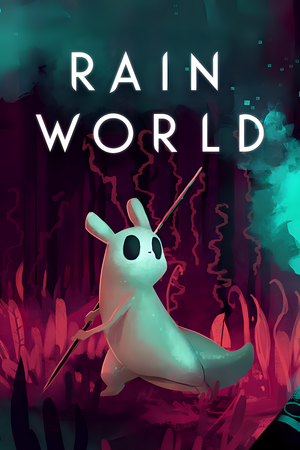 |
|
| Developers | |
|---|---|
| Videocult | |
| Publishers | |
| Adult Swim Games | |
| Engines | |
| Former | Unity 4[Note 1] |
| Unity 2020[Note 2] | |
| Release dates | |
| Windows | March 28, 2017 |
| Reception | |
| Metacritic | 66 |
| OpenCritic | 66 |
| IGDB | 62 |
| Taxonomy | |
| Monetization | One-time game purchase, DLC |
| Modes | Singleplayer, Multiplayer |
| Pacing | Real-time |
| Perspectives | Side view, Scrolling |
| Controls | Direct control |
| Genres | Platform |
| Themes | Fantasy |
Rain World is a singleplayer and multiplayer side view and scrolling platform game.
Key points
- Official modding support via Steam Workshop
General information
- Official Rain World Wiki
- GOG.com Community Discussions
- GOG.com Support Page
- Steam Community Discussions
Availability
| Source | DRM | Notes | Keys | OS |
|---|---|---|---|---|
| GOG.com | ||||
| Humble Store | DRM-free download still v1.5 so lacks Remix features and Downpour compatibility[3] | |||
| Steam |
Essential improvements
Sharpener
- Reduces blur with "Sharper" render mode.
- Eliminates blur completely at the cost of pixel misalignment with "Native Resolution" render mode
- Allows for custom fullscreen and windowed resolutions
Monetization
DLC and expansion packs
| Name | Notes | |
|---|---|---|
| Downpour | A DLC expansion featuring:
|
Game data
Configuration file(s) location
| System | Location |
|---|---|
| Windows | %USERPROFILE%\AppData\LocalLow\Videocult\Rain World\options |
| Steam Play (Linux) | <SteamLibrary-folder>/steamapps/compatdata/312520/pfx/[Note 3] |
Save game data location
| System | Location |
|---|---|
| Windows | %USERPROFILE%\AppData\LocalLow\Videocult\Rain World\ |
| Steam Play (Linux) | <SteamLibrary-folder>/steamapps/compatdata/312520/pfx/[Note 3] |
- Pre-version 1.9 saves are located at
<path-to-game>\UserData\, the game converts these saves to the new 1.9 format automatically. See Save file transfer if your progression is lost.
Save game cloud syncing
| System | Native | Notes |
|---|---|---|
| GOG Galaxy | ||
| Steam Cloud |
Save file transfer
| Fix save files after updating to 1.9 (Remix update) |
|---|
|
Video
| Graphics feature | State | Notes | |
|---|---|---|---|
| Widescreen resolution | Only resolutions with a height of 768 pixels are available.[4][5] Fullscreen will scale the resolution with bilinear scaling to match desktop resolution. | ||
| Multi-monitor | |||
| Ultra-widescreen | |||
| 4K Ultra HD | See Native resolution. | ||
| Field of view (FOV) | |||
| Windowed | |||
| Borderless fullscreen windowed | Borderless by default. For exclusive fullscreen use -window-mode exclusive command-line argument. |
||
| Anisotropic filtering (AF) | |||
| Anti-aliasing (AA) | |||
| Vertical sync (Vsync) | Enable "Rain World Remix" in the Remix menu to make the VSync toggle appear in the Options menu | ||
| 60 FPS and 120+ FPS | Frame rate is capped at 60 FPS by default. Enable "Rain World Remix" in the Remix menu to make "FPS Limit" slider appear in the Options menu | ||
| High dynamic range display (HDR) | See the glossary page for potential alternatives. | ||
- The game engine may allow for manual configuration of the game via its variables. See the Unity page for more details.
Custom fullscreen resolution
| Use Sharpener mod |
|---|
|
Custom windowed resolution
| Use Sharpener mod |
|---|
|
Native resolution
- By default the game's render resolution is tied to its internal resolution which has a hardcoded 768 pixel height.
| Use Sharpener mod |
|---|
|
Disabling parallax effects
- Parallax effects can reduce performance, especially in the main menu and during cut-scenes.
| Use lower graphics quality |
|---|
|
Input
- Mouse are not used in-game.
| Keyboard and mouse | State | Notes |
|---|---|---|
| Remapping | ||
| Mouse acceleration | ||
| Mouse sensitivity | ||
| Mouse input in menus | ||
| Mouse Y-axis inversion | ||
| Controller | ||
| Controller support | ||
| Full controller support | Initially launching the game requires mouse to select input method. | |
| Controller remapping | ||
| Controller sensitivity | ||
| Controller Y-axis inversion |
| Controller types |
|---|
| XInput-compatible controllers | ||
|---|---|---|
| Xbox button prompts | ||
| Impulse Trigger vibration |
| PlayStation controllers | ||
|---|---|---|
| PlayStation button prompts | ||
| Light bar support | ||
| Adaptive trigger support | ||
| DualSense haptic feedback support | ||
| Connection modes | , Wireless (DualShock 4 USB Wireless Adapter), Wired V2 and Bluetooth untested. |
|
| Generic/other controllers |
|---|
| Additional information | ||
|---|---|---|
| Controller hotplugging | Control scheme has to be changed from the main menu. | |
| Haptic feedback | ||
| Digital movement supported | ||
| Simultaneous controller+KB/M |
Audio
| Audio feature | State | Notes |
|---|---|---|
| Separate volume controls | Music, Sound Effects. | |
| Surround sound | ||
| Subtitles | ||
| Closed captions | ||
| Mute on focus lost |
Localizations
| Language | UI | Audio | Sub | Notes |
|---|---|---|---|---|
| English | ||||
| Simplified Chinese | ||||
| French | ||||
| German | ||||
| Italian | ||||
| Japanese | ||||
| Korean | ||||
| Brazilian Portuguese | ||||
| Russian | ||||
| Spanish |
Network
Multiplayer types
| Type | Native | Players | Notes | |
|---|---|---|---|---|
| Local play | 4 | Versus, Co-op Versus available in base game. Local Co-op available in Downpour DLC as "Jolly Co-op" mode. |
||
| LAN play | ||||
| Online play | 99 | Co-op Available through Monkland |
||
Issues fixed
Game crashing/freezing/stuttering and weird behavior
- Seems to affect mainly Windows 7 users, most likely because of the game not having access to enough RAM. Freeing up RAM by closing background applications or increasing the page file size may help. Also disabling fullscreen optimizations on Windows 10 may solve stutter issues.
| Increase page file size (Windows 7)[citation needed] |
|---|
|
| Disabling fullscreen optimizations (Windows 10)[citation needed] |
|---|
|
Other information
API
| Technical specs | Supported | Notes |
|---|---|---|
| Direct3D | 11 | [6] |
| Executable | 32-bit | 64-bit | Notes |
|---|---|---|---|
| Windows |
Middleware
| Middleware | Notes | |
|---|---|---|
| Input | Rewired |
Modding
- Rain World on Steam Workshop
- RainDB - Rain World Mod Database
- Modding is officially supported with Steam Workshop integration.
- For mods still on v1.5, use the "legacy" beta branch on Steam and the RainDB tutorial to install the old mod loader + mod manager.
Progression Skipping
- Rain World's campains are intended to be played in a certain order, you may experience sudden high difficulty and spoil previous campains' story if you proceed.
| Unlock Hunter before beating Survivor or Monk[7] |
|---|
|
| Unlock all slugcat campains from Downpour DLC |
|---|
|
System requirements
| Windows | ||
|---|---|---|
| Minimum | ||
| Operating system (OS) | 7 | |
| Processor (CPU) | Dual Core 2.4 GHz | |
| System memory (RAM) | 2 GB | |
| Hard disk drive (HDD) | ||
- A 64-bit operating system is required.
Notes
- ↑ Unity engine build: 4.6.3f1[1]
- ↑ Unity engine build: 2020.3.38f1[2]
- ↑ 3.0 3.1 Notes regarding Steam Play (Linux) data:
- File/folder structure within this directory reflects the path(s) listed for Windows and/or Steam game data.
- Games with Steam Cloud support may also store data in
~/.steam/steam/userdata/<user-id>/312520/. - Use Wine's registry editor to access any Windows registry paths.
- The app ID (312520) may differ in some cases.
- Treat backslashes as forward slashes.
- See the glossary page for details on Windows data paths.
References
- ↑ Verified by User:Vetle on 2018-05-08
- ↑ Verified by User:Baronsmoki on 2023-01-28
- ↑ Verified by User:Mar2ck on 2022-05-22
- ↑ In game resolution :: Rain World General Discussions - last accessed on May 2023
- ↑ No 1080p resolution?, page 1 - Forum - GOG.com - last accessed on May 2023
- ↑ Verified by User:Aemony on 2022-05-22
- RTSS and Special K claims game is using D3D11.
- ↑ Way to play Hunter without finishing Survivor? - last accessed on May 2023