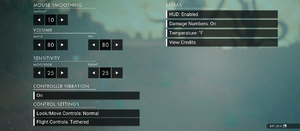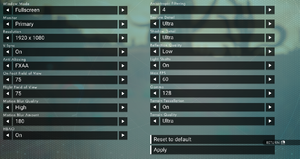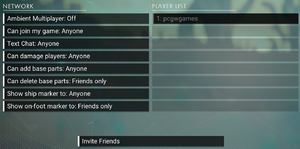Difference between revisions of "No Man's Sky"
From PCGamingWiki, the wiki about fixing PC games
(→Video settings: Added note regarding HDR requirements.) |
m (→Video settings: Fixed refsnip.) |
||
| Line 89: | Line 89: | ||
|120 fps notes = <code>Max</code> setting only sets FPS cap to 160 FPS. Changing <code>MaxframeRate</code> to be over 160 in {{file|TKGRAPHICSSETTINGS.MXML}} does nothing.<ref>{{refcheck|user=Primey|date=2016-08-14}}</ref> | |120 fps notes = <code>Max</code> setting only sets FPS cap to 160 FPS. Changing <code>MaxframeRate</code> to be over 160 in {{file|TKGRAPHICSSETTINGS.MXML}} does nothing.<ref>{{refcheck|user=Primey|date=2016-08-14}}</ref> | ||
|hdr = true | |hdr = true | ||
| − | |hdr notes = Requires the Vulkan experimental branch.<ref>{{Refsnip|url=https://steamcommunity.com/app/275850/discussions/0/3570700856123427223/|title=Steam Community Discussion - Experimental Branch 16/04: Vulkan Update | + | |hdr notes = Requires the Vulkan experimental branch.<ref>{{Refsnip|url=https://steamcommunity.com/app/275850/discussions/0/3570700856123427223/|title=Steam Community Discussion - Experimental Branch 16/04: Vulkan Update|date=2019-05-2019|snippet=HDR:</br></br>We wanted to clarify some points about the HDR implementation. HDR is a new display standard that has been featured on many new monitors and TVs in the past few years. It allows monitors to display brighter colours than were previously possible.</br></br>We have supported HDR on consoles for a while, but have been revisiting it in the last few months to take advantage of more recent techniques. The result of this work has been building an entirely new implementation that also works on PC. We want to eventually roll this out cross-platform, but we are keen to preview it and have your feedback. As such, we have integrated it into this experimental Vulkan build.</br></br>If you have an HDR monitor you will be able to turn on HDR mode in the Windows 10 Display Settings control panel. If the game detects that HDR is available, you will see a new option in the game graphics settings which can be set to either HDR400, HDR600 or HDR1000. These are presets we've tweaked for the 3 most common HDR monitor standards, and relate to the peak brightness that the monitor can achieve.</br></br>We're excited to know how you get on with this, please reply here to let us know.}}</ref> |
| − | |||
|color blind = unknown | |color blind = unknown | ||
|color blind notes = | |color blind notes = | ||
Revision as of 20:25, 29 May 2019
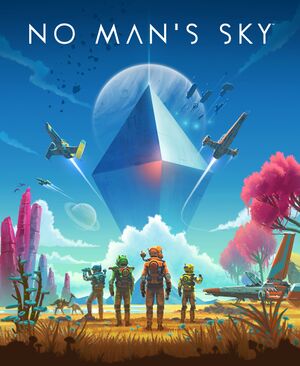 |
|
| Developers | |
|---|---|
| Hello Games | |
| Release dates | |
| Windows | August 12, 2016[1] |
Key points
- Active modding community. See Mods.
General information
Availability
| Source | DRM | Notes | Keys | OS |
|---|---|---|---|---|
| GOG.com | ||||
| Green Man Gaming | ||||
| Humble Store | ||||
| Steam |
Game data
Configuration file(s) location
| System | Location |
|---|---|
| Windows | <path-to-game>\Binaries\SETTINGS\[Note 1] |
| Steam Play (Linux) | <SteamLibrary-folder>/steamapps/compatdata/275850/pfx/[Note 2] |
Save game data location
| System | Location |
|---|---|
| Windows | %APPDATA%\HelloGames\NMS\ |
| Steam Play (Linux) | <SteamLibrary-folder>/steamapps/compatdata/275850/pfx/[Note 2] |
Save game cloud syncing
| System | Native | Notes |
|---|---|---|
| GOG Galaxy | ||
| Steam Cloud |
Video settings
Field of view (FOV)
| Instructions[2] |
|---|
<Property name="FoVOnFoot" value="X.000000" /> <Property name="FoVInShip" value="X.000000" /> |
Input settings
Audio settings
Localizations
| Language | UI | Audio | Sub | Notes |
|---|---|---|---|---|
| English | ||||
| Simplified Chinese | ||||
| Traditional Chinese | ||||
| Dutch | ||||
| French | ||||
| Italian | ||||
| German | ||||
| Japanese | ||||
| Korean | ||||
| Polish | ||||
| Portuguese | ||||
| Brazilian Portuguese | ||||
| Russian | ||||
| Spanish |
Network
Multiplayer types
| Type | Native | Players | Notes | |
|---|---|---|---|---|
| LAN play | ||||
| Online play | 16 | Co-op |
||
Issues unresolved
Screen Tearing
- Game suffers from screen tearing in borderless mode regardless of settings. Only enabling V-Sync in fullscreen fixes the issue. Forcing V-Sync through GPU control panel has no effect.[citation needed]
- Users of AMD GPUs have reported that enabling V-Sync in their GPU control panel's Global Settings solves the issue across all fullscreen types. The game's own V-Sync setting has no effect one way or the other, nor does the game's specific profile in the GPU control panel.
Other information
API
| Technical specs | Supported | Notes |
|---|---|---|
| OpenGL | 4.5 | |
| Vulkan | 1.0 | Currently in the Experimental Branch.[3] |
| Executable | 32-bit | 64-bit | Notes |
|---|---|---|---|
| Windows | 64-bit only. |
Middleware
Mods
- Many mods can be found at Video Game Mods and Nexus Mods.
- Chromatic Aberration + Vignetting + Scan Lines Removal
- Lens Flare Removal
- 21:9 / Surround / Eyefinity HUD Mod
System requirements
| Windows[5] | ||
|---|---|---|
| Minimum | Recommended | |
| Operating system (OS) | 7 | 8.1, 10 |
| Processor (CPU) | Intel Core i3 | |
| System memory (RAM) | 8 GB | |
| Hard disk drive (HDD) | 10 GB | |
| Video card (GPU) | Nvidia GeForce GTX 480 AMD Radeon HD 7870 OpenGL 4.5 compatible | |
- Requires a 64-bit operating system.
- Requires a processor supporting SSE 2.[6]
Notes
- ↑ When running this game without elevated privileges (Run as administrator option), write operations against a location below
%PROGRAMFILES%,%PROGRAMDATA%, or%WINDIR%might be redirected to%LOCALAPPDATA%\VirtualStoreon Windows Vista and later (more details). - ↑ 2.0 2.1 Notes regarding Steam Play (Linux) data:
- File/folder structure within this directory reflects the path(s) listed for Windows and/or Steam game data.
- Games with Steam Cloud support may also store data in
~/.steam/steam/userdata/<user-id>/275850/. - Use Wine's registry editor to access any Windows registry paths.
- The app ID (275850) may differ in some cases.
- Treat backslashes as forward slashes.
- See the glossary page for details on Windows data paths.
References
- ↑ Sean Murray on Twitter: "PC NMS release will now be global and will be August 12th worldwide. It's so important we get it right and make the best version we can"
- ↑ Verified by User:Hawaii Beach on 2016-08-13
- ↑ Vulkan Update - No Man's Sky - last accessed on 2019-04-16
- ↑ Havok Press Release - HAVOK CONGRATULATES ALL OF THE AWARD-NOMINATED DEVELOPERS AT E3 2015; MANY TOP TITLES UTILIZING HAVOK TECH, CONGRATULATIONS TO FALLOUT 4, UNCHARTED 4: A THIEF’S END, STAR WARS BATTLEFRONT AND MANY OTHERS - last accessed on 2016-07-28
- ↑ No Man's Sky on GOG.com
- ↑ Steam Community Discussion - Patch Notes - last accessed on 2016-08-20
- "The game code no longer relies on anything above SSE 2,
Havok Physics has also now created new libs for us to add Phenom support."
- "The game code no longer relies on anything above SSE 2,