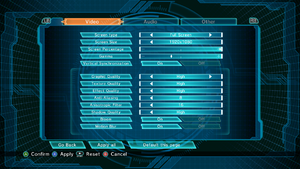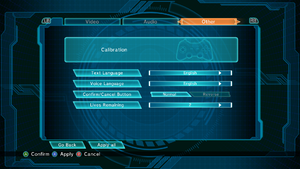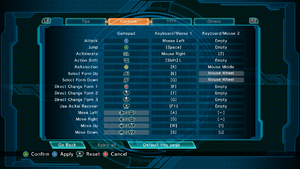Difference between revisions of "Mighty No. 9"
From PCGamingWiki, the wiki about fixing PC games
m (updated template usage) |
|||
| Line 350: | Line 350: | ||
|directdraw versions = | |directdraw versions = | ||
|directdraw notes = | |directdraw notes = | ||
| + | |wing = | ||
| + | |wing notes = | ||
|opengl versions = | |opengl versions = | ||
|opengl notes = | |opengl notes = | ||
| Line 358: | Line 360: | ||
|mantle support = | |mantle support = | ||
|mantle support notes = | |mantle support notes = | ||
| + | |metal support = | ||
| + | |metal support notes = | ||
|vulkan versions = | |vulkan versions = | ||
|vulkan notes = | |vulkan notes = | ||
| Line 364: | Line 368: | ||
|shader model versions = 3.0, 5.0 | |shader model versions = 3.0, 5.0 | ||
|shader model notes = | |shader model notes = | ||
| − | | | + | |windows 32-bit exe = true |
| − | |64-bit | + | |windows 64-bit exe = true |
| + | |windows exe notes = Steam version only calls on the 32-bit executable; the 64-bit executable must be started manually, which does not allow Steam Achievements, Leaderboards, or online multiplayer. | ||
| + | |macos 32-bit app = unknown | ||
| + | |macos 64-bit app = unknown | ||
| + | |macos app notes = | ||
| + | |linux 32-bit executable= unknown | ||
| + | |linux 64-bit executable= unknown | ||
| + | |linux executable notes = | ||
}} | }} | ||
Revision as of 04:31, 14 June 2019
 |
|
| Developers | |
|---|---|
| Comcept | |
| Inti Creates | |
| macOS (OS X) | Aaron Melcher |
| Linux | Aaron Melcher |
| Publishers | |
| Deep Silver | |
| Engines | |
| Unreal Engine 3 | |
| Release dates | |
| Windows | June 21, 2016[1] |
| macOS (OS X) | August 24, 2016[2] |
| Linux | August 24, 2016[2] |
Key points
- Some settings are accessible from the main menu while others are found within the game's pause menu; both option menus are located from the in-game hub.
- Because of controller support implementation, especially with XInput controllers, users might have issues using a controller. See Input settings.
General information
Availability
| Source | DRM | Notes | Keys | OS |
|---|---|---|---|---|
| Green Man Gaming | ||||
| Humble Store | ||||
| Steam | Can be played without Steam running.[3] |
- DRM-free version is currently available for Mac OS X and Linux; Windows version requires Steam DRM while the DRM-free version is only available to certain Kickstarter backers.
DLC and expansion packs
| Name | Notes | |
|---|---|---|
| Ray Expansion | Adds a new stage for Beck (Vermilion Destroyer), and upon clearing said stage unlocks Ray as a playable character. Available here. | |
| Retro Hero | Adds a retro-inspired skin for Beck and an additional difficulty level (Maniac). Available here. | |
| Mega Xel Form | Gives Beck the Mega Xel form to use in-game. Exclusive to Kickstarter backers. | |
| Golden Beck | Adds a golden colored skin for Beck. Exclusive to Kickstarter backers. |
Game data
Configuration file(s) location
| System | Location |
|---|---|
| Windows | <path-to-game>\MN9Game\Config\[Note 1] |
| macOS (OS X) | |
| Linux |
- It's unknown whether this game follows the XDG Base Directory Specification on Linux. Please fill in this information.
Save game data location
| System | Location |
|---|---|
| Windows | <path-to-game>\MN9Game\SaveData\[Note 1] |
| macOS (OS X) | |
| Linux |
Save game cloud syncing
| System | Native | Notes |
|---|---|---|
| Steam Cloud |
Video settings
Graphics settings under settings menu. Screen percentage is resolution scaling and only goes up to 100%.
High frame rate
| Change frame rate smoothing[citation needed] |
|---|
|
Input settings
Audio settings
Localizations
| Language | UI | Audio | Sub | Notes |
|---|---|---|---|---|
| English | ||||
| Brazilian Portuguese | ||||
| French | ||||
| German | ||||
| Italian | ||||
| Japanese | ||||
| Polish | ||||
| Russian | ||||
| Spanish |
Network
Multiplayer types
| Type | Native | Players | Notes | |
|---|---|---|---|---|
| Local play | [5] | |||
| LAN play | ||||
| Online play | 2 | Co-op, Versus Must be unlocked first. |
||
Connection types
| Type | Native | Notes |
|---|---|---|
| Matchmaking | ||
| Peer-to-peer | ||
| Dedicated | ||
| Self-hosting | ||
| Direct IP |
Issues fixed
Controller not working
- Game hooks into one of the devices identifying itself as controller and ignores the rest. This means that usually especially XInput compatible controllers might get ignored.
| Unplug or disable unused devices[citation needed] |
|---|
Notes
|
Crash on launch
- For majority this seems to be MSAA setting related.
| Disable MSAA via config[6] |
|---|
Notes
|
Other information
API
| Technical specs | Supported | Notes |
|---|---|---|
| Direct3D | 9, 11 | |
| Shader Model support | 3.0, 5.0 |
| Executable | 32-bit | 64-bit | Notes |
|---|---|---|---|
| Windows | Steam version only calls on the 32-bit executable; the 64-bit executable must be started manually, which does not allow Steam Achievements, Leaderboards, or online multiplayer. | ||
| macOS (OS X) | |||
| Linux |
Middleware
| Middleware | Notes | |
|---|---|---|
| Physics | PhysX | |
| Interface | Scaleform | |
| Multiplayer | Steamworks |
System requirements
| Windows | ||
|---|---|---|
| Minimum | Recommended | |
| Operating system (OS) | 7 | |
| Processor (CPU) | Intel Core 2 Quad @ 2.8 GHz AMD Phenom X4 |
Intel Core i5 @ 3.3 GHz AMD Phenom II X6 |
| System memory (RAM) | 4 GB | 8 GB |
| Hard disk drive (HDD) | 2 GB | |
| Video card (GPU) | AMD Radeon HD 7770 Nvidia GeForce GTX 550 Ti | AMD Radeon HD 7950 Nvidia GeForce GTX 660 Ti |
- 64-bit operating system is required.
| macOS (OS X) | ||
|---|---|---|
| Minimum | ||
| Operating system (OS) | ||
| Processor (CPU) | ||
| System memory (RAM) | ||
| Hard disk drive (HDD) | ||
- 64-bit operating system is required.
| Linux | ||
|---|---|---|
| Minimum | Recommended | |
| Operating system (OS) | Ubuntu 15.04 +, Linux Mint 17.1, SteamOS Brewmaster, Ubuntu 14.04.3 | |
| Processor (CPU) | Intel Core 2 Quad @ 2.8 GHz AMD Phenom X4 |
Intel Core i5 @ 3.3 GHz AMD Phenom II X6 |
| System memory (RAM) | 4 GB | 8 GB |
| Hard disk drive (HDD) | 2 GB | |
| Video card (GPU) | Nvidia GeForce GTX 550 Ti AMD Radeon HD 7770 | Nvidia GeForce GTX 660 Ti AMD Radeon HD 7950 |
- 64-bit operating system is required.
Notes
- ↑ 1.0 1.1 When running this game without elevated privileges (Run as administrator option), write operations against a location below
%PROGRAMFILES%,%PROGRAMDATA%, or%WINDIR%might be redirected to%LOCALAPPDATA%\VirtualStoreon Windows Vista and later (more details).
References
- ↑ Mighty No. 9 – Goes Gold! | "Mighty No. 9" Official Site
- ↑ 2.0 2.1 Release the Might! - last accessed on June 22, 2016
- ↑ Verified by User:Marioysikax on June 24, 2016
- ↑ Mighty No 9 Kickstarter Backer FAQ – Humble Bundle - last accessed on June 22, 2016
- "Can I play multiplayer in the DRM-free versions?
The DRM-Free versions of Mighty No 9 do not have multiplayer capability at this time."
- "Can I play multiplayer in the DRM-free versions?
- ↑ Mighty No. 9 on Twitter: "@LuigiBlood Sadly, no. Offline co-op would require some zoom-out/splitscreen feature we don't have in the current plan (for cost reasons)"
- ↑ (FIX) Game Crashing After Launching :: Mighty No. 9 General Discussion - last accessed on June 24, 2016