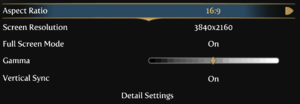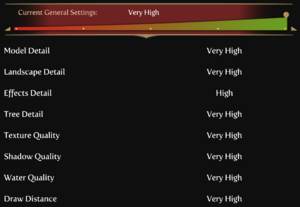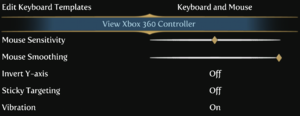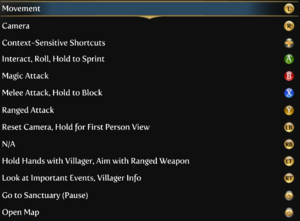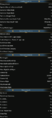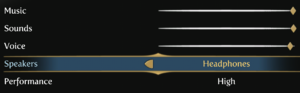Fable III
From PCGamingWiki, the wiki about fixing PC games
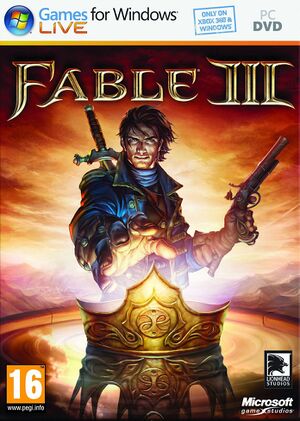 |
|
| Developers | |
|---|---|
| Lionhead Studios | |
| Windows | Inline Assembly[1] |
| Publishers | |
| Microsoft Studios | |
| Release dates | |
| Windows | May 17, 2011 |
| Reception | |
| Metacritic | 75 |
| IGDB | 78 |
| Taxonomy | |
| Monetization | DLC |
| Microtransactions | None |
| Modes | Singleplayer, Multiplayer |
| Pacing | Real-time |
| Perspectives | Third-person |
| Controls | Direct control |
| Genres | ARPG |
| Themes | Fantasy |
| Series | Fable |
| Fable | |
|---|---|
| Fable: The Lost Chapters | 2005 |
| Fable III | 2011 |
| Fable Anniversary | 2014 |
| Fable Fortune | 2018 |
| Fable | TBA |
Warnings
- For Games for Windows - LIVE on Windows 8 or later, install the latest Games for Windows - LIVE software.
| Fable | |
|---|---|
| Fable: The Lost Chapters | 2005 |
| Fable III | 2011 |
| Fable Anniversary | 2014 |
| Fable Fortune | 2018 |
| Fable | TBA |
General information
Availability
| Source | DRM | Notes | Keys | OS |
|---|---|---|---|---|
| Retail | SecuROM PA DRM. | |||
| Amazon.com | SecuROM PA DRM. | |||
| Steam (unavailable) | SecuROM PA DRM. |
- All versions require SecuROM PA and Games for Windows - LIVE DRM.[Note 1].[2] Manual unlock page is also available. 5 activations per month.[3]
DLC and expansion packs
| Name | Notes | |
|---|---|---|
| Dog Breed Set | ||
| Dog Outfit | ||
| Industrial Knight Outfit | ||
| Rebel's Weapon and Tatoo Pack | ||
| Inquisitor Sword & Industrial Tattoo | ||
| Traitor's Keep Quest Pack | ||
| Understone Quest Pack |
- DLCs are no longer available for purchase.
- Steam DLCs did not provide downloadable content, only providing Games For Windows Live keys instead. With the Marketplace's purchase retrieval not working correctly, DLCs cannot be re-downloaded anymore.
Essential improvements
Patches
- A title update is available. The game should automatically prompt for the update when using a LIVE profile; the update can also be downloaded manually (extract the contents and run
setup.exe).[4]
Skip intro videos
| Automatically patch levels.dat with blank BINK videos[5] |
|---|
|
| Manually patch levels.dat with blank BINK videos[6] |
|---|
|
Game data
Configuration file(s) location
| System | Location |
|---|---|
| Windows | %APPDATA%\Lionhead Studios\Fable 3\ |
| Steam Play (Linux) | <SteamLibrary-folder>/steamapps/compatdata/105400/pfx/[Note 2] |
Save game data location
| System | Location |
|---|---|
| Windows | %USERPROFILE%\Saved Games\Lionhead Studios\Fable 3\ |
| Steam Play (Linux) | <SteamLibrary-folder>/steamapps/compatdata/105400/pfx/[Note 2] |
Save game cloud syncing
| System | Native | Notes |
|---|---|---|
| Steam Cloud |
Video
| Graphics feature | State | WSGF | Notes |
|---|---|---|---|
| Widescreen resolution | |||
| Multi-monitor | See Multi-monitor. | ||
| Ultra-widescreen | See Multi-monitor. | ||
| 4K Ultra HD | |||
| Field of view (FOV) | See Field of view (FOV). | ||
| Windowed | |||
| Borderless fullscreen windowed | See the glossary page for potential workarounds. | ||
| Anisotropic filtering (AF) | |||
| Anti-aliasing (AA) | Temporal anti-aliasing controlled by Effects Detail setting. No individual option. | ||
| Vertical sync (Vsync) | Caps the frame rate at half the refresh rate. See Vertical sync (Vsync) to enable proper Vsync. | ||
| 60 FPS and 120+ FPS | See Run the game at screen refresh rate. | ||
| High dynamic range display (HDR) | See the glossary page for potential alternatives. | ||
Multi-monitor
- Multi-monitor and ultra-widescreen resolutions cannot be chosen in-game.
- Changing video settings in-game may reset the resolution; repeat these steps if that happens.
| Use the Video Options Applet (recommended method)[citation needed] |
|---|
|
| Edit VideoOptions.xml manually[citation needed] |
|---|
|
Field of view (FOV)
- Games for Windows - LIVE should be disabled if its anti-cheat protection is crashing the game.
| Custom FOV with Cheat Engine[7] |
|---|
Notes
|
Input
| Keyboard and mouse | State | Notes |
|---|---|---|
| Remapping | Mouse wheel and some special keys can't be remapped. | |
| Mouse acceleration | Labeled Mouse Smoothing | |
| Mouse sensitivity | ||
| Mouse input in menus | ||
| Mouse Y-axis inversion | ||
| Controller | ||
| Controller support | ||
| Full controller support | ||
| Controller remapping | Must edit user-unfriendly file at %APPDATA%\Lionhead Studios\Fable 3\Controls\<user-id>\Controls.xml |
|
| Controller sensitivity | ||
| Controller Y-axis inversion |
| Controller types |
|---|
| XInput-compatible controllers | ||
|---|---|---|
| Xbox button prompts | ||
| Impulse Trigger vibration |
| PlayStation controllers |
|---|
| Generic/other controllers |
|---|
| Additional information | ||
|---|---|---|
| Button prompts | ||
| Controller hotplugging | ||
| Haptic feedback | ||
| Digital movement supported | ||
| Simultaneous controller+KB/M |
Audio
| Audio feature | State | Notes |
|---|---|---|
| Separate volume controls | ||
| Surround sound | ||
| Subtitles | ||
| Closed captions | ||
| Mute on focus lost |
Localizations
| Language | UI | Audio | Sub | Notes |
|---|---|---|---|---|
| English | ||||
| Traditional Chinese | ||||
| Czech | Czech (Czech Republic) and Czech (for Slovakian market) available | |||
| French | ||||
| German | ||||
| Hungarian | ||||
| Italian | ||||
| Korean | ||||
| Polish | ||||
| Russian | ||||
| Spanish | ||||
| Latin American Spanish |
Network
- Online features require a Microsoft account (optional for offline play).
Multiplayer types
| Type | Native | Players | Notes | |
|---|---|---|---|---|
| Local play | Xbox 360 version only.[8] | |||
| LAN play | ||||
| Online play | 2 | Co-op |
||
Connection types
| Type | Native | Notes |
|---|---|---|
| Matchmaking | ||
| Peer-to-peer | ||
| Dedicated | ||
| Self-hosting | ||
| Direct IP |
VR support
| 3D modes | State | GG3D | Notes | |
|---|---|---|---|---|
| Nvidia 3D Vision | Use Helix Mod to improve 3D support. | |||
| TriDef 3D | ||||
| iZ3D | ||||
| Devices | |||
|---|---|---|---|
| 3RD Space Gaming Vest | |||
Issues unresolved
Some settings don't save
- Game Settings - Controls / Audio / Misc won't save for some users.
- Game Settings - Display are saved to
%APPDATA%\Lionhead Studios\Fable 3\VideoOptions.xml, which could mean it's possible to create .xml files for the other settings.
Issues fixed
Run the game at screen refresh rate
- Fullscreen mode defaults to 60 Hz, even if the screen refresh rate is set higher than that.
| Set highest refresh rate in fullscreen[citation needed] |
|---|
Notes
|
Other information
Bypass Games for Windows - LIVE
- A fake version of
xlive.dllcan allow you to play the single-player without having GFWL installed. - Benefits include faster loading and saving times.
- This makes the multiplayer mode unavailable, as it is reliant on GFWL.
| Use Fable III fake xlive[9] |
|---|
Notes
|
API
| Technical specs | Supported | Notes |
|---|---|---|
| Direct3D | 9 |
| Executable | 32-bit | 64-bit | Notes |
|---|---|---|---|
| Windows |
Middleware
| Middleware | Notes | |
|---|---|---|
| Physics | Havok | |
| Cutscenes | Bink Video |
System requirements
| Windows | ||
|---|---|---|
| Minimum | Recommended | |
| Operating system (OS) | XP SP3, Vista | 7 |
| Processor (CPU) | Intel Core 2 Duo 2.0 GHz AMD Athlon X2 4000+ |
Intel Core 2 Duo 2.9 GHz |
| System memory (RAM) | 2 GB | 4 GB |
| Hard disk drive (HDD) | 12 GB | |
| Video card (GPU) | Nvidia GeForce 7600 GT ATI Radeon HD 2600 Pro DirectX 9.0c compatible | Nvidia GeForce GTX 260 ATI Radeon HD 5770 896 MB (Nvidia), 1 GB (ATI) of VRAM |
Notes
- ↑ Games for Windows - LIVE DRM features: SSA activation, supports local profiles.
- ↑ 2.0 2.1 Notes regarding Steam Play (Linux) data:
- File/folder structure within this directory reflects the path(s) listed for Windows and/or Steam game data.
- Use Wine's registry editor to access any Windows registry paths.
- The app ID (105400) may differ in some cases.
- Treat backslashes as forward slashes.
- See the glossary page for details on Windows data paths.
References
- ↑ Inline Assembly - Portfolio - last accessed on 2019-06-07
- "Fable 3 for Windows – Port of 360 game to PC, including stereoscopic support"
- ↑ Verified by User:SojerManLan on 2021-08-15
- Both retail and Steam (https://steamdb.info/depot/105401/) versions have a paul.dll file in their installation path and show a Product Activation pop-up upon first launch.
- ↑ Verified by User:Garrett on 2018-03-11
- ↑ UPDATES & TITLE UPDATES Support Start Here Technical Support - Xbox.com Forums
- ↑ https://www.nexusmods.com/fableIII/mods/3?
- ↑ https://www.nexusmods.com/fableIII/mods/3?
- ↑ Verified by User:Keith on 2019-11-29
- ↑ Fable 3, couch co-op? :: Fable III General Discussions
- ↑ Timeslip's utilities, mods and patches