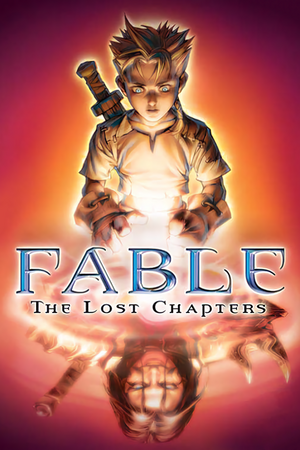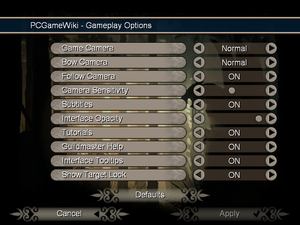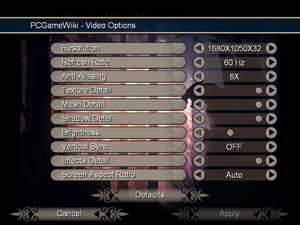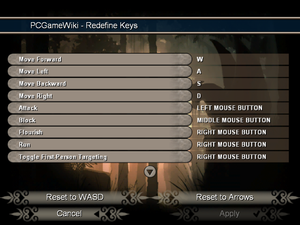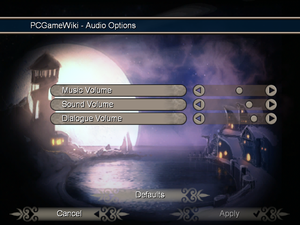This page is for the original 2005 version. For the 2014 remastered version, see Fable Anniversary.
General information
- Fable Wiki
- Steam Community Discussions
Availability
Essential improvements
Skip intro videos
Patches
- The 1.0.1 Patch updates the OS X version of the game to the latest version.
- The Windows version has no patches.
Game data
In-game general settings.
Configuration file(s) location
Save game data location
| System |
Native |
Notes |
| OneDrive |
|
Requires enabling backup of the Documents folder in OneDrive on all computers. |
| Steam Cloud |
|
|
Video
|
Set FOV with Fable Explorer[4]
|
- Download and extract Fable Explorer.
- Open
config.xml and change InstallDirectory to the correct installation path of the game (including trailing slash).
- Run
FableExplorer.exe and double-click on CAMERA_MODE then CAMERA_PC_NORMAL.
- Expand
CAMERA_MODE, select FOV and change the float value to your desired FOV.
- Click Apply Changes, go to Actions and Save Mods and Run Fable.
|
Input
In-game key map settings.
Audio
| Audio feature |
State |
Notes |
| Separate volume controls |
|
|
| Surround sound |
|
|
| Subtitles |
|
|
| Closed captions |
|
|
| Mute on focus lost |
|
|
| Royalty free audio |
|
|
Localizations
VR support
Issues fixed
Run the game at screen refresh rate
- Refresh rates only up to 100 Hz are available.
|
Override refresh rate set by game[4]
|
- Install Special K locally with the file name
d3d9.dll.
- After you've started the game once, open
d3d9.ini.
- Change the
RefreshRate=-1.0 value to the desired hertz.
|
ATI/AMD crash to desktop on new game or load
- There is a bug with many ATI/AMD drivers that causes the game to crash as soon as you try to launch a new game or load an old one.
|
Instructions[citation needed]
|
- Set all of the "Shadow" settings to the minimum, then start a new game.
- Once you are in the game, you can change the setting to as high as you want.
- You should be able to load into your new game with no problem. Just make sure you don't change any graphical settings in the main menu.
|
Crash to desktop
|
Set compatibility options[5]
|
- Right click on the Fable shortcut and choose Properties.
- Go to the Compatibility tab.
- Set the compatibility mode to Windows NT 4.0 (Service Pack 5).
- Click OK to save your changes.
Notes
- This fix has only been tested under Windows 7 and Windows 8/8.1[6]
|
FableHook returns SetupPath Entry Missing (Steam version) error
|
Add entry manually[7]
|
- Press ⊞ Win+R and launch
regedit.exe.
- Navigate to
HKEY_LOCAL_MACHINE\SOFTWARE\Wow6432Node\Microsoft\Microsoft Games\fable\1.0.
- Add a new string entry (REG_SZ).
- As a name type in
SetupPath.
- Double click on it and set its value to
<path-to-game>\ (make sure to finish the path with \).
|
Other information
Mods
- Fixes bugs, that were overlooked by the original developers.
- Restores the original audio files from the Xbox version.
- Restores original voice for Jack of Blades.
- Replaces the Microsoft's intro with the Big Blue Box's intro from the Xbox version.
- An expansion mod, that restores cut content by either restoring it from game's files or recreating it manually from concept art.
- Increases the draw distance of most objects, foliage and shadows by 200%.
API
| Technical specs |
Supported |
Notes |
| Direct3D |
9.0c |
|
| Shader Model support |
1.1 |
|
| Executable | PPC |
32-bit |
64-bit |
Notes |
| Windows | |
|
|
|
| macOS (OS X) | | |
|
|
Middleware
|
Middleware |
Notes |
| Cutscenes |
Windows Media Video 8 |
|
System requirements
| Windows |
|
Minimum |
| Operating system (OS) |
XP |
| Processor (CPU) |
1.4 GHz |
| System memory (RAM) |
256 MB |
| Hard disk drive (HDD) |
3 GB |
| Video card (GPU) |
64 MB of VRAM
DirectX 9.0c compatible
Shader model 1.1 support |
| macOS (OS X) |
|
Minimum |
| Operating system (OS) |
10.4 |
| Processor (CPU) |
1.6 GHz |
| System memory (RAM) |
512 MB |
| Hard disk drive (HDD) |
3 GB |
| Video card (GPU) |
64 MB of VRAM |
- Intel GMA series are not supported.
- Known compatibility issues on OS X 10.7 (Lion)
Notes
- ↑ 1.0 1.1 Notes regarding Steam Play (Linux) data:
References