Difference between revisions of "Engine:Unreal Engine 5"
From PCGamingWiki, the wiki about fixing PC games
m (added section on how to force UE5 games to output using the engine's built-in HDR output support) |
m (→High dynamic range (HDR): updated instructions) |
||
| Line 16: | Line 16: | ||
Unreal Engine 5 have native HDR output that can be forced in many newer games with mixed results. | Unreal Engine 5 have native HDR output that can be forced in many newer games with mixed results. | ||
| − | {{Fixbox|description= | + | {{Fixbox|description=Force the built-in HDR display output of the engine:|fix= |
| − | Using [[#Permanent console variable (cvar) changes|the guide below]], change {{File|Engine.ini}} to include these lines: | + | <ol> |
| + | <li> Refer to the [[List of Unreal Engine 4-5 games where HDR can be forced#Game compatibility|list of Unreal Engine 4-5 games where HDR can be forced]] for details about whether the built-in HDR display output is known to work with the game.</li> | ||
| + | <li> Using [[#Permanent console variable (cvar) changes|the guide below]], change {{File|Engine.ini}} to include these lines: | ||
<pre> | <pre> | ||
[SystemSettings] | [SystemSettings] | ||
| Line 26: | Line 28: | ||
</pre> | </pre> | ||
| − | + | '''Optional changes:''' | |
| + | * If the display supports 2000 nits or higher, change <code>r.HDR.Display.OutputDevice</code> to <code>6</code> to use the 2000 nits output mode. | ||
| + | * Add these lines to boost the UI brightness which may make it integrate better with HDR: | ||
<pre> | <pre> | ||
r.HDR.UI.CompositeMode=1 | r.HDR.UI.CompositeMode=1 | ||
r.HDR.UI.Level=1.5 | r.HDR.UI.Level=1.5 | ||
</pre> | </pre> | ||
| + | </li> | ||
| + | <li>The game should now launch with HDR display output enabled and working.</li> | ||
| + | </ol> | ||
'''Notes''' | '''Notes''' | ||
Revision as of 18:59, 27 November 2023
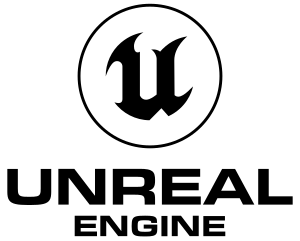 |
|
| Developers | |
|---|---|
| Epic Games | |
| Website | |
| https://www.unrealengine.com/ | |
| First release date | |
| 2021 | |
| Predecessor | |
| Unreal Engine 4 | |
Video
High dynamic range (HDR)
For a list of known games and their specifics, see Unreal Engine 4-5 games where HDR can be forced.
Unreal Engine 5 have native HDR output that can be forced in many newer games with mixed results.
| Force the built-in HDR display output of the engine: |
|---|
Notes
|
