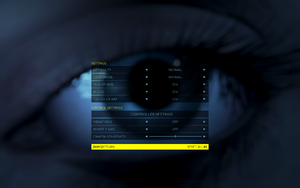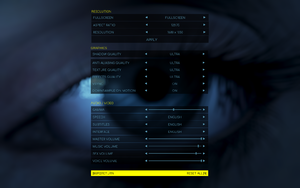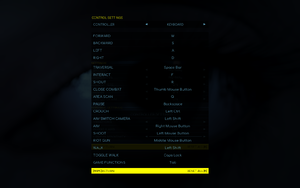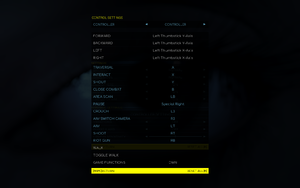Difference between revisions of "Echo"
From PCGamingWiki, the wiki about fixing PC games
m (updated template usage) |
(→top: updated GOG.com support ID) |
||
| Line 18: | Line 18: | ||
'''General information''' | '''General information''' | ||
{{mm}} [http://www.echo-game.com/ Official Website] | {{mm}} [http://www.echo-game.com/ Official Website] | ||
| − | {{GOG.com links| | + | {{GOG.com links|2145436309|echo}} |
{{mm}} [http://steamcommunity.com/app/551770/discussions/ Steam Community Discussions] | {{mm}} [http://steamcommunity.com/app/551770/discussions/ Steam Community Discussions] | ||
Revision as of 02:44, 15 February 2018
 |
|
| Developers | |
|---|---|
| ULTRA ULTRA | |
| Engines | |
| Unreal Engine 4 | |
| Release dates | |
| Windows | September 19, 2017 |
General information
Availability
Essential improvements
Skip intro videos
| Modify intro video file[1] |
|---|
|
Game data
Configuration file(s) location
Template:Game data/row
| System | Location |
|---|---|
| Steam Play (Linux) | <SteamLibrary-folder>/steamapps/compatdata/551770/pfx/[Note 1] |
Save game data location
Template:Game data/row
| System | Location |
|---|---|
| Steam Play (Linux) | <SteamLibrary-folder>/steamapps/compatdata/551770/pfx/[Note 1] |
Save game cloud syncing
| System | Native | Notes |
|---|---|---|
| GOG Galaxy | ||
| Steam Cloud |
Video settings
Anisotropic filtering (AF)
| Modify Engine.ini[1] |
|---|
[SystemSettings] r.MaxAnisotropy=16 |
Input settings
Audio settings
Localizations
| Language | UI | Audio | Sub | Notes |
|---|---|---|---|---|
| English | ||||
| French | ||||
| German |
VR support
| 3D modes | State | Notes | |
|---|---|---|---|
| Native 3D | |||
| Nvidia 3D Vision | See Helix Mod: ECHO (DX11). | ||
Other information
API
| Technical specs | Supported | Notes |
|---|---|---|
| Direct3D | 11 | |
| Shader Model support | 5.0 |
| Executable | 32-bit | 64-bit | Notes |
|---|---|---|---|
| Windows |
Middleware
System requirements
- A 64-bit system is required.
| Windows | ||
|---|---|---|
| Minimum | Recommended | |
| Operating system (OS) | 7 | 8, 10 |
| Processor (CPU) | Intel Core i3-4340 3.6 GHz AMD FX-8350 4.0 GHz |
Intel Core i7-4960X 3.6 GHz AMD APU A10-6800k 4.1 GHz |
| System memory (RAM) | 4 GB | 8 GB |
| Hard disk drive (HDD) | 10 GB | |
| Video card (GPU) | Nvidia GeForce GTX 570 - 1.28 GB AMD Radeon HD 7870 - 2 GB DirectX 11 compatible | Nvidia GeForce GTX 780 - 3 GB AMD Radeon HD 7870 - 2 GB |
Notes
- ↑ 1.0 1.1 Notes regarding Steam Play (Linux) data:
- File/folder structure within this directory reflects the path(s) listed for Windows and/or Steam game data.
- Games with Steam Cloud support may also store data in
~/.steam/steam/userdata/<user-id>/551770/. - Use Wine's registry editor to access any Windows registry paths.
- The app ID (551770) may differ in some cases.
- Treat backslashes as forward slashes.
- See the glossary page for details on Windows data paths.
References
- ↑ 1.0 1.1 Verified by User:Waschbär on 2018-01-19