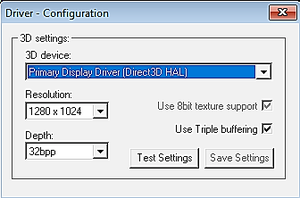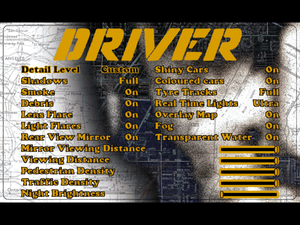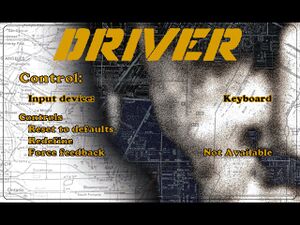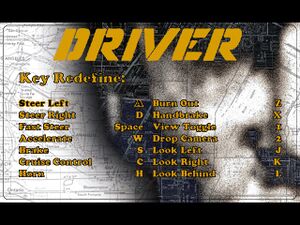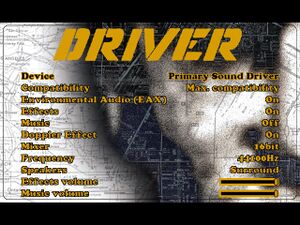Difference between revisions of "Driver"
From PCGamingWiki, the wiki about fixing PC games
m (→Input: General maintenance with AutoWikiBrowser in Bot mode) |
(clarified steps) |
||
| (15 intermediate revisions by 8 users not shown) | |||
| Line 26: | Line 26: | ||
|steam appid = | |steam appid = | ||
|gogcom id = | |gogcom id = | ||
| + | |official site= https://web.archive.org/web/20010418143719/http://driver.gtgames.com/ | ||
|hltb = 2886 | |hltb = 2886 | ||
|lutris = driver | |lutris = driver | ||
| Line 33: | Line 34: | ||
|winehq = 8118 | |winehq = 8118 | ||
|license = commercial | |license = commercial | ||
| + | }} | ||
| + | |||
| + | {{Introduction | ||
| + | |introduction = | ||
| + | |||
| + | |release history = | ||
| + | |||
| + | |current state = | ||
}} | }} | ||
| Line 46: | Line 55: | ||
==Essential improvements== | ==Essential improvements== | ||
===FMVs without the game disc=== | ===FMVs without the game disc=== | ||
| − | {{Fixbox|description=Copy the | + | {{Fixbox|description=Copy the {{file|FMVDATA|folder}} folder from the disc to {{file|{{P|game}}|folder}}|ref=<ref>{{Refcheck|user=Averygoodperson|date=2022-03-11|comment=Comment (optional)}}</ref>|fix= |
| − | |||
| − | |||
}} | }} | ||
| Line 91: | Line 98: | ||
|antialiasing = false | |antialiasing = false | ||
|antialiasing notes = | |antialiasing notes = | ||
| + | |upscaling = unknown | ||
| + | |upscaling tech = | ||
| + | |upscaling notes = | ||
|vsync =always on | |vsync =always on | ||
|vsync notes = | |vsync notes = | ||
| − | |60 fps = | + | |60 fps = false |
| − | |60 fps notes = 10, 12, 16, 25, or 50 | + | |60 fps notes = 10, 12, 16, 25, or 50 FPS caps with an option to turn it off. Game speed increases above 50 FPS in multiples with 50 FPS as a base (for example: runs at 1.2x speed when externally capped to 60 FPS) |
| − | |120 fps = | + | |120 fps = false |
|120 fps notes = | |120 fps notes = | ||
|hdr = unknown | |hdr = unknown | ||
| Line 104: | Line 114: | ||
===[[Glossary:Widescreen resolution|Widescreen resolution]]=== | ===[[Glossary:Widescreen resolution|Widescreen resolution]]=== | ||
| − | {{Fixbox|description= | + | {{Fixbox|description=Hed-edit the executable|ref=<ref>{{Refurl|url=https://www.youtube.com/watch?v=k-d3767y3eU|title=Driver (1999) - Widescreen Tutorial (Every resolution) - YouTube|date=May 2023}}</ref>|fix= |
# Open {{file|Game.exe}} with a hex editor such as [https://mh-nexus.de/en/downloads.php?product=HxD HxD]. | # Open {{file|Game.exe}} with a hex editor such as [https://mh-nexus.de/en/downloads.php?product=HxD HxD]. | ||
# Press {{key|Ctrl|F}} and set '''Datatype''' to '''Hex-values'''. | # Press {{key|Ctrl|F}} and set '''Datatype''' to '''Hex-values'''. | ||
# Search for {{code|4006}} and click OK. | # Search for {{code|4006}} and click OK. | ||
# Replace {{code|4006}} (width) and {{code|B004}} (height) with the desired resolution values according to [https://www.wsgf.org/article/common-hex-values here]. | # Replace {{code|4006}} (width) and {{code|B004}} (height) with the desired resolution values according to [https://www.wsgf.org/article/common-hex-values here]. | ||
| − | # If | + | # If the value can not be changed due to no permission being granted, go to the Properties of the file and uncheck the Read-only box. |
# Press {{key|F3}} and change {{code|4006}} to the same resolution width as before. | # Press {{key|F3}} and change {{code|4006}} to the same resolution width as before. | ||
# Press {{key|Ctrl|F}} and search for {{code|40060000B004}}. | # Press {{key|Ctrl|F}} and search for {{code|40060000B004}}. | ||
| − | # Do the same as | + | # Do the same as with the previous {{code|4006}} and {{code|B004}} values. |
# Set the resolution to 1600x1200 in the configuration tool. | # Set the resolution to 1600x1200 in the configuration tool. | ||
| − | # If | + | # If a configuration error appears, open {{file|Config.exe}} in a hex editor, search for {{code|4006}} and replace {{code|4006}} and {{code|B004}} as with the previous file. |
}} | }} | ||
| Line 173: | Line 183: | ||
{{Audio | {{Audio | ||
|separate volume = limited | |separate volume = limited | ||
| − | |separate volume notes = Separate controls for | + | |separate volume notes = Separate controls for sound effects and CD music; voice volume is controlled under effects volume; FMV audio is unaffected by volume settings |
|surround sound = true | |surround sound = true | ||
|surround sound notes = | |surround sound notes = | ||
| Line 183: | Line 193: | ||
|mute on focus lost notes = | |mute on focus lost notes = | ||
|eax support = true | |eax support = true | ||
| − | |eax support notes | + | |eax support notes = EAX 1 |
| + | |royalty free audio = unknown | ||
| + | |royalty free audio notes = | ||
|red book cd audio = true | |red book cd audio = true | ||
|red book cd audio notes = | |red book cd audio notes = | ||
| Line 233: | Line 245: | ||
==Issues fixed== | ==Issues fixed== | ||
| + | ===3D acceleration problems=== | ||
| + | {{--}} Running the game with 3D acceleration turned on may cause crashes or graphics problems on some modern machines. | ||
| − | + | {{Fixbox|description=Use dgVoodoo 2|ref={{cn|date=July 2016}}|fix= | |
| − | + | # Download newest [[dgVoodoo 2]]. | |
| − | + | # Extract {{file|dgVoodooCpl.exe}} and the contents of the {{file|Glide|folder}} and {{file|MS\x86|folder}} subfolders to {{file|{{p|game}}|folder}}. | |
| − | {{Fixbox|description= | ||
| − | # Download newest [ | ||
| − | # Extract | ||
| − | |||
# Go to '''DirectX''' tab and make sure that '''Disable and passthru to real DirectX''' is not checked. | # Go to '''DirectX''' tab and make sure that '''Disable and passthru to real DirectX''' is not checked. | ||
# Select '''Virtual 3D Accelerated Card''' under Videocard and set its VRAM to '''64 MB'''. | # Select '''Virtual 3D Accelerated Card''' under Videocard and set its VRAM to '''64 MB'''. | ||
# Click '''OK'''. | # Click '''OK'''. | ||
| − | + | }} | |
| − | # | + | |
| + | ===8-bit Palettized textures option greyed out=== | ||
| + | {{--}} A bug in the original code meant this option can't be selected without this fix. [https://www.youtube.com/watch?v=fHUquneKSak See this video for information on what this option does]. | ||
| + | {{Fixbox|description=Use a hex editor|ref=<ref>{{Refurl|url=https://www.vogons.org/viewtopic.php?f=59&t=99404|title=Driver (1999) - 8bit palettized textures|date=March 2024}}</ref>|fix= | ||
| + | # Download a hex editor of choice, such as [https://mh-nexus.de/en/hxd/ HxD]. | ||
| + | # Within the hex editor, open {{file|game.exe}} in the install directory. | ||
| + | # Search for the byte pattern '''0F 85 DA 00 00 00''' and find the first instance of it, and change it to '''0F 85 DF 00 00 00'''. Save the change. | ||
| + | # Repeat process with file {{file|config.exe}}, also in the install directory. | ||
| + | # 8-Bit texture option in config.exe should now be selectable, with animated textures in-game. | ||
}} | }} | ||
===Music always turned off=== | ===Music always turned off=== | ||
| − | Change | + | Change the CD drive's label to {{file|D:|folder}} or use the [[#Music does not loop|Music does not loop]] solution below. |
===Music does not loop=== | ===Music does not loop=== | ||
{{ii}} This is a known issue on Windows XP and later. | {{ii}} This is a known issue on Windows XP and later. | ||
| − | {{Fixbox|description=Possible fix|ref=<ref> | + | {{Fixbox|description=Possible fix|ref=<ref>{{Refurl|url=https://steamcommunity.com/sharedfiles/filedetails/?id=113399618|title=How to fix CD audio looping on Windows Vista/7 - Steam Community Guides|date=May 2023}}</ref>|fix= |
| − | # Rip | + | # Rip the game CD-ROM's music. {{file|.ogg}} and {{file|.mp3}} codecs should be fully supported. |
| − | # | + | # Extract [https://community.pcgamingwiki.com/files/file/107-patched-inmmdll/ patched _inmm.dll] and open its main folder. |
| − | # Go to {{p|game}} and drag | + | # Go to {{file|{{p|game}}|folder}} and drag {{file|game.exe}} to {{file|_inmmconf.exe}} in Windows Explorer. |
# Open <code>_inmmconf.exe</code> and set ''DirectShow'' player for default file type in the '''method''' tab | # Open <code>_inmmconf.exe</code> and set ''DirectShow'' player for default file type in the '''method''' tab | ||
| − | # In the '''_inmm.ini''' tab, click "add" and select | + | # In the '''_inmm.ini''' tab, click "add" and select the ripped music files numbered track2 to track10. |
| − | # Press the save button and place it in the | + | # Press the save button and place it in the {{file|{{p|game}}|folder}} folder. |
}} | }} | ||
| − | {{Fixbox|description=Alternate fix | + | {{Fixbox|description=Alternate fix using Winamp|ref={{cn|date=October 2016}}|fix= |
| − | # | + | # Set {{file|game.exe}} and {{file|config.exe}} to run as administrator. |
| − | # In [https://community.pcgamingwiki.com/files/file/107-patched-inmmdll/ patched _inmm.dll], set method as "Winamp" for wav/mp3/CDDA, | + | # In [https://community.pcgamingwiki.com/files/file/107-patched-inmmdll/ patched _inmm.dll], set method as "Winamp" for wav/mp3/CDDA, Uder '''Player''', select Winamp, install [https://www.winamp.com/player/downloads/ Winamp] or [https://getwacup.com/ WACUP] and put the path of Winamp inside; other options remain unchecked. |
| − | # | + | # Patch {{file|game.exe}} with this new configuration by dragging {{file|game.exe}} to {{file|_inmmcnf.exe}}, then create a new '''_inmm.ini''' from {{file|_inmmcnf.exe}} (in the tab) by dragging and dropping the ripped music tracks. |
| − | # | + | # Put the new {{file|_inmm.ini}} to {{file|{{p|game}}|folder}}. |
}} | }} | ||
| Line 317: | Line 335: | ||
===API=== | ===API=== | ||
{{API | {{API | ||
| − | |direct3d versions = | + | |direct3d versions = 6 |
|direct3d notes = | |direct3d notes = | ||
|directdraw versions = | |directdraw versions = | ||
| Line 323: | Line 341: | ||
|opengl versions = | |opengl versions = | ||
|opengl notes = | |opengl notes = | ||
| − | |glide versions = | + | |glide versions = 2 |
|glide notes = | |glide notes = | ||
|software mode = | |software mode = | ||
| Line 339: | Line 357: | ||
|windows 32-bit exe = true | |windows 32-bit exe = true | ||
|windows 64-bit exe = false | |windows 64-bit exe = false | ||
| + | |windows arm app = unknown | ||
|windows exe notes = | |windows exe notes = | ||
| + | |mac os x powerpc app = unknown | ||
|macos intel 32-bit app = | |macos intel 32-bit app = | ||
|macos intel 64-bit app = | |macos intel 64-bit app = | ||
| + | |macos arm app = unknown | ||
|macos app notes = | |macos app notes = | ||
|linux 32-bit executable= | |linux 32-bit executable= | ||
|linux 64-bit executable= | |linux 64-bit executable= | ||
| + | |linux arm app = unknown | ||
|linux executable notes = | |linux executable notes = | ||
| + | |mac os powerpc app = true | ||
| + | |mac os 68k app = unknown | ||
| + | |mac os executable notes= | ||
}} | }} | ||
Revision as of 08:12, 19 March 2024
 |
|
| Developers | |
|---|---|
| Reflections Interactive | |
| Mac OS (Classic) | MacSoft |
| Publishers | |
| GT Interactive | |
| Mac OS | Infogrames |
| Release dates | |
| Windows | October 11, 1999 |
| Mac OS (Classic) | December 12, 2000 |
| Taxonomy | |
| Monetization | One-time game purchase |
| Modes | Singleplayer |
| Pacing | Real-time |
| Perspectives | Third-person, First-person |
| Controls | Direct control |
| Genres | Driving, Open world |
| Vehicles | Automobile |
| Themes | North America, Contemporary |
| Series | Driver |
| Driver | |
|---|---|
| Driver | 1999 |
| Driv3r | 2005 |
| Driver: Parallel Lines | 2007 |
| Driver: San Francisco | 2011 |
| REDRIVER 2 (unofficial port) | 2020 |
Warnings
- SafeDisc retail DRM does not work on Windows Vista and later (see Availability for affected versions).
Driver is a singleplayer third-person and first-person driving and open world game in the Driver series.
General information
Availability
Essential improvements
FMVs without the game disc
Copy the FMVDATA folder from the disc to <path-to-game>[3]
|
|---|
Game data
Configuration file(s) location
| System | Location |
|---|---|
| Windows | <path-to-game>\CONFIG.DAT[Note 2] |
| Mac OS (Classic) |
Save game data location
| System | Location |
|---|---|
| Windows | <path-to-game>\Saves\GAME*.BIN[Note 2] |
| Mac OS (Classic) |
Video
| Graphics feature | State | Notes | |
|---|---|---|---|
| Widescreen resolution | See Widescreen resolution. | ||
| Multi-monitor | |||
| Ultra-widescreen | See Widescreen resolution. | ||
| 4K Ultra HD | See Widescreen resolution. | ||
| Field of view (FOV) | |||
| Windowed | See the glossary page for potential workarounds. | ||
| Borderless fullscreen windowed | See the glossary page for potential workarounds. | ||
| Anisotropic filtering (AF) | See the glossary page for potential workarounds. | ||
| Anti-aliasing (AA) | See the glossary page for potential workarounds. | ||
| Vertical sync (Vsync) | See the glossary page for potential workarounds. | ||
| 60 FPS and 120+ FPS | 10, 12, 16, 25, or 50 FPS caps with an option to turn it off. Game speed increases above 50 FPS in multiples with 50 FPS as a base (for example: runs at 1.2x speed when externally capped to 60 FPS) | ||
Widescreen resolution
| Hed-edit the executable[4] |
|---|
|
Input
| Keyboard and mouse | State | Notes |
|---|---|---|
| Remapping | ||
| Mouse acceleration | Mouse isn't supported | |
| Mouse sensitivity | ||
| Mouse input in menus | ||
| Mouse Y-axis inversion | ||
| Controller | ||
| Controller support | ||
| Full controller support | ||
| Controller remapping | ||
| Controller sensitivity | ||
| Controller Y-axis inversion |
| Controller types |
|---|
| XInput-compatible controllers |
|---|
| PlayStation controllers |
|---|
| Generic/other controllers |
|---|
| Additional information | ||
|---|---|---|
| Controller hotplugging | ||
| Haptic feedback | Works only with DirectInput controllers | |
| Digital movement supported | ||
| Simultaneous controller+KB/M |
Audio
| Audio feature | State | Notes |
|---|---|---|
| Separate volume controls | Separate controls for sound effects and CD music; voice volume is controlled under effects volume; FMV audio is unaffected by volume settings | |
| Surround sound | ||
| Subtitles | ||
| Closed captions | ||
| Mute on focus lost | ||
| EAX support | EAX 1 | |
| Royalty free audio | ||
| Red Book CD audio | On Windows, CD music might not play correctly; see the troubleshooting guide for solutions. |
Localizations
| Language | UI | Audio | Sub | Notes |
|---|---|---|---|---|
| English | ||||
| German | ||||
| Italian | ||||
| Polish | Only available in Polish retail copy. The FMVs have subtitles and the in-game voices are dubbed. | |||
| Russian | Compilation of unofficial translations – «7 Wolf, Наша Марка, Процедура 2000, City, Фаргус, Эксклюзив, FireCross, Golden Leon, Студия Оригинал, RGR Studio, Vector» and unknown translator), download. Review. | |||
| Spanish |
Issues fixed
3D acceleration problems
- Running the game with 3D acceleration turned on may cause crashes or graphics problems on some modern machines.
| Use dgVoodoo 2[citation needed] |
|---|
|
8-bit Palettized textures option greyed out
- A bug in the original code meant this option can't be selected without this fix. See this video for information on what this option does.
| Use a hex editor[5] |
|---|
|
Music always turned off
Change the CD drive's label to D: or use the Music does not loop solution below.
Music does not loop
- This is a known issue on Windows XP and later.
| Possible fix[6] |
|---|
|
| Alternate fix using Winamp[citation needed] |
|---|
|
VR support
Other information
API
| Technical specs | Supported | Notes |
|---|---|---|
| Direct3D | 6 | |
| Glide | 2 |
| Executable | PPC | 16-bit | 32-bit | 64-bit | Notes |
|---|---|---|---|---|---|
| Windows | |||||
| Mac OS (Classic) |
System requirements
| Windows | ||
|---|---|---|
| Minimum | Recommended | |
| Operating system (OS) | 95 | 98 |
| Processor (CPU) | Intel Pentium 233 MHz | Intel Pentium 350 MHz |
| System memory (RAM) | 16 MB | 64 MB |
| Hard disk drive (HDD) | 80 MB | |
| Video card (GPU) | 3D Accelerator 4 MB of VRAM | 3D Accelerator 8 MB of VRAM |
| Mac OS | ||
|---|---|---|
| Minimum | ||
| Operating system (OS) | 8.6 | |
| Processor (CPU) | PowerPC G3 | |
| System memory (RAM) | 64 MB | |
| Hard disk drive (HDD) | ||
| Video card (GPU) | ATI Rage Pro | |
Notes
- ↑ SafeDisc retail DRM does not work on Windows 10[1] or Windows 11 and is disabled by default on Windows Vista, Windows 7, Windows 8, and Windows 8.1 when the KB3086255 update is installed.[2]
- ↑ 2.0 2.1 When running this game without elevated privileges (Run as administrator option), write operations against a location below
%PROGRAMFILES%,%PROGRAMDATA%, or%WINDIR%might be redirected to%LOCALAPPDATA%\VirtualStoreon Windows Vista and later (more details).
References
- ↑ Not Loading in Windows 10; this will break thousands of - Microsoft Community - last accessed on 2017-01-16
- ↑ Microsoft - MS15-097: Description of the security update for the graphics component in Windows: September 8, 2015 - last accessed on 2018-02-16
- ↑ Verified by User:Averygoodperson on 2022-03-11
- ↑ Driver (1999) - Widescreen Tutorial (Every resolution) - YouTube - last accessed on May 2023
- ↑ Driver (1999) - 8bit palettized textures - last accessed on March 2024
- ↑ How to fix CD audio looping on Windows Vista/7 - Steam Community Guides - last accessed on May 2023