Difference between revisions of "Deadlight: Director's Cut"
From PCGamingWiki, the wiki about fixing PC games
m (→Video settings) |
|||
| Line 34: | Line 34: | ||
==Essential improvements== | ==Essential improvements== | ||
===Skip intro videos=== | ===Skip intro videos=== | ||
| − | {{Fixbox|description=Delete/rename video files|ref={{ | + | {{Fixbox|description=Delete/rename video files|ref=<ref>{{Refcheck|user=Rose|date=2019-07-30|comment=}}</ref>|fix= |
# Go to <code>{{p|game}}\LOTDGame\Movies\</code> | # Go to <code>{{p|game}}\LOTDGame\Movies\</code> | ||
# Delete or rename <code>splash_screen_01.bk2</code>, <code>splash_screen_02.bk2</code>, <code>splash_screen_03.bk2</code>, <code>splash_screen_04.bk2</code>, <code>splash_screen_05.bk2</code> and <code>tequila_logo.bk2</code>. | # Delete or rename <code>splash_screen_01.bk2</code>, <code>splash_screen_02.bk2</code>, <code>splash_screen_03.bk2</code>, <code>splash_screen_04.bk2</code>, <code>splash_screen_05.bk2</code> and <code>tequila_logo.bk2</code>. | ||
| Line 77: | Line 77: | ||
|multimonitor notes = See the [https://www.wsgf.org/dr/deadlight-directors-cut/en WSGF entry]. | |multimonitor notes = See the [https://www.wsgf.org/dr/deadlight-directors-cut/en WSGF entry]. | ||
|ultrawidescreen = hackable | |ultrawidescreen = hackable | ||
| − | |ultrawidescreen notes = See the [https://www.wsgf.org/dr/deadlight-directors-cut/en WSGF entry]. | + | |ultrawidescreen notes = {{term|Vert-}}. See the [https://www.wsgf.org/dr/deadlight-directors-cut/en WSGF entry] for a workaround. |
|4k ultra hd = true | |4k ultra hd = true | ||
|4k ultra hd notes = | |4k ultra hd notes = | ||
| Line 103: | Line 103: | ||
===[[Glossary:Frame rate (FPS)|High frame rate]]=== | ===[[Glossary:Frame rate (FPS)|High frame rate]]=== | ||
| − | {{Fixbox|description=Change frame rate smoothing|ref={{ | + | {{Fixbox|description=Change frame rate smoothing|ref=<ref>{{Refcheck|user=Rose|date=2019-07-30|comment=Setting MaxSmoothedFrameRate to 76 resulted in 76 FPS shown by Nvidia Shadowplay.}}</ref>|fix= |
# Go to the [[#Game data|configuration file(s) location]]. | # Go to the [[#Game data|configuration file(s) location]]. | ||
| − | # Open <code> | + | # Open <code>LOTDEngine.ini</code>. |
# Search and change <code>bSmoothFrameRate</code> to <code>FALSE</code> '''or''' raise <code>MaxSmoothedFrameRate</code> value. | # Search and change <code>bSmoothFrameRate</code> to <code>FALSE</code> '''or''' raise <code>MaxSmoothedFrameRate</code> value. | ||
| − | # Save file | + | # Save the file. |
{{ii}} For more information, see the [[Engine:Unreal Engine 3#Smoothed frame rate|Unreal Engine 3 page]]. | {{ii}} For more information, see the [[Engine:Unreal Engine 3#Smoothed frame rate|Unreal Engine 3 page]]. | ||
}} | }} | ||
| Line 130: | Line 130: | ||
|full controller notes = | |full controller notes = | ||
|controller remap = false | |controller remap = false | ||
| − | |controller remap notes = | + | |controller remap notes = Presets only. |
|controller sensitivity = false | |controller sensitivity = false | ||
|controller sensitivity notes= | |controller sensitivity notes= | ||
| Line 293: | Line 293: | ||
|linux executable notes = | |linux executable notes = | ||
}} | }} | ||
| + | |||
| + | ===Middleware=== | ||
| + | {{Middleware | ||
| + | |physics = | ||
| + | |physics notes = | ||
| + | |audio = | ||
| + | |audio notes = | ||
| + | |interface = Scaleform | ||
| + | |interface notes = | ||
| + | |input = | ||
| + | |input notes = | ||
| + | |cutscenes = Bink Video | ||
| + | |cutscenes notes = | ||
| + | |multiplayer = | ||
| + | |multiplayer notes= | ||
| + | }} | ||
| + | |||
==System requirements== | ==System requirements== | ||
Revision as of 03:59, 30 July 2019
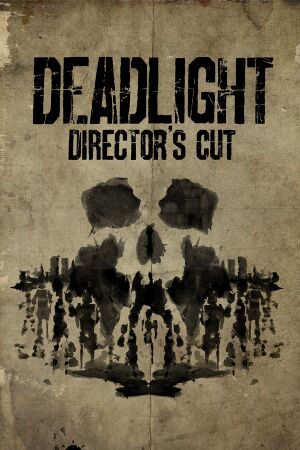 |
|
| Developers | |
|---|---|
| Tequila Works | |
| Abstraction Games | |
| Publishers | |
| Deep Silver | |
| Release dates | |
| Windows | June 21, 2016 |
| Deadlight | |
|---|---|
| Deadlight | 2012 |
| Deadlight: Director's Cut | 2016 |
General information
Availability
| Source | DRM | Notes | Keys | OS |
|---|---|---|---|---|
| GOG.com | ||||
| Green Man Gaming | ||||
| Humble Store | ||||
| Steam |
Essential improvements
Skip intro videos
| Delete/rename video files[1] |
|---|
|
Game data
Configuration file(s) location
| System | Location |
|---|---|
| Windows | %USERPROFILE%\Documents\My Games\UnrealEngine3\LOTDGame\Config\ |
| Steam Play (Linux) | <SteamLibrary-folder>/steamapps/compatdata/423950/pfx/[Note 1] |
Save game data location
| System | Location |
|---|---|
| Windows | <Steam-folder>\userdata\<user-id>\423950\remote\ |
| Steam Play (Linux) | <SteamLibrary-folder>/steamapps/compatdata/423950/pfx/[Note 1] |
Save game cloud syncing
| System | Native | Notes |
|---|---|---|
| GOG Galaxy | ||
| Steam Cloud |
Video settings
High frame rate
| Change frame rate smoothing[2] |
|---|
|
Input settings
Audio settings
Localizations
| Language | UI | Audio | Sub | Notes |
|---|---|---|---|---|
| English | ||||
| French | ||||
| German | ||||
| Italian | ||||
| Japanese | ||||
| Polish | Fan translation, download. | |||
| Spanish | ||||
| Russian | Fan translation by «ENPY Studio» |
Other information
API
| Technical specs | Supported | Notes |
|---|---|---|
| Direct3D | 9.0c |
| Executable | 32-bit | 64-bit | Notes |
|---|---|---|---|
| Windows |
Middleware
| Middleware | Notes | |
|---|---|---|
| Interface | Scaleform | |
| Cutscenes | Bink Video |
System requirements
| Windows | ||
|---|---|---|
| Minimum | Recommended | |
| Operating system (OS) | 7 64-bit | 8, 10 64-bit |
| Processor (CPU) | Intel Core 2 Duo 2.4 GHz | Intel Core 2 Duo 2.6 GHz |
| System memory (RAM) | 2 GB | |
| Hard disk drive (HDD) | 5 GB | |
| Video card (GPU) | 512 MB of VRAM DirectX 9.0c compatible Shader model 3.0 support |
Nvidia GeForce GTX 550 Ti AMD Radeon HD 7750 |
Notes
- ↑ 1.0 1.1 Notes regarding Steam Play (Linux) data:
- File/folder structure within this directory reflects the path(s) listed for Windows and/or Steam game data.
- Games with Steam Cloud support may also store data in
~/.steam/steam/userdata/<user-id>/423950/. - Use Wine's registry editor to access any Windows registry paths.
- The app ID (423950) may differ in some cases.
- Treat backslashes as forward slashes.
- See the glossary page for details on Windows data paths.

