Difference between revisions of "Deadlight: Director's Cut"
From PCGamingWiki, the wiki about fixing PC games
(based on the files found in the game folder) |
|||
| Line 6: | Line 6: | ||
|publishers = | |publishers = | ||
{{Infobox game/row/publisher|Deep Silver}} | {{Infobox game/row/publisher|Deep Silver}} | ||
| − | |engines = | + | |engines = |
| + | {{Infobox game/row/engine|Unreal Engine 3}} | ||
|release dates= | |release dates= | ||
{{Infobox game/row/date|Windows|June 21, 2016}} | {{Infobox game/row/date|Windows|June 21, 2016}} | ||
| Line 296: | Line 297: | ||
===Middleware=== | ===Middleware=== | ||
{{Middleware | {{Middleware | ||
| − | |physics = | + | |physics = PhysX |
|physics notes = | |physics notes = | ||
|audio = | |audio = | ||
Revision as of 04:14, 30 July 2019
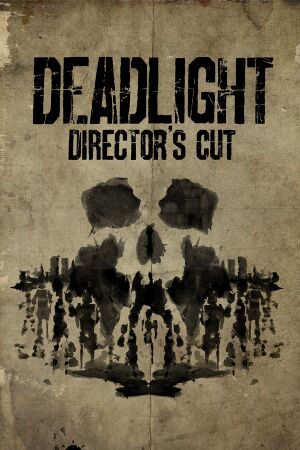 |
|
| Developers | |
|---|---|
| Tequila Works | |
| Abstraction Games | |
| Publishers | |
| Deep Silver | |
| Engines | |
| Unreal Engine 3 | |
| Release dates | |
| Windows | June 21, 2016 |
| Deadlight | |
|---|---|
| Deadlight | 2012 |
| Deadlight: Director's Cut | 2016 |
General information
Availability
| Source | DRM | Notes | Keys | OS |
|---|---|---|---|---|
| GOG.com | ||||
| Green Man Gaming | ||||
| Humble Store | ||||
| Steam |
Essential improvements
Skip intro videos
| Delete/rename video files[1] |
|---|
|
Game data
Configuration file(s) location
| System | Location |
|---|---|
| Windows | %USERPROFILE%\Documents\My Games\UnrealEngine3\LOTDGame\Config\ |
| Steam Play (Linux) | <SteamLibrary-folder>/steamapps/compatdata/423950/pfx/[Note 1] |
Save game data location
| System | Location |
|---|---|
| Windows | <Steam-folder>\userdata\<user-id>\423950\remote\ |
| Steam Play (Linux) | <SteamLibrary-folder>/steamapps/compatdata/423950/pfx/[Note 1] |
Save game cloud syncing
| System | Native | Notes |
|---|---|---|
| GOG Galaxy | ||
| Steam Cloud |
Video settings
High frame rate
| Change frame rate smoothing[2] |
|---|
|
Input settings
Audio settings
Localizations
| Language | UI | Audio | Sub | Notes |
|---|---|---|---|---|
| English | ||||
| French | ||||
| German | ||||
| Italian | ||||
| Japanese | ||||
| Polish | Fan translation, download. | |||
| Spanish | ||||
| Russian | Fan translation by «ENPY Studio» |
Other information
API
| Technical specs | Supported | Notes |
|---|---|---|
| Direct3D | 9.0c |
| Executable | 32-bit | 64-bit | Notes |
|---|---|---|---|
| Windows |
Middleware
| Middleware | Notes | |
|---|---|---|
| Physics | PhysX | |
| Interface | Scaleform | |
| Cutscenes | Bink Video |
System requirements
| Windows | ||
|---|---|---|
| Minimum | Recommended | |
| Operating system (OS) | 7 64-bit | 8, 10 64-bit |
| Processor (CPU) | Intel Core 2 Duo 2.4 GHz | Intel Core 2 Duo 2.6 GHz |
| System memory (RAM) | 2 GB | |
| Hard disk drive (HDD) | 5 GB | |
| Video card (GPU) | 512 MB of VRAM DirectX 9.0c compatible Shader model 3.0 support |
Nvidia GeForce GTX 550 Ti AMD Radeon HD 7750 |
Notes
- ↑ 1.0 1.1 Notes regarding Steam Play (Linux) data:
- File/folder structure within this directory reflects the path(s) listed for Windows and/or Steam game data.
- Games with Steam Cloud support may also store data in
~/.steam/steam/userdata/<user-id>/423950/. - Use Wine's registry editor to access any Windows registry paths.
- The app ID (423950) may differ in some cases.
- Treat backslashes as forward slashes.
- See the glossary page for details on Windows data paths.

