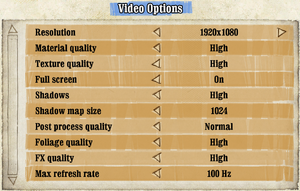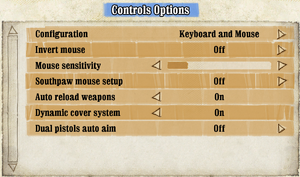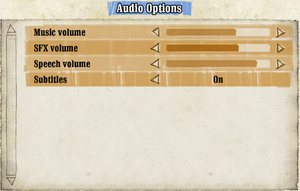Difference between revisions of "Call of Juarez: Bound in Blood"
From PCGamingWiki, the wiki about fixing PC games
Chick'n'Duck (talk | contribs) |
m (updated template usage) |
||
| Line 64: | Line 64: | ||
===[[Glossary:Save game cloud syncing|Save game cloud syncing]]=== | ===[[Glossary:Save game cloud syncing|Save game cloud syncing]]=== | ||
{{Save game cloud syncing | {{Save game cloud syncing | ||
| − | |discord | + | |discord = |
| − | |discord notes | + | |discord notes = |
| − | |epic games | + | |epic games launcher = |
| − | |epic games | + | |epic games launcher notes = |
| − | |gog galaxy | + | |gog galaxy = true |
| − | |gog galaxy notes | + | |gog galaxy notes = |
| − | |origin | + | |origin = |
| − | |origin notes | + | |origin notes = |
| − | |steam cloud | + | |steam cloud = true |
| − | |steam cloud notes | + | |steam cloud notes = |
| − | | | + | |ubisoft connect = unknown |
| − | | | + | |ubisoft connect notes = |
| − | |xbox cloud | + | |xbox cloud = |
| − | |xbox cloud notes | + | |xbox cloud notes = |
}} | }} | ||
| − | ==Video | + | ==Video== |
{{Image|Call of Juarez 2 - Video Settings.png|Video settings.}} | {{Image|Call of Juarez 2 - Video Settings.png|Video settings.}} | ||
| − | {{Video | + | {{Video |
|wsgf link = https://www.wsgf.org/dr/call-juarez-bound-blood | |wsgf link = https://www.wsgf.org/dr/call-juarez-bound-blood | ||
|widescreen wsgf award = silver | |widescreen wsgf award = silver | ||
| Line 134: | Line 134: | ||
}} | }} | ||
| − | ==Input | + | ==Input== |
{{Image|Call of Juarez 2 - Control Settings.png|Control settings.}} | {{Image|Call of Juarez 2 - Control Settings.png|Control settings.}} | ||
| − | {{Input | + | {{Input |
|key remap = true | |key remap = true | ||
|key remap notes = One key per action. | |key remap notes = One key per action. | ||
| Line 206: | Line 206: | ||
</gallery> | </gallery> | ||
| − | ==Audio | + | ==Audio== |
{{Image|Call of Juarez 2 - Audio Settings.png|Audio settings.}} | {{Image|Call of Juarez 2 - Audio Settings.png|Audio settings.}} | ||
| − | {{Audio | + | {{Audio |
|separate volume = true | |separate volume = true | ||
|separate volume notes = Music, SFX, speech | |separate volume notes = Music, SFX, speech | ||
| Line 273: | Line 273: | ||
|notes = | |notes = | ||
}} | }} | ||
| + | }} | ||
| + | |||
| + | ==Network== | ||
| + | {{Network/Multiplayer | ||
| + | |local play = | ||
| + | |local play players = | ||
| + | |local play modes = | ||
| + | |local play notes = | ||
| + | |lan play = true | ||
| + | |lan play players = 12 | ||
| + | |lan play modes = | ||
| + | |lan play notes = | ||
| + | |online play = true | ||
| + | |online play players = 12 | ||
| + | |online play modes = | ||
| + | |online play notes = Online services are no longer available.<ref name="online services"/> | ||
| + | |asynchronous = | ||
| + | |asynchronous notes = | ||
| + | }}{{Network/Connections | ||
| + | |matchmaking = | ||
| + | |matchmaking notes = | ||
| + | |p2p = | ||
| + | |p2p notes = | ||
| + | |dedicated = | ||
| + | |dedicated notes = | ||
| + | |self-hosting = | ||
| + | |self-hosting notes = | ||
| + | |direct ip = | ||
| + | |direct ip notes = | ||
| + | }}{{Network/Ports | ||
| + | |tcp = | ||
| + | |udp = | ||
| + | |upnp = | ||
}} | }} | ||
| Line 317: | Line 350: | ||
|play area room-scale = | |play area room-scale = | ||
|play area room-scale notes = | |play area room-scale notes = | ||
| − | |||
| − | |||
| − | |||
| − | |||
| − | |||
| − | |||
| − | |||
| − | |||
| − | |||
| − | |||
| − | |||
| − | |||
| − | |||
| − | |||
| − | |||
| − | |||
| − | |||
| − | |||
| − | |||
| − | |||
| − | |||
| − | |||
| − | |||
| − | |||
| − | |||
| − | |||
| − | |||
| − | |||
| − | |||
| − | |||
| − | |||
| − | |||
| − | |||
}} | }} | ||
Revision as of 07:56, 28 August 2021
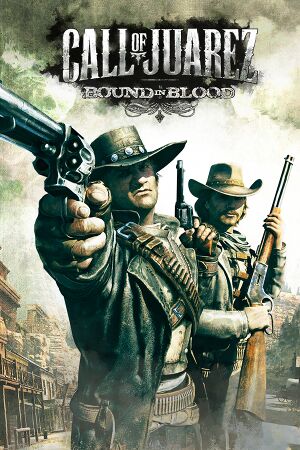 |
|
| Developers | |
|---|---|
| Techland | |
| Publishers | |
| Ubisoft | |
| Engines | |
| Chrome Engine 4 | |
| Release dates | |
| Windows | June 30, 2009 |
| Reception | |
| Metacritic | 78 |
| IGDB | 79 |
| Call of Juarez | |
|---|---|
| Call of Juarez | 2006 |
| Call of Juarez: Bound in Blood | 2009 |
| Call of Juarez: The Cartel | 2011 |
| Call of Juarez: Gunslinger | 2013 |
Key points
- Online multiplayer services are no longer available.[1]
General information
Availability
| Source | DRM | Notes | Keys | OS |
|---|---|---|---|---|
| Retail | [2] | |||
| GOG.com | ||||
| Humble Store | ||||
| Steam | Free demo available (only per direct link): steam://install/33290 |
Essential improvements
Patches
- Patch 1.1 (2009-09) is the latest patch available
Skip intro videos
| Adjust game files[citation needed] |
|---|
|
Game data
Configuration file(s) location
| System | Location |
|---|---|
| Windows | %USERPROFILE%\Documents\Call of Juarez - Bound in Blood\Out\Settings\ |
| Steam Play (Linux) | <SteamLibrary-folder>/steamapps/compatdata/21980/pfx/[Note 1] |
Save game data location
| System | Location |
|---|---|
| Windows | %USERPROFILE%\Documents\Call of Juarez - Bound in Blood\Out\save\<user-id>\ |
| Steam Play (Linux) | <SteamLibrary-folder>/steamapps/compatdata/21980/pfx/[Note 1] |
Save game cloud syncing
| System | Native | Notes |
|---|---|---|
| GOG Galaxy | ||
| OneDrive | Requires enabling backup of the Documents folder in OneDrive on all computers. | |
| Steam Cloud |
Video
| Graphics feature | State | WSGF | Notes |
|---|---|---|---|
| Widescreen resolution | |||
| Multi-monitor | |||
| Ultra-widescreen | |||
| 4K Ultra HD | |||
| Field of view (FOV) | Default vertical FOV is 46°. Use Data0.pak of Realism Mod. Swapping Data0.pak may prevent loading existing save data. |
||
| Windowed | |||
| Borderless fullscreen windowed | |||
| Anisotropic filtering (AF) | |||
| Anti-aliasing (AA) | See Anti-aliasing (AA). | ||
| Vertical sync (Vsync) | Force in the graphics driver or see Vertical sync (Vsync). | ||
| 60 FPS and 120+ FPS | See Run the game at screen refresh rate. | ||
| High dynamic range display (HDR) | See the glossary page for potential alternatives. | ||
Anti-aliasing (AA)
| Use Nvidia Inspector[3] |
|---|
|
Vertical sync (Vsync)
| Enabling Vsync[citation needed] |
|---|
|
Input
| Keyboard and mouse | State | Notes |
|---|---|---|
| Remapping | One key per action. | |
| Mouse acceleration | ||
| Mouse sensitivity | ||
| Mouse input in menus | ||
| Mouse Y-axis inversion | ||
| Controller | ||
| Controller support | ||
| Full controller support | Controller must be enabled in the options menu before use. | |
| Controller remapping | 2 presets: for left- and right-handed. | |
| Controller sensitivity | ||
| Controller Y-axis inversion |
| Controller types |
|---|
| XInput-compatible controllers |
|---|
| PlayStation controllers |
|---|
| Generic/other controllers |
|---|
| Additional information | ||
|---|---|---|
| Button prompts | ||
| Controller hotplugging | ||
| Haptic feedback | ||
| Digital movement supported | ||
| Simultaneous controller+KB/M |
Audio
| Audio feature | State | Notes |
|---|---|---|
| Separate volume controls | Music, SFX, speech | |
| Surround sound | ||
| Subtitles | ||
| Closed captions | ||
| Mute on focus lost |
Localizations
| Language | UI | Audio | Sub | Notes |
|---|---|---|---|---|
| English | ||||
| French | ||||
| German | ||||
| Italian | ||||
| Russian | ||||
| Spanish | ||||
| Polish |
Network
Multiplayer types
| Type | Native | Players | Notes | |
|---|---|---|---|---|
| LAN play | 12 | |||
| Online play | 12 | Online services are no longer available.[1] | ||
VR support
| 3D modes | State | Notes | |
|---|---|---|---|
| vorpX | G3D Officially supported game, see official vorpx game list. |
||
| Devices | |||
|---|---|---|---|
| 3RD Space Gaming Vest | |||
Issues fixed
Game crashes during the first story cinematic
| Switch your audio card to DVD Quality format[citation needed] |
|---|
|
| Apply this fix[citation needed] |
|---|
|
Download and install Videos fix |
Run the game at screen refresh rate
- Max refresh rate is 60 Hz; this does not affect game render FPS, but determines your monitor's refresh rate.
| Set refresh rate manually[citation needed] |
|---|
|
Assertion Error At Start-Up
Game does not work on some drives
|
|---|
Other information
API
| Technical specs | Supported | Notes |
|---|---|---|
| Direct3D | 9 |
| Executable | 32-bit | 64-bit | Notes |
|---|---|---|---|
| Windows |
System requirements
| Windows | ||
|---|---|---|
| Minimum | Recommended | |
| Operating system (OS) | XP | Vista, 7 |
| Processor (CPU) | Intel Pentium 4 3.2 GHz AMD Athlon 64 3500+ |
Intel Core 2 Duo AMD Athlon 64 X2 5200+ |
| System memory (RAM) | 1 GB | 2 GB |
| Hard disk drive (HDD) | 4 GB | |
| Video card (GPU) | 256 MB of VRAM DirectX 9.0c compatible Shader model 3.0 support |
Nvidia GeForce 8600 GTS ATI Radeon X1900 512 MB of VRAM DirectX 10 compatible |
| Sound (audio device) | DirectX 9 compatible | |
Notes
- ↑ 1.0 1.1 Notes regarding Steam Play (Linux) data:
- File/folder structure within this directory reflects the path(s) listed for Windows and/or Steam game data.
- Games with Steam Cloud support may also store data in
~/.steam/steam/userdata/<user-id>/21980/. - Use Wine's registry editor to access any Windows registry paths.
- The app ID (21980) may differ in some cases.
- Treat backslashes as forward slashes.
- See the glossary page for details on Windows data paths.