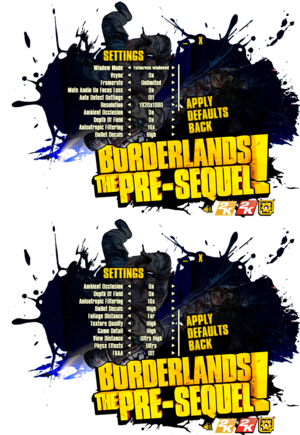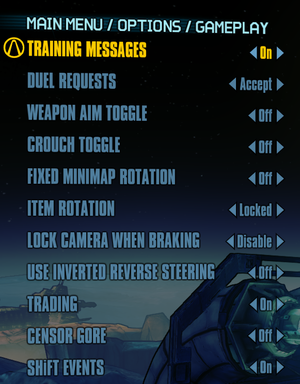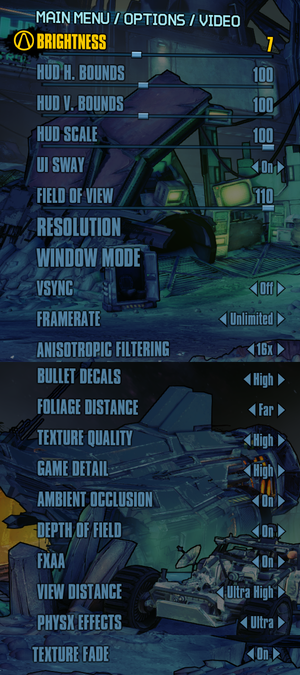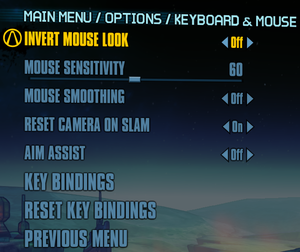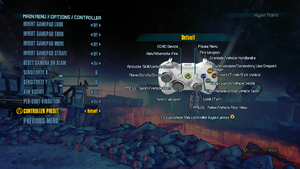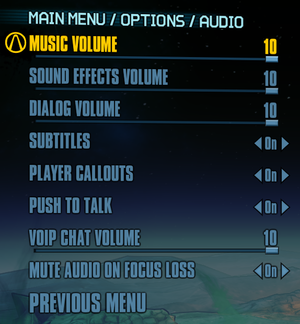Difference between revisions of "Borderlands: The Pre-Sequel"
Wolfinston (talk | contribs) m (→Skip cutscenes) |
|||
| (23 intermediate revisions by 11 users not shown) | |||
| Line 20: | Line 20: | ||
{{Infobox game/row/reception|IGDB|borderlands-the-pre-sequel|75}} | {{Infobox game/row/reception|IGDB|borderlands-the-pre-sequel|75}} | ||
|taxonomy = | |taxonomy = | ||
| − | {{Infobox game/row/taxonomy/monetization | }} | + | {{Infobox game/row/taxonomy/monetization | One-time game purchase, DLC }} |
{{Infobox game/row/taxonomy/microtransactions | }} | {{Infobox game/row/taxonomy/microtransactions | }} | ||
| − | {{Infobox game/row/taxonomy/modes | }} | + | {{Infobox game/row/taxonomy/modes | Singleplayer, Multiplayer }} |
| − | {{Infobox game/row/taxonomy/pacing | }} | + | {{Infobox game/row/taxonomy/pacing | Real-time }} |
{{Infobox game/row/taxonomy/perspectives | First-person }} | {{Infobox game/row/taxonomy/perspectives | First-person }} | ||
| − | {{Infobox game/row/taxonomy/controls | }} | + | {{Infobox game/row/taxonomy/controls | Direct control }} |
| − | {{Infobox game/row/taxonomy/genres | }} | + | {{Infobox game/row/taxonomy/genres | Action, FPS, RPG, Shooter }} |
{{Infobox game/row/taxonomy/sports | }} | {{Infobox game/row/taxonomy/sports | }} | ||
| − | {{Infobox game/row/taxonomy/vehicles | }} | + | {{Infobox game/row/taxonomy/vehicles | Automobile, Off-roading }} |
| − | {{Infobox game/row/taxonomy/art styles | }} | + | {{Infobox game/row/taxonomy/art styles | Cel-shaded, Comic book }} |
| − | {{Infobox game/row/taxonomy/themes | }} | + | {{Infobox game/row/taxonomy/themes | Post-apocalyptic, Sci-fi }} |
{{Infobox game/row/taxonomy/series | Borderlands }} | {{Infobox game/row/taxonomy/series | Borderlands }} | ||
|steam appid = 261640 | |steam appid = 261640 | ||
| Line 38: | Line 38: | ||
|official site= https://www.gearboxsoftware.com/game/borderlands-the-pre-sequel/ | |official site= https://www.gearboxsoftware.com/game/borderlands-the-pre-sequel/ | ||
|hltb = 21248 | |hltb = 21248 | ||
| + | |lutris = borderlands-the-pre-sequel | ||
|strategywiki = Borderlands: The Pre-Sequel! | |strategywiki = Borderlands: The Pre-Sequel! | ||
| − | |mobygames = | + | |mobygames = 69548 |
|wikipedia = Borderlands: The Pre-Sequel | |wikipedia = Borderlands: The Pre-Sequel | ||
|winehq = 16440 | |winehq = 16440 | ||
|license = commercial | |license = commercial | ||
| + | }} | ||
| + | |||
| + | {{Introduction | ||
| + | |introduction = | ||
| + | |||
| + | |release history = | ||
| + | |||
| + | |current state = | ||
}} | }} | ||
| Line 65: | Line 74: | ||
{{ii}} All Linux versions require {{DRM|Steam}}. | {{ii}} All Linux versions require {{DRM|Steam}}. | ||
| + | ==Monetization== | ||
{{DLC| | {{DLC| | ||
{{DLC/row| Season Pass | | Windows, OS X, Linux }} | {{DLC/row| Season Pass | | Windows, OS X, Linux }} | ||
| Line 79: | Line 89: | ||
===Skip intro videos=== | ===Skip intro videos=== | ||
{{Fixbox|description=Use the {{Code|-nostartupmovies}} [[Glossary:Command line arguments|command line argument]]|ref={{cn|date=July 2016}}|fix= | {{Fixbox|description=Use the {{Code|-nostartupmovies}} [[Glossary:Command line arguments|command line argument]]|ref={{cn|date=July 2016}}|fix= | ||
| − | {{--}} This causes a bug where a cutscene doesn't play early on in the story line (Lost Legion Invasion) and the player is stuck in a container, unable to continue. | + | {{--}} This causes a bug where a cutscene doesn't play early on in the story line (Lost Legion Invasion) and the player is stuck in a container, unable to continue. |
| + | This is outdated information. -Nostartupmovies works fine. You do not get stuck, at least in modern Steam versions. Do not use -nomovies. That will still cause the bug described above. | ||
}} | }} | ||
| Line 90: | Line 101: | ||
[FullScreenMovie] | [FullScreenMovie] | ||
bForceNoMovies=FALSE | bForceNoMovies=FALSE | ||
| − | + | ;StartupMovies=2K_logo | |
| − | + | ;StartupMovies=Gearbox_logo | |
| − | + | ;StartupMovies=Loading | |
| − | |||
| − | |||
SkippableMovies=2K_logo | SkippableMovies=2K_logo | ||
SkippableMovies=Gearbox_logo | SkippableMovies=Gearbox_logo | ||
| Line 101: | Line 110: | ||
SkippableMovies=Attract | SkippableMovies=Attract | ||
SkippableMovies=MegaIntro | SkippableMovies=MegaIntro | ||
| − | + | ;ConfirmSkipMovies=MegaIntro | |
</pre> | </pre> | ||
}} | }} | ||
| Line 135: | Line 144: | ||
<li>Save as Read-Only.</li> | <li>Save as Read-Only.</li> | ||
</ol> | </ol> | ||
| − | |||
| − | |||
| − | |||
| − | |||
| − | |||
| − | |||
| − | |||
| − | |||
| − | |||
| − | |||
}} | }} | ||
| Line 154: | Line 153: | ||
{{Game data| | {{Game data| | ||
{{Game data/config|Windows|{{p|userprofile\Documents}}\My Games\Borderlands The Pre-Sequel\WillowGame\Config\}} | {{Game data/config|Windows|{{p|userprofile\Documents}}\My Games\Borderlands The Pre-Sequel\WillowGame\Config\}} | ||
| − | {{Game data/config|OS X| | + | {{Game data/config|OS X|{{p|osxhome}}/Library/Application Support/Borderlands The Pre-Sequel/WillowGame/Config/}} |
{{Game data/config|Linux|{{P|xdgdatahome}}/aspyr-media/borderlands the pre-sequel/willowgame/config/}} | {{Game data/config|Linux|{{P|xdgdatahome}}/aspyr-media/borderlands the pre-sequel/willowgame/config/}} | ||
}} | }} | ||
| Line 162: | Line 161: | ||
{{Game data| | {{Game data| | ||
{{Game data/saves|Windows|{{p|userprofile\Documents}}\My Games\Borderlands The Pre-Sequel\WillowGame\SaveData\}} | {{Game data/saves|Windows|{{p|userprofile\Documents}}\My Games\Borderlands The Pre-Sequel\WillowGame\SaveData\}} | ||
| − | {{Game data/saves|OS X| | + | {{Game data/saves|OS X|{{p|osxhome}}/Library/Application Support/Borderlands The Pre-Sequel/WillowGame/SaveData/}} |
| − | {{Game data/saves|Linux|{{P|xdgdatahome}}/aspyr-media/borderlands the pre-sequel/willowgame/savedata/ | + | {{Game data/saves|Linux|{{P|xdgdatahome}}/aspyr-media/borderlands the pre-sequel/willowgame/savedata/|~/.var/app/com.valvesoftware.Steam/.local/share/aspyr-media/borderlands the pre-sequel/willowgame/savedata/}} |
| − | |||
}} | }} | ||
| Line 212: | Line 210: | ||
|antialiasing = limited | |antialiasing = limited | ||
|antialiasing notes = [[FXAA]] with on/off toggle only. | |antialiasing notes = [[FXAA]] with on/off toggle only. | ||
| + | |upscaling = unknown | ||
| + | |upscaling tech = | ||
| + | |upscaling notes = | ||
|vsync = true | |vsync = true | ||
|vsync notes = | |vsync notes = | ||
| Line 308: | Line 309: | ||
===Logitech GamePanel=== | ===Logitech GamePanel=== | ||
| − | {{++}} World map can be displayed on the smartphone application.<ref> | + | {{++}} World map can be displayed on the smartphone application.<ref>{{Refurl|url=https://steamcommunity.com/games/261640/announcements/detail/121955196920387593|title=Support for Logitech ARX Control for smartphones and tablets has been added, Version 1.0.7 Update |date=May 2023}}</ref> |
{{Standard table| Display | Notes |content= | {{Standard table| Display | Notes |content= | ||
{{Standard table/row| Arx Control application | Native support. Displays world map. }} | {{Standard table/row| Arx Control application | Native support. Displays world map. }} | ||
| Line 333: | Line 334: | ||
{{Audio | {{Audio | ||
|separate volume = true | |separate volume = true | ||
| − | |separate volume notes = | + | |separate volume notes = Music, sound, and dialog |
|surround sound = true | |surround sound = true | ||
| − | |surround sound notes = Up to 5.0 output.<ref> | + | |surround sound notes = Up to 5.0 output.<ref>{{Refurl|url=https://satsun.org/audio/|title=PC Gaming Surround Sound Round-up|date=May 2023}}</ref> |
|subtitles = true | |subtitles = true | ||
|subtitles notes = | |subtitles notes = | ||
| Line 343: | Line 344: | ||
|mute on focus lost notes = | |mute on focus lost notes = | ||
|eax support = | |eax support = | ||
| − | |eax support notes = | + | |eax support notes = |
| + | |royalty free audio = unknown | ||
| + | |royalty free audio notes = | ||
}} | }} | ||
| Line 373: | Line 376: | ||
|audio = false | |audio = false | ||
|subtitles = hackable | |subtitles = hackable | ||
| − | |notes = [https://magyaritasok.hu/magyaritasok/ | + | |notes = [https://dlcloud.magyaritasok.hu/file/magyaritasok/BorderlandsThePreSequel/BorderlandsThePreSequel.zip Fan translation.] |
|fan = true | |fan = true | ||
}} | }} | ||
| Line 398: | Line 401: | ||
|ref = | |ref = | ||
|fan = | |fan = | ||
| + | }} | ||
| + | {{L10n/switch | ||
| + | |language = Brazilian Portuguese | ||
| + | |interface = hackable | ||
| + | |audio = false | ||
| + | |subtitles = hackable | ||
| + | |fan = true | ||
| + | |notes = Fan translation, [https://tribogamer.com/traducoes/411_traducao-do-borderlands-the-pre-sequel-complete-edition-para-portugues-do-brasil.html download]. | ||
}} | }} | ||
{{L10n/switch | {{L10n/switch | ||
| Line 412: | Line 423: | ||
|subtitles = true | |subtitles = true | ||
|notes = | |notes = | ||
| − | |||
| − | |||
| − | |||
| − | |||
| − | |||
| − | |||
| − | |||
| − | |||
}} | }} | ||
}} | }} | ||
| Line 466: | Line 469: | ||
|native 3d notes = | |native 3d notes = | ||
|nvidia 3d vision = hackable | |nvidia 3d vision = hackable | ||
| − | |nvidia 3d vision notes = See [ | + | |nvidia 3d vision notes = See [https://helixmod.blogspot.com/2014/10/borderlands-pre-sequel-3d-vision-patch.html Borderlands : The Pre-Sequel 3D Vision Patch]. |
|tridef 3d = unknown | |tridef 3d = unknown | ||
|tridef 3d notes = | |tridef 3d notes = | ||
| Line 504: | Line 507: | ||
===Linux=== | ===Linux=== | ||
====Fix blocky text==== | ====Fix blocky text==== | ||
| − | {{Fixbox|description=Disable Steam overlay|ref=<ref>https://www.reddit.com/r/linux_gaming/comments/2i7qlj/borderlands_2_technical_issues_feel_free_to_post/cl036ej</ref>|fix= | + | {{Fixbox|description=Disable Steam overlay|ref=<ref>{{Refurl|url=https://www.reddit.com/r/linux_gaming/comments/2i7qlj/borderlands_2_technical_issues_feel_free_to_post/cl036ej|title=Reddit|date=May 2023}}</ref>|fix= |
{{ii}} Some Linux distributions and GPUs may see blocky, unreadable, or corrupted-looking text on the in-game fonts. This can be fixed by disabling the Steam overlay. | {{ii}} Some Linux distributions and GPUs may see blocky, unreadable, or corrupted-looking text on the in-game fonts. This can be fixed by disabling the Steam overlay. | ||
}} | }} | ||
| Line 514: | Line 517: | ||
Add this command to the Launch Options... | Add this command to the Launch Options... | ||
<code>SSL_CERT_DIR=/etc/ssl/certs</code> | <code>SSL_CERT_DIR=/etc/ssl/certs</code> | ||
| + | }} | ||
| + | |||
| + | ===Windows=== | ||
| + | ====Disable Borderlands 3/Tiny Tina's Wonderlands Banner Advertisement==== | ||
| + | {{Fixbox|description=Delete or rename the following file: <code>{{P|game}}\WillowGame\CookedPCConsole\UI_Frontend_Upsell_SF.upk</code>|ref=<ref>{{Refurl|url=https://steamcommunity.com/app/49520/discussions/0/1745646586328327690/|title=|date=2020-05-04}}</ref> | ||
| + | {{--}} Doesn't remove the Borderlands 3/Tiny Tina's Wonderlands menu item. | ||
}} | }} | ||
| Line 546: | Line 555: | ||
===API=== | ===API=== | ||
{{API | {{API | ||
| − | |direct3d versions = 9 | + | |direct3d versions = 9.0c |
|direct3d notes = | |direct3d notes = | ||
|directdraw versions = | |directdraw versions = | ||
| Line 568: | Line 577: | ||
|windows 32-bit exe = true | |windows 32-bit exe = true | ||
|windows 64-bit exe = false | |windows 64-bit exe = false | ||
| + | |windows arm app = false | ||
|windows exe notes = | |windows exe notes = | ||
| + | |mac os x powerpc app = unknown | ||
|macos intel 32-bit app = true | |macos intel 32-bit app = true | ||
|macos intel 64-bit app = false | |macos intel 64-bit app = false | ||
| − | |macos arm app = | + | |macos arm app = unknown |
| − | |macos app notes = 32-bit only.<ref> | + | |macos app notes = 32-bit only.<ref>{{Refurl|url=https://support.aspyr.com/hc/en-us/articles/360000214186|title=MacOS Catalina, 64-bit, 32-bit, and related Questions – Aspyr Support|date=9 June 2023}}</ref> |
| − | |linux 32-bit executable= | + | |linux 32-bit executable= true |
| − | |linux 64-bit executable= | + | |linux 64-bit executable= false |
| + | |linux arm app = false | ||
|linux executable notes = | |linux executable notes = | ||
}} | }} | ||
| Line 620: | Line 632: | ||
# under the '''[Engine.Engine]''' section add <code>bDisablePhysXHardwareSupport=True</code> | # under the '''[Engine.Engine]''' section add <code>bDisablePhysXHardwareSupport=True</code> | ||
# {{key|Right Click}} on '''WillowGame.ini''' and select the '''Read Only''' checkbox located at the bottom then push '''OK'''. | # {{key|Right Click}} on '''WillowGame.ini''' and select the '''Read Only''' checkbox located at the bottom then push '''OK'''. | ||
| + | }} | ||
| + | |||
| + | ===Skip cutscenes=== | ||
| + | {{Fixbox|description=Configuration File Editing|ref={{cn|date=Feb 2024}}|fix= | ||
| + | # Go to the [[#Game data|configuration file(s) location]]. | ||
| + | # Edit {{file|WillowGame.ini}}. | ||
| + | # under the '''[FullScreenMovie]''' section change <code>bForceNoMovies=FALSE</code> to <code>bForceNoMovies=TRUE</code> | ||
| + | # Save & exit the file. | ||
| + | {{ii}} This will skip all cutscenes in the game, very useful after multiple playthroughs or when replaying the game with different characters. This is mainly intended for people who are familiarized with the story. | ||
| + | {{--}} This also causes a bug at the beginning of the game when meeting Janey Springs where the player won't be able to leave their launchpod, to resolve this, it's mandatory to use this method to skip cutscenes after this event in the story. | ||
}} | }} | ||
| Line 646: | Line 668: | ||
{{System requirements | {{System requirements | ||
|OSfamily = OS X | |OSfamily = OS X | ||
| − | |ref=<ref name="system requirements">[ | + | |ref=<ref name="system requirements">[https://www.aspyr.com/games/borderlands-the-pre-sequel Borderlands: The Pre-Sequel - Aspyr]</ref> |
|minOS = 10.9.5 | |minOS = 10.9.5 | ||
Revision as of 19:47, 22 February 2024
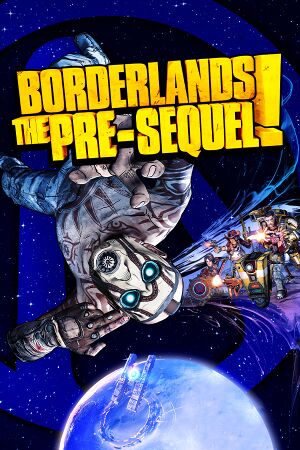 |
|
| Developers | |
|---|---|
| 2K Australia | |
| Gearbox Software | |
| macOS (OS X) | Aspyr Media |
| Linux | Aspyr Media |
| Publishers | |
| 2K Games | |
| OS X, Linux | Aspyr Media |
| Engines | |
| Unreal Engine 3 | |
| Release dates | |
| Windows | October 14, 2014 |
| macOS (OS X) | October 14, 2014 |
| Linux | October 14, 2014 |
| Reception | |
| Metacritic | 75 |
| OpenCritic | 74 |
| IGDB | 75 |
| Taxonomy | |
| Monetization | One-time game purchase, DLC |
| Modes | Singleplayer, Multiplayer |
| Pacing | Real-time |
| Perspectives | First-person |
| Controls | Direct control |
| Genres | Action, FPS, RPG, Shooter |
| Vehicles | Automobile, Off-roading |
| Art styles | Cel-shaded, Comic book |
| Themes | Post-apocalyptic, Sci-fi |
| Series | Borderlands |
Warnings
- The macOS (OS X) version of this game does not work on macOS Catalina (version 10.15) or later due to the removal of support for 32-bit-only apps.
Borderlands: The Pre-Sequel is a singleplayer and multiplayer first-person action, FPS, RPG and shooter game in the Borderlands series.
General information
- PC Report (Linux)
- Official Discord server for game series
- Steam Community Discussions
Availability
| Source | DRM | Notes | Keys | OS |
|---|---|---|---|---|
| Retail | ||||
| Amazon.com | ||||
| Epic Games Store | As part of The Handsome Collection. | |||
| GamersGate | Sold by Take-Two Interactive | |||
| GamersGate | Sold by 2K Games | |||
| Green Man Gaming | ||||
| Humble Store | ||||
| Steam | The Handsome Collection is also available. | |||
| Mac App Store (unavailable) |
Monetization
DLC and expansion packs
| Name | Notes | |
|---|---|---|
| Season Pass | ||
| Shock Drop Slaughter Pit | Free with pre-orders. | |
| Ultimate Vault Hunter Upgrade Pack: The Holodome Onslaught | ||
| Claptastic Voyage and Ultimate Vault Hunter Upgrade Pack 2 | ||
| Handsome Jack Doppelganger Pack | ||
| Lady Hammerlock the Baroness Pack | ||
| Ultra HD Texture Pack | Free. |
- A list of all redeemable SHiFT code is available here.
Essential improvements
Skip intro videos
Use the -nostartupmovies command line argument[citation needed]
|
|---|
This is outdated information. -Nostartupmovies works fine. You do not get stuck, at least in modern Steam versions. Do not use -nomovies. That will still cause the bug described above. |
| Edit configuration file[1] |
|---|
[FullScreenMovie] bForceNoMovies=FALSE ;StartupMovies=2K_logo ;StartupMovies=Gearbox_logo ;StartupMovies=Loading SkippableMovies=2K_logo SkippableMovies=Gearbox_logo SkippableMovies=2k_Australia_logo SkippableMovies=NVidia SkippableMovies=Attract SkippableMovies=MegaIntro ;ConfirmSkipMovies=MegaIntro |
Disable the launcher
Use the -NoLauncher command line argument[2]
|
|---|
Turn off texture streaming
| Edit Configuration File[citation needed] |
|---|
[Engine.Engine] bUseBackgroundLevelStreaming=False MipFadeInSpeed0=0 MipFadeOutSpeed0=0 MipFadeInSpeed1=0 MipFadeOutSpeed1=0 [SystemSettings] OnlyStreamInTextures=True [TextureStreaming] PoolSize=0 LoadMapTimeLimit=999 LightmapStreamingFactor=0 ShadowmapStreamingFactor=0 bAllowSwitchingStreamingSystem=False UseDynamicStreaming=False |
Game data
Configuration file(s) location
| System | Location |
|---|---|
| Windows | %USERPROFILE%\Documents\My Games\Borderlands The Pre-Sequel\WillowGame\Config\ |
| macOS (OS X) | $HOME/Library/Application Support/Borderlands The Pre-Sequel/WillowGame/Config/ |
| Linux | $XDG_DATA_HOME/aspyr-media/borderlands the pre-sequel/willowgame/config/ |
- This game follows the XDG Base Directory Specification on Linux.
Save game data location
| System | Location |
|---|---|
| Windows | %USERPROFILE%\Documents\My Games\Borderlands The Pre-Sequel\WillowGame\SaveData\ |
| macOS (OS X) | $HOME/Library/Application Support/Borderlands The Pre-Sequel/WillowGame/SaveData/ |
| Linux | $XDG_DATA_HOME/aspyr-media/borderlands the pre-sequel/willowgame/savedata/ ~/.var/app/com.valvesoftware.Steam/.local/share/aspyr-media/borderlands the pre-sequel/willowgame/savedata/ |
Save game cloud syncing
| System | Native | Notes |
|---|---|---|
| Epic Games Launcher | ||
| OneDrive | Requires enabling backup of the Documents folder in OneDrive on all computers. | |
| Steam Cloud | Approx. 100 MB available. |
- Save games are cross-platform when saved by the same version, but require a manual transfer between systems.
Video
| Graphics feature | State | WSGF | Notes |
|---|---|---|---|
| Widescreen resolution | |||
| Multi-monitor | |||
| Ultra-widescreen | |||
| 4K Ultra HD | |||
| Field of view (FOV) | 70-110°, in 2° increments. | ||
| Windowed | |||
| Borderless fullscreen windowed | |||
| Anisotropic filtering (AF) | 2x, 4x, 8x, 16x | ||
| Anti-aliasing (AA) | FXAA with on/off toggle only. | ||
| Vertical sync (Vsync) | |||
| 60 FPS and 120+ FPS | Optional frame rate cap or smoothing. | ||
| High dynamic range display (HDR) | See the glossary page for potential alternatives. | ||
| Color blind mode | Deuteranopia, Protanopia, Tritanopia | ||
HBAO+ (Nvidia GPUs only)
| Force HBAO+[3] |
|---|
Notes
|
Input
| Keyboard and mouse | State | Notes |
|---|---|---|
| Remapping | ||
| Mouse acceleration | ||
| Mouse sensitivity | To set sensitivity lower than 10, use this application | |
| Mouse input in menus | ||
| Mouse Y-axis inversion | ||
| Controller | ||
| Controller support | XInput only. | |
| Full controller support | ||
| Controller remapping | Presets only. | |
| Controller sensitivity | ||
| Controller Y-axis inversion |
| Controller types |
|---|
| XInput-compatible controllers | ||
|---|---|---|
| Xbox button prompts | ||
| Impulse Trigger vibration |
| PlayStation controllers |
|---|
| Generic/other controllers | See the glossary page for potential workarounds. |
|---|
| Additional information | ||
|---|---|---|
| Button prompts | For DualShock, see Change controller prompts. | |
| Controller hotplugging | ||
| Haptic feedback | ||
| Digital movement supported | ||
| Simultaneous controller+KB/M | Occasionally changes button prompts |
| Steam Input | ||
|---|---|---|
| Steam Input API support | Official Steam Controller bindings only. | |
| Hook input (legacy mode) | ||
| Official controller preset(s) | ||
| Steam Controller button prompts |
Logitech GamePanel
- World map can be displayed on the smartphone application.[4]
| Display | Notes |
|---|---|
| Arx Control application | Native support. Displays world map. |
| G19 color screen | |
| G15 monochrome screen |
Change controller prompts
| Edit configuration file[citation needed] |
|---|
FakePlatform=-1 |
Disable controller support
Use the -NoController command line argument[2]
|
|---|
Audio
| Audio feature | State | Notes |
|---|---|---|
| Separate volume controls | Music, sound, and dialog | |
| Surround sound | Up to 5.0 output.[5] | |
| Subtitles | ||
| Closed captions | ||
| Mute on focus lost | ||
| Royalty free audio |
Localizations
| Language | UI | Audio | Sub | Notes |
|---|---|---|---|---|
| English | ||||
| French | ||||
| German | ||||
| Hungarian | Fan translation. | |||
| Italian | ||||
| Japanese | ||||
| Korean | ||||
| Brazilian Portuguese | Fan translation, download. | |||
| Russian | ||||
| Spanish |
Network
Multiplayer types
| Type | Native | Players | Notes | |
|---|---|---|---|---|
| Local play | 4 | Co-op Use SplitScreen PC Tool. |
||
| LAN play | 4 | Co-op |
||
| Online play | 4 | Co-op |
||
Connection types
| Type | Native | Notes |
|---|---|---|
| Matchmaking | ||
| Peer-to-peer | ||
| Dedicated | ||
| Self-hosting | ||
| Direct IP | Add the IP address as a command line argument. |
Ports
| Protocol | Port(s) and/or port range(s) |
|---|---|
| TCP | 27014-27050 |
| UDP | 3478, 4379-4380, 27000-27031, 27036 |
- This game supports Universal Plug and Play (UPnP) for automatic port configuration.
VR support
| 3D modes | State | Notes | |
|---|---|---|---|
| Native 3D | |||
| Nvidia 3D Vision | See Borderlands : The Pre-Sequel 3D Vision Patch. | ||
| vorpX | G3D, DirectVR Officially supported game, see official vorpx game list. |
||
Issues fixed
Linux
Fix blocky text
| Disable Steam overlay[6] |
|---|
|
SHiFT login issue
- This happens due to the fact the game uses
/usr/lib/sslpath to store the certificates in Ubuntu-based distros. Some other distros however uses/etc/ssl/path instead.
| Change the direction to store certificates[citation needed] |
|---|
|
Add this command to the Launch Options...
|
Windows
Disable Borderlands 3/Tiny Tina's Wonderlands Banner Advertisement
Delete or rename the following file: <path-to-game>\WillowGame\CookedPCConsole\UI_Frontend_Upsell_SF.upk[7]
|
|---|
Segmentation Fault Error
- There are multiple methods of fixing this issue.
Run the game with -nomoviestartup or in Steam Native mode
|
|---|
Compile 32-bit GlibC with -mstackrealign on
|
|---|
|
1. Download the source code of glibc and run this command in terminal [2] $ ./configure --prefix=$HOME/glibc/build \
--host=i686-linux-gnu \
--build=i686-linux-gnu \
CC="gcc -m32" CXX="g++ -m32" \
CFLAGS="-O2 -march=i686 -mstackrealign" \
CXXFLAGS="-O2 -march=i686 -mstackrealign"
2. Copy the symlinked libc.so and libc.so.6 into the installation folder |
| Remove the libraries included with Steam[citation needed] |
|---|
|
Run these commands in Terminal: $ find ~/.steam/root/ \( -name "libgcc_s.so*" -o -name "libstdc++.so*" -o -name "libxcb.so*" -o -name "libgpg-error.so*" \) -print -delete $ find ~/.local/share/Steam/ \( -name "libgcc_s.so*" -o -name "libstdc++.so*" -o -name "libxcb.so*" -o -name "libgpg-error.so*" \) -print -delete |
Other information
API
| Technical specs | Supported | Notes |
|---|---|---|
| Direct3D | 9.0c | |
| OpenGL | 3.3 | OS X and Linux only. |
| Executable | 32-bit | 64-bit | Notes |
|---|---|---|---|
| Windows | |||
| macOS (OS X) | 32-bit only.[8] | ||
| Linux |
Middleware
| Middleware | Notes | |
|---|---|---|
| Physics | PhysX | |
| Audio | Wwise | |
| Interface | Scaleform | |
| Cutscenes | Bink Video | |
| Multiplayer | Steamworks |
Enable the console
| Edit configuration file[citation needed] |
|---|
[Engine.Console] ConsoleKey=Tilde TypeKey=Backslash Notes
|
Disable PhysX
| Configuration File Editing[citation needed] |
|---|
|
Skip cutscenes
| Configuration File Editing[citation needed] |
|---|
|
System requirements
| Windows | ||
|---|---|---|
| Minimum | Recommended | |
| Operating system (OS) | XP SP3 | Vista, 7, 8 |
| Processor (CPU) | Dual Core 2.4 GHz | Quad Core 2.3 GHz |
| System memory (RAM) | 2 GB | |
| Hard disk drive (HDD) | 13 GB | 20 GB |
| Video card (GPU) | Nvidia GeForce 8500 ATI Radeon HD 2600 DirectX 9 compatible | Nvidia GeForce GTX 560 ATI Radeon HD 5850 DirectX 10 compatible |
| Sound (audio device) | DirectX Compliant | |
| macOS (OS X) | ||
|---|---|---|
| Minimum[9] | ||
| Operating system (OS) | 10.9.5 | |
| Processor (CPU) | Intel Core 2 Duo 2.4 GHz | |
| System memory (RAM) | 4 GB | |
| Hard disk drive (HDD) | 13 GB | |
| Video card (GPU) | Nvidia GeForce 8800 ATI Radeon HD 2600 Intel HD Graphics 4000 256 MB of VRAM |
|
- This game is not supported on volumes formatted as Mac OS Extended (Case Sensitive).
| Linux | ||
|---|---|---|
| Minimum[9] | ||
| Operating system (OS) | Ubuntu 14.04, SteamOS | |
| Processor (CPU) | Intel Core 2 Quad 2.4 GHz AMD Phenom II X4 2.4 GHz |
|
| System memory (RAM) | 4 GB | |
| Hard disk drive (HDD) | 13 GB | |
| Video card (GPU) | Nvidia GeForce GTX 260 1 GB of VRAM |
|
- ATI/AMD and Intel video cards are officially unsupported on Linux.
References
- ↑ https://steamcommunity.com/sharedfiles/filedetails/?id=122676733
- ↑ 2.0 2.1 Verified by User:Marioysikax on July 24, 2016
- ↑ https://forums.guru3d.com/showthread.php?t=387114
- ↑ Support for Logitech ARX Control for smartphones and tablets has been added, Version 1.0.7 Update - last accessed on May 2023
- ↑ PC Gaming Surround Sound Round-up - last accessed on May 2023
- ↑ Reddit - last accessed on May 2023
- ↑ [1] - last accessed on 2020-05-04
- ↑ MacOS Catalina, 64-bit, 32-bit, and related Questions – Aspyr Support - last accessed on 9 June 2023
- ↑ 9.0 9.1 Borderlands: The Pre-Sequel - Aspyr