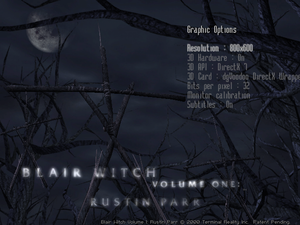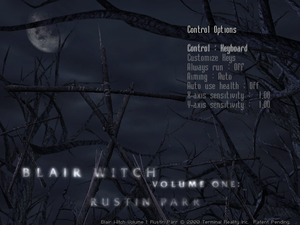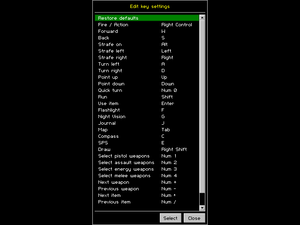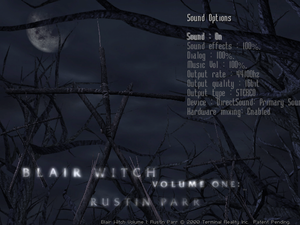Difference between revisions of "Blair Witch Volume 1: Rustin Parr"
From PCGamingWiki, the wiki about fixing PC games
m (→DDrawCompat) |
m (→DDrawCompat: typo fix) |
||
| (3 intermediate revisions by the same user not shown) | |||
| Line 32: | Line 32: | ||
'''Key points''' | '''Key points''' | ||
| − | {{ii}} Even though it is called ''Blair Witch'' this game is | + | {{ii}} Even though it is called ''Blair Witch'' this game is a spinoff episode for [[Nocturne]], set a year before the events of the ''Epilogue''. |
{{++}} ''Nocturne Editor'' is available for download [https://www.moddb.com/games/nocturne/downloads/nocturne-editor here]. This game uses a newer version of the engine, so not all features work. | {{++}} ''Nocturne Editor'' is available for download [https://www.moddb.com/games/nocturne/downloads/nocturne-editor here]. This game uses a newer version of the engine, so not all features work. | ||
| Line 48: | Line 48: | ||
===DDrawCompat=== | ===DDrawCompat=== | ||
{{ii}}[https://github.com/narzoul/DDrawCompat DDrawCompat by narzoul] is essential for the game to render properly in modern systems. | {{ii}}[https://github.com/narzoul/DDrawCompat DDrawCompat by narzoul] is essential for the game to render properly in modern systems. | ||
| − | {{++}} Limits the framerate to 60fps both in Hardware and Software mode to prevent issues. | + | {{++}} Limits the framerate to 60fps both in Hardware and Software mode to prevent issues. Also fixes the Main menu running too fast. |
{{++}} Allows for running in high resolutions without shrinking HUD or Menus, similar to Peixoto's Patch and dgvoodoo. | {{++}} Allows for running in high resolutions without shrinking HUD or Menus, similar to Peixoto's Patch and dgvoodoo. | ||
| − | {{++}} Fixes | + | {{++}} Fixes [[#System RAM and swap disk space warning|System RAM and swap disk space warning]] error and crashing on startup. |
{{Fixbox|description=Instructions|ref=<ref name="refcheck Arhummk">{{refcheck|user=Arhummk|date=November 10, 2023}}</ref>|fix= | {{Fixbox|description=Instructions|ref=<ref name="refcheck Arhummk">{{refcheck|user=Arhummk|date=November 10, 2023}}</ref>|fix= | ||
# Get the latest release of DDrawCompat (v0.4.0 or higher) [https://github.com/narzoul/DDrawCompat/releases here]. | # Get the latest release of DDrawCompat (v0.4.0 or higher) [https://github.com/narzoul/DDrawCompat/releases here]. | ||
| − | # Extract its contents; <code>ddraw. | + | # Extract its contents; <code>ddraw.dll</code> to the <code>{{P|game}}</code> |
# Create a new text file within the same directory named <code>DDrawCompat.ini</code> '''(Case-sensitive)'''. | # Create a new text file within the same directory named <code>DDrawCompat.ini</code> '''(Case-sensitive)'''. | ||
# Open <code>DDrawCompat.ini</code> and add the following lines: | # Open <code>DDrawCompat.ini</code> and add the following lines: | ||
| Line 60: | Line 60: | ||
FpsLimiter = msgloop(60) | FpsLimiter = msgloop(60) | ||
| − | # Resolution | + | # Resolution Scaling options. This allows you to increase the resolution without |
# shrinking the HUD or Menus. Both of the below lines are necessary for this to work properly | # shrinking the HUD or Menus. Both of the below lines are necessary for this to work properly | ||
# Select 640x480 in-game first. But not below that as it will reduce the quality of the pre-rendered backgrounds. | # Select 640x480 in-game first. But not below that as it will reduce the quality of the pre-rendered backgrounds. | ||
| Line 101: | Line 101: | ||
}} | }} | ||
| − | ===Level of detail=== | + | ===Level of detail mod=== |
| − | {{ii}} [https://www.moddb.com/games/blair-witch-volume-1-rustin-parr/downloads/blair-witch-1-rustin-parr-lod-modification Blair Witch Volume 1 Rustin Parr - LOD modification] disables LOD switching and makes the game use the highest quality 3D models for all the characters and enemies all the time. | + | {{ii}} [https://www.moddb.com/games/blair-witch-volume-1-rustin-parr/downloads/blair-witch-1-rustin-parr-lod-modification Blair Witch Volume 1 Rustin Parr - LOD modification] disables LOD models switching and makes the game use the highest quality 3D models for all the characters and enemies all the time. |
==Game data== | ==Game data== | ||
| Line 124: | Line 124: | ||
|4k ultra hd wsgf award = | |4k ultra hd wsgf award = | ||
|widescreen resolution = false | |widescreen resolution = false | ||
| − | |widescreen resolution notes= In software mode resolutions up to 640x480 are available, in hardware mode up to 1280x960. Menus remain 640x480. See [[# | + | |widescreen resolution notes= In software mode resolutions up to 640x480 are available, in hardware mode up to 1280x960. Menus remain 640x480. See [[#DDrawCompat | DDrawCompat]] for higher resolutions. |
|multimonitor = false | |multimonitor = false | ||
|multimonitor notes = | |multimonitor notes = | ||
| Line 135: | Line 135: | ||
|windowed = hackable | |windowed = hackable | ||
|windowed notes = Use [[#dgVoodoo 2|dgVoodoo 2]]. In DirectX tab under ''Behavior'' disable ''Application controlled windows/fullscreen state'' and ''Disable Alt-Enter to toggle screen state'', then in game press {{key|Alt|Enter}}. | |windowed notes = Use [[#dgVoodoo 2|dgVoodoo 2]]. In DirectX tab under ''Behavior'' disable ''Application controlled windows/fullscreen state'' and ''Disable Alt-Enter to toggle screen state'', then in game press {{key|Alt|Enter}}. | ||
| − | |borderless windowed = | + | |borderless windowed = hackable |
| − | |borderless windowed notes = | + | |borderless windowed notes = Use [[#DDrawCompat | DDrawCompat]]. |
|anisotropic = hackable | |anisotropic = hackable | ||
| − | |anisotropic notes = Force using [[# | + | |anisotropic notes = Force using [[#DDrawCompat | DDrawCompat]]. |
|antialiasing = hackable | |antialiasing = hackable | ||
| − | |antialiasing notes = Use [[#dgVoodoo 2|dgVoodoo 2]] to force MSAA. | + | |antialiasing notes = Use [[#dgVoodoo 2|dgVoodoo 2]] to force MSAA. Not recommended as it can break graphics. |
|upscaling = false | |upscaling = false | ||
|upscaling tech = | |upscaling tech = | ||
| Line 147: | Line 147: | ||
|vsync notes = Enabled by default in hardware mode, but only during gameplay. Force using [[#dgVoodoo 2|dgVoodoo 2]] to enable it in the menus too. | |vsync notes = Enabled by default in hardware mode, but only during gameplay. Force using [[#dgVoodoo 2|dgVoodoo 2]] to enable it in the menus too. | ||
|60 fps = true | |60 fps = true | ||
| − | |60 fps notes = | + | |60 fps notes = Cloth physics are slightly sped up, as the logic is tied to framerate. |
| − | |120 fps = | + | |120 fps = limited |
| − | |120 fps notes = Framerate is uncapped only in software mode, but causes clothes physics to speed up. | + | |120 fps notes = Framerate is uncapped only in software mode, but causes clothes physics to speed up and spaz out. |
|hdr = false | |hdr = false | ||
|hdr notes = | |hdr notes = | ||
| Line 287: | Line 287: | ||
===System RAM and swap disk space warning=== | ===System RAM and swap disk space warning=== | ||
{{ii}} When launching the game two warning messages are displayed about 0.0MB of system RAM and 0.0MB of free swap disk space. These can be ignored or the game can be run in Windows 98 compatibility mode to avoid these messages from appearing. | {{ii}} When launching the game two warning messages are displayed about 0.0MB of system RAM and 0.0MB of free swap disk space. These can be ignored or the game can be run in Windows 98 compatibility mode to avoid these messages from appearing. | ||
| + | |||
| + | {{Fixbox|description=See [[#DDrawCompat | DDrawCompat]]}} | ||
{{Fixbox|description=Turning on Windows 98 compatibility mode|ref=<ref name="refcheck Antrad"/>|fix= | {{Fixbox|description=Turning on Windows 98 compatibility mode|ref=<ref name="refcheck Antrad"/>|fix= | ||
| Line 299: | Line 301: | ||
===High frame rate issues=== | ===High frame rate issues=== | ||
| − | {{ii}} The physics are linked to | + | {{ii}} The physics are linked to framerate, so playing at high FPS can cause problems. |
| + | |||
| + | {{Fixbox|description=See [[#DDrawCompat | DDrawCompat]]}} | ||
{{Fixbox|description=Limit the Framerate to 60FPS |ref={{cn|date=September 2021}}|fix= | {{Fixbox|description=Limit the Framerate to 60FPS |ref={{cn|date=September 2021}}|fix= | ||
| Line 309: | Line 313: | ||
}} | }} | ||
| − | ===Menu runs | + | ===Menu runs too fast=== |
| − | {{ii}} The | + | {{ii}} The animation of the main menu are linked to framerate, so playing at high FPS can cause problems. |
| − | + | {{Fixbox|description=See [[#DDrawCompat | DDrawCompat]]}} | |
| − | {{Fixbox|description= | ||
| − | |||
| − | |||
| − | |||
| − | |||
| − | |||
| − | }} | ||
==Other information== | ==Other information== | ||
Latest revision as of 22:15, 11 March 2024
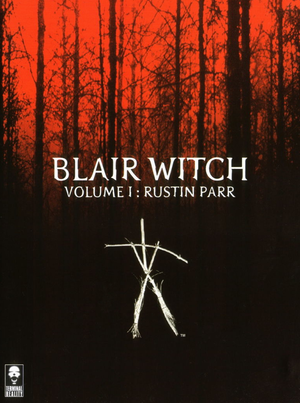 |
|
| Developers | |
|---|---|
| Terminal Reality | |
| Publishers | |
| Gathering of Developers | |
| Engines | |
| Nocturne | |
| Release dates | |
| Windows | October 3, 2000 |
| Taxonomy | |
| Series | Blair Witch |
| Blair Witch | |
|---|---|
| Blair Witch Volume 1: Rustin Parr | 2000 |
| Blair Witch Volume 2: The Legend of Coffin Rock | 2000 |
| Blair Witch Volume 3: The Elly Kedward Tale | 2000 |
| Blair Witch | 2019 |
Key points
- Even though it is called Blair Witch this game is a spinoff episode for Nocturne, set a year before the events of the Epilogue.
- Nocturne Editor is available for download here. This game uses a newer version of the engine, so not all features work.
General information
Availability
| Source | DRM | Notes | Keys | OS |
|---|---|---|---|---|
| Retail | Simple disc check. |
- This game is not available digitally.
Essential improvements
DDrawCompat
- DDrawCompat by narzoul is essential for the game to render properly in modern systems.
- Limits the framerate to 60fps both in Hardware and Software mode to prevent issues. Also fixes the Main menu running too fast.
- Allows for running in high resolutions without shrinking HUD or Menus, similar to Peixoto's Patch and dgvoodoo.
- Fixes System RAM and swap disk space warning error and crashing on startup.
| Instructions[1] |
|---|
# Limits the framerate to 60fps. 30fps is recommended. FpsLimiter = msgloop(60) # Resolution Scaling options. This allows you to increase the resolution without # shrinking the HUD or Menus. Both of the below lines are necessary for this to work properly # Select 640x480 in-game first. But not below that as it will reduce the quality of the pre-rendered backgrounds. # If you wish to play in the native in-game resolutions or Software mode. add a # before the two lines below. ResolutionScale = display(1) ResolutionScaleFilter = bilinear # DEBUG. Only modify and uncomment (remove the # before the line) the below lines if facing issues. # BltFilter = bilinear # TextureFilter = app # CpuAffinity = 1 # WinVersionLie = 98 # FullscreenMode = borderless # LogLevel = none # DesktopColorDepth = initial # DisplayFilter = bilinear(0) # DisplayRefreshRate = app # DisplayResolution = desktop # DpiAwareness = permonitor
|
dgVoodoo 2
- Can be used to force higher resolutions, anti-aliasing and anisotropic filtering.
- Bilinear blit stretch makes the pre-rendered backgrounds less pixelated on higher resolutions.
| Instructions[2] |
|---|
|
| Increasing HUD and subtitle size using dgVoodoo 2[2] |
|---|
|
Level of detail mod
- Blair Witch Volume 1 Rustin Parr - LOD modification disables LOD models switching and makes the game use the highest quality 3D models for all the characters and enemies all the time.
Game data
Configuration file(s) location
| System | Location |
|---|---|
| Windows | <path-to-game>\SYSTEM\[Note 1] |
Save game data location
| System | Location |
|---|---|
| Windows | <path-to-game>\save\[Note 1] |
Video
| Graphics feature | State | Notes | |
|---|---|---|---|
| Widescreen resolution | In software mode resolutions up to 640x480 are available, in hardware mode up to 1280x960. Menus remain 640x480. See DDrawCompat for higher resolutions. | ||
| Multi-monitor | |||
| Ultra-widescreen | |||
| 4K Ultra HD | |||
| Field of view (FOV) | |||
| Windowed | Use dgVoodoo 2. In DirectX tab under Behavior disable Application controlled windows/fullscreen state and Disable Alt-Enter to toggle screen state, then in game press Alt+↵ Enter. | ||
| Borderless fullscreen windowed | Use DDrawCompat. | ||
| Anisotropic filtering (AF) | Force using DDrawCompat. | ||
| Anti-aliasing (AA) | Use dgVoodoo 2 to force MSAA. Not recommended as it can break graphics. | ||
| High-fidelity upscaling | See the glossary page for potential workarounds. | ||
| Vertical sync (Vsync) | Enabled by default in hardware mode, but only during gameplay. Force using dgVoodoo 2 to enable it in the menus too. | ||
| 60 FPS | Cloth physics are slightly sped up, as the logic is tied to framerate. | ||
| 120+ FPS | Framerate is uncapped only in software mode, but causes clothes physics to speed up and spaz out. | ||
| High dynamic range display (HDR) | |||
Input
| Keyboard and mouse | State | Notes |
|---|---|---|
| Remapping | ||
| Mouse acceleration | ||
| Mouse sensitivity | ||
| Mouse input in menus | Only some secondary menus accept mouse input. | |
| Mouse Y-axis inversion | ||
| Controller | ||
| Controller support | ||
| Full controller support | ||
| Controller remapping | ||
| Controller sensitivity | ||
| Controller Y-axis inversion |
| Controller types |
|---|
| XInput-compatible controllers |
|---|
| PlayStation controllers |
|---|
| Generic/other controllers | ||
|---|---|---|
| Button prompts |
| Additional information | ||
|---|---|---|
| Controller hotplugging | ||
| Haptic feedback | ||
| Digital movement supported | ||
| Simultaneous controller+KB/M |
Audio
| Audio feature | State | Notes |
|---|---|---|
| Separate volume controls | Sound effects, dialogue and music. | |
| Surround sound | ||
| Subtitles | ||
| Closed captions | ||
| Mute on focus lost | ||
| EAX support | EAX1 | |
| Royalty free audio |
Localizations
| Language | UI | Audio | Sub | Notes |
|---|---|---|---|---|
| English | ||||
| German | ||||
| Polish | Local retail only. | |||
| Brazilian Portuguese | Fan translation. | |||
| Russian | Local retail only. | |||
| Spanish | Fan translation. |
Issues fixed
System RAM and swap disk space warning
- When launching the game two warning messages are displayed about 0.0MB of system RAM and 0.0MB of free swap disk space. These can be ignored or the game can be run in Windows 98 compatibility mode to avoid these messages from appearing.
| See DDrawCompat |
|---|
| Turning on Windows 98 compatibility mode[2] |
|---|
Notes
|
High frame rate issues
- The physics are linked to framerate, so playing at high FPS can cause problems.
| See DDrawCompat |
|---|
| Limit the Framerate to 60FPS[citation needed] |
|---|
|
| Vsync (Enabled by default) |
|---|
|
Menu runs too fast
- The animation of the main menu are linked to framerate, so playing at high FPS can cause problems.
| See DDrawCompat |
|---|
Other information
API
| Technical specs | Supported | Notes |
|---|---|---|
| Direct3D | 6, 7 | |
| Software renderer |
| Executable | 32-bit | 64-bit | Notes |
|---|---|---|---|
| Windows |
System requirements
| Windows[3] | ||
|---|---|---|
| Minimum | Recommended | |
| Operating system (OS) | 98, NT 4.0, 2000 | |
| Processor (CPU) | Intel Pentium 2, Celeron (233 MHz) | Intel Pentium 3 or AMD Athlon |
| System memory (RAM) | 64 MB (96 MB for hardware acceleration) | |
| Hard disk drive (HDD) | 850 MB | |
| Video card (GPU) | Matrox G200/G400, ATI Rage 128, or TnT/TnT2 DirectX 6.1 compatible | DirectX 7 compatible |
Notes
- ↑ 1.0 1.1 When running this game without elevated privileges (Run as administrator option), write operations against a location below
%PROGRAMFILES%,%PROGRAMDATA%, or%WINDIR%might be redirected to%LOCALAPPDATA%\VirtualStoreon Windows Vista and later (more details).
References
- ↑ Verified by User:Arhummk on November 10, 2023
- ↑ 2.0 2.1 2.2 Verified by User:Antrad on January 30, 2018
- ↑ Information taken from the game manual.