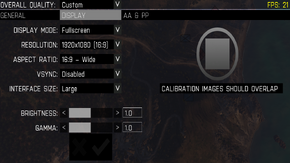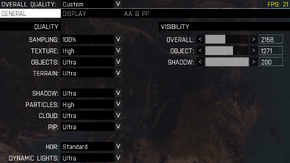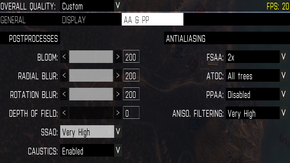Arma 3
| Cover image missing, please upload it | |
| Developers | |
|---|---|
| Bohemia Interactive | |
| Engines | |
| Real Virtuality 4 | |
| Release dates | |
| Windows | September 12, 2013 |
- No page found for series "ArmA", please click here to create it.
General information
Availability
Game Data
Steam Workshop Missions
Video settings
Field of view (FOV)
| Instructions |
|---|
Some suggested FOV values in radians[1] for typical setups are:
| Setup Type | fovTop | fovLeft |
|---|---|---|
| 1920 x 1080 at 90 FOV | 1.03 | 1.83 |
| 1680 x 1050 at 90 FOV | 1.13 | 1.80 |
| 2560×1600 at 90 FOV | 1.13 | 1.76 |
Input settings
Audio settings
Issues fixed
Tricking game into using all of pcs power
{{Fixbox|1= {{1. Go to Steam Library 2. Go to "Arma 3" Right Click then select "Properties" 3. Select "Set Launch Options" 4. Copy and paste the correct launch command line below to what your system is setup for and click "OK".
For AMD CPU users: AMD Dual Core with 4GB System Ram: "-noSplash -cpuCount=2 -high" AMD Quad Core with 4GB Ram: "-noSplash -cpuCount=4 -high" AMD Six Core with 4GB Ram: "-noSplash -cpuCount=6 -high" AMD Eight Core with 4GB Ram: "-noSplash -cpuCount=8 -high" ______________________________________________ If your running more than 8GB Ram then apply this to the end of the launch line: "-maxMem=8192" This will allow your game to utilize 8GB system Ram instead of 4GB. ______________________________________________ Intel CPU: For Hyperthreaded CPU's such as a Quad Core you will apply this: -cpuCount=8 This will enable your Hyperthreads on your CPU so your CPU will act as an eight core when running Arma 3. If you are running a Hyperthreaded Six Core then: -cpuCount=12 If you are running a Hyperthreaded Eight Core or Eight Core Xeon then apply this: -cpuCount=16 If you are running just a non Hyperthreaded CPU such as a Quad Core then select "4" instead of "8" same for a Dual Core you will select "2" instead of "4". All AMD CPU's are NOT Hyperthreaded so Hyperthreaded options is highly not recommended as this can cause system failure or damage. I will not be responible for system failure and damage if you choose to select more cores then you have on your command line!
-high: makes your operating system prioritize services and processes to run your game better but this can cause system failure and instability if you dont have a good running system. If you Overclock this can cause system instability. -noSplash: disables startup videos and advertisements. -cpuCount=#: enables extra CPU cores and Hyperthreads. -maxMem=#: when set to "6144" (6GB) and up lets your game use more system Ram then 4GB. Do not set to higher than 4GB if you dont have at least 8GB. You can set to "8192" (8GB) if you have 12GB+ Ram. }}
System requirements
| Windows | ||
|---|---|---|
| Minimum | Recommended | |
| Operating system (OS) | Vista SP2/7 SP1 | |
| Processor (CPU) | ||
| System memory (RAM) | ||
| Hard disk drive (HDD) | 10 GB | 20 GB |
| Video card (GPU) | NVIDIA GeForce 8800 GT AMD Radeon HD 3830 Intel HD Graphics 4000 512 MB of VRAM DirectX 10 compatible | NVIDIA GeForce GTX 560 AMD Radeon HD 7750 1 GB of VRAM DirectX 11 compatible |
References
- Assignments
- Pages needing cover images
- Windows
- Games
- Invalid template usage (Series)
- Invalid section order
- Invalid template usage (Fixbox)
- Missing section (Availability)
- Missing section (Save game cloud syncing)
- Missing section (Video)
- Missing section (Input)
- Missing section (Audio)
- Missing section (Localizations)
- Missing section (API)