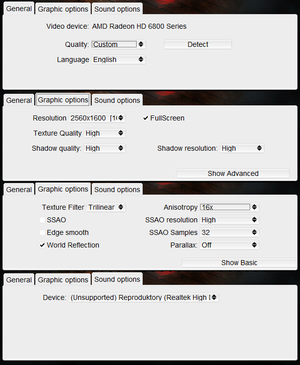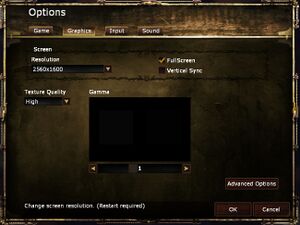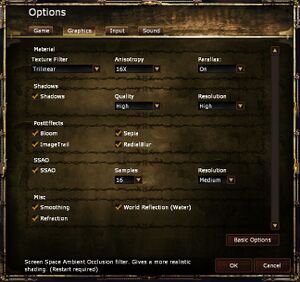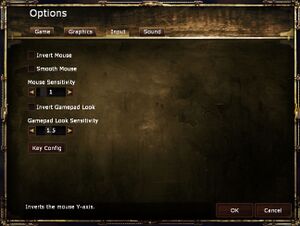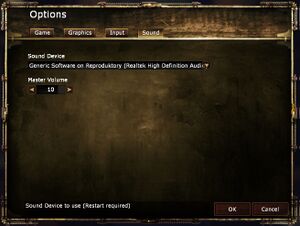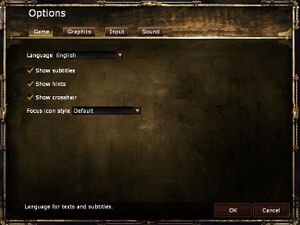Difference between revisions of "Amnesia: A Machine for Pigs"
From PCGamingWiki, the wiki about fixing PC games
m (updated template usage) |
|||
| (91 intermediate revisions by 37 users not shown) | |||
| Line 3: | Line 3: | ||
|developers = | |developers = | ||
{{Infobox game/row/developer|The Chinese Room}} | {{Infobox game/row/developer|The Chinese Room}} | ||
| − | {{Infobox game/row/ | + | {{Infobox game/row/porter|Edward Rudd|OS X}} |
| − | + | {{Infobox game/row/porter|Edward Rudd|Linux}} | |
| − | {{Infobox game/row/ | ||
|publishers = | |publishers = | ||
| + | {{Infobox game/row/publisher|Frictional Games}} | ||
|engines = | |engines = | ||
{{Infobox game/row/engine|HPL Engine|name=HPL Engine 2}} | {{Infobox game/row/engine|HPL Engine|name=HPL Engine 2}} | ||
| Line 13: | Line 13: | ||
{{Infobox game/row/date|OS X|September 10, 2013}} | {{Infobox game/row/date|OS X|September 10, 2013}} | ||
{{Infobox game/row/date|Linux|September 10, 2013}} | {{Infobox game/row/date|Linux|September 10, 2013}} | ||
| + | |reception = | ||
| + | {{Infobox game/row/reception|Metacritic|amnesia-a-machine-for-pigs|72}} | ||
| + | {{Infobox game/row/reception|IGDB|amnesia-a-machine-for-pigs|73}} | ||
| + | |taxonomy = | ||
| + | {{Infobox game/row/taxonomy/monetization | One-time game purchase }} | ||
| + | {{Infobox game/row/taxonomy/pacing | }} | ||
| + | {{Infobox game/row/taxonomy/perspectives | First-person }} | ||
| + | {{Infobox game/row/taxonomy/controls | Direct control }} | ||
| + | {{Infobox game/row/taxonomy/genres | Survival horror }} | ||
| + | {{Infobox game/row/taxonomy/art styles | }} | ||
| + | {{Infobox game/row/taxonomy/themes | Horror }} | ||
| + | {{Infobox game/row/taxonomy/series|Amnesia}} | ||
|steam appid = 239200 | |steam appid = 239200 | ||
| − | |gogcom | + | |steam appid side = |
| + | |gogcom id = 1207659443 | ||
| + | |gogcom id side = | ||
| + | |official site= https://aamfp.com | ||
| + | |winehq = 15830 | ||
| + | |hltb = 438 | ||
| + | |lutris = amnesia-a-machine-for-pigs | ||
| + | |mobygames = amnesia-a-machine-for-pigs | ||
|strategywiki = | |strategywiki = | ||
|wikipedia = Amnesia: A Machine for Pigs | |wikipedia = Amnesia: A Machine for Pigs | ||
| − | | | + | |license = commercial |
}} | }} | ||
| − | {{ | + | |
| + | '''Key points''' | ||
| + | {{++}} Game is [https://github.com/FrictionalGames/AmnesiaAMachineForPigs open source]. | ||
'''General information''' | '''General information''' | ||
| − | {{ii}} [https://community.pcgamingwiki.com/ | + | {{ii}} [https://community.pcgamingwiki.com/blog/features/port-reports/port-report-amnesia-a-machine-for-pigs-r78/ Port Report] |
| − | {{ | + | {{mm}} [https://frictionalgames.zendesk.com/hc/en-us/categories/360002551680-Amnesia-Collection Official support page] |
| − | {{GOG.com links| | + | {{GOG.com links|1207659443|amnesia_series|for game series}} |
| − | {{mm}} [ | + | {{mm}} [https://steamcommunity.com/app/239200/discussions/ Steam Community Discussions] |
| − | |||
==Availability== | ==Availability== | ||
{{Availability| | {{Availability| | ||
| − | {{Availability/row| GOG | amnesia_a_machine_for_pigs | DRM-free | | | Windows, OS X, Linux }} | + | {{Availability/row| Epic Games Store | amnesia-a-machine-for-pigs | DRM-Free | Game can be launched directly from the executable.<ref>{{Refcheck|user=Itsumi1117|date=2021-04-16}}</ref> | | Windows, OS X }} |
| + | {{Availability/row| GOG.com | amnesia_a_machine_for_pigs | DRM-free | | | Windows, OS X, Linux }} | ||
{{Availability/row| Humble | amnesia-a-machine-for-pigs | DRM-free | | Steam | Windows, OS X, Linux }} | {{Availability/row| Humble | amnesia-a-machine-for-pigs | DRM-free | | Steam | Windows, OS X, Linux }} | ||
| − | {{Availability/row| | + | {{Availability/row| Microsoft Store | 9p4lt0vxv12m | Microsoft Store | Bundled in Amnesia: Collection | | Windows }} |
| − | {{Availability/row| Steam | 239200 | | + | {{Availability/row| Steam | 239200 | DRM-Free | DRM-free when running "aamfp_NoSteam" executable.<ref>{{Refcheck|user=Mmachinecodev|date=2022-06-09}}</ref> |
| + | {{Store link|steam-bundle|20170|Amnesia Re-collection}} also available. | | Windows, OS X, Linux }} | ||
| + | {{Availability/row| MacApp | id827651812 | MacApp | | | OS X | unavailable }} | ||
}} | }} | ||
==Essential improvements== | ==Essential improvements== | ||
===Skip intro videos=== | ===Skip intro videos=== | ||
| − | {{Fixbox|description=Edit main_settings.cfg | + | {{Fixbox|description=Edit main_settings.cfg|fix= |
| − | # Go to the [[#Game data|configuration file | + | # Go to the [[#Game data|configuration file(s) location]]. |
# Open <code>main_settings.cfg</code> with a text editor. | # Open <code>main_settings.cfg</code> with a text editor. | ||
# Change <code>ShowPreMenu="true"</code> to <code>ShowPreMenu="false"</code> | # Change <code>ShowPreMenu="true"</code> to <code>ShowPreMenu="false"</code> | ||
| Line 46: | Line 69: | ||
===Enable quick save=== | ===Enable quick save=== | ||
| − | {{Fixbox|description=Edit user_settings.cfg | + | {{Fixbox|description=Edit user_settings.cfg|fix= |
| − | # Go to the [[#Game data|configuration file | + | # Go to the [[#Game data|configuration file(s) location]]. |
# Go into <code>{{p|uid}}</code> and open <code>user_settings.cfg</code> with a text editor. | # Go into <code>{{p|uid}}</code> and open <code>user_settings.cfg</code> with a text editor. | ||
# Change <code>AllowQuickSave="false"</code> to <code>AllowQuickSave="true"</code> | # Change <code>AllowQuickSave="false"</code> to <code>AllowQuickSave="true"</code> | ||
| Line 57: | Line 80: | ||
==Game data== | ==Game data== | ||
| − | ===Configuration file | + | ===Configuration file(s) location=== |
{{Game data| | {{Game data| | ||
| − | {{Game data/ | + | {{Game data/config|Windows|{{p|userprofile\Documents}}\Amnesia\Pig\}} |
| − | {{Game data/ | + | {{Game data/config|OS X|{{p|osxhome}}/Library/Application Support/Frictional Games/Amnesia/Pig/}} |
| − | {{Game data/ | + | {{Game data/config|Linux|{{p|linuxhome}}/.frictionalgames/Amnesia/Pig/}} |
| − | {{Game data/ | + | {{Game data/config|Steam|{{p|steam}}/userdata/{{p|uid}}/239200/}} |
}} | }} | ||
{{XDG|false}} | {{XDG|false}} | ||
| + | |||
| + | ===Save game data location=== | ||
| + | {{Game data| | ||
| + | {{Game data/saves|Windows|{{p|userprofile\Documents}}\Amnesia\Pig\}} | ||
| + | {{Game data/saves|OS X|{{p|osxhome}}/Library/Application Support/Frictional Games/Amnesia/Pig/}} | ||
| + | {{Game data/saves|Linux|{{p|linuxhome}}/.frictionalgames/Amnesia/Pig/}} | ||
| + | {{Game data/saves|Steam|{{p|steam}}/userdata/{{p|uid}}/239200/}} | ||
| + | }} | ||
===[[Glossary:Save game cloud syncing|Save game cloud syncing]]=== | ===[[Glossary:Save game cloud syncing|Save game cloud syncing]]=== | ||
{{Save game cloud syncing | {{Save game cloud syncing | ||
| − | |gog galaxy | + | |discord = |
| − | |gog galaxy notes | + | |discord notes = |
| − | |origin | + | |epic games launcher = false |
| − | |origin notes | + | |epic games launcher notes = |
| − | |steam cloud | + | |gog galaxy = false |
| − | |steam cloud notes | + | |gog galaxy notes = |
| − | | | + | |origin = |
| − | | | + | |origin notes = |
| − | |xbox cloud | + | |steam cloud = true |
| − | |xbox cloud notes | + | |steam cloud notes = Approx. 95 MB available.<br/>Settings will sync too, except graphics settings. |
| + | |ubisoft connect = | ||
| + | |ubisoft connect notes = | ||
| + | |xbox cloud = true | ||
| + | |xbox cloud notes = | ||
}} | }} | ||
| − | ==Video | + | ==Video== |
{{Image|amnesia a machine for pigs launcher.png|Launcher.}} | {{Image|amnesia a machine for pigs launcher.png|Launcher.}} | ||
{{Image|amnesia a machine for pigs graphics basic.jpg|Basic settings}} | {{Image|amnesia a machine for pigs graphics basic.jpg|Basic settings}} | ||
{{Image|amnesia a machine for pigs graphics advanced.jpg|Advanced settings}} | {{Image|amnesia a machine for pigs graphics advanced.jpg|Advanced settings}} | ||
| − | {{Video | + | {{Video |
| − | |wsgf link = | + | |wsgf link = https://www.wsgf.org/dr/amnesia-machine-pigs/en |
|widescreen wsgf award = silver | |widescreen wsgf award = silver | ||
|multimonitor wsgf award = silver | |multimonitor wsgf award = silver | ||
| Line 96: | Line 131: | ||
|ultrawidescreen = true | |ultrawidescreen = true | ||
|ultrawidescreen notes = | |ultrawidescreen notes = | ||
| − | |4k ultra hd = | + | |4k ultra hd = true |
| − | |4k ultra hd notes = | + | |4k ultra hd notes = Options menu UI doesn't scale. |
|fov = hackable | |fov = hackable | ||
|fov notes = See [[#Field of view (FOV)|Field of view (FOV)]]. | |fov notes = See [[#Field of view (FOV)|Field of view (FOV)]]. | ||
|windowed = true | |windowed = true | ||
| − | |windowed notes = | + | |windowed notes = |
| − | |borderless windowed = | + | |borderless windowed = false |
|borderless windowed notes = | |borderless windowed notes = | ||
|anisotropic = true | |anisotropic = true | ||
| − | |anisotropic notes = | + | |anisotropic notes = Up to 16x. |
|antialiasing = true | |antialiasing = true | ||
|antialiasing notes = On or off but proper AA and not FXAA. | |antialiasing notes = On or off but proper AA and not FXAA. | ||
|vsync = true | |vsync = true | ||
| − | |vsync notes = | + | |vsync notes = Not present in launcher. Can be enabled in-game. [[Glossary:Vertical sync (Vsync)#Adaptive V-Sync|Adaptative Vsync]] is also available. |
|60 fps = true | |60 fps = true | ||
|60 fps notes = | |60 fps notes = | ||
| − | |120 fps = | + | |120 fps = false |
| − | |120 fps notes = | + | |120 fps notes = See [[#High frame rate|High frame rate]]. |
| + | |hdr = unknown | ||
| + | |hdr notes = | ||
|color blind = unknown | |color blind = unknown | ||
|color blind notes = | |color blind notes = | ||
| Line 119: | Line 156: | ||
===[[Glossary:Field of view (FOV)|Field of view (FOV)]]=== | ===[[Glossary:Field of view (FOV)|Field of view (FOV)]]=== | ||
| − | {{Fixbox|description=Edit game.cfg|ref=<ref>[ | + | {{Fixbox|description=Edit game.cfg|ref=<ref>[https://www.se7ensins.com/forums/threads/amnesia-the-dark-decent-mods.557577/ Amnesia - the dark decent mods. | Se7enSins Gaming Community]</ref>|fix= |
# Go to <code>{{p|game}}\config\</code> | # Go to <code>{{p|game}}\config\</code> | ||
| − | # Open <code>game.cfg</code> in text editor | + | # Open <code>game.cfg</code> in text editor |
| − | # | + | # Locate line <code>FOV = "70"</code> in section <code>Player_General</code> and change its value to your desired field of view value. |
| − | |||
}} | }} | ||
===[[Glossary:Frame rate (FPS)|High frame rate]]=== | ===[[Glossary:Frame rate (FPS)|High frame rate]]=== | ||
| − | {{ | + | {{--}} All gameplay elements are locked to 60 FPS. This includes physics, puzzles, player movement, input and most animations. This limit can be removed, but will only affect particles and some animations.<ref>{{Refcheck|user=Litbeep|date=2020-11-3|comment=Email from Peter Wester (engine programmer): "All the gameplay is run at 60 fps. This means physics, puzzles, player movement, mouse/kb/gamepad input and some animations. The only things that can be unlocked are particles, some animations and texture animations. This is the same for all other HPL-based games!"}}</ref> |
| − | {{Fixbox|description= | + | {{Fixbox|description=Remove FPS cap|fix= |
| − | # Go to | + | # Go to the [[#Game data|configuration file(s) location]]. |
| − | # Open <code>main_settings.cfg</code> | + | # Open <code>main_settings.cfg</code> with a text editor. |
| − | # Change <code> | + | # Change <code>LimitFPS="true"</code> to <code> "false"</code>. |
}} | }} | ||
| − | ==Input | + | ==Input== |
{{Image|amnesia a machine for pigs input.jpg|Input settings}} | {{Image|amnesia a machine for pigs input.jpg|Input settings}} | ||
| − | {{Input | + | {{Input |
|key remap = true | |key remap = true | ||
|key remap notes = | |key remap notes = | ||
| − | |acceleration option = | + | |acceleration option = true |
| − | |acceleration option notes = | + | |acceleration option notes = Mouse smoothing can be toggled. |
| − | |mouse sensitivity = | + | |mouse sensitivity = true |
|mouse sensitivity notes = | |mouse sensitivity notes = | ||
|mouse menu = true | |mouse menu = true | ||
| Line 148: | Line 184: | ||
|invert mouse y-axis = true | |invert mouse y-axis = true | ||
|invert mouse y-axis notes = | |invert mouse y-axis notes = | ||
| + | |touchscreen = unknown | ||
| + | |touchscreen notes = | ||
|controller support = true | |controller support = true | ||
|controller support notes = | |controller support notes = | ||
| Line 153: | Line 191: | ||
|full controller notes = | |full controller notes = | ||
|controller remap = false | |controller remap = false | ||
| − | |controller remap notes = Not remapping properly with the Xbox | + | |controller remap notes = Not remapping properly with the Xbox Controller.<ref>{{Refurl|url=https://web.archive.org/web/20150619064554/https://www.frictionalgames.com/forum/thread-24540-post-282869.html|title=Xbox controller incompatibility|date=May 2023}}</ref> |
| − | |controller sensitivity = | + | |controller sensitivity = true |
|controller sensitivity notes= | |controller sensitivity notes= | ||
|invert controller y-axis = true | |invert controller y-axis = true | ||
|invert controller y-axis notes= | |invert controller y-axis notes= | ||
| − | | | + | |xinput controllers = true |
| − | | | + | |xinput controllers notes = |
| − | |button prompts | + | |xbox prompts = unknown |
| − | |button prompts notes | + | |xbox prompts notes = |
| − | |controller hotplug = | + | |impulse triggers = false |
| + | |impulse triggers notes = | ||
| + | |dualshock 4 = unknown | ||
| + | |dualshock 4 notes = | ||
| + | |dualshock prompts = unknown | ||
| + | |dualshock prompts notes = | ||
| + | |light bar support = unknown | ||
| + | |light bar support notes = | ||
| + | |dualshock 4 modes = unknown | ||
| + | |dualshock 4 modes notes = | ||
| + | |tracked motion controllers= unknown | ||
| + | |tracked motion controllers notes = | ||
| + | |tracked motion prompts = unknown | ||
| + | |tracked motion prompts notes = | ||
| + | |other controllers = unknown | ||
| + | |other controllers notes = | ||
| + | |other button prompts = unknown | ||
| + | |other button prompts notes= | ||
| + | |controller hotplug = true | ||
|controller hotplug notes = | |controller hotplug notes = | ||
| − | |haptic feedback = | + | |haptic feedback = false |
|haptic feedback notes = | |haptic feedback notes = | ||
|simultaneous input = true | |simultaneous input = true | ||
|simultaneous input notes = | |simultaneous input notes = | ||
| − | |steam input api = | + | |steam input api = false |
|steam input api notes = | |steam input api notes = | ||
| − | | | + | |steam hook input = true |
| − | | | + | |steam hook input notes = |
| + | |steam input presets = unknown | ||
| + | |steam input presets notes = | ||
| + | |steam controller prompts = unknown | ||
| + | |steam controller prompts notes = | ||
| + | |steam cursor detection = false | ||
| + | |steam cursor detection notes = | ||
}} | }} | ||
| − | ==Audio | + | ==Audio== |
{{Image|amnesia a machine for pigs audio.jpg|Audio settings}} | {{Image|amnesia a machine for pigs audio.jpg|Audio settings}} | ||
{{Image|amnesia a machine for pigs game.jpg|Game settings}} | {{Image|amnesia a machine for pigs game.jpg|Game settings}} | ||
| − | {{Audio | + | {{Audio |
|separate volume = false | |separate volume = false | ||
|separate volume notes = Only master volume slider. | |separate volume notes = Only master volume slider. | ||
| Line 192: | Line 254: | ||
}} | }} | ||
| − | ===Surround sound=== | + | ===[[Glossary:Surround sound|Surround sound]]=== |
{{--}} Game is using old implementation of a sound system which limits output only to stereo. | {{--}} Game is using old implementation of a sound system which limits output only to stereo. | ||
{{Fixbox|description=Surround sound fix|ref=<ref>{{Refcheck|user=LDK|date=September 7, 2013|comment=Tested with openal-soft-1.15.1-bin version.}}</ref>|fix= | {{Fixbox|description=Surround sound fix|ref=<ref>{{Refcheck|user=LDK|date=September 7, 2013|comment=Tested with openal-soft-1.15.1-bin version.}}</ref>|fix= | ||
| − | # Download [ | + | # Download [https://openal-soft.org/ OpenAL Soft] ([https://community.pcgamingwiki.com/files/file/7-openal-soft/ PCGamingWiki mirror]). |
# Extract archive, navigate to <code>Win32</code> folder from this archive. | # Extract archive, navigate to <code>Win32</code> folder from this archive. | ||
# Copy <code>soft_oal.dll</code> to the installation folder. | # Copy <code>soft_oal.dll</code> to the installation folder. | ||
| Line 202: | Line 264: | ||
# There should be new <code>Unsuported</code> device. Select it and launch the game. | # There should be new <code>Unsuported</code> device. Select it and launch the game. | ||
| − | '''In case there is no <code> | + | '''In case there is no <code>Unsupported</code> device:''' |
# Launch game with <code>soft_oal.dll</code> file in the same folder as game's exe file. | # Launch game with <code>soft_oal.dll</code> file in the same folder as game's exe file. | ||
| − | # Quit game, navigate to <code>{{p|userprofile}} | + | # Quit game, navigate to <code>{{p|userprofile\Documents}}\Amnesia\Pig</code> and open <code>launcher.log</code> in text editor. |
# Locate section <code>Initializing Sound Module</code>. There are all available sound devices. | # Locate section <code>Initializing Sound Module</code>. There are all available sound devices. | ||
# Open <code>main_settings.cfg</code> from the same <code>Main</code> folder. | # Open <code>main_settings.cfg</code> from the same <code>Main</code> folder. | ||
| Line 223: | Line 285: | ||
|language = Czech | |language = Czech | ||
|interface = true | |interface = true | ||
| − | |audio = | + | |audio = hackable |
|subtitles = true | |subtitles = true | ||
| − | |notes = | + | |notes = Fan dub available [https://www.fenixprodabing.cz/projekt/amnesia-a-machine-for-pigs here] |
| − | |fan = | + | |fan = true |
}} | }} | ||
{{L10n/switch | {{L10n/switch | ||
| Line 237: | Line 299: | ||
}} | }} | ||
{{L10n/switch | {{L10n/switch | ||
| − | |language = | + | |language = German |
|interface = true | |interface = true | ||
|audio = false | |audio = false | ||
| Line 245: | Line 307: | ||
}} | }} | ||
{{L10n/switch | {{L10n/switch | ||
| − | |language = | + | |language = Hungarian |
|interface = true | |interface = true | ||
|audio = false | |audio = false | ||
| Line 253: | Line 315: | ||
}} | }} | ||
{{L10n/switch | {{L10n/switch | ||
| − | |language = | + | |language = Italian |
|interface = true | |interface = true | ||
|audio = false | |audio = false | ||
| Line 259: | Line 321: | ||
|notes = | |notes = | ||
|fan = | |fan = | ||
| + | }} | ||
| + | {{L10n/switch | ||
| + | |language = Japanese | ||
| + | |interface = hackable | ||
| + | |audio = false | ||
| + | |subtitles = hackable | ||
| + | |notes = Fan translation. Available to [https://ameblo.jp/keikyubus-kurihama/entry-12797779394.html download.]</br>To activate it run the launcher and there select language "Japanese" and start the game. | ||
| + | |fan = true | ||
| + | }} | ||
| + | {{L10n/switch | ||
| + | |language = Korean | ||
| + | |interface = hackable | ||
| + | |audio = false | ||
| + | |subtitles = hackable | ||
| + | |notes = Fan translation. Available to [https://blog.naver.com/PostView.naver?blogId=rkddkwlenfdl&logNo=30177694764&parentCategoryNo=&categoryNo=&viewDate=&isShowPopularPosts=false&from=postView download.] | ||
| + | |fan = true | ||
}} | }} | ||
{{L10n/switch | {{L10n/switch | ||
| Line 294: | Line 372: | ||
{{L10n/switch | {{L10n/switch | ||
|language = Turkish | |language = Turkish | ||
| − | |interface = true | + | |interface = hackable |
| + | |audio = false | ||
| + | |subtitles = hackable | ||
| + | |fan = true | ||
| + | |notes = Fan translation, [https://blog.tanshaydar.com/amnesia-a-machine-for-pigs-turkce-yama.html download]. | ||
| + | }} | ||
| + | {{L10n/switch | ||
| + | |language = Ukrainian | ||
| + | |interface = hackable | ||
|audio = false | |audio = false | ||
| − | |subtitles = | + | |subtitles = hackable |
| − | |notes | + | |notes = Fan translation. Available to [https://drive.google.com/file/d/1twS5hp-lavedg7aDmtxuGIFAX9FRqYqG/view download.]</br>To activate it run the launcher and there select language "Українська" and start the game. |
| − | + | |fan = true | |
| − | |||
}} | }} | ||
}} | }} | ||
| Line 313: | Line 398: | ||
|native 3d notes = | |native 3d notes = | ||
|nvidia 3d vision = hackable | |nvidia 3d vision = hackable | ||
| − | |nvidia 3d vision notes = Use [ | + | |nvidia 3d vision notes = Use [https://3dsurroundgaming.com/OpenGL3DVisionGames.html#amnesiaPig 3D Surround Gaming]. |
|tridef 3d = unknown | |tridef 3d = unknown | ||
|tridef 3d notes = | |tridef 3d notes = | ||
|iz3d = unknown | |iz3d = unknown | ||
|iz3d notes = | |iz3d notes = | ||
| + | |vorpx = true | ||
| + | |vorpx modes = G3D | ||
| + | |vorpx notes = Official supported game, see [https://www.vorpx.com/supported-games/ official vorpx game list]. | ||
|htc vive = | |htc vive = | ||
|htc vive notes = | |htc vive notes = | ||
| Line 324: | Line 412: | ||
|osvr = | |osvr = | ||
|osvr notes = | |osvr notes = | ||
| − | |||
| − | |||
|keyboard-mouse = | |keyboard-mouse = | ||
|keyboard-mouse notes = | |keyboard-mouse notes = | ||
| Line 334: | Line 420: | ||
|trackir = | |trackir = | ||
|trackir notes = | |trackir notes = | ||
| + | |tobii eye tracking = | ||
| + | |tobii eye tracking notes = | ||
|play area seated = | |play area seated = | ||
|play area seated notes = | |play area seated notes = | ||
| Line 343: | Line 431: | ||
==Issues fixed== | ==Issues fixed== | ||
| + | |||
| + | ===Game launches extremely zoomed in=== | ||
| + | {{ii}} The issue occurs when the application scaling conflicts with Windows' scaling. | ||
| + | |||
| + | {{Fixbox|description=Override high DPI scaling|ref={{cn|date=September 2020}}|fix= | ||
| + | # Go to <code>{{P|game}}</code>. | ||
| + | # Right-click on <code>aamfp.exe</code> and select <code>Properties</code>. | ||
| + | # Click on the <code>Compatibility</code> tab, then select <code>Change high DPI settings</code>. | ||
| + | # Check the <code>Override high DPI scaling behavior</code> box and make sure the drop-down menu is set to <code>Application</code>. | ||
| + | # Click OK, apply the changes and launch the game. | ||
| + | }} | ||
| + | |||
| + | ===Low frame rate=== | ||
| + | {{ii}} Two particular video options, anti-aliasing (known as "smoothing" in-game) and ambient occlusion, drastically decrease frame rate with very little visual improvement. Turning these settings off is recommended. See the [https://community.pcgamingwiki.com/page/articles.html/_/features/port-reports/port-report-amnesia-a-machine-for-pigs-r78 PCGamingWiki Port Report]. | ||
| + | |||
===Vertical camera movement only with mouse=== | ===Vertical camera movement only with mouse=== | ||
| − | {{Fixbox|description=Disconnect controller|ref=<ref> | + | {{Fixbox|description=Disconnect controller|ref=<ref>{{Refurl|url=https://steamcommunity.com/app/239200/discussions/0/864978110166873856/|title=Problem with the mouse - Steam Community Discussions|date=May 2023}}</ref>|fix= |
# Unplug your controller. | # Unplug your controller. | ||
# Start a new game. | # Start a new game. | ||
| Line 350: | Line 453: | ||
===Crash during startup=== | ===Crash during startup=== | ||
| − | {{Fixbox|description=Disconnect any gamepads and then start the game|ref=<ref> | + | {{Fixbox|description=Disconnect any gamepads and then start the game|ref=<ref>{{Refurl|url=https://forum.frictionalgames.com/thread-22826.html|title=Possible fix solution for crash at startup - Frictional Games Forum|date=May 2023}}</ref>}} |
===Freeze/lag every now and then=== | ===Freeze/lag every now and then=== | ||
| − | {{ii}} A possible solution can be found at the official Amnesia A.M.F.P Troubleshooting Guide.<ref> | + | {{ii}} A possible solution can be found at the official Amnesia A.M.F.P Troubleshooting Guide.<ref>{{Refurl|url=https://forum.frictionalgames.com/thread-22899.html|title=Amnesia A.M.F.P Troubleshooting Guide|date=May 2023}}</ref> |
{{Fixbox|description=Edit main settings|ref={{cn|date=July 2016}}|fix= | {{Fixbox|description=Edit main settings|ref={{cn|date=July 2016}}|fix= | ||
| − | # Go to <code>{{p|userprofile}} | + | # Go to <code>{{p|userprofile\Documents}}\Amnesia\Pig</code> |
# Open 'main_settings.cfg' in a text editor. | # Open 'main_settings.cfg' in a text editor. | ||
# Locate entry <code><Sound...</code>. | # Locate entry <code><Sound...</code>. | ||
| Line 366: | Line 469: | ||
===Light halos showing through walls=== | ===Light halos showing through walls=== | ||
| − | {{Fixbox|description=Start in offline mode|ref=<ref> | + | {{Fixbox|description=Start in offline mode|ref=<ref>{{Refurl|url=https://forum.frictionalgames.com/thread-22897.html|title=Light halos showing through walls - Frictional Games Forum|date=May 2023}}</ref>|fix= |
# Start Steam in offline mode or disable Steam Cloud for the game. | # Start Steam in offline mode or disable Steam Cloud for the game. | ||
# Start the game and enter Launcher Settings. | # Start the game and enter Launcher Settings. | ||
| Line 375: | Line 478: | ||
===Adjusting in-game gamma does nothing=== | ===Adjusting in-game gamma does nothing=== | ||
| − | {{Fixbox|description=Disable gamma changing programs such as f.lux|ref={{cn|date=September 2016}}}} | + | {{Fixbox|description=Disable gamma changing programs such as f.lux or DisplayCAL|ref={{cn|date=September 2016}}}} |
===Gamma changes persist after exiting the game=== | ===Gamma changes persist after exiting the game=== | ||
| Line 384: | Line 487: | ||
# Run it and the desktop gamma should return to normal. | # Run it and the desktop gamma should return to normal. | ||
}} | }} | ||
| − | {{Fixbox|description=Enable Nvidia's own color settings in the Nvidia Control Panel|ref=<ref> | + | {{Fixbox|description=Enable Nvidia's own color settings in the Nvidia Control Panel|ref=<ref>{{Refurl|url=https://steamcommunity.com/app/239200/discussions/0/620695877094621433/|title=Interesting bug after quiting game :: Amnesia: A Machine for Pigs General Discussions|date=May 2023}}</ref>}} |
| − | == | + | === Screen gets offset to the right === |
| − | |||
| − | |||
| − | |||
| − | |||
| − | |||
| − | |||
| − | |||
| − | |||
| − | |||
| − | {{Fixbox|description=Edit | + | {{Fixbox|description=Edit Compatibility|fix= |
| − | + | <ol> | |
| − | + | <li>Right click the .exe. | |
| − | + | <li>Go to "Properties" and then to "[[Windows Compatibility Mode|Compatibility]]" tab. | |
| − | + | <li>Go to "Change high DPI settings".</li> | |
| + | <li>Make sure the "Override high DPI scaling behavior" box is checked and set to "Application".</li> | ||
| + | <li>Save and exit.</li> | ||
| + | </ol> | ||
}} | }} | ||
| Line 421: | Line 518: | ||
|metal support = | |metal support = | ||
|metal support notes = | |metal support notes = | ||
| − | |vulkan | + | |vulkan versions = |
| − | |vulkan | + | |vulkan notes = |
|dos modes = | |dos modes = | ||
|dos modes notes = | |dos modes notes = | ||
|shader model versions = | |shader model versions = | ||
|shader model notes = | |shader model notes = | ||
| − | |64-bit | + | |windows 32-bit exe = true |
| − | |64-bit executable notes= | + | |windows 64-bit exe = false |
| + | |windows arm app = unknown | ||
| + | |windows exe notes = | ||
| + | |mac os x powerpc app = unknown | ||
| + | |macos intel 32-bit app = true | ||
| + | |macos intel 64-bit app = false | ||
| + | |macos arm app = false | ||
| + | |macos app notes = | ||
| + | |linux 32-bit executable= true | ||
| + | |linux 64-bit executable= true | ||
| + | |linux executable notes = Gog version 64 bit | ||
| + | }} | ||
| + | |||
| + | ===Middleware=== | ||
| + | {{Middleware | ||
| + | |physics = | ||
| + | |physics notes = | ||
| + | |audio = OpenAL | ||
| + | |audio notes = 6.14.0357.24 | ||
| + | |interface = | ||
| + | |interface notes = | ||
| + | |input = | ||
| + | |input notes = | ||
| + | |cutscenes = | ||
| + | |cutscenes notes = | ||
| + | |multiplayer = | ||
| + | |multiplayer notes= | ||
| + | |anticheat = | ||
| + | |anticheat notes = | ||
| + | }} | ||
| + | |||
| + | ===Strong blue haze=== | ||
| + | {{ii}} The game has slight blue fog effect that is very apparent in the first level. This is intentional,<ref>{{Refurl|url=https://forum.frictionalgames.com/thread-22824-post-257141.html#pid257141|title=Blue haze? - Frictional Games Forum|date=May 2023}}</ref> but this effect can be undesirably strong on some screens. | ||
| + | |||
| + | {{Fixbox|description=Fog editing mod|ref=<ref>{{Refurl|url=https://steamcommunity.com/app/239200/discussions/0/3800524658160231862/|title=A Fog Machine for Pigs - Steam Community Guides|date=July 2023}}</ref>|fix= | ||
| + | # Launch the game at least once and disable color grading in the video options | ||
| + | # Download the mod [https://www.nexusmods.com/amnesiaamachineforpigs/mods/1 here], then extract its contents in <code>{{p|game}}\maps\</code>. | ||
| + | # Overwrite existing files | ||
| + | # Start a new game or proceed through a level transition to take effect | ||
| + | }} | ||
| + | |||
| + | {{Fixbox|description=Edit save files|ref=<ref>{{Refurl|url=https://steamcommunity.com/app/239200/discussions/0/864978110177598988/|title=HOW-TO: Remove the BLUE FOG - Steam Community Guides|date=May 2023}}</ref>|fix= | ||
| + | # Launch the game and create save if you don't have one. | ||
| + | # Go to <code>{{p|userprofile\Documents}}\Amnesia\Pig\{{p|uid}}</code> | ||
| + | # Locate your last save and open it in text editor. | ||
| + | # Locate entry <code>name="mbFogActive" val="true"</code> and change <code>true</code> to <code>false</code>. | ||
}} | }} | ||
| + | |||
| + | {{Fixbox|description=Edit shader files|ref=<ref>{{Refurl|url=https://steamcommunity.com/app/239200/discussions/0/864978835638983106|title=Easy and definitive fix for the blue fog of death - Steam Community Discussions|date=May 2023}}</ref>|fix= | ||
| + | An alternative to the save game method is to edit the shader files. This has the advantage of being a permanent solution (instead of per-save), and it also allows you to reduce (or increase!) the effect by an arbitrary factor. | ||
| + | # Go to <code>{{p|game}}/core/shaders</code> | ||
| + | # Edit <code>deferred_fog_frag.glsl</code>. | ||
| + | # Locate entry <code>float fAmount = max(fDepth / avFogStartAndLength.y,0.0);</code> and change it to <code>float fAmount = 0.0;</code> to switch the effect off completely, or e.g. to <code>float fAmount = max(0.25 * fDepth / avFogStartAndLength.y,0.0);</code> to reduce the effect to 25 % of original. | ||
| + | }} | ||
| + | |||
| + | {{ii}}On some setups editing the shader files/disabling the fog through editing a save file doesn't fully alleviate the symptom. If that's true for you, then disabling through the game's settings all or a combination of: colour grading, screen space ambient occlusion (SSAO), and Vsync should fix the issue when applied in conjunction with one of the above fixes | ||
==System requirements== | ==System requirements== | ||
| − | |||
{{System requirements | {{System requirements | ||
|OSfamily = Windows | |OSfamily = Windows | ||
|minOS = Vista | |minOS = Vista | ||
| − | |minCPU = | + | |minCPU = Intel Core i3 |
| + | |minCPU2 = AMD A6 | ||
|minRAM = 2 GB | |minRAM = 2 GB | ||
|minHD = 5 GB | |minHD = 5 GB | ||
| − | |minGPU = | + | |minGPU = Nvidia GeForce 200 |
| − | |minGPU2 = | + | |minGPU2 = AMD Radeon HD 5000 |
|recOS = 7 | |recOS = 7 | ||
| − | |recCPU = | + | |recCPU = Intel Core i5 |
| + | |recCPU2 = AMD FX | ||
|recRAM = 4 GB | |recRAM = 4 GB | ||
|recHD = | |recHD = | ||
| − | |recGPU = | + | |recGPU = Nvidia GeForce 400 |
| − | |recGPU2 = | + | |recGPU2 = AMD Radeon HD 6000 |
| + | |notes = {{ii}} Integrated Intel HD Graphics should work but is not supported. | ||
}} | }} | ||
| Line 454: | Line 607: | ||
|OSfamily = OS X | |OSfamily = OS X | ||
| − | |minOS = 10. | + | |minOS = 10.7.5 |
| − | |minCPU = | + | |minCPU = Intel Core i3 |
| + | |minCPU2 = AMD A6 | ||
|minRAM = 2 GB | |minRAM = 2 GB | ||
| − | |minHD = | + | |minHD = 5 GB |
| − | |minGPU = | + | |minGPU = Nvidia GeForce 200 |
| − | |minGPU2 = | + | |minGPU2 = AMD Radeon HD 5000 |
| − | |recOS = | + | |recOS = |
| − | |recCPU = | + | |recCPU = Intel Core i5 |
| + | |recCPU2 = AMD FX | ||
|recRAM = 4 GB | |recRAM = 4 GB | ||
| − | |recHD = | + | |recHD = |
| − | |recGPU = | + | |recGPU = Nvidia GeForce 400 |
| − | |recGPU2 = | + | |recGPU2 = AMD Radeon HD 6000 |
| + | |notes = {{ii}} Integrated Intel HD Graphics should work but is not supported. | ||
}} | }} | ||
| Line 473: | Line 629: | ||
|minOS = Major Linux Distribution from 2010 | |minOS = Major Linux Distribution from 2010 | ||
| − | |minCPU = | + | |minCPU = Intel Core i3 |
| + | |minCPU2 = AMD A6 | ||
|minRAM = 2 GB | |minRAM = 2 GB | ||
|minHD = 5 GB | |minHD = 5 GB | ||
| − | |minGPU = | + | |minGPU = Nvidia GeForce 200 |
| − | |minGPU2 = | + | |minGPU2 = AMD Radeon HD 5000 |
|recOS = Major Linux Distribution from 2012 | |recOS = Major Linux Distribution from 2012 | ||
| − | |recCPU = | + | |recCPU = Intel Core i5 |
| + | |recCPU2 = AMD FX | ||
|recRAM = 4 GB | |recRAM = 4 GB | ||
|recHD = | |recHD = | ||
| − | |recGPU = | + | |recGPU = Nvidia GeForce 400 |
| − | |recGPU2 = | + | |recGPU2 = AMD Radeon HD 6000 |
| + | |notes = {{ii}} Integrated Intel HD Graphics should work but is not supported. | ||
}} | }} | ||
{{References}} | {{References}} | ||
| + | {{GOG.com Enhancement Project}} | ||
Latest revision as of 13:24, 16 April 2024
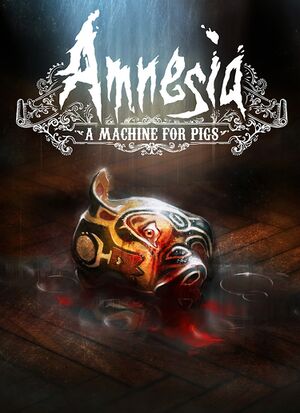 |
|
| Developers | |
|---|---|
| The Chinese Room | |
| macOS (OS X) | Edward Rudd |
| Linux | Edward Rudd |
| Publishers | |
| Frictional Games | |
| Engines | |
| HPL Engine 2 | |
| Release dates | |
| Windows | September 10, 2013 |
| macOS (OS X) | September 10, 2013 |
| Linux | September 10, 2013 |
| Reception | |
| Metacritic | 72 |
| IGDB | 73 |
| Taxonomy | |
| Monetization | One-time game purchase |
| Perspectives | First-person |
| Controls | Direct control |
| Genres | Survival horror |
| Themes | Horror |
| Series | Amnesia |
| Amnesia | |
|---|---|
| Amnesia: The Dark Descent | 2010 |
| Amnesia: A Machine for Pigs | 2013 |
| Amnesia: Rebirth | 2020 |
| Amnesia: The Bunker | 2023 |
Warnings
- The macOS (OS X) version of this game does not work on macOS Catalina (version 10.15) or later due to the removal of support for 32-bit-only apps.
Key points
- Game is open source.
General information
- Port Report
- Official support page
- GOG.com Community Discussions for game series
- GOG.com Support Page
- Steam Community Discussions
Availability
| Source | DRM | Notes | Keys | OS |
|---|---|---|---|---|
| Epic Games Store | Game can be launched directly from the executable.[1] | |||
| GOG.com | ||||
| Humble Store | ||||
| Microsoft Store | Bundled in Amnesia: Collection | |||
| Steam | DRM-free when running "aamfp_NoSteam" executable.[2] Amnesia Re-collection also available. | |||
| Mac App Store (unavailable) |
Essential improvements
Skip intro videos
| Edit main_settings.cfg |
|---|
|
Enable quick save
| Edit user_settings.cfg |
|---|
Notes
|
Game data
Configuration file(s) location
| System | Location |
|---|---|
| Windows | %USERPROFILE%\Documents\Amnesia\Pig\ |
| macOS (OS X) | $HOME/Library/Application Support/Frictional Games/Amnesia/Pig/ |
| Linux | $HOME/.frictionalgames/Amnesia/Pig/ |
| Steam | <Steam-folder>/userdata/<user-id>/239200/ |
- This game does not follow the XDG Base Directory Specification on Linux.
Save game data location
| System | Location |
|---|---|
| Windows | %USERPROFILE%\Documents\Amnesia\Pig\ |
| macOS (OS X) | $HOME/Library/Application Support/Frictional Games/Amnesia/Pig/ |
| Linux | $HOME/.frictionalgames/Amnesia/Pig/ |
| Steam | <Steam-folder>/userdata/<user-id>/239200/ |
Save game cloud syncing
| System | Native | Notes |
|---|---|---|
| Epic Games Launcher | ||
| GOG Galaxy | ||
| OneDrive | Requires enabling backup of the Documents folder in OneDrive on all computers. | |
| Steam Cloud | Approx. 95 MB available. Settings will sync too, except graphics settings. |
|
| Xbox Cloud |
Video
| Graphics feature | State | WSGF | Notes |
|---|---|---|---|
| Widescreen resolution | |||
| Multi-monitor | |||
| Ultra-widescreen | |||
| 4K Ultra HD | Options menu UI doesn't scale. | ||
| Field of view (FOV) | See Field of view (FOV). | ||
| Windowed | |||
| Borderless fullscreen windowed | See the glossary page for potential workarounds. | ||
| Anisotropic filtering (AF) | Up to 16x. | ||
| Anti-aliasing (AA) | On or off but proper AA and not FXAA. | ||
| Vertical sync (Vsync) | Not present in launcher. Can be enabled in-game. Adaptative Vsync is also available. | ||
| 60 FPS | |||
| 120+ FPS | See High frame rate. | ||
| High dynamic range display (HDR) | See the glossary page for potential alternatives. | ||
Field of view (FOV)
| Edit game.cfg[3] |
|---|
|
High frame rate
- All gameplay elements are locked to 60 FPS. This includes physics, puzzles, player movement, input and most animations. This limit can be removed, but will only affect particles and some animations.[4]
| Remove FPS cap |
|---|
|
Input
| Keyboard and mouse | State | Notes |
|---|---|---|
| Remapping | ||
| Mouse acceleration | Mouse smoothing can be toggled. | |
| Mouse sensitivity | ||
| Mouse input in menus | ||
| Mouse Y-axis inversion | ||
| Controller | ||
| Controller support | ||
| Full controller support | ||
| Controller remapping | Not remapping properly with the Xbox Controller.[5] | |
| Controller sensitivity | ||
| Controller Y-axis inversion |
| Controller types |
|---|
| XInput-compatible controllers | ||
|---|---|---|
| Xbox button prompts | ||
| Impulse Trigger vibration |
| PlayStation controllers |
|---|
| Generic/other controllers |
|---|
| Additional information | ||
|---|---|---|
| Controller hotplugging | ||
| Haptic feedback | ||
| Digital movement supported | ||
| Simultaneous controller+KB/M |
| Steam Input | ||
|---|---|---|
| Steam Input API support | ||
| Hook input (legacy mode) | ||
| Official controller preset(s) | ||
| Steam Controller button prompts | ||
| Cursor detection |
Audio
| Audio feature | State | Notes |
|---|---|---|
| Separate volume controls | Only master volume slider. | |
| Surround sound | See Surround sound for a fix. | |
| Subtitles | ||
| Closed captions | ||
| Mute on focus lost | Doesn't mute when viewing journal entries. |
Surround sound
- Game is using old implementation of a sound system which limits output only to stereo.
| Surround sound fix[6] |
|---|
In case there is no
|
Localizations
| Language | UI | Audio | Sub | Notes |
|---|---|---|---|---|
| English | ||||
| Czech | Fan dub available here | |||
| French | ||||
| German | ||||
| Hungarian | ||||
| Italian | ||||
| Japanese | Fan translation. Available to download. To activate it run the launcher and there select language "Japanese" and start the game. |
|||
| Korean | Fan translation. Available to download. | |||
| Polish | ||||
| Brazilian Portuguese | ||||
| Russian | ||||
| Spanish | ||||
| Turkish | Fan translation, download. | |||
| Ukrainian | Fan translation. Available to download. To activate it run the launcher and there select language "Українська" and start the game. |
VR support
| 3D modes | State | Notes | |
|---|---|---|---|
| Nvidia 3D Vision | Use 3D Surround Gaming. | ||
| vorpX | G3D Official supported game, see official vorpx game list. |
||
Issues fixed
Game launches extremely zoomed in
- The issue occurs when the application scaling conflicts with Windows' scaling.
| Override high DPI scaling[citation needed] |
|---|
|
Low frame rate
- Two particular video options, anti-aliasing (known as "smoothing" in-game) and ambient occlusion, drastically decrease frame rate with very little visual improvement. Turning these settings off is recommended. See the PCGamingWiki Port Report.
Vertical camera movement only with mouse
| Disconnect controller[7] |
|---|
|
Crash during startup
| Disconnect any gamepads and then start the game[8] |
|---|
Freeze/lag every now and then
- A possible solution can be found at the official Amnesia A.M.F.P Troubleshooting Guide.[9]
| Edit main settings[citation needed] |
|---|
|
Light halos showing through walls
| Start in offline mode[10] |
|---|
|
Adjusting in-game gamma does nothing
| Disable gamma changing programs such as f.lux or DisplayCAL[citation needed] |
|---|
Gamma changes persist after exiting the game
- If the in-game gamma setting is increased, it can sometimes alter the desktop's gamma even after the game is closed.
| Use f.lux to restore gamma[citation needed] |
|---|
|
| Enable Nvidia's own color settings in the Nvidia Control Panel[11] |
|---|
Screen gets offset to the right
| Edit Compatibility |
|---|
|
Other information
API
| Technical specs | Supported | Notes |
|---|---|---|
| OpenGL | 2.1 |
| Executable | 32-bit | 64-bit | Notes |
|---|---|---|---|
| Windows | |||
| macOS (OS X) | This 32-bit-only macOS game does not work on macOS Catalina (10.15) or later. | ||
| Linux | Gog version 64 bit |
Middleware
| Middleware | Notes | |
|---|---|---|
| Audio | OpenAL | 6.14.0357.24 |
Strong blue haze
- The game has slight blue fog effect that is very apparent in the first level. This is intentional,[12] but this effect can be undesirably strong on some screens.
| Fog editing mod[13] |
|---|
|
| Edit save files[14] |
|---|
|
| Edit shader files[15] |
|---|
|
An alternative to the save game method is to edit the shader files. This has the advantage of being a permanent solution (instead of per-save), and it also allows you to reduce (or increase!) the effect by an arbitrary factor.
|
- On some setups editing the shader files/disabling the fog through editing a save file doesn't fully alleviate the symptom. If that's true for you, then disabling through the game's settings all or a combination of: colour grading, screen space ambient occlusion (SSAO), and Vsync should fix the issue when applied in conjunction with one of the above fixes
System requirements
| Windows | ||
|---|---|---|
| Minimum | Recommended | |
| Operating system (OS) | Vista | 7 |
| Processor (CPU) | Intel Core i3 AMD A6 |
Intel Core i5 AMD FX |
| System memory (RAM) | 2 GB | 4 GB |
| Hard disk drive (HDD) | 5 GB | |
| Video card (GPU) | Nvidia GeForce 200 AMD Radeon HD 5000 | Nvidia GeForce 400 AMD Radeon HD 6000 |
- Integrated Intel HD Graphics should work but is not supported.
| macOS (OS X) | ||
|---|---|---|
| Minimum | Recommended | |
| Operating system (OS) | 10.7.5 | |
| Processor (CPU) | Intel Core i3 AMD A6 |
Intel Core i5 AMD FX |
| System memory (RAM) | 2 GB | 4 GB |
| Hard disk drive (HDD) | 5 GB | |
| Video card (GPU) | Nvidia GeForce 200 AMD Radeon HD 5000 | Nvidia GeForce 400 AMD Radeon HD 6000 |
- Integrated Intel HD Graphics should work but is not supported.
| Linux | ||
|---|---|---|
| Minimum | Recommended | |
| Operating system (OS) | Major Linux Distribution from 2010 | Major Linux Distribution from 2012 |
| Processor (CPU) | Intel Core i3 AMD A6 |
Intel Core i5 AMD FX |
| System memory (RAM) | 2 GB | 4 GB |
| Hard disk drive (HDD) | 5 GB | |
| Video card (GPU) | Nvidia GeForce 200 AMD Radeon HD 5000 | Nvidia GeForce 400 AMD Radeon HD 6000 |
- Integrated Intel HD Graphics should work but is not supported.
References
- ↑ Verified by User:Itsumi1117 on 2021-04-16
- ↑ Verified by User:Mmachinecodev on 2022-06-09
- ↑ Amnesia - the dark decent mods. | Se7enSins Gaming Community
- ↑ Verified by User:Litbeep on 2020-11-3
- Email from Peter Wester (engine programmer): "All the gameplay is run at 60 fps. This means physics, puzzles, player movement, mouse/kb/gamepad input and some animations. The only things that can be unlocked are particles, some animations and texture animations. This is the same for all other HPL-based games!"
- ↑ Xbox controller incompatibility - last accessed on May 2023
- ↑ Verified by User:LDK on September 7, 2013
- Tested with openal-soft-1.15.1-bin version.
- ↑ Problem with the mouse - Steam Community Discussions - last accessed on May 2023
- ↑ Possible fix solution for crash at startup - Frictional Games Forum - last accessed on May 2023
- ↑ Amnesia A.M.F.P Troubleshooting Guide - last accessed on May 2023
- ↑ Light halos showing through walls - Frictional Games Forum - last accessed on May 2023
- ↑ Interesting bug after quiting game :: Amnesia: A Machine for Pigs General Discussions - last accessed on May 2023
- ↑ Blue haze? - Frictional Games Forum - last accessed on May 2023
- ↑ A Fog Machine for Pigs - Steam Community Guides - last accessed on July 2023
- ↑ HOW-TO: Remove the BLUE FOG - Steam Community Guides - last accessed on May 2023
- ↑ Easy and definitive fix for the blue fog of death - Steam Community Discussions - last accessed on May 2023