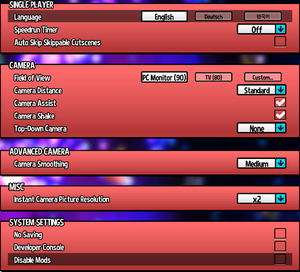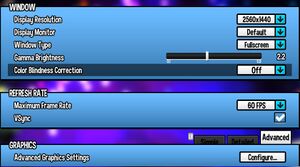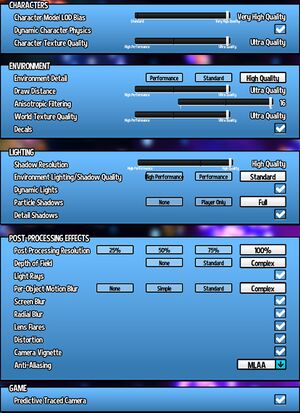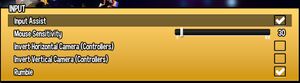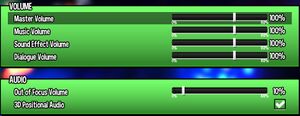Difference between revisions of "A Hat in Time"
From PCGamingWiki, the wiki about fixing PC games
(→API) |
(→System requirements: Removed duplicate OS listing for OS X/macOS system requirements.) |
||
| (8 intermediate revisions by 6 users not shown) | |||
| Line 140: | Line 140: | ||
|antialiasing = true | |antialiasing = true | ||
|antialiasing notes = [[FXAA]] 0-5 and [[MLAA]]. See [[#Anti-aliasing (AA)|Anti-aliasing (AA)]] for [[MSAA]]. | |antialiasing notes = [[FXAA]] 0-5 and [[MLAA]]. See [[#Anti-aliasing (AA)|Anti-aliasing (AA)]] for [[MSAA]]. | ||
| − | |upscaling = | + | |upscaling = false |
|upscaling tech = | |upscaling tech = | ||
|upscaling notes = | |upscaling notes = | ||
| Line 156: | Line 156: | ||
===[[Glossary:Widescreen resolution|Widescreen resolution]]=== | ===[[Glossary:Widescreen resolution|Widescreen resolution]]=== | ||
| − | {{Fixbox|description=Set custom resolution|ref=<ref> | + | {{Fixbox|description=Set custom resolution|ref=<ref>{{Refurl|url=https://steamcommunity.com/app/253230/discussions/1/1489987634001814555/#c1489987634001934096|title=No Ultrawide? :: A Hat in Time General Discussion|date=May 2023}}</ref>|fix= |
# Go to the [[#Game data|configuration file(s) location]]. | # Go to the [[#Game data|configuration file(s) location]]. | ||
# Open <code>HatinTimeSystemSettings.ini</code>. | # Open <code>HatinTimeSystemSettings.ini</code>. | ||
| Line 170: | Line 170: | ||
===[[Glossary:Field of view (FOV)|Field of view (FOV)]]=== | ===[[Glossary:Field of view (FOV)|Field of view (FOV)]]=== | ||
| − | {{Fixbox|description=Set custom FOV|ref=<ref> | + | {{Fixbox|description=Set custom FOV|ref=<ref>{{Refurl|url=https://steamcommunity.com/app/253230/discussions/1/1649918058736280911|title=FOV options not showing up? :: A Hat in Time General Discussion|date=May 2023}}</ref>|fix= |
# Go to the [[#Game data|configuration file(s) location]]. | # Go to the [[#Game data|configuration file(s) location]]. | ||
# Open <code>HatinTimeGame.ini</code>. | # Open <code>HatinTimeGame.ini</code>. | ||
| Line 177: | Line 177: | ||
===[[Glossary:Anti-aliasing (AA)|Anti-aliasing (AA)]]=== | ===[[Glossary:Anti-aliasing (AA)|Anti-aliasing (AA)]]=== | ||
| − | {{Fixbox|description=Enable MSAA|ref=<ref> | + | {{Fixbox|description=Enable MSAA|ref=<ref>{{Refurl|url=https://steamcommunity.com/app/253230/discussions/1/1489987634003472952/#c1489987634016038583|title=Actual anti-aliasing? :: A Hat in Time General Discussion|date=May 2023}}</ref>|fix= |
# Go to the [[#Game data|configuration file(s) location]]. | # Go to the [[#Game data|configuration file(s) location]]. | ||
# Open <code>HatinTimeSystemSettings.ini</code>. | # Open <code>HatinTimeSystemSettings.ini</code>. | ||
| Line 250: | Line 250: | ||
===[[Glossary:Invert Y-axis|Mouse Y-axis inversion]]=== | ===[[Glossary:Invert Y-axis|Mouse Y-axis inversion]]=== | ||
| − | {{Fixbox|description=Invert mouse|ref=<ref> | + | {{Fixbox|description=Invert mouse|ref=<ref>{{Refurl|url=https://steamcommunity.com/app/253230/discussions/1/1489987634014783147|title=Inverted Mouse Camera - A How-To :: A Hat in Time General Discussion|date=May 2023}}</ref>|fix= |
# Open options menu | # Open options menu | ||
# Open the RED menu "Game Option" | # Open the RED menu "Game Option" | ||
| Line 265: | Line 265: | ||
|separate volume notes = | |separate volume notes = | ||
|surround sound = true | |surround sound = true | ||
| − | |surround sound notes = Also supports Software 3D Audio by setting {{code|3D Positional Audio}} to true. Compatible with [[Glossary:Surround sound#X3DAudio|X3DAudio HRTF]] for headphones.<ref> | + | |surround sound notes = Also supports Software 3D Audio by setting {{code|3D Positional Audio}} to true. Compatible with [[Glossary:Surround sound#X3DAudio|X3DAudio HRTF]] for headphones.<ref>{{Refurl|url=https://www.youtube.com/watch?v=JO2aUnTOhto|title=A Hat in Time with 3D spatial sound (X3DAudio HRTF mod) - YouTube|date=May 2023}}</ref> |
|subtitles = true | |subtitles = true | ||
|subtitles notes = | |subtitles notes = | ||
| Line 310: | Line 310: | ||
|notes = Shown as supported but no official version is available.<br/> | |notes = Shown as supported but no official version is available.<br/> | ||
Fan translations available from Steam Workshop: [https://steamcommunity.com/sharedfiles/filedetails/?id=1774893492 Here] and [https://steamcommunity.com/sharedfiles/filedetails/?id=1437182651 here]. | Fan translations available from Steam Workshop: [https://steamcommunity.com/sharedfiles/filedetails/?id=1774893492 Here] and [https://steamcommunity.com/sharedfiles/filedetails/?id=1437182651 here]. | ||
| + | |fan = true | ||
| + | }} | ||
| + | {{L10n/switch | ||
| + | |language = Esperanto | ||
| + | |interface = hackable | ||
| + | |audio = false | ||
| + | |subtitles = hackable | ||
| + | |notes = Fan translation is available from [https://steamcommunity.com/sharedfiles/filedetails/?id=2567646667 Steam Workshop]. The base game only, no DLC is translated. | ||
|fan = true | |fan = true | ||
}} | }} | ||
| Line 457: | Line 465: | ||
|lan play modes = | |lan play modes = | ||
|lan play notes = | |lan play notes = | ||
| − | |online play = | + | |online play = true |
|online play players = | |online play players = | ||
|online play modes = | |online play modes = | ||
| Line 509: | Line 517: | ||
==Issues unresolved== | ==Issues unresolved== | ||
===Seal the Deal DLC deactivates during gameplay=== | ===Seal the Deal DLC deactivates during gameplay=== | ||
| − | {{ii}} This may be due to an unstable internet connection. Using GOG Galaxy might help.<ref> | + | {{ii}} This may be due to an unstable internet connection. Using GOG Galaxy might help.<ref>{{Refurl|url=https://www.gog.com/forum/a_hat_in_time/seal_the_deal_keeps_deactivating|title=Seal the Deal Keeps Deactivating?, page 1 - Forum - GOG.com|date=May 2023}}</ref> |
==Issues fixed== | ==Issues fixed== | ||
| Line 515: | Line 523: | ||
{{ii}} Error: <code>Failed to create the D3D9 Device! This can happen if the desktop is locked. Exiting...</code> | {{ii}} Error: <code>Failed to create the D3D9 Device! This can happen if the desktop is locked. Exiting...</code> | ||
| − | {{Fixbox|description=Start the game at the proper resolution|ref=<ref> | + | {{Fixbox|description=Start the game at the proper resolution|ref=<ref>{{Refurl|url=https://www.gog.com/forum/a_hat_in_time/failed_to_create_the_d3d9_device|title=Failed to create the D3D9 Device - Forum - GOG.com|date=May 2023}}</ref>|fix= |
{{ii}} See [[#Widescreen resolution|Widescreen resolution]]. | {{ii}} See [[#Widescreen resolution|Widescreen resolution]]. | ||
}} | }} | ||
| Line 547: | Line 555: | ||
|windows arm app = unknown | |windows arm app = unknown | ||
|windows exe notes = | |windows exe notes = | ||
| − | |mac os x powerpc app = | + | |mac os x powerpc app = unknown |
|macos intel 32-bit app = false | |macos intel 32-bit app = false | ||
|macos intel 64-bit app = true | |macos intel 64-bit app = true | ||
| − | |macos arm app = | + | |macos arm app = unknown |
|macos app notes = Supports macOS 10.15 Catalina | |macos app notes = Supports macOS 10.15 Catalina | ||
|linux 32-bit executable= unknown | |linux 32-bit executable= unknown | ||
| Line 565: | Line 573: | ||
|minCPU = 3.0 GHz | |minCPU = 3.0 GHz | ||
|minRAM = 4 GB | |minRAM = 4 GB | ||
| − | |minHD = | + | |minHD = 8 GB |
|minGPU = | |minGPU = | ||
|minDX = 9.0c | |minDX = 9.0c | ||
| Line 572: | Line 580: | ||
|recCPU = 3.5 GHz | |recCPU = 3.5 GHz | ||
|recRAM = 8 GB | |recRAM = 8 GB | ||
| − | |recHD = | + | |recHD = |
|recGPU = | |recGPU = | ||
| − | |recDX = | + | |recDX = |
| − | |notes = {{ii}} Despite the store page claiming Windows XP SP3 (32-bit) is supported, the game does not work on that operating system. | + | |notes = {{ii}} Despite the store page claiming Windows XP SP3 (which is 32-bit only) is supported, the game does not work on that operating system. The game requires a 64-bit operating system. |
}} | }} | ||
| Line 582: | Line 590: | ||
|minOS = 10.11.6 | |minOS = 10.11.6 | ||
| − | |minCPU = Quad-core Intel 3. | + | |minCPU = Quad-core Intel 3.5 GHz |
| − | |minCPU2 = AMD 3. | + | |minCPU2 = AMD 3.5 GHz |
|minRAM = 4 GB | |minRAM = 4 GB | ||
| − | |minHD = | + | |minHD = 8 GB |
|minGPU = | |minGPU = | ||
| − | |recOS = | + | |recOS = |
| − | |recCPU = Quad-core Intel | + | |recCPU = Quad-core Intel 4 GHz |
| − | |recCPU2 = AMD | + | |recCPU2 = AMD 4 GHz |
|recRAM = 8 GB | |recRAM = 8 GB | ||
| − | |recHD = | + | |recHD = |
|recGPU = | |recGPU = | ||
}} | }} | ||
{{References}} | {{References}} | ||
Revision as of 14:59, 17 March 2024
 |
|
| Developers | |
|---|---|
| Gears for Breakfast | |
| Engines | |
| Unreal Engine 3 | |
| Release dates | |
| Windows | October 5, 2017 |
| macOS (OS X) | October 5, 2017 |
| Reception | |
| Metacritic | 79 |
| OpenCritic | 78 |
| IGDB | 80 |
| Taxonomy | |
| Monetization | One-time game purchase, DLC, Expansion pack |
| Microtransactions | None |
| Modes | Singleplayer, Multiplayer |
| Pacing | Real-time |
| Perspectives | Third-person |
| Controls | Direct control |
| Genres | Platform |
| Vehicles | Motorcycle |
| Art styles | Cartoon |
| Themes | Sci-fi |
A Hat in Time is a singleplayer and multiplayer third-person platform game.
Key points
- Full modding and Steam Workshop support.
General information
Availability
| Source | DRM | Notes | Keys | OS |
|---|---|---|---|---|
| Developer website | Via Humble Widget | |||
| GOG.com | Online Party is not included in the GOG release. | |||
| Humble Store | Ultimate edition also available. | |||
| Steam | Ultimate edition also available. | |||
| Green Man Gaming (unavailable) |
Version differences
The Ultimate edition includes the base game, Seal the Deal & Nyakuza Metro DLC, plus both soundtracks.
Monetization
DLC and expansion packs
- Seal the Deal and Nyakuza Metro DLCs only function on Windows and do not support Mac or Linux.
| Name | Notes | |
|---|---|---|
| Seal the Deal | Free on launch day (September 13, 2018) and for Kickstarter backers. | |
| Nyakuza Metro | Free for Kickstarter backers and provide access to Online Party. | |
| Vanessa's Curse | Only available on Steam and provide access to Online Party. |
Essential improvements
Skip intro videos
Use -skipintro command line argument[1]
|
|---|
Game data
Configuration file(s) location
| System | Location |
|---|---|
| Windows | <path-to-game>\HatinTimeGame\Config\[Note 1] |
| macOS (OS X) | $HOME/Library/Application Support/com.GearsforBreakfast.HatinTimeGame/HatinTimeGame/Config |
| Steam Play (Linux) | <SteamLibrary-folder>/steamapps/compatdata/253230/pfx/[Note 2] |
Save game data location
| System | Location |
|---|---|
| Windows | <path-to-game>\HatinTimeGame\SaveData\[Note 1] |
| macOS (OS X) | $HOME/Library/Application Support/com.GearsforBreakfast.HatinTimeGame/HatinTimeGame/SaveData |
| Steam Play (Linux) | <SteamLibrary-folder>/steamapps/compatdata/253230/pfx/[Note 2] |
Save game cloud syncing
| System | Native | Notes |
|---|---|---|
| GOG Galaxy | ||
| Steam Cloud |
Video
| Graphics feature | State | WSGF | Notes |
|---|---|---|---|
| Widescreen resolution | See Widescreen resolution for custom resolutions. | ||
| Multi-monitor | Cutscenes are Vert-. See Multi-monitor. | ||
| Ultra-widescreen | Cutscenes are Vert-. See Multi-monitor. | ||
| 4K Ultra HD | |||
| Field of view (FOV) | See Field of view (FOV). | ||
| Windowed | |||
| Borderless fullscreen windowed | |||
| Anisotropic filtering (AF) | Up to 16 samples. | ||
| Anti-aliasing (AA) | FXAA 0-5 and MLAA. See Anti-aliasing (AA) for MSAA. | ||
| High-fidelity upscaling | See the glossary page for potential workarounds. | ||
| Vertical sync (Vsync) | Forcefully enabled (overriding user preference) when the game is set to fullscreen. Can be forced off again from Nvidia control panel. | ||
| 60 FPS and 120+ FPS | 30, 48, 60, 75, 90, 120, 144, 165, and unlocked. | ||
| High dynamic range display (HDR) | See the glossary page for potential alternatives. | ||
| Color blind mode | Protanopia, deuteranopia, and tritanopia. | ||
Widescreen resolution
| Set custom resolution[2] |
|---|
|
Multi-monitor
| Fix for Hor+ cutscenes[3] |
|---|
|
Field of view (FOV)
| Set custom FOV[4] |
|---|
|
Anti-aliasing (AA)
| Enable MSAA[5] |
|---|
|
Input
| Keyboard and mouse | State | Notes |
|---|---|---|
| Remapping | Keys can be remapped in the game's config files (<path-to-game>\HatinTimeGame\Config\Gamepads\[Keyboard.ini]) |
|
| Mouse acceleration | No acceleration. | |
| Mouse sensitivity | ||
| Mouse input in menus | ||
| Mouse Y-axis inversion | See Mouse Y-axis inversion. | |
| Controller | ||
| Controller support | ||
| Full controller support | ||
| Controller remapping | ||
| Controller sensitivity | ||
| Controller Y-axis inversion |
| Controller types |
|---|
| XInput-compatible controllers | ||
|---|---|---|
| Xbox button prompts | ||
| Impulse Trigger vibration |
| PlayStation controllers | No rumble support | |
|---|---|---|
| PlayStation button prompts | ||
| Light bar support | ||
| Adaptive trigger support | ||
| DualSense haptic feedback support | ||
| Connection modes | Wired, Wireless (Bluetooth) Tested on V2 |
|
| Generic/other controllers | Directly supports Gamecube, PS3, and other "Generic" controllers with button prompts, as long as Steam's Controller config is off. | |
|---|---|---|
| Button prompts |
| Additional information | ||
|---|---|---|
| Controller hotplugging | ||
| Haptic feedback | Can be disabled. | |
| Digital movement supported | ||
| Simultaneous controller+KB/M |
Mouse Y-axis inversion
| Invert mouse[6] |
|---|
|
Audio
| Audio feature | State | Notes |
|---|---|---|
| Separate volume controls | ||
| Surround sound | Also supports Software 3D Audio by setting 3D Positional Audio to true. Compatible with X3DAudio HRTF for headphones.[7] |
|
| Subtitles | ||
| Closed captions | ||
| Mute on focus lost | Set Out of Focus Volume to 0%. | |
| Royalty free audio |
Localizations
| Language | UI | Audio | Sub | Notes |
|---|---|---|---|---|
| English | ||||
| Simplified Chinese | ||||
| Simplified Chinese | Fan translation is available from Steam Workshop. | |||
| Traditional Chinese | Shown as supported but no official version is available. Fan translations available from Steam Workshop: Here and here. |
|||
| Esperanto | Fan translation is available from Steam Workshop. The base game only, no DLC is translated. | |||
| French | ||||
| German | ||||
| German | Fan translation is available from Steam Workshop. | |||
| Italian | ||||
| Italian | Fan translation is available from Steam Workshop. | |||
| Japanese | ||||
| Japanese | Two fan translations are available from Steam Workshop: Here and here. |
|||
| Korean | ||||
| Korean | Two fan translations are available from Steam Workshop: Here and here. |
|||
| Polish | Two fan translations are available from Steam Workshop: Here and here. |
|||
| Portuguese | Shown as available but not supported. | |||
| Brazilian Portuguese | ||||
| Brazilian Portuguese | Fan translation is available from Steam Workshop. | |||
| Russian | Fan translation is available from Steam Workshop. | |||
| Spanish | Two fan translations are available from Steam Workshop: Here and here as well as translated textures. |
|||
| Latin American Spanish | Two fan translations are available from Steam Workshop: Here and here. |
Network
Multiplayer types
| Type | Native | Players | Notes | |
|---|---|---|---|---|
| Local play | 2 | Co-op Split-screen |
||
| LAN play | ||||
| Online play | ||||
VR support
| 3D modes | State | Notes | |
|---|---|---|---|
| Native 3D | |||
| Nvidia 3D Vision | See Helix Mod: A Hat in Time. | ||
| vorpX | G3D, Z3D, DirectVR Officially supported game, see official vorpx game list. |
||
Issues unresolved
Seal the Deal DLC deactivates during gameplay
- This may be due to an unstable internet connection. Using GOG Galaxy might help.[8]
Issues fixed
"Failed to create the D3D9 Device" error
- Error:
Failed to create the D3D9 Device! This can happen if the desktop is locked. Exiting...
| Start the game at the proper resolution[9] |
|---|
Faint horizontal lines on screen
| Disable ambient occlusion in the advanced graphic settings |
|---|
Other information
API
| Technical specs | Supported | Notes |
|---|---|---|
| Direct3D | 9.0c |
| Executable | 32-bit | 64-bit | Notes |
|---|---|---|---|
| Windows | |||
| macOS (OS X) | Supports macOS 10.15 Catalina |
System requirements
| Windows | ||
|---|---|---|
| Minimum | Recommended | |
| Operating system (OS) | XP Professional x64 Edition, Vista | 7, 8.1, 10 |
| Processor (CPU) | 3.0 GHz | 3.5 GHz |
| System memory (RAM) | 4 GB | 8 GB |
| Hard disk drive (HDD) | 8 GB | |
| Video card (GPU) | DirectX 9.0c compatible | |
- Despite the store page claiming Windows XP SP3 (which is 32-bit only) is supported, the game does not work on that operating system. The game requires a 64-bit operating system.
| macOS (OS X) | ||
|---|---|---|
| Minimum | Recommended | |
| Operating system (OS) | 10.11.6 | |
| Processor (CPU) | Quad-core Intel 3.5 GHz AMD 3.5 GHz |
Quad-core Intel 4 GHz AMD 4 GHz |
| System memory (RAM) | 4 GB | 8 GB |
| Hard disk drive (HDD) | 8 GB | |
- A 64-bit operating system is required.
Notes
- ↑ 1.0 1.1 When running this game without elevated privileges (Run as administrator option), write operations against a location below
%PROGRAMFILES%,%PROGRAMDATA%, or%WINDIR%might be redirected to%LOCALAPPDATA%\VirtualStoreon Windows Vista and later (more details). - ↑ 2.0 2.1 Notes regarding Steam Play (Linux) data:
- File/folder structure within this directory reflects the path(s) listed for Windows and/or Steam game data.
- Games with Steam Cloud support may also store data in
~/.steam/steam/userdata/<user-id>/253230/. - Use Wine's registry editor to access any Windows registry paths.
- The app ID (253230) may differ in some cases.
- Treat backslashes as forward slashes.
- See the glossary page for details on Windows data paths.
References
- ↑ Verified by User:TheCrach on 2017-12-31
- Username comes from Discord.
- ↑ No Ultrawide? :: A Hat in Time General Discussion - last accessed on May 2023
- ↑ A Hat in Time | WSGF
- ↑ FOV options not showing up? :: A Hat in Time General Discussion - last accessed on May 2023
- ↑ Actual anti-aliasing? :: A Hat in Time General Discussion - last accessed on May 2023
- ↑ Inverted Mouse Camera - A How-To :: A Hat in Time General Discussion - last accessed on May 2023
- ↑ A Hat in Time with 3D spatial sound (X3DAudio HRTF mod) - YouTube - last accessed on May 2023
- ↑ Seal the Deal Keeps Deactivating?, page 1 - Forum - GOG.com - last accessed on May 2023
- ↑ Failed to create the D3D9 Device - Forum - GOG.com - last accessed on May 2023