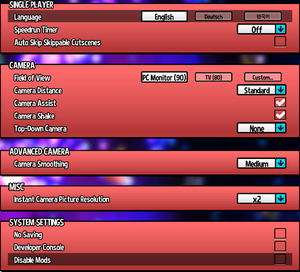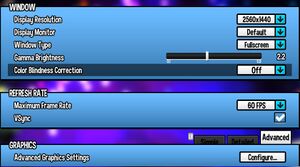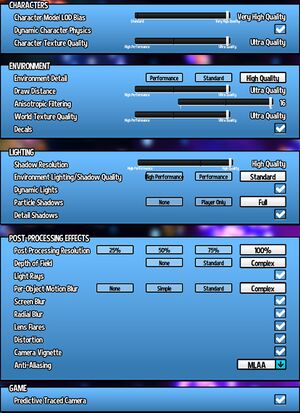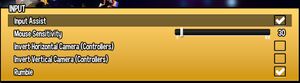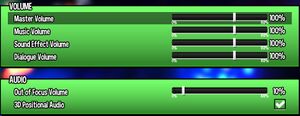Key points
- Full modding and Steam Workshop support.
General information
- GOG.com Community Discussions
- GOG.com Support Page
- Steam Community Discussions
Availability
- All OS X versions require Steam DRM.
Version differences
The Ultimate edition includes the base game, Seal the Deal & Nyakuza Metro DLC, plus both soundtracks.
Monetization
DLC and expansion packs
- Seal the Deal and Nyakuza Metro DLCs only function on Windows and do not support Mac or Linux.
| Name |
Notes |
|
| Seal the Deal |
Free on launch day (September 13, 2018) and for Kickstarter backers. |
|
| Nyakuza Metro |
Free for Kickstarter backers and provide access to Online Party. |
|
| Vanessa's Curse |
Only available on Steam and provide access to Online Party. |
|
Essential improvements
Skip intro videos
Game data
In-game general settings.
Configuration file(s) location
Save game data location
Video
In-game advanced graphics settings.
| Graphics feature |
State |
WSGF |
Notes |
| Widescreen resolution |
|
|
See Widescreen resolution for custom resolutions. |
| Multi-monitor |
|
|
Cutscenes are Vert-. See Multi-monitor. |
| Ultra-widescreen |
|
|
Cutscenes are Vert-. See Multi-monitor. |
| 4K Ultra HD |
|
|
|
| Field of view (FOV) |
|
See Field of view (FOV). |
| Windowed |
|
|
| Borderless fullscreen windowed |
|
|
| Anisotropic filtering (AF) |
|
Up to 16 samples. |
| Anti-aliasing (AA) |
|
FXAA 0-5 and MLAA. See Anti-aliasing (AA) for MSAA. |
| High-fidelity upscaling |
|
See the glossary page for potential workarounds. |
| Vertical sync (Vsync) |
|
Forcefully enabled (overriding user preference) when the game is set to fullscreen. Can be forced off again from Nvidia control panel. |
| 60 FPS and 120+ FPS |
|
30, 48, 60, 75, 90, 120, 144, 165, and unlocked. |
| High dynamic range display (HDR) |
|
See the glossary page for potential alternatives. |
| Ray tracing (RT) |
|
|
| Color blind mode |
|
Protanopia, deuteranopia, and tritanopia. |
|
Fix for Hor+ cutscenes[3]
|
- Go to
<path-to-game>\Binaries\Win64\.
- Open
HatinTimeGame.exe with a hex editor such as HxD.
- Change
61 0B 36 3B to 61 0B 66 3B.
|
|
Enable MSAA[5]
|
- Go to the configuration file(s) location.
- Open
HatinTimeSystemSettings.ini.
- Change
bAllowD3D9MSAA=False to bAllowD3D9MSAA=True.
- Change
MaxMultiSamples=1 to the value you want (2, 4, 8).
|
Input
|
Invert mouse[6]
|
- Open options menu
- Open the RED menu "Game Option"
- Scroll right down to the bottom and enable "Developer Console"
- Restart the game
- Press ~
- In the text box type:
invertmouse
|
Audio
| Audio feature |
State |
Notes |
| Separate volume controls |
|
|
| Surround sound |
|
Also supports Software 3D Audio by setting 3D Positional Audio to true. Compatible with X3DAudio HRTF for headphones.[7] |
| Subtitles |
|
|
| Closed captions |
|
|
| Mute on focus lost |
|
Set Out of Focus Volume to 0%. |
| Royalty free audio |
|
|
Localizations
| Language |
UI |
Audio |
Sub |
Notes |
| English |
|
|
|
|
| Simplified Chinese |
|
|
|
|
| Simplified Chinese |
|
|
|
Fan translation is available from Steam Workshop. |
| Traditional Chinese |
|
|
|
Shown as supported but no official version is available.
Fan translations available from Steam Workshop: Here and here. |
| Esperanto |
|
|
|
Fan translation is available from Steam Workshop. The base game only, no DLC is translated. |
| French |
|
|
|
|
| German |
|
|
|
|
| German |
|
|
|
Fan translation is available from Steam Workshop. |
| Italian |
|
|
|
|
| Italian |
|
|
|
Fan translation is available from Steam Workshop. |
| Japanese |
|
|
|
|
| Japanese |
|
|
|
Two fan translations are available from Steam Workshop:
Here and here. |
| Korean |
|
|
|
|
| Korean |
|
|
|
Two fan translations are available from Steam Workshop:
Here and here. |
| Polish |
|
|
|
Two fan translations are available from Steam Workshop:
Here and here. |
| Portuguese |
|
|
|
Shown as available but not supported. |
| Brazilian Portuguese |
|
|
|
|
| Brazilian Portuguese |
|
|
|
Fan translation is available from Steam Workshop. |
| Russian |
|
|
|
Fan translation is available from Steam Workshop. |
| Spanish |
|
|
|
Two fan translations are available from Steam Workshop:
Here and here as well as translated textures. |
| Latin American Spanish |
|
|
|
Two fan translations are available from Steam Workshop:
Here and here. |
Network
Multiplayer types
VR support
Issues unresolved
Seal the Deal DLC deactivates during gameplay
- This may be due to an unstable internet connection. Using GOG Galaxy might help.[8]
Issues fixed
"Failed to create the D3D9 Device" error
- Error:
Failed to create the D3D9 Device! This can happen if the desktop is locked. Exiting...
Faint horizontal lines on screen
|
Disable ambient occlusion in the advanced graphic settings
|
Other information
API
| Technical specs |
Supported |
Notes |
| Direct3D |
9.0c |
|
| Executable |
32-bit |
64-bit |
Notes |
| Windows |
|
|
|
| macOS (OS X) | |
|
Supports macOS 10.15 Catalina |
System requirements
| Windows |
|
Minimum |
Recommended |
| Operating system (OS) |
XP Professional x64 Edition, Vista |
7, 8.1, 10 |
| Processor (CPU) |
3.0 GHz
| 3.5 GHz |
| System memory (RAM) |
4 GB |
8 GB |
| Hard disk drive (HDD) |
8 GB | |
| Video card (GPU) |
DirectX 9.0c compatible | |
- Despite the store page claiming Windows XP SP3 (which is 32-bit only) is supported, the game does not work on that operating system. The game requires a 64-bit operating system.
| macOS (OS X) |
|
Minimum |
Recommended |
| Operating system (OS) |
10.11.6 | |
| Processor (CPU) |
Quad-core Intel 3.5 GHz
AMD 3.5 GHz |
Quad-core Intel 4 GHz
AMD 4 GHz |
| System memory (RAM) |
4 GB |
8 GB |
| Hard disk drive (HDD) |
8 GB | |
- A 64-bit operating system is required.
Notes
References