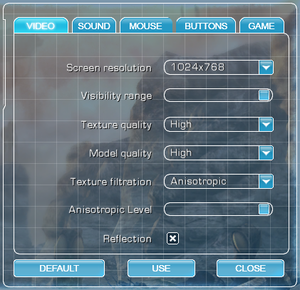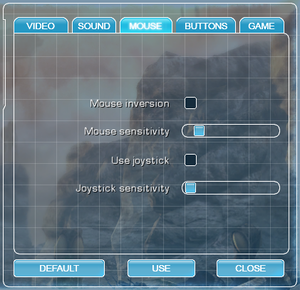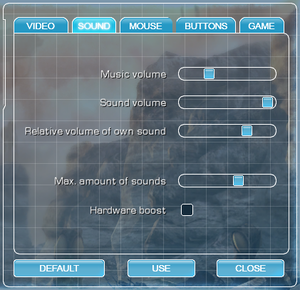A.I.M. 2: Clan Wars
From PCGamingWiki, the wiki about fixing PC games
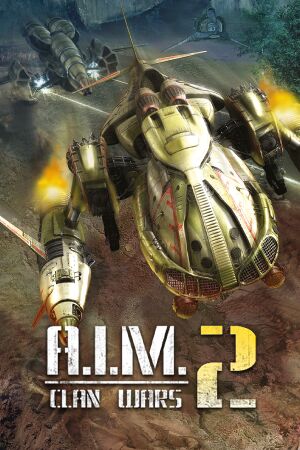 |
|
| Developers | |
|---|---|
| SkyRiver Studios | |
| Publishers | |
| 1C Company | |
| Release dates | |
| Windows | February 17, 2006 |
| Taxonomy | |
| Series | A.I.M. |
| A.I.M. | |
|---|---|
| A.I.M.: Artificial Intelligence Machines | 2004 |
| A.I.M. 2: Clan Wars | 2006 |
| A.I.M. Racing | 2007 |
| A.I.M.3: War Protocol | TBA |
General information
Availability
| Source | DRM | Notes | Keys | OS |
|---|---|---|---|---|
| Retail | English release. | |||
| Retail | StarForce 5 DRM in Russian release. | |||
| Amazon.com | ||||
| Green Man Gaming | ||||
| Steam | ||||
| ZOOM Platform | ||||
| GamersGate (unavailable) |
Essential improvements
Skip intro videos
| Delete/rename video files[citation needed] |
|---|
|
Game data
Configuration file(s) location
| System | Location |
|---|---|
| Windows | <path-to-game>\Data\CONFIG\[Note 1] |
| Steam Play (Linux) | <SteamLibrary-folder>/steamapps/compatdata/289180/pfx/[Note 2] |
Save game data location
| System | Location |
|---|---|
| Windows | <path-to-game>\SAVES\[Note 1] |
| Steam Play (Linux) | <SteamLibrary-folder>/steamapps/compatdata/289180/pfx/[Note 2] |
Save game cloud syncing
| System | Native | Notes |
|---|---|---|
| Steam Cloud |
Video
| Graphics feature | State | WSGF | Notes |
|---|---|---|---|
| Widescreen resolution | |||
| Multi-monitor | |||
| Ultra-widescreen | Use FOV Fix. | ||
| 4K Ultra HD | |||
| Field of view (FOV) | Use FOV Fix. | ||
| Windowed | See the glossary page for potential workarounds. | ||
| Borderless fullscreen windowed | See the glossary page for potential workarounds. | ||
| Anisotropic filtering (AF) | |||
| Anti-aliasing (AA) | See Anti-aliasing (AA). | ||
| Vertical sync (Vsync) | See the glossary page for potential workarounds. | ||
| 60 FPS and 120+ FPS | |||
Anti-aliasing (AA)
| Modify configuration file[1] |
|---|
Notes
|
Input
| Keyboard and mouse | State | Notes |
|---|---|---|
| Remapping | ||
| Mouse acceleration | ||
| Mouse sensitivity | ||
| Mouse input in menus | ||
| Mouse Y-axis inversion | ||
| Controller | ||
| Controller support | ||
| Full controller support | ||
| Controller remapping | ||
| Controller sensitivity | ||
| Controller Y-axis inversion |
| Controller types |
|---|
| XInput-compatible controllers |
|---|
| PlayStation controllers |
|---|
| Generic/other controllers |
|---|
| Additional information | ||
|---|---|---|
| Controller hotplugging | ||
| Haptic feedback | ||
| Digital movement supported | ||
| Simultaneous controller+KB/M |
Audio
| Audio feature | State | Notes |
|---|---|---|
| Separate volume controls | Music, Sound. | |
| Surround sound | ||
| Subtitles | ||
| Closed captions | ||
| Mute on focus lost |
Localizations
| Language | UI | Audio | Sub | Notes |
|---|---|---|---|---|
| English | ||||
| Russian |
Other information
API
| Technical specs | Supported | Notes |
|---|---|---|
| Direct3D | 7, 8 | DX7 used for in-game rendering, DX8 used for menus[2] |
| Executable | 32-bit | 64-bit | Notes |
|---|---|---|---|
| Windows |
Middleware
| Middleware | Notes | |
|---|---|---|
| Cutscenes | Bink Video |
System requirements
| Windows | ||
|---|---|---|
| Minimum | Recommended | |
| Operating system (OS) | XP | Vista, 7, 8, 10 |
| Processor (CPU) | 1.5 GHz | 2.5 GHz |
| System memory (RAM) | 256 MB | 768 MB |
| Hard disk drive (HDD) | 3 GB | 4 GB |
| Video card (GPU) | Nvidia GeForce 3 ATI Radeon 7500 DirectX 9.0c compatible | Nvidia GeForce FX 5900 ATI Radeon 9800 |
Notes
- ↑ 1.0 1.1 When running this game without elevated privileges (Run as administrator option), write operations against a location below
%PROGRAMFILES%,%PROGRAMDATA%, or%WINDIR%might be redirected to%LOCALAPPDATA%\VirtualStoreon Windows Vista and later (more details). - ↑ 2.0 2.1 Notes regarding Steam Play (Linux) data:
- File/folder structure within this directory reflects the path(s) listed for Windows and/or Steam game data.
- Games with Steam Cloud support may also store data in
~/.steam/steam/userdata/<user-id>/289180/. - Use Wine's registry editor to access any Windows registry paths.
- The app ID (289180) may differ in some cases.
- Treat backslashes as forward slashes.
- See the glossary page for details on Windows data paths.
References
- ↑ Steam Community Guide - 8x anti-aliasing/ 8x сглаживание - last accessed on 2016-08-21
- ↑ Re: dgVoodoo 2 for DirectX 11 - last accessed on 2016-08-30
- "Menu screen is corrupt because of a problem when loading .dds surfaces through into D3D8.
It's fixed, but indeed, the game uses D3D8 for menus and DDraw/D3D for ingame and that part doesn't show up."
- "Menu screen is corrupt because of a problem when loading .dds surfaces through into D3D8.