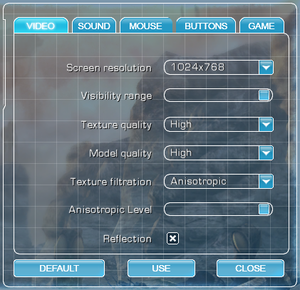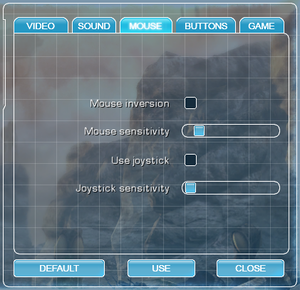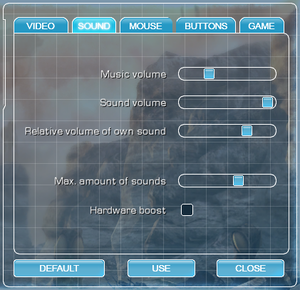Difference between revisions of "A.I.M. 2: Clan Wars"
From PCGamingWiki, the wiki about fixing PC games
m (updated template usage) |
m (updated template usage) |
||
| Line 88: | Line 88: | ||
|120 fps = true | |120 fps = true | ||
|120 fps notes = | |120 fps notes = | ||
| + | |hdr = unknown | ||
| + | |hdr notes = | ||
|color blind = unknown | |color blind = unknown | ||
|color blind notes = | |color blind notes = | ||
| Line 208: | Line 210: | ||
|mantle support = | |mantle support = | ||
|mantle support notes = | |mantle support notes = | ||
| − | |vulkan | + | |vulkan versions = |
| − | |vulkan | + | |vulkan notes = |
|dos modes = | |dos modes = | ||
|dos modes notes = | |dos modes notes = | ||
Revision as of 00:23, 15 March 2018
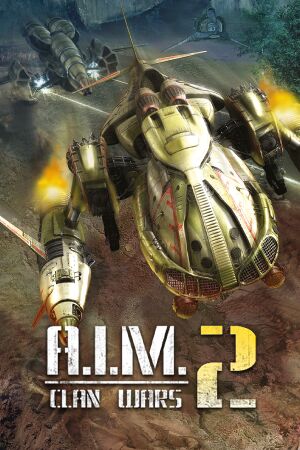 |
|
| Developers | |
|---|---|
| SkyRiver Studios | |
| Publishers | |
| 1C Company | |
| Release dates | |
| Windows | February 17, 2006 |
| A.I.M. | |
|---|---|
| A.I.M.: Artificial Intelligence Machines | 2004 |
| A.I.M. 2: Clan Wars | 2006 |
| A.I.M. Racing | 2007 |
| A.I.M.3: War Protocol | TBA |
General information
Availability
| Source | DRM | Notes | Keys | OS |
|---|---|---|---|---|
| Retail | ||||
| Amazon.com | ||||
| GamersGate | ||||
| Green Man Gaming | ||||
| Steam |
Essential improvements
Skip intro videos
| Delete/rename video files[citation needed] |
|---|
|
Game data
Configuration file(s) location
Template:Game data/row
| System | Location |
|---|---|
| Steam Play (Linux) | <SteamLibrary-folder>/steamapps/compatdata/289180/pfx/[Note 1] |
Save game data location
Template:Game data/row
| System | Location |
|---|---|
| Steam Play (Linux) | <SteamLibrary-folder>/steamapps/compatdata/289180/pfx/[Note 1] |
Save game cloud syncing
| System | Native | Notes |
|---|---|---|
| Steam Cloud |
Video settings
Anti-aliasing (AA)
| Modify configuration file[1] |
|---|
Notes
|
Input settings
Audio settings
Localizations
| Language | UI | Audio | Sub | Notes |
|---|---|---|---|---|
| English | ||||
| Russian |
Other information
Middleware
| Middleware | Notes | |
|---|---|---|
| Cutscenes | Bink Video |
API
| Technical specs | Supported | Notes |
|---|---|---|
| Direct3D | 7, 8 | DX7 used for in-game rendering, DX8 used for menus[2] |
| Executable | 32-bit | 64-bit | Notes |
|---|---|---|---|
| Windows |
System requirements
| Windows | ||
|---|---|---|
| Minimum | Recommended | |
| Operating system (OS) | XP | Vista, 7, 8, 10 |
| Processor (CPU) | 1.5 GHz | 2.5 GHz |
| System memory (RAM) | 256 MB | 768 MB |
| Hard disk drive (HDD) | 3 GB | 4 GB |
| Video card (GPU) | Nvidia GeForce 3 ATI Radeon 7500 DirectX 9.0c compatible | Nvidia GeForce FX 5900 ATI Radeon 9800 |
Notes
- ↑ 1.0 1.1 Notes regarding Steam Play (Linux) data:
- File/folder structure within this directory reflects the path(s) listed for Windows and/or Steam game data.
- Games with Steam Cloud support may also store data in
~/.steam/steam/userdata/<user-id>/289180/. - Use Wine's registry editor to access any Windows registry paths.
- The app ID (289180) may differ in some cases.
- Treat backslashes as forward slashes.
- See the glossary page for details on Windows data paths.
References
- ↑ Steam Community Guide - 8x anti-aliasing/ 8x сглаживание - last accessed on 2016-08-21
- ↑ Re: dgVoodoo 2 for DirectX 11 - last accessed on 2016-08-30
- "Menu screen is corrupt because of a problem when loading .dds surfaces through into D3D8.
It's fixed, but indeed, the game uses D3D8 for menus and DDraw/D3D for ingame and that part doesn't show up."
- "Menu screen is corrupt because of a problem when loading .dds surfaces through into D3D8.