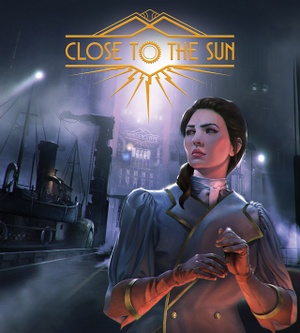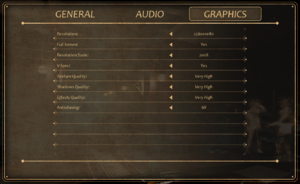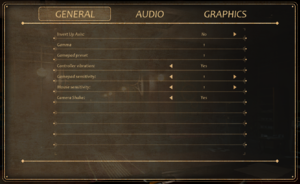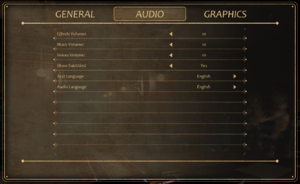General information
- Official website
Availability
| Source |
DRM |
Notes |
Keys |
OS |
| Epic Games Store |
|
Can be run DRM-free when launched directly from the executable. |
|
|
- All versions require Epic Games Launcher DRM.
Essential improvements
Skip intro videos
|
Remove the video files[1]
|
- Go to
<path-to-game>\WindowsNoEditor\ctts\Content\Movies\
- Delete or rename every file with Logo in its name.
- A game update may cause the files to be re-downloaded.
|
Game data
Configuration file(s) location
| System |
Location |
| Windows |
%LOCALAPPDATA%\ctts\Saved\Config\WindowsNoEditor\ |
Save game data location
Video settings
Template:Video settings
|
Increase FOV by changing the way it's calculated[2]
|
- Go to the configuration file(s) location
- Open
Engine.ini.
- Add the following lines:
[/Script/Engine.LocalPlayer]
AspectRatioAxisConstraint=AspectRatio_MaintainYFOV
- A significant increase from the default 16:9 value.
|
|
Adjust FOV with precision with a tool[3]
|
- Download the Close to the Sun FOV changer.
- Launch the game and wait for it to load.
- Run the tool and use the buttons to increase and decrease FOV as instructed.
- Game updates will likely require updates to the tool.
|
Motion blur
Film grain
- Go to the configuration file(s) location.
- Open
Engine.ini.
- Add the following and save the file.
[SystemSettings]
r.Tonemapper.GrainQuantization=0
r.Tonemapper.Quality=0
}}
|
Use a modified game executable[5]
|
- Download the mod.
- Unpack the archive and replace the game .exe in
<path-to-game>\WindowsNoEditor\ctts\Binaries\Win64\
- Game updates may require a new version of the mod.
|
Input settings
Template:Input settings
Audio settings
Template:Audio settings
Localizations
| Language |
UI |
Audio |
Sub |
Notes |
| English |
|
|
|
|
| Simplified Chinese |
|
|
|
|
| French |
|
|
|
|
| German |
|
|
|
|
| Italian |
|
|
|
|
| Japanese |
|
|
|
|
| Korean |
|
|
|
|
| Polish |
|
|
|
|
| Russian |
|
|
|
|
| Spanish |
|
|
|
|
Other information
API
| Technical specs |
Supported |
Notes |
| Direct3D |
11 |
|
| Executable |
32-bit |
64-bit |
Notes |
| Windows |
|
|
|
Middleware
|
Middleware |
Notes |
| Physics |
PhysX |
|
System requirements
| Windows |
|
Minimum |
Recommended |
| Operating system (OS) |
10 | |
| Processor (CPU) |
Intel Core i5
AMD FX 2.4 GHz |
Intel Core i7
AMD Ryzen 7 |
| System memory (RAM) |
8 GB | |
| Hard disk drive (HDD) |
50 GB | |
| Video card (GPU) |
Nvidia GeForce GTX series 7
AMD Radeon R9
3 GB of VRAM
DirectX 11 compatible
| Nvidia GeForce GTX 1060
AMD Radeon RX 470 |
| Sound (audio device) |
DirectX compatible | |
References
- ↑ Verified by User:Rose on 2019-05-03
- It works and causes no delay.
- ↑ Verified by User:Rose on 2019-05-03
- ↑ Verified by User:Rose on 2019-05-03
- ↑ Cite error: Invalid
<ref> tag;
no text was provided for refs named 2017-11-16
- ↑ Verified by User:Rose on 2019-05-03
- ↑ Verified by User:Rose on 2019-05-03