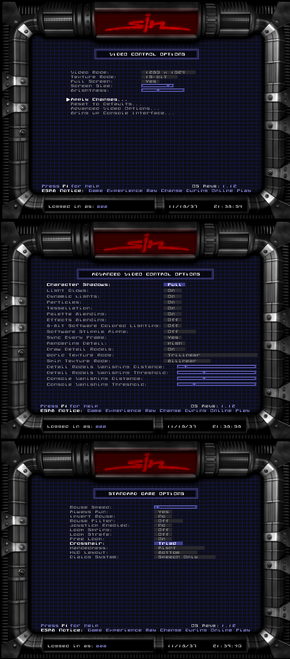Difference between revisions of "SiN"
(→Video settings: renamed custom resolution section to widescreen resolution) |
m (misc. fixes) |
||
| Line 19: | Line 19: | ||
'''Key points''' | '''Key points''' | ||
| − | {{ii}} Some textures and skins has been altered in Steam due to copyright and censorship reasons. <ref>http://www.nextdimension.org/sinsteam/</ref> | + | {{ii}} Some textures and skins has been altered in Steam due to copyright and censorship reasons.<ref>http://www.nextdimension.org/sinsteam/</ref> |
'''General information''' | '''General information''' | ||
| Line 33: | Line 33: | ||
==Game data== | ==Game data== | ||
| − | ===Configuration file location=== | + | ===Configuration file(s) location=== |
{{Game data| | {{Game data| | ||
{{Game data/row|Windows|}} | {{Game data/row|Windows|}} | ||
| Line 43: | Line 43: | ||
}} | }} | ||
| − | == Video settings == | + | ==Video settings== |
[[File:sin settings.png|290px|right|thumb|General settings.]] | [[File:sin settings.png|290px|right|thumb|General settings.]] | ||
{{Video settings | {{Video settings | ||
| Line 71: | Line 71: | ||
|vsync = true | |vsync = true | ||
|vsync notes = | |vsync notes = | ||
| − | + | |oculus rift = unknown | |
| − | + | |oculus rift notes = | |
| − | = | + | |120hz = unknown |
| − | + | |120hz notes = | |
| − | + | |color blind = unknown | |
| − | + | |color blind notes = | |
| − | |||
}} | }} | ||
| Line 83: | Line 82: | ||
{{--}} This fix will NOT work with Steam version. | {{--}} This fix will NOT work with Steam version. | ||
{{ii}} Maximum in-game resolution setting is 1280x1024 but in reality game runs at 1600x1200. | {{ii}} Maximum in-game resolution setting is 1280x1024 but in reality game runs at 1600x1200. | ||
| − | {{ii}} Based on guide by TrAEP. <ref>http://www.ritualistic.com/forums/showthread.php?t=16579</ref> | + | {{ii}} Based on guide by TrAEP.<ref>http://www.ritualistic.com/forums/showthread.php?t=16579</ref> |
{{Fixbox|1= | {{Fixbox|1= | ||
| Line 121: | Line 120: | ||
}} | }} | ||
| − | == Input settings == | + | ===[[Field of view (FOV)]]=== |
| + | {{Fixbox|1= | ||
| + | {{Fixbox/fix|Field of view (FOV)}} | ||
| + | # After level loads enter console with ~ key. | ||
| + | # Enter <code>fov XXX</code> where XXX is your desired field of view. | ||
| + | }} | ||
| + | |||
| + | ==Input settings== | ||
{{Input settings | {{Input settings | ||
|key remap = true | |key remap = true | ||
| Line 143: | Line 149: | ||
}} | }} | ||
| − | === [[Mouse acceleration]] === | + | ===[[Mouse acceleration]]=== |
| − | + | By default game runs with acceleration enabled. In some cases acceleration can be disabled by alt+tabing to desktop and back to game. If that does not help, you can try different values of <code>in_mouse</code> console command.<ref>http://wiki.quakeworld.nu/Smooth_Quake</ref>. Console can be entered by ~ key. | |
| − | By default game runs with acceleration enabled. In some cases acceleration can be disabled by alt+tabing to desktop and back to game. If that does not help, you can try different values of <code>in_mouse</code> console command. <ref>http://wiki.quakeworld.nu/Smooth_Quake</ref>. Console can be entered by ~ key. | ||
* in_mouse 3 - Raw Input | * in_mouse 3 - Raw Input | ||
| Line 151: | Line 156: | ||
You need to enter <code>in_restart</code> to restart input mode. | You need to enter <code>in_restart</code> to restart input mode. | ||
| + | |||
| + | ==Audio settings== | ||
| + | {{Audio settings | ||
| + | |separate volume = unknown | ||
| + | |separate volume notes = | ||
| + | |surround sound = unknown | ||
| + | |surround sound notes = | ||
| + | |subtitles = unknown | ||
| + | |subtitles notes = | ||
| + | |closed captions = unknown | ||
| + | |closed captions notes = | ||
| + | |mute on focus lost = unknown | ||
| + | |mute on focus lost notes = | ||
| + | |eax support = | ||
| + | |eax support notes = | ||
| + | }} | ||
==Issues fixed== | ==Issues fixed== | ||
Revision as of 03:38, 10 January 2014
| Cover image missing, please upload it | |
| Developers | |
|---|---|
| Ritual Entertainment | |
| Expansion | 2015, Inc. |
| Publishers | |
| Activision | |
| Engines | |
| id Tech 2 | |
| Release dates | |
| Windows | October 31, 1998 |
Warnings
- The macOS (OS X) version of this game does not work on macOS Catalina (version 10.15) or later due to the removal of support for 32-bit-only apps.
| SiN | |
|---|---|
| SiN | 1998 |
| SiN Episodes: Emergence | 2006 |
| SiN: Reloaded | TBA |
Key points
- Some textures and skins has been altered in Steam due to copyright and censorship reasons.[1]
General information
- Steam Users' Forums for SiN Episodes
- Steam Community Discussions
- Ritualistic Forums for SiN, SiN Steam & Wages of Sin
- FAQ from developer
Availability
Game data
Configuration file(s) location
| System | Location |
|---|---|
| Steam Play (Linux) | <SteamLibrary-folder>/steamapps/compatdata/1313/pfx/[Note 1] |
Save game data location
| System | Location |
|---|---|
| Steam Play (Linux) | <SteamLibrary-folder>/steamapps/compatdata/1313/pfx/[Note 1] |
Video settings
Widescreen resolution
- This fix will NOT work with Steam version.
- Maximum in-game resolution setting is 1280x1024 but in reality game runs at 1600x1200.
- Based on guide by TrAEP.[2]
| Instructions |
|---|
Field of view (FOV)
| Instructions |
|---|
Input settings
Mouse acceleration
By default game runs with acceleration enabled. In some cases acceleration can be disabled by alt+tabing to desktop and back to game. If that does not help, you can try different values of in_mouse console command.[3]. Console can be entered by ~ key.
- in_mouse 3 - Raw Input
- in_mouse 2 - Direct Input
You need to enter in_restart to restart input mode.
Audio settings
Issues fixed
Game won't start - Error: Buffer overrun detected
| Instructions |
|---|
Shuttering with high framerate
Game runs in very high framerate at new systems (1000 FPS) which can cause image and input shuttering.
| Instructions |
|---|
System requirements
| Windows | ||
|---|---|---|
| Minimum | ||
| Operating system (OS) | ||
| Processor (CPU) | 166 MHz Processor | |
| System memory (RAM) | ||
| Hard disk drive (HDD) | 700 MB | |
| Video card (GPU) | 2 MB video card | |
Notes
- ↑ 1.0 1.1 Notes regarding Steam Play (Linux) data:
- File/folder structure within this directory reflects the path(s) listed for Windows and/or Steam game data.
- Use Wine's registry editor to access any Windows registry paths.
- The app ID (1313) may differ in some cases.
- Treat backslashes as forward slashes.
- See the glossary page for details on Windows data paths.
References
- Pages needing cover images
- Windows
- Games
- Invalid template usage (Series)
- Invalid template usage (Fixbox)
- Invalid section order
- Missing section (Availability)
- Missing section (Save game cloud syncing)
- Missing section (Video)
- Missing section (Input)
- Missing section (Audio)
- Missing section (Localizations)
- Missing section (API)