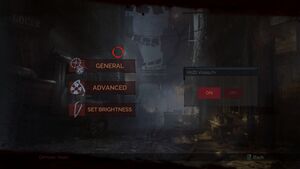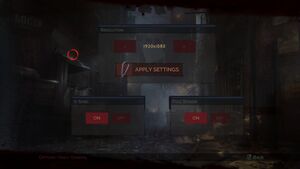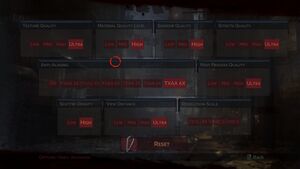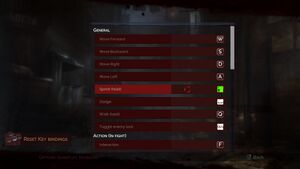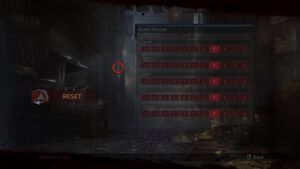Difference between revisions of "Vampyr"
From PCGamingWiki, the wiki about fixing PC games
(→Essential improvements: you don't have to delete them, renaming works) |
|||
| Line 31: | Line 31: | ||
==Essential improvements== | ==Essential improvements== | ||
| − | === | + | ===Skip intro videos=== |
| − | {{Fixbox|description= | + | {{Fixbox|description=Skip intro videos|ref=|fix= |
| + | # Go to <code>{{p|game}}\AVGame\Content\Criware\Movies\Startup\</code>. | ||
| + | # Delete or rename all files within. | ||
| + | }} | ||
==Game data== | ==Game data== | ||
Revision as of 01:03, 5 June 2018
 |
|
| Developers | |
|---|---|
| Dontnod Entertainment | |
| Publishers | |
| Focus Home Interactive | |
| Engines | |
| Unreal Engine 4 | |
| Release dates | |
| Windows | June 5, 2018 |
General information
Availability
| Source | DRM | Notes | Keys | OS |
|---|---|---|---|---|
| Publisher website | ||||
| Amazon.co.uk | ||||
| Incorrect store name. See here for available options. | ||||
| Steam |
Essential improvements
Skip intro videos
| Skip intro videos |
|---|
|
Game data
Configuration file(s) location
| System | Location |
|---|---|
| Windows | %LOCALAPPDATA%\AVGame\Saved\Config\WindowsNoEditor |
| Steam Play (Linux) | <SteamLibrary-folder>/steamapps/compatdata/427290/pfx/[Note 1] |
Save game data location
| System | Location |
|---|---|
| Windows | %LOCALAPPDATA%\AVGame\Saved\SaveGames |
| Steam Play (Linux) | <SteamLibrary-folder>/steamapps/compatdata/427290/pfx/[Note 1] |
Save game cloud syncing
| System | Native | Notes |
|---|---|---|
| Steam Cloud |
Video settings
High frame rate
| Remove FPS cap |
|---|
[/script/engine.engine] bSmoothFrameRate=false |
Ultra-widescreen
| Edit configuration file |
|---|
[/Script/Engine.LocalPlayer] AspectRatioAxisConstraint=AspectRatio_MaintainYFOV Notes
|
Input settings
Audio settings
Localizations
| Language | UI | Audio | Sub | Notes |
|---|---|---|---|---|
| English | ||||
| Simplified Chinese | ||||
| French | ||||
| German | ||||
| Italian | ||||
| Polish | ||||
| Brazilian Portuguese | ||||
| Russian | ||||
| Spanish |
Other information
API
| Executable | 32-bit | 64-bit | Notes |
|---|---|---|---|
| Windows |
System requirements
- A 64-bit operating system is required.
- The standard recommended specs are for 1080p 60 FPS. System specs for 1440p 60 FPS is noted with (2K) and 4K 60 FPS with (4K).[1]
| Windows | ||
|---|---|---|
| Minimum | Recommended | |
| Operating system (OS) | 7 | 8, 10 |
| Processor (CPU) | Intel Core i3 2130 3.4 GHz AMD FX-4100 3.6 GHz |
Intel Core i7 3930K 3.2 GHz AMD Ryzen 5 1600 3.2 GHz |
| System memory (RAM) | 8 GB | 16 GB |
| Hard disk drive (HDD) | 20 GB | |
| Video card (GPU) | Nvidia GeForce GTX 660 AMD Radeon R7 370 Nvidia GeForce GTX 1050 2 GB of VRAM | Nvidia GeForce GTX 970 AMD Radeon R9 390 Nvidia GeForce GTX 1060 Nvidia GeForce GTX 1070 (2K) Nvidia GeForce GTX 1080 Ti (4K) 4 GB of VRAM |
Notes
- ↑ 1.0 1.1 Notes regarding Steam Play (Linux) data:
- File/folder structure within this directory reflects the path(s) listed for Windows and/or Steam game data.
- Games with Steam Cloud support may also store data in
~/.steam/steam/userdata/<user-id>/427290/. - Use Wine's registry editor to access any Windows registry paths.
- The app ID (427290) may differ in some cases.
- Treat backslashes as forward slashes.
- See the glossary page for details on Windows data paths.
References
- ↑ Cite error: Invalid
<ref>tag; no text was provided for refs namednvidia