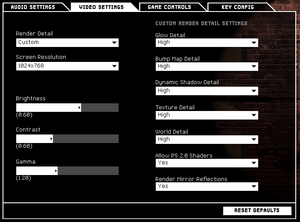Difference between revisions of "SWAT 4"
From PCGamingWiki, the wiki about fixing PC games
m (→[[Glossary:Widescreen resolution|Widescreen resolution]]: updated template usage) |
m (updated template usage) |
||
| Line 50: | Line 50: | ||
{{ii}} '''SWAT Elite Force''' is a mod made to improve SWAT 4 experience by adding better AI, more equipment options, multiplayer features, general bugfixes, QOL improvements and [https://github.com/eezstreet/SWATEliteForce#changes-summarized much more]. | {{ii}} '''SWAT Elite Force''' is a mod made to improve SWAT 4 experience by adding better AI, more equipment options, multiplayer features, general bugfixes, QOL improvements and [https://github.com/eezstreet/SWATEliteForce#changes-summarized much more]. | ||
| − | {{Fixbox|description=Install SWAT Elite Forces|<ref>http://www.moddb.com/mods/swat-elite-force/tutorials/how-to-install-swat-elite-force</ref>|fix= | + | {{Fixbox|description=Install SWAT Elite Forces|fix=<ref>http://www.moddb.com/mods/swat-elite-force/tutorials/how-to-install-swat-elite-force</ref>|fix= |
# Download and extract the newest full version of [http://www.moddb.com/mods/swat-elite-force/downloads Swat: Elite Force] inside SWAT 4 directory. | # Download and extract the newest full version of [http://www.moddb.com/mods/swat-elite-force/downloads Swat: Elite Force] inside SWAT 4 directory. | ||
# Download and extract the newest patch for your version of the mod and extract it inside SWAT 4 directory. | # Download and extract the newest patch for your version of the mod and extract it inside SWAT 4 directory. | ||
| Line 118: | Line 118: | ||
|120 fps = true | |120 fps = true | ||
|120 fps notes = No frame rate or refresh rate cap. | |120 fps notes = No frame rate or refresh rate cap. | ||
| + | |hdr = unknown | ||
| + | |hdr notes = | ||
|color blind = unknown | |color blind = unknown | ||
|color blind notes = | |color blind notes = | ||
| Line 126: | Line 128: | ||
{{Fixbox|description=Edit INI files|ref=<ref>[http://www.wsgf.org/dr/swat-4 Widescreen Gaming Forum, SWAT 4 article]</ref>|fix= | {{Fixbox|description=Edit INI files|ref=<ref>[http://www.wsgf.org/dr/swat-4 Widescreen Gaming Forum, SWAT 4 article]</ref>|fix= | ||
| − | # Open your [[# | + | # Open your [[#Game data|configuration file]] with a text editor (make sure you have run the game at least once) |
# Adjust the following lines accordingly to your resolution | # Adjust the following lines accordingly to your resolution | ||
<pre>WindowedViewportX= | <pre>WindowedViewportX= | ||
| Line 134: | Line 136: | ||
}} | }} | ||
| − | {{ii}} The following prevents resolution being reset. No need to make your [[# | + | {{ii}} The following prevents resolution being reset. No need to make your [[#Game data|configuration file]] read-only. |
{{Fixbox|description=Edit INI files|ref=<ref>[http://www.moddb.com/games/swat-4/addons/swat-4-widescreen-mod-gold-edition moddb, SWAT 4 Widescreen Mod (Gold Edition)]</ref>|fix= | {{Fixbox|description=Edit INI files|ref=<ref>[http://www.moddb.com/games/swat-4/addons/swat-4-widescreen-mod-gold-edition moddb, SWAT 4 Widescreen Mod (Gold Edition)]</ref>|fix= | ||
| Line 140: | Line 142: | ||
{{ii}} Base game | {{ii}} Base game | ||
| − | # Go to the [[# | + | # Go to the [[#Game data|configuration folder]]. |
# Open {{file|SwatGUIState.ini}}. | # Open {{file|SwatGUIState.ini}}. | ||
# Add or Adjust the following lines accordingly to your resolution | # Add or Adjust the following lines accordingly to your resolution | ||
| Line 155: | Line 157: | ||
{{ii}} The Stetchkov Syndicate | {{ii}} The Stetchkov Syndicate | ||
| − | # Go to the [[# | + | # Go to the [[#Game data|configuration folder]]. |
# Open {{file|SwatGame.int}}. | # Open {{file|SwatGame.int}}. | ||
# Add or Adjust the following lines accordingly to your resolution | # Add or Adjust the following lines accordingly to your resolution | ||
| Line 167: | Line 169: | ||
{{Fixbox|description=Edit ini file|ref={{cn|date=January 2017}}|fix= | {{Fixbox|description=Edit ini file|ref={{cn|date=January 2017}}|fix= | ||
| − | # | + | # Go to the [[#Game data|Configuration file(s) location]]. |
| − | + | # Open {{file|SWATPawn.ini}} (make sure you have run the game at least once). | |
# Go to class <code>[SwatGame.SwatPawn]</code>. | # Go to class <code>[SwatGame.SwatPawn]</code>. | ||
# In this section adjust line <code>FirstPersonFOV=</code>. | # In this section adjust line <code>FirstPersonFOV=</code>. | ||
| Line 178: | Line 180: | ||
===[[Glossary:Windowed|Windowed]]=== | ===[[Glossary:Windowed|Windowed]]=== | ||
{{Fixbox|description=Edit Swat4.ini file|ref={{cn|date=July 2016}}|fix= | {{Fixbox|description=Edit Swat4.ini file|ref={{cn|date=July 2016}}|fix= | ||
| − | # Open your [[# | + | # Open your [[#Game data|configuration file]] with a text editor (make sure you have run the game at least once) |
# Find <code>Suppress=WindowedMode</code> and comment it (put a <code>;</code> at beginning of the line) | # Find <code>Suppress=WindowedMode</code> and comment it (put a <code>;</code> at beginning of the line) | ||
| Line 187: | Line 189: | ||
===[[Glossary:Anisotropic filtering (AF)|Anisotropic filtering (AF)]]=== | ===[[Glossary:Anisotropic filtering (AF)|Anisotropic filtering (AF)]]=== | ||
{{Fixbox|description=Edit ini file|ref={{cn|date=July 2016}}|fix= | {{Fixbox|description=Edit ini file|ref={{cn|date=July 2016}}|fix= | ||
| − | # Open <code>Swat4.ini</code> within [[# | + | # Open <code>Swat4.ini</code> within [[#Game data|configuration folder]] with a text editor (make sure you have run the game at least once) |
# Go to class <code>[D3DDrv.D3DRenderDevice]</code>. | # Go to class <code>[D3DDrv.D3DRenderDevice]</code>. | ||
# In this section adjust line <code>LevelOfAnisotropy=1</code> (maximum is 16). | # In this section adjust line <code>LevelOfAnisotropy=1</code> (maximum is 16). | ||
| Line 194: | Line 196: | ||
===[[Glossary:Vertical sync (Vsync)|Vertical sync (Vsync)]]=== | ===[[Glossary:Vertical sync (Vsync)|Vertical sync (Vsync)]]=== | ||
{{Fixbox|description=Edit ini file|ref={{cn|date=July 2016}}|fix= | {{Fixbox|description=Edit ini file|ref={{cn|date=July 2016}}|fix= | ||
| − | # Open <code>Swat4.ini</code> within [[# | + | # Open <code>Swat4.ini</code> within [[#Game data|configuration folder]] with a text editor (make sure you have run the game at least once) |
# Go to class <code>[D3DDrv.D3DRenderDevice]</code>. | # Go to class <code>[D3DDrv.D3DRenderDevice]</code>. | ||
# In this section find <code>UseVSync=False</code> which can be set to true to enable v-sync | # In this section find <code>UseVSync=False</code> which can be set to true to enable v-sync | ||
| Line 235: | Line 237: | ||
===[[Glossary:Mouse acceleration|Mouse acceleration]]=== | ===[[Glossary:Mouse acceleration|Mouse acceleration]]=== | ||
{{Fixbox|description=Edit User.ini|ref={{cn|date=July 2016}}|fix= | {{Fixbox|description=Edit User.ini|ref={{cn|date=July 2016}}|fix= | ||
| − | # | + | # Go to the [[#Game data|Configuration file(s) location]]. |
| + | # Open {{file|User.ini}} (make sure you have run the game at least once) | ||
# Add the following lines at the bottom: | # Add the following lines at the bottom: | ||
<pre>[Engine.PlayerInput] | <pre>[Engine.PlayerInput] | ||
| Line 252: | Line 255: | ||
# Set in-game sensitivity slider to 1.00 | # Set in-game sensitivity slider to 1.00 | ||
# Calculate your sensitivity for UT2004 on [http://www.mouse-sensitivity.com mouse-sensitivity.com] | # Calculate your sensitivity for UT2004 on [http://www.mouse-sensitivity.com mouse-sensitivity.com] | ||
| − | # Edit your [[# | + | # Edit your [[#Game data|User.ini]] with a text editor: |
<pre>[Engine.Input] | <pre>[Engine.Input] | ||
MouseX=Count bXAxis | Axis aMouseX Speed=2.0 | MouseX=Count bXAxis | Axis aMouseX Speed=2.0 | ||
| Line 280: | Line 283: | ||
===Surround sound=== | ===Surround sound=== | ||
{{Fixbox|description=Edit ini file|ref={{cn|date=July 2016}}|fix= | {{Fixbox|description=Edit ini file|ref={{cn|date=July 2016}}|fix= | ||
| − | # Open your [[# | + | # Open your [[#Game data|configuration file]] with a text editor (make sure you have run the game at least once) |
# Go to class <code>[ALAudio.ALAudioSubsystem]</code>. | # Go to class <code>[ALAudio.ALAudioSubsystem]</code>. | ||
# In this section set <code>Use3DSound</code> to <code>True</code>. | # In this section set <code>Use3DSound</code> to <code>True</code>. | ||
Revision as of 22:54, 1 January 2018
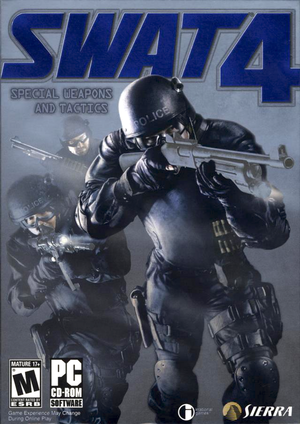 |
|
| Developers | |
|---|---|
| Irrational Games | |
| Publishers | |
| Vivendi Universal Games | |
| Sierra Entertainment | |
| Engines | |
| Vengeance Engine | |
| Release dates | |
| Windows | April 5, 2005 |
Warnings
Key points
- Small but active community.
- GameSpy online server browser has been shut down. See GameSpy Alternative below for a fix.
General information
- GOG.com Community Discussions for game series
- GOG.com Support Page
Availability
| Source | DRM | Notes | Keys | OS |
|---|---|---|---|---|
| Retail | SecuROM DRM disc check.[1] | |||
| GOG.com | Includes The Stetchkov Syndicate expansion |
DLC and expansion packs
| Name | Notes | |
|---|---|---|
| The Stetchkov Syndicate |
Essential improvements
Patches
Skip intro videos
| Launch the game with -nointro parameter[citation needed] |
|---|
GameSpy Alternative
| Due to GameSpy Server shutting down, it is highly recommended to use SWAT 4 Stats Master server patch or Swat 4 Server Browser Alternative[2] |
|---|
SWAT Elite Force
- Moddb page, Download
- The problem: Due to the rushed development many features suffered: AI wasn't smart, many known bugs weren't fixed and a lot of planned content was cut. SWAT Elite Force aims to fix that.[3]
- SWAT Elite Force is a mod made to improve SWAT 4 experience by adding better AI, more equipment options, multiplayer features, general bugfixes, QOL improvements and much more.
| Install SWAT Elite Forces |
|---|
|
Game data
Configuration file(s) location
Template:Game data/row
| System | Location |
|---|
Save game data location
Template:Game data/row
| System | Location |
|---|
Save game cloud syncing
| System | Native | Notes |
|---|---|---|
| GOG Galaxy |
Video settings
- Make sure game is running with admin rights[citation needed]
Widescreen resolution
- Can cause text chat to have hidden/invisible text.
| Edit INI files[4] |
|---|
WindowedViewportX= WindowedViewportY= FullscreenViewportX= FullscreenViewportY= |
- The following prevents resolution being reset. No need to make your configuration file read-only.
| Edit INI files[5] |
|---|
ScreenResolutionChoices=800x600 ScreenResolutionChoices=1024x576 ScreenResolutionChoices=1024x768 ScreenResolutionChoices=1280x720 ScreenResolutionChoices=1280x1024 ScreenResolutionChoices=1366x768 ScreenResolutionChoices=1600x1200 ScreenResolutionChoices=1920x1080 ScreenResolutionChoices=2560x1440 ScreenResolutionChoices=3840x2160
ScreenResolutionChoices=("800x600","1024x576","1024x768","1280x720","1280x1024","1366x768","1600x1200","1920x1080","2560x1440","3840x2160")
|
Field of view (FOV)
- Only affects weapon viewmodel.
- Editing SWATPawn.ini may not allow people to join your server.
| Edit ini file[citation needed] |
|---|
|
Windowed
| Edit Swat4.ini file[citation needed] |
|---|
Notes
|
Anisotropic filtering (AF)
| Edit ini file[citation needed] |
|---|
|
Vertical sync (Vsync)
| Edit ini file[citation needed] |
|---|
|
Input settings
Mouse acceleration
| Edit User.ini[citation needed] |
|---|
[Engine.PlayerInput] bInvertMouse=False MouseSmoothingMode=0 MouseSmoothingStrength=0.000000 MouseSensitivity=1.00000 MouseSamplingTime=0.001 MouseAccelThreshold=0.000000 DoubleClickTime=0.200000
|
Mouse sensitivity
| Edit User.ini[citation needed] |
|---|
[Engine.Input] MouseX=Count bXAxis | Axis aMouseX Speed=2.0 MouseY=Count bYAxis | Axis aMouseY Speed=2.0 [Engine.PlayerInput] MouseSensitivity=1.00000
|
Audio settings
Surround sound
| Edit ini file[citation needed] |
|---|
|
Localizations
| Language | UI | Audio | Sub | Notes |
|---|---|---|---|---|
| English | ||||
| French | Retail version only | |||
| German | Retail version only | |||
| Italian | Retail version only | |||
| Polish | Retail version only | |||
| Russian | Retail version only | |||
| Spanish | Retail version only |
Network
Multiplayer types
| Type | Native | Notes | |
|---|---|---|---|
| LAN play | |||
| Online play | GameSpy server browser has been shut down. See GameSpy Alternative | ||
Connection types
| Type | Native | Notes |
|---|---|---|
| Matchmaking | ||
| Peer-to-peer | ||
| Dedicated | ||
| Self-hosting | Windows dedicated server software included in the installation folder.[6] | |
| Direct IP |
Issues fixed
Screens flickering
| Screens flickering[citation needed] |
|---|
|
Some users with multiple monitors have issues with their screens flickering.
|
Other information
API
| Executable | 32-bit | 64-bit | Notes |
|---|---|---|---|
| Windows |
Middleware
| Middleware | Notes | |
|---|---|---|
| Multiplayer | GameSpy | GameSpy services are offline. See GameSpy Alternative |
System requirements
| Windows | ||
|---|---|---|
| Minimum | Recommended | |
| Operating system (OS) | 98 SE, 2000, XP | 2000, XP |
| Processor (CPU) | AMD Athlon 1.2 GHz Intel Pentium III 1.0 GHz |
AMD Athlon XP 2500+ Intel Pentium 4 2.4 GHz |
| System memory (RAM) | 256 MB | 512 MB |
| Hard disk drive (HDD) | 2 GB | 2.5 GB |
| Video card (GPU) | Nvidia GeForce 2 MX400 ATI Radeon 8500 32 MB of VRAM | Nvidia GeForce 4 Ti ATI Radeon 9500 128 MB of VRAM |
References
Categories:
- Pages using duplicate arguments in template calls
- Windows
- Invalid template usage (Infobox game)
- Games
- Invalid template usage (Series)
- Invalid template usage (Availability)
- Pages needing references
- Invalid section order
- Self-hosting
- Invalid template usage (API)
- Missing section (Video)
- Missing section (Input)
- Missing section (Audio)