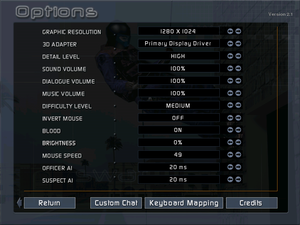SWAT 3: Close Quarters Battle
From PCGamingWiki, the wiki about fixing PC games
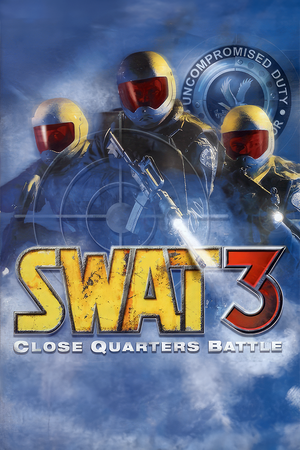 |
|
| Developers | |
|---|---|
| Sierra Northwest | |
| Publishers | |
| Retail | Sierra Entertainment |
| Digital | Activision |
| Re-release | Sold Out Software |
| Release dates | |
| Windows | November 23, 1999 |
| Taxonomy | |
| Monetization | One-time game purchase |
| Modes | Singleplayer, Multiplayer |
| Pacing | Real-time |
| Perspectives | First-person |
| Controls | Direct control, Menu-based |
| Genres | Action, FPS, Tactical shooter |
| Art styles | Realistic |
| Themes | Contemporary, North America |
| Series | Police Quest |
SWAT 3: Close Quarters Battle is a singleplayer and multiplayer first-person action, FPS and tactical shooter game in the Police Quest series.
General information
Availability
| Source | DRM | Notes | Keys | OS |
|---|---|---|---|---|
| Retail | SafeDisc DRM[Note 1]. | |||
| GOG.com | Tactical Game of the Year Edition | |||
| Steam | Tactical Game of the Year Edition |
- SafeDisc retail DRM does not work on Windows Vista and later (see above for affected versions).
- A demo is available from SierraHelp and GameWatcher. The Japanese version is available from 4gamer.
Version differences
- The Elite Edition (v1.6) introduced new missions, multiplayer capabilities and a mission editor.
- The Tactical Game of the Year Edition (v2.0 and v2.1) introduced additional missions. The retail version also included an additional disc with training footage of real-life SWAT officers.
- Retail releases of any version can be upgraded for free up to TGOTY v2.1.
Monetization
| Type | Notes |
|---|---|
| One-time game purchase | The game requires an upfront purchase to access. |
Essential improvements
Patches
- Official patches are available from SierraHelp.
Skip intro videos
- SWAT 3 may crash immediately after launching on Windows 7 and newer because the codecs for the FMV videos are not supported on modern versions of Windows. Skipping the intro video is a good way of testing whether this issue is the cause of a crash on launch issue.
Run the game with the -nointro command line argument[3]
|
|---|
Performance improvement
| Method 1: Use dgVoodoo2[4] |
|---|
|
| Method 2: Use WineD3D |
|---|
|
| Method 3: Use DXWind |
|---|
|
Enhance AI
- The amount of time the AI has to determine its actions can be safely increased on modern computers beyond the normal 20ms maximum for much-improved AI.
| Edit configuration file[citation needed] |
|---|
Notes
|
Game data
Configuration file(s) location
| System | Location |
|---|---|
| Windows | <path-to-game>\Swat.cfg[Note 2] |
| Steam Play (Linux) | <Steam-folder>/steamapps/compatdata/560370/pfx/[Note 3] |
Save game data location
| System | Location |
|---|---|
| Windows | <path-to-game>\game\careers[Note 2] |
| Steam Play (Linux) | <Steam-folder>/steamapps/compatdata/560370/pfx/[Note 3] |
Save game cloud syncing
| System | Native | Notes |
|---|---|---|
| GOG Galaxy | ||
| Steam Cloud |
Video
| Graphics feature | State | WSGF | Notes |
|---|---|---|---|
| Widescreen resolution | See Widescreen resolution. | ||
| Multi-monitor | |||
| Ultra-widescreen | Hor+, use dgVoodoo 2. | ||
| 4K Ultra HD | Hor+, use dgVoodoo 2. | ||
| Field of view (FOV) | 80° at 4:3 aspect ratio | ||
| Windowed | See Windowed. | ||
| Borderless fullscreen windowed | See Windowed. | ||
| Anisotropic filtering (AF) | See the glossary page for potential workarounds. | ||
| Anti-aliasing (AA) | See the glossary page for potential workarounds. | ||
| High-fidelity upscaling | See the glossary page for potential workarounds. | ||
| Vertical sync (Vsync) | On by default. Can be forced off through graphics driver. | ||
| 60 FPS and 120+ FPS | No FPS cap. | ||
| High dynamic range display (HDR) | |||
Widescreen resolution
| Edit config file[5] |
|---|
Notes
|
Windowed
- Windowed mode requires 16-bit color mode.
- Available only in 800x600.
- DxWnd and Windowed Borderless Gaming can be used together to force borderless window mode.
Run the game with the -window command line argument[citation needed]
|
|---|
| Use DxWnd and Windowed Borderless Gaming for borderless window mode[citation needed] |
|---|
Notes
|
| (Optional) Use Dxwnd for 16-bit color mode[citation needed] |
|---|
|
Input
| Keyboard and mouse | State | Notes |
|---|---|---|
| Remapping | ||
| Mouse acceleration | ||
| Mouse sensitivity | ||
| Mouse input in menus | ||
| Mouse Y-axis inversion | ||
| Controller | ||
| Controller support |
| Controller types |
|---|
Audio
| Audio feature | State | Notes |
|---|---|---|
| Separate volume controls | ||
| Surround sound | ||
| Subtitles | ||
| Closed captions | ||
| Mute on focus lost | ||
| Royalty free audio |
Localizations
| Language | UI | Audio | Sub | Notes |
|---|---|---|---|---|
| English | ||||
| Italian | Retail only. | |||
| French | Retail only. | |||
| German | Retail only; download for digital versions. | |||
| Japanese | Retail only. | |||
| Polish | Retail only.[6] | |||
| Russian | Retail only. |
Network
Multiplayer types
| Type | Native | Notes | |
|---|---|---|---|
| LAN play | Versus, Co-op |
||
| Online play | Versus, Co-op The official WON service has been shut down. |
||
Issues fixed
Game crashes immediately after launching
- On Windows 7 and newer, the game will crash if display scaling on high DPI settings is enabled.
- On Windows 7 and newer, the FMV movies will cause the game to crash due to the codec no longer being supported. This usually gives a "DDERR_Generic" error message but sometimes the game just shuts down without warning.
| Disable display scaling on high DPI settings[7] |
|---|
| Manually download and install the FMV codecs][8] |
|---|
Low performance on Windows 8 and newer
- Low performance on Windows 8 and newer is commonly reported.
| See Performance improvement |
|---|
Other information
API
| Technical specs | Supported | Notes |
|---|---|---|
| Direct3D | 6 | [9] |
| Executable | 32-bit | 64-bit | Notes |
|---|---|---|---|
| Windows |
Middleware
| Middleware | Notes | |
|---|---|---|
| Multiplayer | World Opponent Network | Shut down in 2008. |
System requirements
| Windows | ||
|---|---|---|
| Minimum | Recommended | |
| Operating system (OS) | 95, 98, 2000, ME | |
| Processor (CPU) | Intel Pentium II 233 MHz (original, Elite Editions) Intel Pentium II 266 MHz (Tactical GOTY Edition) |
Intel Pentium II 300 MHz |
| System memory (RAM) | 32 MB (original, Elite Editions) 64 MB (Tactical GOTY Edition) |
64 MB |
| Hard disk drive (HDD) | 600 MB | |
| Video card (GPU) | 800x600 SVGA high color (16 bit) 8 MB of VRAM DirectX 6.1 compatible | DirectX 8.0a compatible |
Notes
- ↑ SafeDisc retail DRM does not work on Windows 10[1] or Windows 11 and is disabled by default on Windows Vista, Windows 7, Windows 8, and Windows 8.1 when the KB3086255 update is installed.[2]
- ↑ 2.0 2.1 When running this game without elevated privileges (Run as administrator option), write operations against a location below
%PROGRAMFILES%,%PROGRAMDATA%, or%WINDIR%might be redirected to%LOCALAPPDATA%\VirtualStoreon Windows Vista and later (more details). - ↑ 3.0 3.1 File/folder structure within this directory reflects the path(s) listed for Windows and/or Steam game data (use Wine regedit to access Windows registry paths). Games with Steam Cloud support may store data in
~/.steam/steam/userdata/<user-id>/560370/in addition to or instead of this directory. The app ID (560370) may differ in some cases. Treat backslashes as forward slashes. See the glossary page for details.
References
- ↑ Not Loading in Windows 10; this will break thousands of - Microsoft Community - last accessed on 2017-01-16
- ↑ Microsoft - MS15-097: Description of the security update for the graphics component in Windows: September 8, 2015 - last accessed on 2018-02-16
- ↑ Verified by User:Expack3 on 2021-11-05
- Tested using GOG.com release.
- ↑ Verified by User:Hhtv on 2016-05-16
- ↑ WSGF article - last accessed on May 2023
- ↑ SWAT 3: Close Quarters Battle - Dubbingpedia - last accessed on 2023-07-18
- ↑ SWAT 3 is not working with Windows 7 PRO SP 1 :: SWAT Series Community Discussions - last accessed on May 2023
- ↑ SWAT 3 is not working with Windows 7 PRO SP 1 :: SWAT Series Community Discussions - last accessed on May 2023
- ↑ Verified by User:Eddmanx on 2022-09-19
- Checked with dgvoodoo