Difference between revisions of "Enslaved: Odyssey to the West"
| Line 14: | Line 14: | ||
|wikipedia = Enslaved: Odyssey to the West | |wikipedia = Enslaved: Odyssey to the West | ||
}} | }} | ||
| + | '''Key points''' | ||
| + | {{++}} A solid and stable port but its graphical settings are not built into the menus. See below for .ini editing instructions. | ||
| + | {{++}} Performs well on lower-end machines. | ||
| + | {{++}} Native support for the Xbox 360 controller with rumble and proper button mappings displayed. | ||
| + | {{--}} Texture quality can vary; port seems to use same textures as Xbox 360 version | ||
| + | {{--}} Game has slight pausing when transitioning from cutscenes to in-game; this can be mitigated by installing to a SSD, disabling game's built in Vsync and using video card driver Vsync, disabling motion blur, and using Large Address Aware tool on the Enslaved.exe to allow the game to use more than 2 GB of RAM. | ||
'''General information''' | '''General information''' | ||
| Line 83: | Line 89: | ||
|color blind notes = | |color blind notes = | ||
}} | }} | ||
| + | |||
| + | ===Modifying the graphics=== | ||
| + | Navigate to SteamApps\common\Enslaved\Engine\Config\ and open BaseEngine.ini.<br /> | ||
| + | <br /> | ||
| + | Example graphical options that can be modified:<br /> | ||
| + | MaxAnisotropy= can be put to 16<br /> | ||
| + | DetailMode= (default is 2; 5 is max supported)<br /> | ||
| + | ShadowFilterRadius= (default is 2; 5 is recommended)<br /> | ||
| + | MaxMultisamples= (default is 1; can be set to 4, 8 or 16 for anti-aliasing, or see instructions below for enabling 4xMSAA + 4xSGSSAA which is much higher quality)<br /> | ||
| + | UseVsync= (Default value is False; you can set this to True; but it is recommended to leave it off and force Vsync in your graphics drivers instead)<br /> | ||
| + | bSmoothFrameRate= (Default value is TRUE; recommended to change this to FALSE to remove framerate cap)<br /> | ||
| + | MotionBlur= (Default is True; can be set to False to disable motion blur and possibly help with hangs after cutscenes)<br /> | ||
| + | <br /> | ||
| + | On Nvidia cards you can use the NVIDIA Inspector tool to create a profile for Enslaved. Then place the following flag in the Antialiasing - Setting box to enable 4xMSAA + 4xSGSSAA:<br /> | ||
| + | 0x080010C1 | ||
| + | |||
| + | ===Skipping the start-up movies=== | ||
| + | The game has multiple unskippable start-up movies that play each time you launch the game. To skip these annoying screens, delete the following files from the SteamApps\common\Enslaved\MonkeyGame\Movies\ folder:<br /> | ||
| + | Legal_Screen.bik<br /> | ||
| + | loading.bik<br /> | ||
| + | Namco.bik<br /> | ||
| + | NamcoBandai.bik<br /> | ||
| + | Ninjatheory.bik<br /> | ||
| + | Unreal.bik<br /> | ||
==Input settings== | ==Input settings== | ||
Revision as of 01:22, 1 December 2013
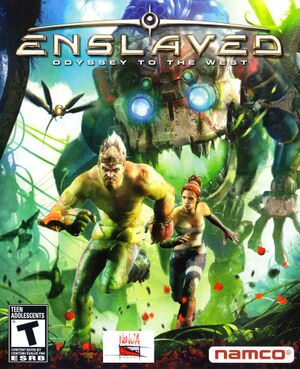 |
|
| Developers | |
|---|---|
| Ninja Theory | |
| Publishers | |
| Namco Bandai Games | |
| Engines | |
| Unreal Engine 3 | |
| Release dates | |
| Windows | October 25, 2013 |
Key points
- A solid and stable port but its graphical settings are not built into the menus. See below for .ini editing instructions.
- Performs well on lower-end machines.
- Native support for the Xbox 360 controller with rumble and proper button mappings displayed.
- Texture quality can vary; port seems to use same textures as Xbox 360 version
- Game has slight pausing when transitioning from cutscenes to in-game; this can be mitigated by installing to a SSD, disabling game's built in Vsync and using video card driver Vsync, disabling motion blur, and using Large Address Aware tool on the Enslaved.exe to allow the game to use more than 2 GB of RAM.
General information
Availability
Game data
Game data
Save game cloud syncing
| System | Native | Notes |
|---|---|---|
| Steam Cloud |
Video settings
Modifying the graphics
Navigate to SteamApps\common\Enslaved\Engine\Config\ and open BaseEngine.ini.
Example graphical options that can be modified:
MaxAnisotropy= can be put to 16
DetailMode= (default is 2; 5 is max supported)
ShadowFilterRadius= (default is 2; 5 is recommended)
MaxMultisamples= (default is 1; can be set to 4, 8 or 16 for anti-aliasing, or see instructions below for enabling 4xMSAA + 4xSGSSAA which is much higher quality)
UseVsync= (Default value is False; you can set this to True; but it is recommended to leave it off and force Vsync in your graphics drivers instead)
bSmoothFrameRate= (Default value is TRUE; recommended to change this to FALSE to remove framerate cap)
MotionBlur= (Default is True; can be set to False to disable motion blur and possibly help with hangs after cutscenes)
On Nvidia cards you can use the NVIDIA Inspector tool to create a profile for Enslaved. Then place the following flag in the Antialiasing - Setting box to enable 4xMSAA + 4xSGSSAA:
0x080010C1
Skipping the start-up movies
The game has multiple unskippable start-up movies that play each time you launch the game. To skip these annoying screens, delete the following files from the SteamApps\common\Enslaved\MonkeyGame\Movies\ folder:
Legal_Screen.bik
loading.bik
Namco.bik
NamcoBandai.bik
Ninjatheory.bik
Unreal.bik
Input settings
Audio settings
System requirements
| Windows | ||
|---|---|---|
| Minimum | ||
| Operating system (OS) | XP SP2, Vista or higher | |
| Processor (CPU) | ||
| System memory (RAM) | ||
| Hard disk drive (HDD) | 12 GB available Space | |
| Video card (GPU) | Nvidia Geforce 9600/ ATI Radeon HD 4850 | |
