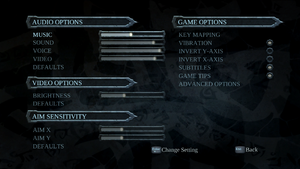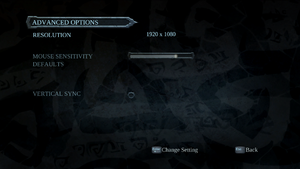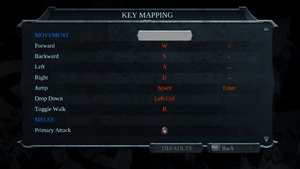Difference between revisions of "Darksiders"
(Undo revision 378712 by MrOgol (talk) only for Darksiders Warmastered Edition) |
m (updated template usage) |
||
| Line 38: | Line 38: | ||
==Essential improvements== | ==Essential improvements== | ||
===Skip intro videos=== | ===Skip intro videos=== | ||
| − | {{Fixbox| | + | {{Fixbox|description=Rename/delete files|ref={{cn|date=July 2016}}|fix= |
| − | |||
# Go to {{code|{{p|game}}\media\videos\}} | # Go to {{code|{{p|game}}\media\videos\}} | ||
# Delete or rename {{file|AMD_Logo_movie.wmv}}, {{file|main_menu_intro.wmv}}, {{file|start_screen_intro.wmv}}, {{file|THQ_Logo1280x720.wmv}} and {{file|Vigil_Logo1280x720.wmv}}. | # Delete or rename {{file|AMD_Logo_movie.wmv}}, {{file|main_menu_intro.wmv}}, {{file|start_screen_intro.wmv}}, {{file|THQ_Logo1280x720.wmv}} and {{file|Vigil_Logo1280x720.wmv}}. | ||
| Line 45: | Line 44: | ||
===Stuttering fix=== | ===Stuttering fix=== | ||
| − | {{Fixbox| | + | {{Fixbox|description=Run the game through Steam Big Picture|ref=<ref>[http://steamcommunity.com/app/50620/discussions/0/618458030667006274/ FOR PEOPLE HAVING CHOPPY FRAMES! :: Darksiders General Discussion]</ref>}} |
| − | |||
| − | }} | ||
==Game data== | ==Game data== | ||
| Line 112: | Line 109: | ||
===[[Glossary:Windowed|Windowed]]=== | ===[[Glossary:Windowed|Windowed]]=== | ||
| − | {{Fixbox| | + | {{Fixbox|description=Download and replace options.dopt|ref={{cn|date=July 2016}}|fix= |
| − | |||
# Download <code>options.dopt</code> [http://www.mediafire.com/download/au3tlsl0tbrc94r/options.dopt here]. | # Download <code>options.dopt</code> [http://www.mediafire.com/download/au3tlsl0tbrc94r/options.dopt here]. | ||
# Replace <code>{{p|localappdata}}\Darksiders\options.dopt</code> with the downloaded file. | # Replace <code>{{p|localappdata}}\Darksiders\options.dopt</code> with the downloaded file. | ||
}} | }} | ||
| − | {{Fixbox| | + | {{Fixbox|description=Manually edit options.dopt|ref={{cn|date=July 2016}}|fix= |
| − | |||
# Go to the [[#Game data|configuration file(s) location]]. | # Go to the [[#Game data|configuration file(s) location]]. | ||
# Open {{file|options.dopt}} with a hex editor such as [https://mh-nexus.de/en/downloads.php?product=HxD HxD]. | # Open {{file|options.dopt}} with a hex editor such as [https://mh-nexus.de/en/downloads.php?product=HxD HxD]. | ||
| Line 316: | Line 311: | ||
{{--}} Steam achievements will fail to unlock if the game has already been launched on the current instance of Steam. | {{--}} Steam achievements will fail to unlock if the game has already been launched on the current instance of Steam. | ||
| − | {{Fixbox| | + | {{Fixbox|description=Restart Steam|ref={{cn|date=July 2016}}|fix= |
| − | |||
* Restart Steam each time you launch Darksiders. Achievements that should have been awarded will not be awarded until the task is completed again. | * Restart Steam each time you launch Darksiders. Achievements that should have been awarded will not be awarded until the task is completed again. | ||
}} | }} | ||
===Cutscenes do not play=== | ===Cutscenes do not play=== | ||
| − | {{Fixbox| | + | {{Fixbox|description=Cutscenes do not play|ref={{cn|date=July 2016}}|fix= |
| − | |||
* Check that Windows Media Player 11 or better is installed on your system. | * Check that Windows Media Player 11 or better is installed on your system. | ||
* Codec Packs have been known to interfere as well ''(e.g. LAV Filters)''. Uninstall any codec packs. | * Codec Packs have been known to interfere as well ''(e.g. LAV Filters)''. Uninstall any codec packs. | ||
| Line 330: | Line 323: | ||
===Game doesn't reach menu=== | ===Game doesn't reach menu=== | ||
| − | {{Fixbox| | + | {{Fixbox|description=Game doesn't reach menu|ref={{CN|date=September 2015}}|fix= |
| − | |||
* Could be caused by the AMD logo video. | * Could be caused by the AMD logo video. | ||
* Rename <code>{{p|game}}\media\videos\AMD_Logo_movie</code> to something else. | * Rename <code>{{p|game}}\media\videos\AMD_Logo_movie</code> to something else. | ||
| Line 337: | Line 329: | ||
===Game freezes at initial black screen=== | ===Game freezes at initial black screen=== | ||
| − | {{Fixbox| | + | {{Fixbox|description=Game freezes at initial black screen|ref={{cn|date=July 2016}}|fix= |
| − | |||
* Unplug your keyboard, then start the game, then plug the keyboard back in. | * Unplug your keyboard, then start the game, then plug the keyboard back in. | ||
}} | }} | ||
| Line 345: | Line 336: | ||
{{ii}} This can be caused by the [https://support.microsoft.com/kb/2803821 MS13-057/KB2803821 update]; reinstall the update to resolve the issue.<ref name="KB2803821">[https://support.microsoft.com/kb/2803821 MS13-057: Description of the security update for Windows Media Format Runtime 9 and 9.5 (wmvdmod.dll), and for Windows Media Player 11 and 12: July 9, 2013]</ref> | {{ii}} This can be caused by the [https://support.microsoft.com/kb/2803821 MS13-057/KB2803821 update]; reinstall the update to resolve the issue.<ref name="KB2803821">[https://support.microsoft.com/kb/2803821 MS13-057: Description of the security update for Windows Media Format Runtime 9 and 9.5 (wmvdmod.dll), and for Windows Media Player 11 and 12: July 9, 2013]</ref> | ||
| − | {{Fixbox| | + | {{Fixbox|description=Reinstall KB2803821|ref=<ref name="KB2803821"/>|fix= |
| − | |||
# Open Programs and Features: | # Open Programs and Features: | ||
#* Vista and later: Open the Start screen/Start menu, type <code>appwiz.cpl</code> and press {{key|Enter}}. | #* Vista and later: Open the Start screen/Start menu, type <code>appwiz.cpl</code> and press {{key|Enter}}. | ||
| Line 360: | Line 350: | ||
{{ii}} This is most likely caused by game detecting some of computers devices as controller. | {{ii}} This is most likely caused by game detecting some of computers devices as controller. | ||
| − | {{Fixbox| | + | {{Fixbox|description=Remove unused controllers, set main controller as primary one|ref={{cn|date=July 2016}}|fix= |
| − | |||
# Push {{key|Win|R}} and type '''joy.cpl''' then push '''OK'''. | # Push {{key|Win|R}} and type '''joy.cpl''' then push '''OK'''. | ||
# From '''Advanced settings...''' set your used controller as primary one and then push '''OK'''. | # From '''Advanced settings...''' set your used controller as primary one and then push '''OK'''. | ||
# Locate all unused controllers listed and either unplug them physically, disable them from device manager or with virtual controllers uninstall from control panel. | # Locate all unused controllers listed and either unplug them physically, disable them from device manager or with virtual controllers uninstall from control panel. | ||
}} | }} | ||
| − | {{Fixbox| | + | {{Fixbox|description=Disable DirectInput support|ref={{cn|date=July 2016}}|fix= |
| − | |||
# [https://community.pcgamingwiki.com/files/file/715-dinput8dll/ Download the fix here]. | # [https://community.pcgamingwiki.com/files/file/715-dinput8dll/ Download the fix here]. | ||
# Extract the {{code|dinput8.dll}} into {{code|{{p|game}}}} alongside with {{code|DarksidersPC.exe}}. | # Extract the {{code|dinput8.dll}} into {{code|{{p|game}}}} alongside with {{code|DarksidersPC.exe}}. | ||
| Line 373: | Line 361: | ||
===Game causes system reboot when it crashes=== | ===Game causes system reboot when it crashes=== | ||
| − | {{Fixbox| | + | {{Fixbox|description=Game causes system reboot when it crashes|ref={{cn|date=July 2016}}|fix= |
| − | |||
* Launching game through exe may solve system reboot problems when game crashes. | * Launching game through exe may solve system reboot problems when game crashes. | ||
}} | }} | ||
| Line 384: | Line 371: | ||
{{ii}} The game becomes very prone to crashing after Alt-Tabbing on some machines. | {{ii}} The game becomes very prone to crashing after Alt-Tabbing on some machines. | ||
| − | {{Fixbox| | + | {{Fixbox|description=Use Command Prompt|ref=<ref>[https://www.gog.com/forum/darksiders_series/enable_task_switch_in_ds1?staff=yes Enable task switch in DS1, page 1 - Forum - GOG.com]</ref>|fix= |
| − | |||
# Open the Start menu, search for <code>Command Prompt</code> and open it. | # Open the Start menu, search for <code>Command Prompt</code> and open it. | ||
# Copy this: <code>sdbinst -u -g {c0728393-3782-4e36-a2cd-b3aa27cd6836}</code> | # Copy this: <code>sdbinst -u -g {c0728393-3782-4e36-a2cd-b3aa27cd6836}</code> | ||
# Right-click and paste in the Command Prompt, then press {{key|Enter}}. | # Right-click and paste in the Command Prompt, then press {{key|Enter}}. | ||
}} | }} | ||
| − | {{Fixbox| | + | {{Fixbox|description=Rename executable|ref={{cn|date=July 2016}}|fix= |
| − | |||
# Go to the installation folder. | # Go to the installation folder. | ||
# Rename <code>DarksidersPC.exe</code> to anything else. | # Rename <code>DarksidersPC.exe</code> to anything else. | ||
| Line 441: | Line 426: | ||
{{ii}} As the game doesn't feature many graphical options, for lower end machines, this disables most of the game's effects. | {{ii}} As the game doesn't feature many graphical options, for lower end machines, this disables most of the game's effects. | ||
| − | {{Fixbox| | + | {{Fixbox|description=Rename/delete files|ref={{cn|date=July 2016}}|fix= |
| − | |||
# Go to {{code|{{p|game}}\media\}} | # Go to {{code|{{p|game}}\media\}} | ||
# Delete or rename all files including 'fx', except {{file|Impact_FX.oppc}} and {{file|vfx_shared.oppc}}. | # Delete or rename all files including 'fx', except {{file|Impact_FX.oppc}} and {{file|vfx_shared.oppc}}. | ||
Revision as of 22:40, 22 November 2017
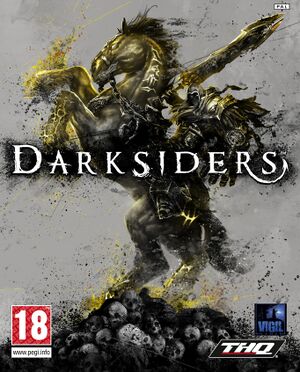 |
|
| Developers | |
|---|---|
| Vigil Games | |
| Publishers | |
| THQ | |
| Nordic Games | |
| Release dates | |
| Windows | September 23, 2010 |
| Darksiders | |
|---|---|
| Darksiders | 2010 |
| Darksiders II | 2012 |
| Darksiders II: Deathinitive Edition | 2015 |
| Darksiders Warmastered Edition | 2016 |
| Darksiders III | 2018 |
| Darksiders Genesis | 2019 |
This page is for the original release. For the Warmastered Edition, see Darksiders Warmastered Edition.
Key points
- Very few video customization settings.
General information
- Darksiders Community Forums
- GOG.com Community Discussions for game series
- GOG.com Support Page
- Steam Community Discussions
Availability
| Source | DRM | Notes | Keys | OS |
|---|---|---|---|---|
| Retail | ||||
| Steam | Bundled with Darksiders Warmastered Edition. |
- All owners of any Steam copy of Darksiders will automatically see the Warmastered Edition as part of their library.[1]
- The original Darksiders on GOG.com is bundled with the Warmastered Edition as a separate download[2]
Essential improvements
Skip intro videos
| Rename/delete files[citation needed] |
|---|
|
Stuttering fix
| Run the game through Steam Big Picture[3] |
|---|
Game data
Configuration file(s) location
| System | Location |
|---|---|
| Steam Play (Linux) | <SteamLibrary-folder>/steamapps/compatdata/50620/pfx/[Note 1] |
Save game data location
| System | Location |
|---|---|
| Steam Play (Linux) | <SteamLibrary-folder>/steamapps/compatdata/50620/pfx/[Note 1] |
Save game cloud syncing
| System | Native | Notes |
|---|---|---|
| Steam Cloud |
Video settings
Windowed
| Download and replace options.dopt[citation needed] |
|---|
|
| Manually edit options.dopt[citation needed] |
|---|
|
Input settings
- Keyboard and mouse controls are disabled if a controller is plugged in.
Audio settings
- Global hotkeys (for example volume keys on some keyboards) are disabled when game is in focus.
Localizations
| Language | UI | Audio | Sub | Notes |
|---|---|---|---|---|
| English | ||||
| French | ||||
| German | ||||
| Italian | ||||
| Spanish | ||||
| Czech | ||||
| Japanese | ||||
| Polish | ||||
| Russian | ||||
| Turkish |
VR support
| 3D modes | State | GG3D | Notes | |
|---|---|---|---|---|
| Native 3D | ||||
| Nvidia 3D Vision | See also Helix Mod: Darksiders (new 2016 fix). | |||
| TriDef 3D | ||||
| iZ3D | ||||
Issues fixed
Steam achievements not unlocking
- Steam achievements will fail to unlock if the game has already been launched on the current instance of Steam.
| Restart Steam[citation needed] |
|---|
|
Cutscenes do not play
| Cutscenes do not play[citation needed] |
|---|
|
| Game doesn't reach menu[citation needed] |
|---|
|
Game freezes at initial black screen
| Game freezes at initial black screen[citation needed] |
|---|
|
Cutscenes are only visible on half of the screen
- This can be caused by the MS13-057/KB2803821 update; reinstall the update to resolve the issue.[4]
| Reinstall KB2803821[4] |
|---|
|
Unresponsive controls, Controller buttons with keyboard
- This is most likely caused by game detecting some of computers devices as controller.
| Remove unused controllers, set main controller as primary one[citation needed] |
|---|
|
| Disable DirectInput support[citation needed] |
|---|
|
Game causes system reboot when it crashes
| Game causes system reboot when it crashes[citation needed] |
|---|
|
Black screen on multi-monitor systems
When playing on a system with multiple monitors, the game will default to fullscreen on the primary monitor. When the game is alt-tabbed out of and reopened, the screen will go black. Once there simply wiggle the mouse. Sometimes the game will go back to normal, and sometimes the game will crash instead.
Can't Alt+Tab with the GOG.com version
- The game becomes very prone to crashing after Alt-Tabbing on some machines.
| Use Command Prompt[5] |
|---|
|
| Rename executable[citation needed] |
|---|
|
Other information
API
| Technical specs | Supported | Notes |
|---|---|---|
| Direct3D | 9 |
| Executable | 32-bit | 64-bit | Notes |
|---|---|---|---|
| Windows |
Middleware
| Middleware | Notes | |
|---|---|---|
| Physics | Havok | |
| Audio | FMOD | |
| Interface | Scaleform | |
| Cutscenes | Windows Media |
Increase performance
- As the game doesn't feature many graphical options, for lower end machines, this disables most of the game's effects.
| Rename/delete files[citation needed] |
|---|
|
System requirements
| Windows | ||
|---|---|---|
| Minimum | Recommended | |
| Operating system (OS) | XP SP3, Vista SP1, 7 | |
| Processor (CPU) | AMD Athlon 64 Processor 3800+ 2.4 GHz or better, Intel Pentium 4 530 3.0 GHz or better | AMD Athlon 64 X2 5200+ Dual Core 2.60 GHz, Intel Core 2 Duo E6420 Dual Core 2.13 GHz |
| System memory (RAM) | 1 GB XP 2 GB (Vista/7) |
2 GB XP 3 GB (Vista/7) |
| Hard disk drive (HDD) | 12 GB | |
| Video card (GPU) | Nvidia GeForce 8800 Nvidia GeForce GT220 ATI Radeon X1900 256 MB of VRAM | Nvidia GeForce GTS 240 ATI Radeon HD3870 256 MB of VRAM |
Notes
- ↑ 1.0 1.1 Notes regarding Steam Play (Linux) data:
- File/folder structure within this directory reflects the path(s) listed for Windows and/or Steam game data.
- Games with Steam Cloud support may also store data in
~/.steam/steam/userdata/<user-id>/50620/. - Use Wine's registry editor to access any Windows registry paths.
- The app ID (50620) may differ in some cases.
- Treat backslashes as forward slashes.
- See the glossary page for details on Windows data paths.
References
- ↑ Steam Community :: Group Announcements :: Darksiders
- ↑ Does Warmastered Edition includes original version? - GOG Community Discussions for the Darksiders series - last accessed on December 5, 2016
- ↑ FOR PEOPLE HAVING CHOPPY FRAMES! :: Darksiders General Discussion
- ↑ 4.0 4.1 MS13-057: Description of the security update for Windows Media Format Runtime 9 and 9.5 (wmvdmod.dll), and for Windows Media Player 11 and 12: July 9, 2013
- ↑ Enable task switch in DS1, page 1 - Forum - GOG.com
- Windows
- Invalid template usage (Infobox game)
- Games
- Invalid template usage (Series)
- Pages needing references
- Invalid section order
- Invalid template usage (Save game cloud syncing)
- Invalid template usage (Localizations)
- Invalid template usage (API)
- Missing section (Video)
- Missing section (Input)
- Missing section (Audio)