Difference between revisions of "Tonic Trouble"
From PCGamingWiki, the wiki about fixing PC games
m (→Video settings) |
m (→Video settings) |
||
| Line 64: | Line 64: | ||
|widescreen resolution = hackable | |widescreen resolution = hackable | ||
|widescreen resolution notes= Can be forced using dgvoodoo2 ([https://mega.nz/#!glZR2S4A!ZbpHKeNxWUADcenIhJYY3gHwQTgrNH0XomCcovL2EaQ package] already configured to work at maximum display resolution available, proper aspect ratio, and MSAA (4x)). | |widescreen resolution notes= Can be forced using dgvoodoo2 ([https://mega.nz/#!glZR2S4A!ZbpHKeNxWUADcenIhJYY3gHwQTgrNH0XomCcovL2EaQ package] already configured to work at maximum display resolution available, proper aspect ratio, and MSAA (4x)). | ||
| − | Use also [https://mega.nz/#!E5J3zCjR!njT8CQewpqe3XPFTGEPdCyk8KmcHeFbf2TD4NJMbJPQ Widescreen patcher] (works only with [https://mega.nz/#!FkIxQAya!uQIA5vAYhvUW4qZD3u_it-qscuOE-dooEAGlCJCi4L4 patched retail binary for modern systems]). You must set 800x600 as the resolution in the UBI.ini for it to work. In case of no game launch, run SetUpTT.exe<ref>https://raymanpc.com/forum/viewtopic.php?f=89&t=27633</ref> In case of infinite configuration setup screen appearing after patching, close in Task Manager "TonicTrouble.exe" and "Setuptt.exe". In case of game crash after Tonic Trouble screen, reinstall the game (from Control Panel and from Setup.exe afterwards (alternatively close setup.exe in Task Manager manually in case of bug with thumbs greyed out) press uninstall again after uninstalling, and don't run patched TonicTrouble.exe, don't run the game from desktop shortcut (sometimes cause crash with patched setuptt.exe). In case of missing DLLs error, don't copy Gli* libraries from Rayman 2, it won't fix the crash of the game (will only allow to run additional configuration app). In case of black borders when using dgVoodoo, set 1600x900 (16:9) or 1680x1050 (16:10) in ubi.ini (C:\Windows\). Higher can cause game crash. It will crop some game HUD elements. | + | Use also [https://mega.nz/#!E5J3zCjR!njT8CQewpqe3XPFTGEPdCyk8KmcHeFbf2TD4NJMbJPQ Widescreen patcher] (works only with [https://mega.nz/#!FkIxQAya!uQIA5vAYhvUW4qZD3u_it-qscuOE-dooEAGlCJCi4L4 patched retail binary for modern systems]). You must set 800x600 as the resolution in the UBI.ini for it to work. In case of no game launch, run SetUpTT.exe<ref>https://raymanpc.com/forum/viewtopic.php?f=89&t=27633</ref> In case of infinite configuration setup screen appearing after patching, close in Task Manager "TonicTrouble.exe" and "Setuptt.exe". In case of game crash after Tonic Trouble screen, reinstall the game (from Control Panel and from Setup.exe afterwards (alternatively close setup.exe in Task Manager manually in case of bug with thumbs greyed out) press uninstall again after uninstalling, and don't run patched TonicTrouble.exe, don't run the game from desktop shortcut (sometimes cause crash with patched setuptt.exe). In case of missing DLLs error, don't copy Gli* libraries from Rayman 2, it won't fix the crash of the game (will only allow to run additional configuration app with patched setuptt). In case of black borders when using dgVoodoo, set 1600x900 (16:9) or 1680x1050 (16:10) in ubi.ini (C:\Windows\). Higher can cause game crash (at least without patch). It will crop some game HUD elements. |
|multimonitor = unknown | |multimonitor = unknown | ||
|multimonitor notes = | |multimonitor notes = | ||
Revision as of 23:03, 7 September 2019
This page is a stub: it lacks content and/or basic article components. You can help to expand this page
by adding an image or additional information.
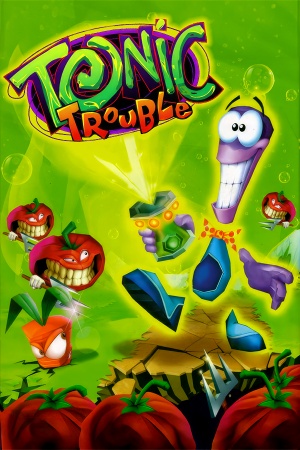 |
|
| Developers | |
|---|---|
| Ubisoft Montreal | |
| Ubisoft Montpellier | |
| Publishers | |
| Ubisoft | |
| Engines | |
| Ubisoft OpenSpace | |
| Release dates | |
| Windows | December 6, 1999 |
Key points
Availability
| Source | DRM | Notes | Keys | OS |
|---|---|---|---|---|
| Retail | Plain CD-check (not always). Usually available as abandonware. There is a UK version (with file licensuk.txt) and a US version (which may not work with modern system's patched binary). |
Essential improvements
Play the game on modern systems
| Use dgVoodoo[citation needed] |
|---|
|
Run without CD
Modify the game's shortcut and add -cdrom:X parameter where X is your drive letter[2]
|
|---|
| Use custom launcher[3] |
|---|
- Not always necessary.
- You extra files or the CD presence itself.
- Patched binary has the "\Videos" folder location patched to the game folder. You can copy them manually to use by the game.
- Additionally you can copy from the game disk all .MPX files in GameData\World\Sound to the game location (e.g. they're ambient sounds).
Game data
Configuration file(s) location
| System | Location |
|---|---|
| Windows | C:\Windows\UBISOFT\UBI.INI or C:\Windows\UBI.INI for patched binary (run SetUpTT.exe to recreate it). |
Save game data location
| System | Location |
|---|---|
| Windows | <path-to-game>\GAMEDATA\SaveGame[Note 1] |
Video settings
Input settings
Audio settings
Localizations
| Language | UI | Audio | Sub | Notes |
|---|---|---|---|---|
| English | ||||
| French | Local retail version only[4]. | |||
| German | ||||
| Italian | ||||
| Polish | [5] | |||
| Russian | ||||
| Spanish |
Other information
API
| Technical specs | Supported | Notes |
|---|---|---|
| DirectDraw | 5/6 | [7][8] |
| Glide | Only in beta version[9] (don't confuse with similar, but later Special Edition). |
| Executable | 32-bit | 64-bit | Notes |
|---|---|---|---|
| Windows | In case of no startup of the game (even with dgVoodoo or Wine) use patched binary due to binary incompatibility with Vista and up due to binary compression method on all versions except french [6]. |
System requirements
| Windows | ||
|---|---|---|
| Minimum | Recommended | |
| Operating system (OS) | Windows 95 and 98 | Windows 95 and 98 |
| Processor (CPU) | 166 Mhz Pentium processor or compatible MMXTM and non-MMXTMCyrix PR 233 MHz, AMD K6-2 266 MHz | 233 MMXTMAGPCyrix XXX, AMD K6-2 XXX |
| System memory (RAM) | 32 MB | 64 MB |
| Hard disk drive (HDD) | 250 MB | 250 MB |
| Video card (GPU) | All cards compatible with DX6 tested chipset: VOODOO 1, VOODOO 2 and VOODOO 3 (3DFX), ATI rage pro, Power VR2, Matrox G200 and G100, S3 savage 3D, Intel 740, NVIDIA TNT, Riva 128, Permedia 2 | All cards compatible with DX6 tested chipset: VOODOO 1, VOODOO 2 and VOODOO 3 (3DFX), ATI rage pro, Power VR2, Matrox G200 and G100, S3 savage 3D, Intel 740, NVIDIA TNT, Riva 128, Permedia 2 |
Notes
- ↑ When running this game without elevated privileges (Run as administrator option), write operations against a location below
%PROGRAMFILES%,%PROGRAMDATA%, or%WINDIR%might be redirected to%LOCALAPPDATA%\VirtualStoreon Windows Vista and later (more details).
References
- ↑ DxWnd / Discussion / General Discussion:Tonic Trouble
- ↑ https://sourceforge.net/p/dxwnd/discussion/general/thread/5a09f3d5/
- ↑ https://raymanpc.com/forum/viewtopic.php?f=89&t=27633
- ↑ https://sourceforge.net/p/dxwnd/discussion/general/thread/5a09f3d5/1be0/attachment/fixed3.png
- ↑ https://www.wykop.pl/wpis/29719487/#comment-154421331
- ↑ https://sourceforge.net/p/dxwnd/discussion/general/thread/5a09f3d5/
- ↑ https://imgur.com/a/moI7fAE
- ↑ https://raymanpc.com/forum/viewtopic.php?f=89&t=27633
- ↑ https://archive.org/details/TonicTroubleBetaGlideVersion
