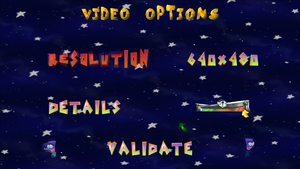Tonic Trouble
From PCGamingWiki, the wiki about fixing PC games
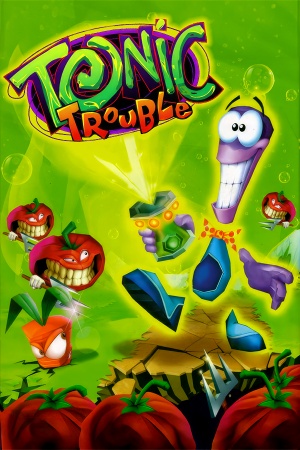 |
|
| Developers | |
|---|---|
| Ubisoft Montreal | |
| Ubi Pictures | |
| Publishers | |
| Ubisoft | |
| Engines | |
| Ubisoft OpenSpace | |
| Release dates | |
| Windows | December 6, 1999 |
| Taxonomy | |
| Monetization | One-time game purchase |
| Modes | Singleplayer |
| Pacing | Real-time |
| Perspectives | Third-person |
| Controls | Direct control |
| Genres | Platform |
| Art styles | Stylized |
| Series | Tonic Trouble |
| Tonic Trouble | |
|---|---|
| Tonic Trouble Special Edition | 1998 |
| Tonic Trouble | 1999 |
Tonic Trouble is a singleplayer third-person platform game in the Tonic Trouble series.
It has poor compatibility with modern operating systems.[1] See here for fixes. Character animations are not capped at 30 FPS, meanwhile the Special Edition's character animations are capped.
Availability
| Source | DRM | Notes | Keys | OS |
|---|---|---|---|---|
| Retail | Game also requires running it via a shortcut created in the desktop after installation to run it properly. |
- This game is not available digitally.
- A free demo version is available from Archive.org.
Version differences
- Special Edition refers to a set of many earlier builds of this game which were released around a year before it was finally sold in retail stores. They contain many differences from this version and were only bundled on some OEM discs. Some textures in retail version are in worse quality than in any Special Edition version (64x64 vs 128x128).
Essential improvements
Patches
- Patches are available here. The
ttsndfix.zippatch fixes sounds not playing on A3D-compatible sound cards. All of the other patches listed here are not meant to be used with the retail version, but rather Tonic Trouble Special Edition.
Playing on modern operating systems
| Use a compatibility patch |
|---|
Notes
|
Play without the shortcut and disc
- Install the compatibility patch before proceeding. See Playing on modern operating systems.
| Apply the NO DISC patch |
|---|
|
Game data
Configuration file(s) location
| System | Location |
|---|---|
| Windows | <path-to-game>\GAMEDATA\OPTIONS[Note 1] %WINDIR%\UBISOFT\UBI.INI[Note 1] |
Save game data location
| System | Location |
|---|---|
| Windows | <path-to-game>\GAMEDATA\SaveGame[Note 1] |
Video
| Graphics feature | State | Notes | |
|---|---|---|---|
| Widescreen resolution | See this page to setup widescreen. | ||
| Multi-monitor | |||
| Ultra-widescreen | |||
| 4K Ultra HD | Due to DirectX 6's resolution limit, 1440p and above require a DirectX wrapper, like dgVoodoo2. | ||
| Field of view (FOV) | |||
| Windowed | See the glossary page for potential workarounds. | ||
| Borderless fullscreen windowed | See the glossary page for potential workarounds. | ||
| Anisotropic filtering (AF) | See the glossary page for potential workarounds. | ||
| Anti-aliasing (AA) | See the glossary page for potential workarounds. | ||
| High-fidelity upscaling | See the glossary page for potential workarounds. | ||
| Vertical sync (Vsync) | See the glossary page for potential workarounds. | ||
| 60 FPS | Unlike Tonic Trouble Special Edition, the retail version's character animations are not capped at 30 FPS.[2] | ||
| 120+ FPS | Frame rate is capped at 63 FPS. | ||
| High dynamic range display (HDR) | |||
Input
| Keyboard and mouse | State | Notes |
|---|---|---|
| Remapping | All 10 keyboard keys listed in the controls menu can be remapped. | |
| Mouse acceleration | ||
| Mouse sensitivity | ||
| Mouse input in menus | ||
| Mouse Y-axis inversion | ||
| Controller | ||
| Controller support | Use Rayman 2 Input Fix on modern systems. Note that this was originally meant for Rayman 2: The Great Escape, but is also compatible with Tonic Trouble. | |
| Full controller support | If a gamepad is not detected on startup, joystick input is disabled and must be re-enabled in the Controls menu. Some commands are also not bound to the gamepad. | |
| Controller remapping | ||
| Controller sensitivity | ||
| Controller Y-axis inversion |
| Controller types |
|---|
| XInput-compatible controllers | ||
|---|---|---|
| Xbox button prompts | ||
| Impulse Trigger vibration |
| PlayStation controllers | ||
|---|---|---|
| PlayStation button prompts | ||
| Light bar support | ||
| Adaptive trigger support | ||
| DualSense haptic feedback support | ||
| Connection modes | ||
| Generic/other controllers | ||
|---|---|---|
| Button prompts |
| Additional information | ||
|---|---|---|
| Controller hotplugging | ||
| Haptic feedback | ||
| Digital movement supported | ||
| Simultaneous controller+KB/M |
- F1 will show game totals, F9 will toggle the HUD, and F4 will show the console. Typing and entering "version" in the console will show the current game version. Also, to save manually, just type
SAVEGAMEin the console.
Xidi
- Adds full DirectInput controller support for modern XInput-based controllers.
- Restores haptic feedback.
| Installing Xidi |
|---|
|
Audio
| Audio feature | State | Notes |
|---|---|---|
| Separate volume controls | Sound, Music, and Voice. | |
| Surround sound | Using DirectSound3D and A3D 2.0. Both are disabled by default, but can be re-enabled manually. See Restore 3D sound for restoring DirectSound3D and A3D 2.0. | |
| Subtitles | ||
| Closed captions | ||
| Mute on focus lost | ||
| EAX support | The game uses Aureal A3D 2.0 (not EAX).[3] See Restore 3D sound. | |
| Royalty free audio |
Restore 3D sound
| Restore DirectSound 3D and A3D 2.0 effects[4] |
|---|
Notes
|
Localizations
| Language | UI | Audio | Sub | Notes |
|---|---|---|---|---|
| English | ||||
| French | ||||
| German | ||||
| Italian | ||||
| Spanish | Castilian. | |||
| Russian | Fan translation. |
- Retail version's languages are individually separated by regional releases.
Other information
API
| Technical specs | Supported | Notes |
|---|---|---|
| Direct3D | 6 |
| Executable | 32-bit | 64-bit | Notes |
|---|---|---|---|
| Windows |
Modifications
- Tonic Trouble AI Upscaled Texture Pack - upscale of every single texture using Cupscale with the Fatality MK2 model and even a few textures were remade from scratch
System requirements
| Windows | ||
|---|---|---|
| Minimum | Recommended | |
| Operating system (OS) | 95 | 98 |
| Processor (CPU) | 166 MHz Intel Pentium processor or compatible MMXTM and non-MMXTMCyrix PR 233 MHz, AMD K6-2 266 MHz | 233 MMXTMAGPCyrix XXX, AMD K6-2 XXX |
| System memory (RAM) | 32 MB | 64 MB |
| Hard disk drive (HDD) | 250 MB | |
| Video card (GPU) | All cards compatible with DX6 tested chipset: VOODOO 1, VOODOO 2 and VOODOO 3 (3DFX), ATI rage pro, Power VR2, Matrox G200 and G100, S3 savage 3D, Intel 740, NVIDIA TNT, Riva 128, Permedia 2 2 MB of VRAM DirectX 6 compatible | 8 MB of VRAM |
Notes
- ↑ 1.0 1.1 1.2 When running this game without elevated privileges (Run as administrator option), write operations against a location below
%PROGRAMFILES%,%PROGRAMDATA%, or%WINDIR%might be redirected to%LOCALAPPDATA%\VirtualStoreon Windows Vista and later (more details).
References
- ↑ DxWnd / Discussion / General Discussion:Tonic Trouble - last accessed on May 2023
- ↑ Verified by User:icup321 on September 17, 2019
- When making a comparison between 30 and 60 FPS video captures, 60 FPS version does not have duplicate frames in the animation when frame stepping through it.
- ↑ Aureal A3D Central - 3D Sound Software list - last accessed on May 2023
- ↑ Verified by User:icup321 on 2019-09-25
- Tested on English retail version, dgVoodoo 2, W10.