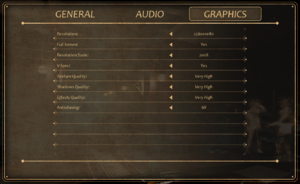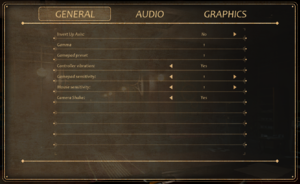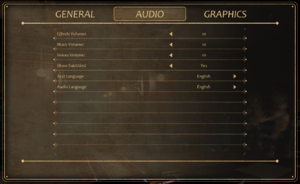Difference between revisions of "Close to the Sun"
From PCGamingWiki, the wiki about fixing PC games
(subjective) |
(there's no film grain: http://screenshotcomparison.com/comparison/135075 ; no signs of motion blur when running or quickly moving the camera either. the rest works) |
||
| Line 85: | Line 85: | ||
}} | }} | ||
| − | === | + | ===Bloom=== |
| − | {{Fixbox|description= | + | {{Fixbox|description=Disable bloom through the config file|ref=<ref>{{Refcheck|user=Rose|date=2019-05-03|comment=Two screenshots of the same spot taken and compared.}}</ref>|fix= |
| − | |||
| − | |||
| − | |||
| − | |||
| − | |||
| − | |||
| − | |||
| − | |||
| − | |||
| − | |||
| − | |||
| − | |||
| − | |||
| − | |||
| − | |||
| − | |||
| − | |||
# Go to the [[#Game data|configuration file(s) location]]. | # Go to the [[#Game data|configuration file(s) location]]. | ||
# Open <code>Engine.ini</code>. | # Open <code>Engine.ini</code>. | ||
| Line 109: | Line 92: | ||
<pre> | <pre> | ||
[SystemSettings] | [SystemSettings] | ||
| − | r. | + | r.BloomQuality=0 |
</pre> | </pre> | ||
}} | }} | ||
| − | === | + | ===Depth of field=== |
| − | {{Fixbox|description=Disable | + | {{Fixbox|description=Disable depth of field through the config file|ref=<ref>{{Refcheck|user=Rose|date=2019-05-03|comment=Two screenshots of a cutscene taken and compared.}}</ref>|fix= |
# Go to the [[#Game data|configuration file(s) location]]. | # Go to the [[#Game data|configuration file(s) location]]. | ||
# Open <code>Engine.ini</code>. | # Open <code>Engine.ini</code>. | ||
| Line 120: | Line 103: | ||
<pre> | <pre> | ||
[SystemSettings] | [SystemSettings] | ||
| − | r. | + | r.DepthOfFieldQuality=0 |
</pre> | </pre> | ||
}} | }} | ||
| − | === | + | ===[[Glossary:Field of view (FOV)|Field of view (FOV)]]=== |
| − | {{Fixbox|description= | + | {{Fixbox|description=Increase FOV by changing the way it's calculated|ref=<ref>{{Refcheck|user=Rose|date=2019-05-03|comment=}}</ref>|fix= |
| − | # Go to the [[#Game data|configuration file(s) location]] | + | # Go to the [[#Game data|configuration file(s) location]] |
| − | # Open | + | # Open {{file|Engine.ini}}. |
| − | # Add the following | + | # Add the following lines: |
| − | <pre> | + | <pre>[/Script/Engine.LocalPlayer] |
| − | [ | + | AspectRatioAxisConstraint=AspectRatio_MaintainYFOV</pre> |
| − | + | {{ii}} A significant increase from the default 16:9 value. | |
| − | </pre> | ||
}} | }} | ||
| − | + | {{Fixbox|description=Adjust FOV with precision with a tool|ref=<ref>{{Refcheck|user=Rose|date=2019-05-03|comment=}}</ref>|fix= | |
| − | {{Fixbox|description= | + | # Download the [https://community.pcgamingwiki.com/files/file/1297-close-to-the-sun-fov-changer/ Close to the Sun FOV changer]. |
| − | # | + | # Launch the game and wait for it to load. |
| − | # | + | # Run the tool and use the buttons to increase and decrease FOV as instructed. |
| − | # | + | {{--}} Game updates will likely require updates to the tool. |
| − | |||
| − | |||
| − | |||
| − | |||
| − | |||
}} | }} | ||
Revision as of 22:17, 3 May 2019
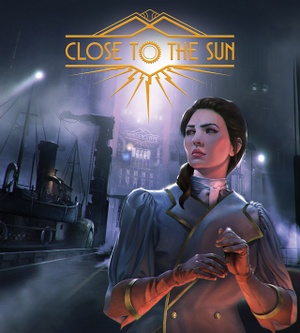 |
|
| Developers | |
|---|---|
| Storm in a Teacup | |
| Publishers | |
| Wired Productions | |
| Engines | |
| Unreal Engine 4 | |
| Release dates | |
| Windows | May 2, 2019 |
General information
Availability
| Source | DRM | Notes | Keys | OS |
|---|---|---|---|---|
| Epic Games Store | Can be run DRM-free when launched directly from the executable. |
- All versions require Epic Games Launcher DRM.
Essential improvements
Skip intro videos
| Remove the video files[1] |
|---|
|
Game data
Configuration file(s) location
| System | Location |
|---|---|
| Windows | %LOCALAPPDATA%\ctts\Saved\Config\WindowsNoEditor\ |
Save game data location
| System | Location |
|---|---|
| Windows | %LOCALAPPDATA%\ctts\Saved\SaveGames\ |
Video settings
Bloom
| Disable bloom through the config file[2] |
|---|
[SystemSettings] r.BloomQuality=0 |
Depth of field
| Disable depth of field through the config file[3] |
|---|
[SystemSettings] r.DepthOfFieldQuality=0 |
Field of view (FOV)
| Increase FOV by changing the way it's calculated[4] |
|---|
[/Script/Engine.LocalPlayer] AspectRatioAxisConstraint=AspectRatio_MaintainYFOV
|
| Adjust FOV with precision with a tool[5] |
|---|
|
Ultra-widescreen
| Use a modified game executable[6] |
|---|
|
Vertical sync (Vsync)
| Disable Vsync[7] |
|---|
[SystemSettings] r.VSync=0 |
Input settings
Audio settings
Localizations
| Language | UI | Audio | Sub | Notes |
|---|---|---|---|---|
| English | ||||
| Simplified Chinese | ||||
| French | ||||
| German | ||||
| Italian | ||||
| Japanese | ||||
| Korean | ||||
| Polish | ||||
| Russian | ||||
| Spanish |
Other information
API
| Technical specs | Supported | Notes |
|---|---|---|
| Direct3D | 11 |
| Executable | 32-bit | 64-bit | Notes |
|---|---|---|---|
| Windows |
Middleware
| Middleware | Notes | |
|---|---|---|
| Physics | PhysX |
System requirements
| Windows | ||
|---|---|---|
| Minimum | Recommended | |
| Operating system (OS) | 10 | |
| Processor (CPU) | Intel Core i5 AMD FX 2.4 GHz |
Intel Core i7 AMD Ryzen 7 |
| System memory (RAM) | 8 GB | |
| Hard disk drive (HDD) | 50 GB | |
| Video card (GPU) | Nvidia GeForce GTX series 7 AMD Radeon R9 3 GB of VRAM DirectX 11 compatible | Nvidia GeForce GTX 1060 AMD Radeon RX 470 |
| Sound (audio device) | DirectX compatible | |
References
- ↑ Verified by User:Rose on 2019-05-03
- It works and causes no delay.
- ↑ Verified by User:Rose on 2019-05-03
- Two screenshots of the same spot taken and compared.
- ↑ Verified by User:Rose on 2019-05-03
- Two screenshots of a cutscene taken and compared.
- ↑ Verified by User:Rose on 2019-05-03
- ↑ Verified by User:Rose on 2019-05-03
- ↑ Verified by User:Rose on 2019-05-03
- ↑ Verified by User:Rose on 2019-05-03