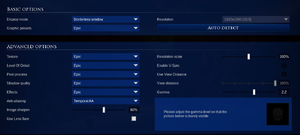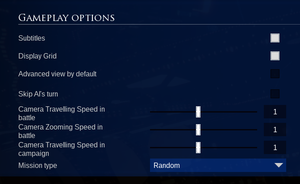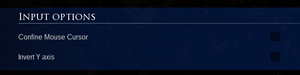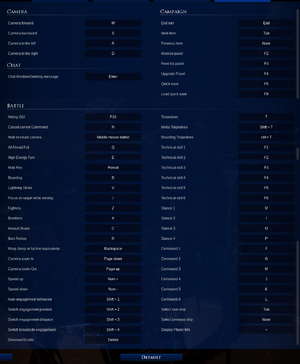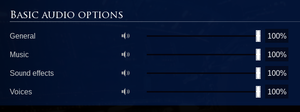Difference between revisions of "Battlefleet Gothic: Armada 2"
From PCGamingWiki, the wiki about fixing PC games
m (→Input settings: Clarification for Y Axis Inversion.) |
m (Formatting Tweak-- "Issues fixed" is now a category, as intended. Capitalization has been changed for "Issues unresolved.") |
||
| Line 257: | Line 257: | ||
|upnp = | |upnp = | ||
}} | }} | ||
| + | |||
| + | ==Issues fixed== | ||
===Default Windows cursor appearing, mouse input not working=== | ===Default Windows cursor appearing, mouse input not working=== | ||
| Line 268: | Line 270: | ||
}} | }} | ||
| − | == | + | ==Issues unresolved== |
===Startup Crash/instability/performance problems on systems with more than one monitor (Patch 3)=== | ===Startup Crash/instability/performance problems on systems with more than one monitor (Patch 3)=== | ||
Revision as of 04:21, 31 March 2019
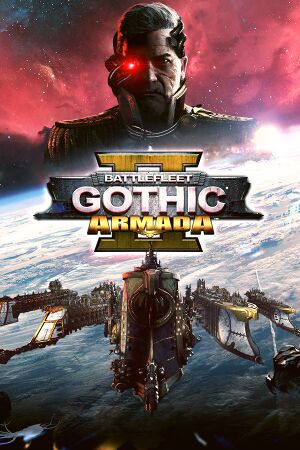 |
|
| Developers | |
|---|---|
| Tindalos Interactive | |
| Publishers | |
| Focus Home Interactive | |
| Engines | |
| Unreal Engine 4 | |
| Release dates | |
| Windows | January 24, 2019 |
General information
Availability
| Source | DRM | Notes | Keys | OS |
|---|---|---|---|---|
| Green Man Gaming | ||||
| Humble Store | ||||
| Steam |
Game data
Configuration file(s) location
| System | Location |
|---|---|
| Windows | %LOCALAPPDATA%\BattlefleetGothic2\Saved\Config\WindowsNoEditor |
| Steam Play (Linux) | <SteamLibrary-folder>/steamapps/compatdata/573100/pfx/[Note 1] |
Save game data location
| System | Location |
|---|---|
| Windows | %LOCALAPPDATA%\BattlefleetGothic2\Saved\SaveGames |
| Steam Play (Linux) | <SteamLibrary-folder>/steamapps/compatdata/573100/pfx/[Note 1] |
Save game cloud syncing
| System | Native | Notes |
|---|---|---|
| Steam Cloud |
Video settings
High frame rate
| Change frame rate cap |
|---|
|
Input settings
Audio settings
Localizations
| Language | UI | Audio | Sub | Notes |
|---|---|---|---|---|
| English | ||||
| French | ||||
| German | ||||
| Spanish |
Network
Multiplayer types
| Type | Native | Notes | |
|---|---|---|---|
| LAN play | |||
| Online play | |||
Issues fixed
Default Windows cursor appearing, mouse input not working
- Can be caused by using keyboard commands (e.g.
Alt-Tab) to switch between windows.
| Regain mouse focus |
|---|
|
Issues unresolved
Startup Crash/instability/performance problems on systems with more than one monitor (Patch 3)
- The developers have taken note of this issue and have a workaround for affected users.
| Workaround[1] |
|---|
|
Other information
API
| Technical specs | Supported | Notes |
|---|---|---|
| Direct3D | 11 |
| Executable | 32-bit | 64-bit | Notes |
|---|---|---|---|
| Windows |
Middleware
| Middleware | Notes | |
|---|---|---|
| Anti-cheat | EasyAntiCheat |
System requirements
| Windows | ||
|---|---|---|
| Minimum | Recommended | |
| Operating system (OS) | 7, 8, 10 | |
| Processor (CPU) | Intel Core i5-3450 3.1 GHz AMD FX-6300 3.5 GHz |
Intel Core i7-3820 3.6 GHz AMD Ryzen 5 1600X 3.6 GHz |
| System memory (RAM) | 8 GB | 16 GB |
| Hard disk drive (HDD) | 50 GB | |
| Video card (GPU) | Nvidia GeForce GTX 660 AMD Radeon HD 7870 2 GB of VRAM | Nvidia GeForce GTX 960 AMD Radeon R9 380 4 GB of VRAM |
- A 64-bit system is required.
Notes
- ↑ 1.0 1.1 Notes regarding Steam Play (Linux) data:
- File/folder structure within this directory reflects the path(s) listed for Windows and/or Steam game data.
- Games with Steam Cloud support may also store data in
~/.steam/steam/userdata/<user-id>/573100/. - Use Wine's registry editor to access any Windows registry paths.
- The app ID (573100) may differ in some cases.
- Treat backslashes as forward slashes.
- See the glossary page for details on Windows data paths.